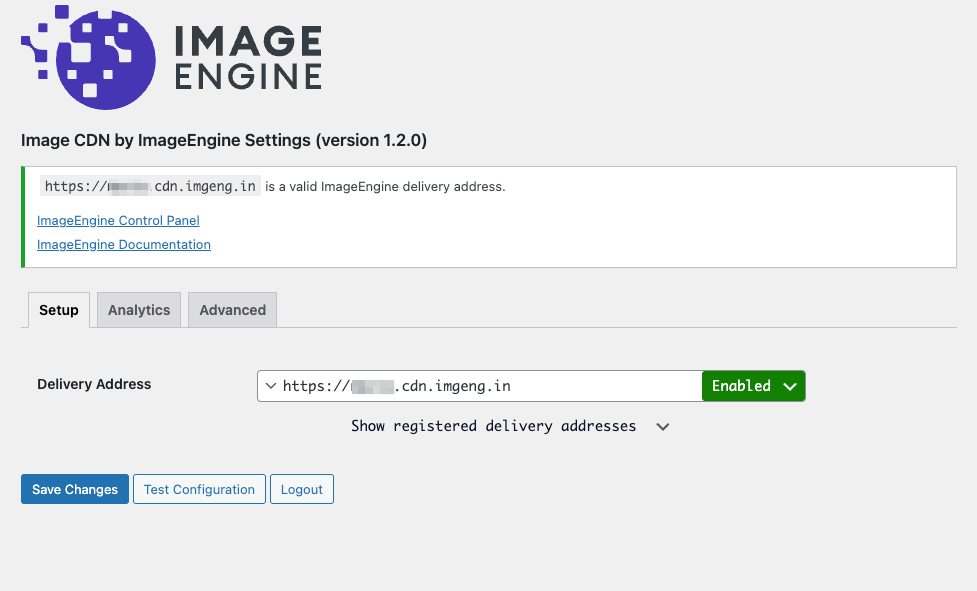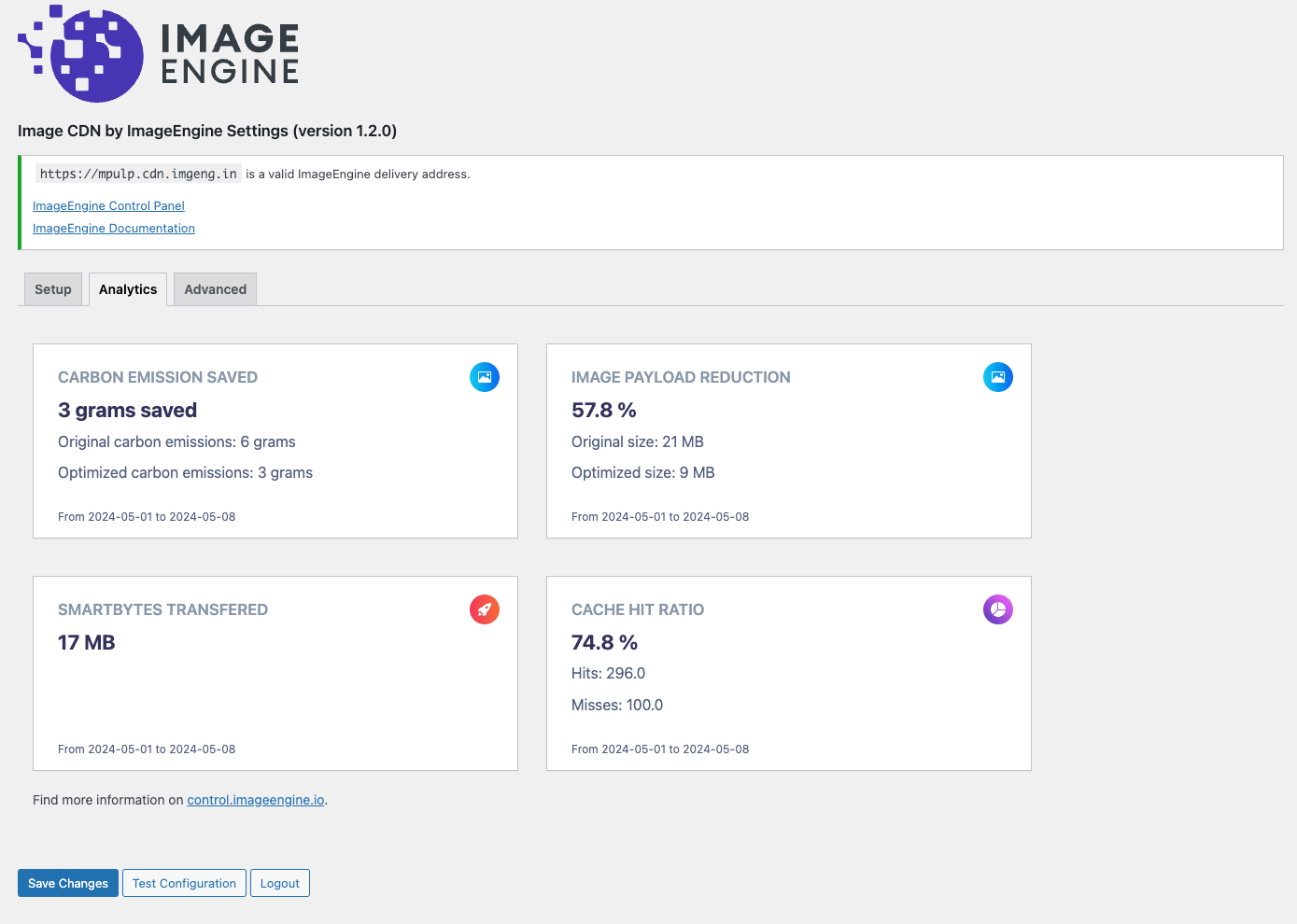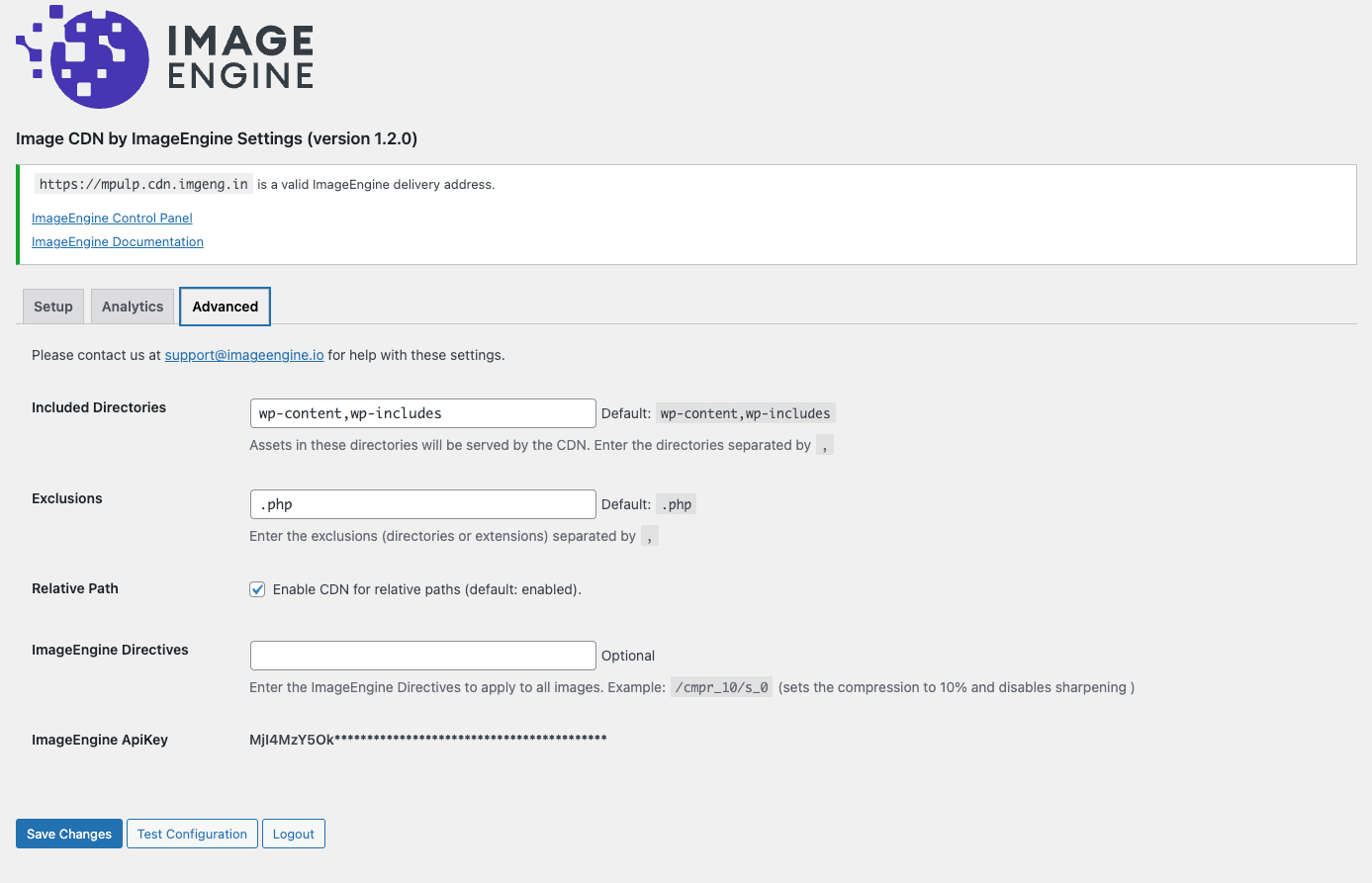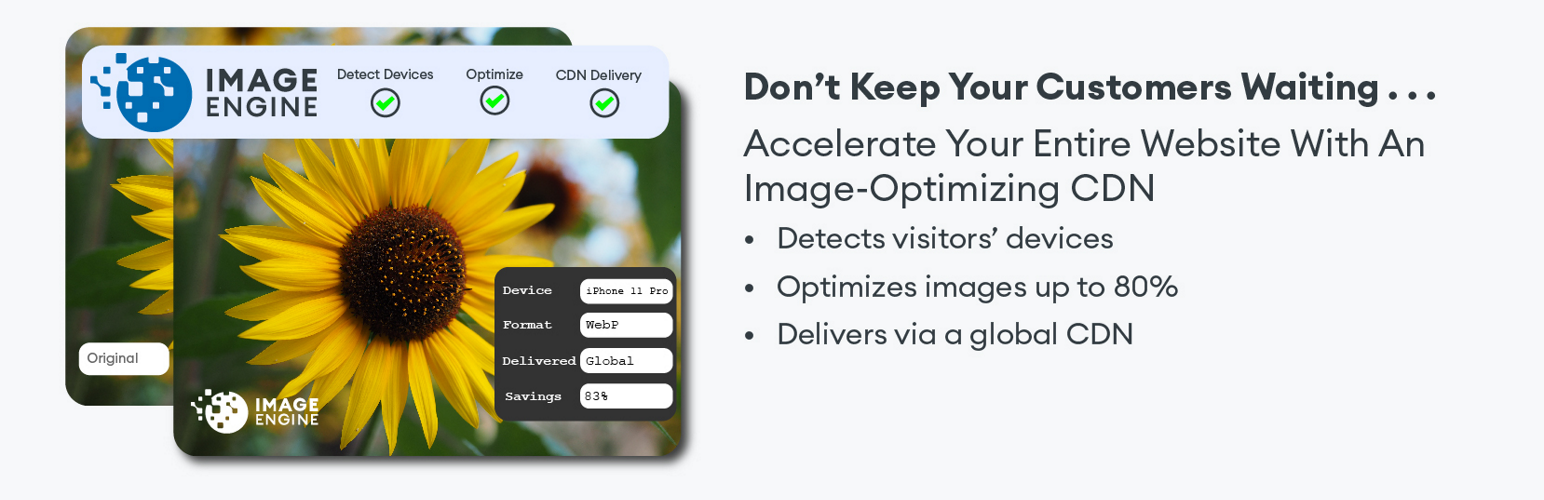
ImageEngine - Optimize the Images on Your WordPress Site Like No Other Plugin
| 开发者 | imageengine |
|---|---|
| 更新时间 | 2025年7月11日 22:26 |
| PHP版本: | 7.4 及以上 |
| WordPress版本: | 6.8.1 |
| 版权: | GPLv2 or later |
| 版权网址: | 版权信息 |
详情介绍:
Welcome to ImageEngine, the ultimate image optimization plugin for WordPress. Our sophisticated tool goes beyond conventional optimization techniques to deliver unparalleled performance enhancements to your website. Utilizing proprietary device detection technology, ImageEngine ensures that every image is perfectly optimized for every device that visits your site and then delivers them via our global image content delivery network (CDN).
If you want to see the performance improvements for yourself before installing this plugin, you can test any website for free on our website. Like what you see? We also offer a 30-day trial to all new users.
Key Features of ImageEngine:
- Automatic Optimization: Effortlessly reduces image sizes by up to 80%, significantly speeding up page loading times on every device.
- Advanced Format Support: Automatically serves the best image format (WebP, JPEG XL, JPEG 2000, or AVIF) from a global CDN, ensuring optimal performance.
- Customizable Settings: Easily configure which WordPress directories to include, define excluded directories or extensions, and toggle HTTPS support.
- Seamless Integration: Works harmoniously with WordPress Cache Enabler, WooCommerce, Gutenberg, and major WordPress page builders like Elementor, Divi, and ThriveThemes.
- Enhanced Web Performance: Lower your website's bounce rates and improve SEO by optimizing over 60% of your site’s content - its images.
- Supports ImageEngine Directives: Fine-tune image quality, format conversion, and resizing directly through ImageEngine’s directive settings.
- Third-Party CDN Support: Using an existing CDN? ImageEngine works seamlessly with top Content Delivery Networks (CDNs) for fast, worldwide image delivery.
安装:
The following are the steps to install the Image CDN plugin
- In your WordPress Administration Panels, click on Add New option under Plugins from the menu.
- Type
ImageEnginein the search box in the top right corner. - Click the "Install Now" button.
- Activate the plugin.
- Click
ImageEnginein the left hand menu and follow the instructions to enable the service. - Sign up for an ImageEngine account to claim your delivery address, or log in if you're already registered.
- Make sure your delivery address is visible in the setup section.
- Test the connection by clicking the button
- Enable and Save the setup.
屏幕截图:
更新日志:
1.2.7
- Removed config .gitignore file
- Version update
- Updated vendor dependencies
- Version update
- Tested up to 6.8.1
- Added Image Engine "User email address needs verification!" exception to the register/login process
- Tested up to 6.7.1
- Readme updates
- Fixed: Email validation issues
- Tested up to 6.6.1
- Fixed: Image Engine create subscription, added newer endpoint
- Tested up to 6.5.5
- Fixed: analytics display
- Readme updates
- Added Image Engine registration in the settings page
- Added Image Engine login in the settings page
- Added Image Engine analytics in the settings page
- Tested up to 6.5.3
- Fixed: display of settings and test errors
- Tested up to 6.3.1
- Tested up to 6.3
- Tested up to 6.2.2
- Full Thrive Themes support
- ECT ClientHint fix
- Fixed: Add new client hints #24
- Header: Permissions-Policy code updated
- version update
- Fixed: Update name of client hints #19
- Header: Permissions-Policy code updated
- version update
- Readme updates
- New logo
- New ImageEngine control panel
- UI/UX improvements
- Simplify handling of WP installations within subdirectories
- Automatically detect path setting and remove it from the settings page
- HTTPS enabled by default
- Confirmed WordPress 5.7 compatibility
- Switched from jQuery to Javascript's fetch API
- Added recommendations in "Test Configuration"
- Improved CORS compatibility
- Removed downlink and ect hint
- Added Permissions-Policy header
- Fixed compatibility issue with Divi
- Increased performance
- Improved srcset handing
- Added support for Advanced Custom Forms REST API (ACF to REST API)
- Added support for WooCommerce REST API
- Added "image_cdn_url" and "image_cdn_html" filters for custom themes
- User interface updates
- Removed rtt hint
- Support for Client Hints and Feature Policy
- Updated readme with better documentation
- Fixed issue with blank content rendering
- Initial stable release
- Initial beta release
- Added live configuration testing