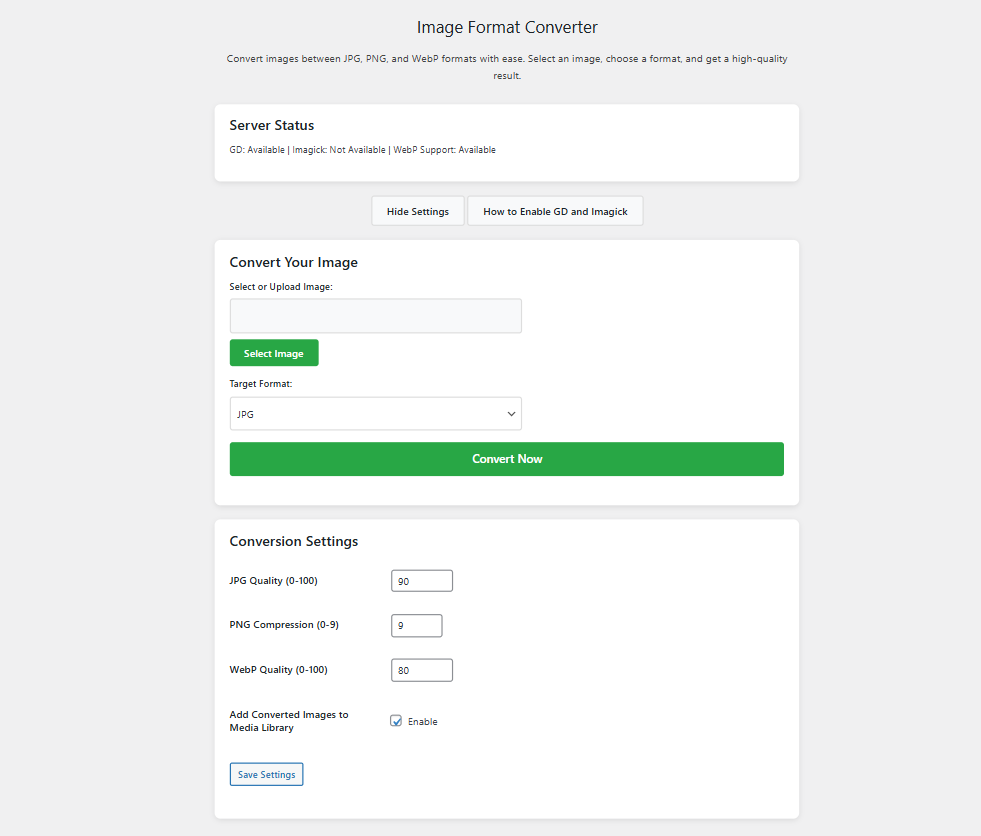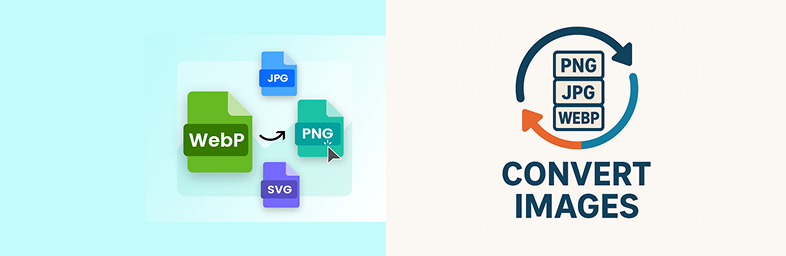
Image Format Converter
| 开发者 |
sadathimel
themedot |
|---|---|
| 更新时间 | 2025年10月15日 01:55 |
| PHP版本: | 7.2 及以上 |
| WordPress版本: | 6.8 |
| 版权: | GPLv2 or later |
| 版权网址: | 版权信息 |
详情介绍:
- Select images via the WordPress media uploader.
- Choose target format (JPG, PNG, WebP, AVIF).
- Configure quality/compression and Media Library integration via a "Conversion Settings" button (admin-only).
- View server library status (GD/Imagick/WebP/AVIF) with a "How to Enable GD and Imagick" button for setup instructions.
- Modern, clean interface inspired by professional design standards (e.g., TinyJPG-like cards and buttons).
- Secure, efficient, and admin-only (no frontend features). Access all features on Media > Image Converter, with collapsible settings and instructions.
安装:
- Upload the
image-format-converterfolder to/wp-content/plugins/. - Activate the plugin through the Plugins menu in WordPress.
- Navigate to Media > Image Converter to convert images, adjust settings, or view GD/Imagick instructions.
屏幕截图:
常见问题:
Where do converted images appear?
Converted images are saved in your uploads folder (e.g., wp-content/uploads/2025/09/) with "_converted" appended (e.g., image_converted.png). If enabled (default), they appear in Media > Library. The success notice shows "Image convert complete" with links to the file and Media Library entry.
Why don’t I see the converted file?
Check the success/error notice on Media > Image Converter. Ensure GD or Imagick is enabled (see library status). Verify the uploads folder is writable (755/644 permissions). Check Media > Library.
What do I do if I see "GD: Not Available | Imagick: Not Available"?
Click the "How to Enable GD and Imagick" button for instructions. Summary:
- Shared Hosting: Enable "gd" or "imagick" in cPanel/Site Tools under PHP Extensions. Contact support if needed.
- Local (XAMPP/WAMP/MAMP): Edit
php.inito uncommentextension=gdor addextension=imagickafter installing ImageMagick. - VPS (Ubuntu/CentOS): Install
php-gdorphp-imagick, restart Apache. - Cloud (AWS, DigitalOcean): Install extensions or contact support.
- Verify: Use Tools > Site Health > Info > Server or create
info.phpwith<?php phpinfo(); ?>.
Does it support AVIF/WebP?
Yes, if GD (PHP 8.1+ for AVIF, 7.1+ for WebP) or Imagick supports them. Check the library status on the conversion page.
Why don’t the toggle buttons work?
- Open Developer Tools (F12 > Console) for errors like "jQuery is not defined".
- Ensure
wp-content/plugins/image-format-converter/admin/js/imgfmt-admin.jsexists (permissions 644). - Deactivate other plugins and switch to a default theme (e.g., Twenty Twenty-Five).
- Clear browser cache or test in incognito mode.
- Enable
WP_DEBUGinwp-config.phpand checkwp-content/debug.log. - Verify jQuery loads (F12 > Network > JS).
- In XAMPP, ensure Apache is running and file paths are correct.
- Contact support with console errors.
Can I convert multiple images?
Currently supports single-image conversion. Bulk conversion is planned for future updates.
更新日志:
- Added success message "Image convert complete" after conversion.
- Added AVIF format support (requires PHP 8.1+ with GD/Imagick AVIF enabled).
- Updated library check and UI to include AVIF.
- Updated prefix to
imgfmtfor uniqueness, per WordPress.org review. - Set Plugin URI to public GitHub repository.
- Fixed input validation for security compliance.
- Ensured compatibility with WordPress 6.8.
- Initial release with modern UI, collapsible settings, and GD/Imagick instructions.