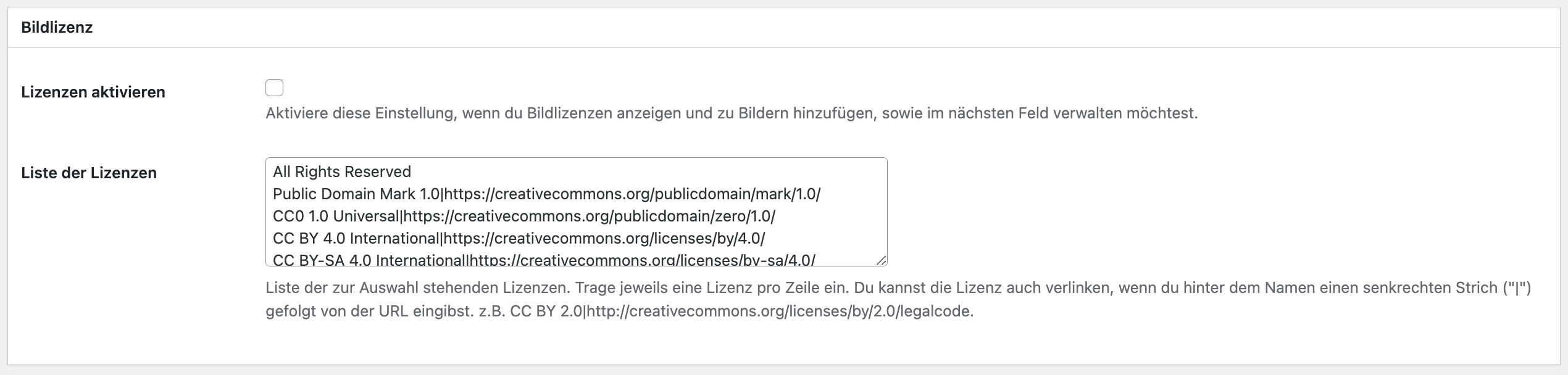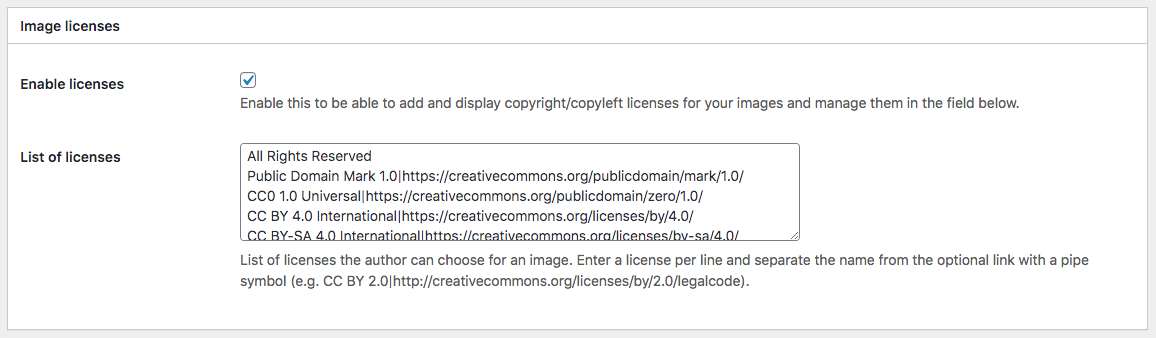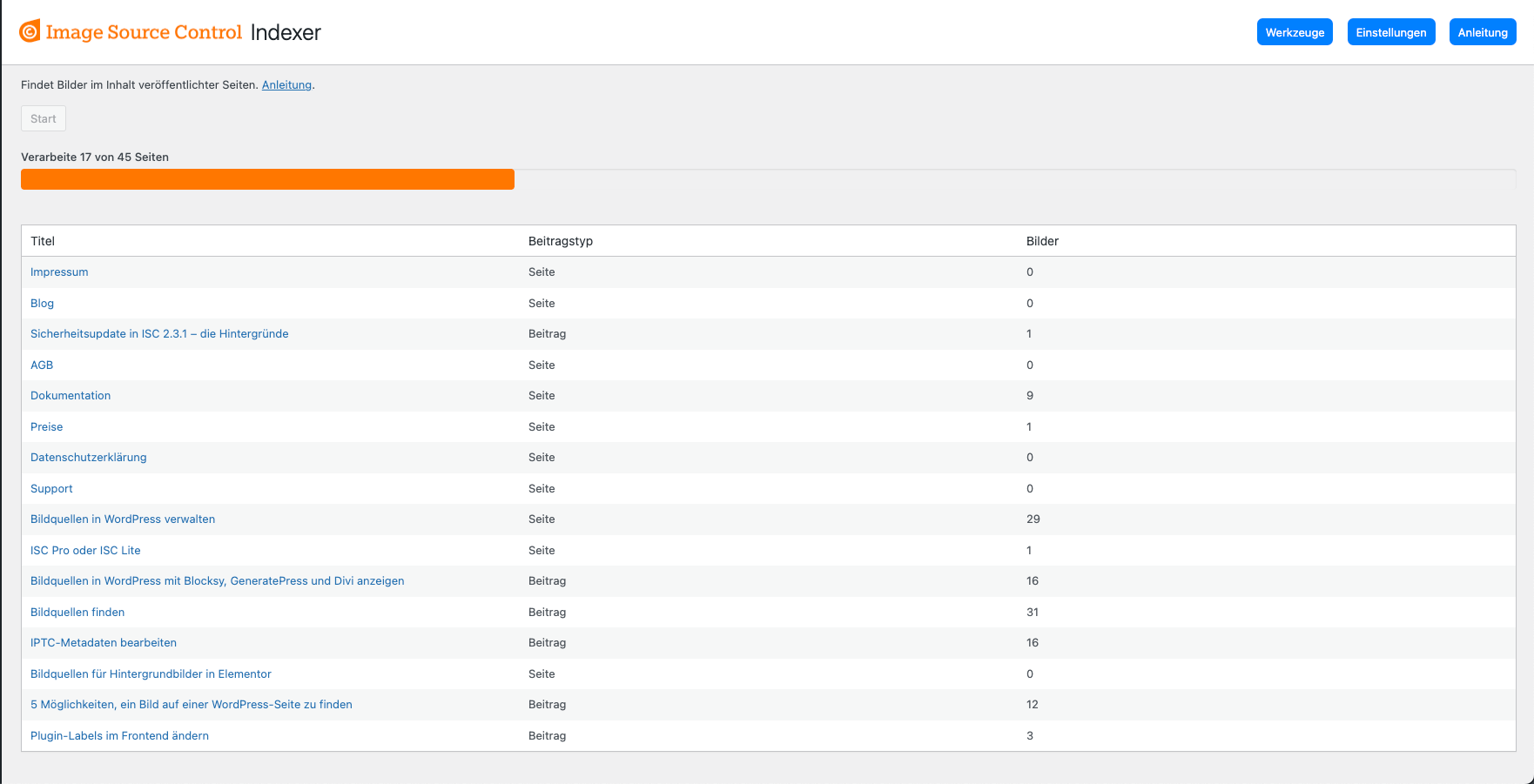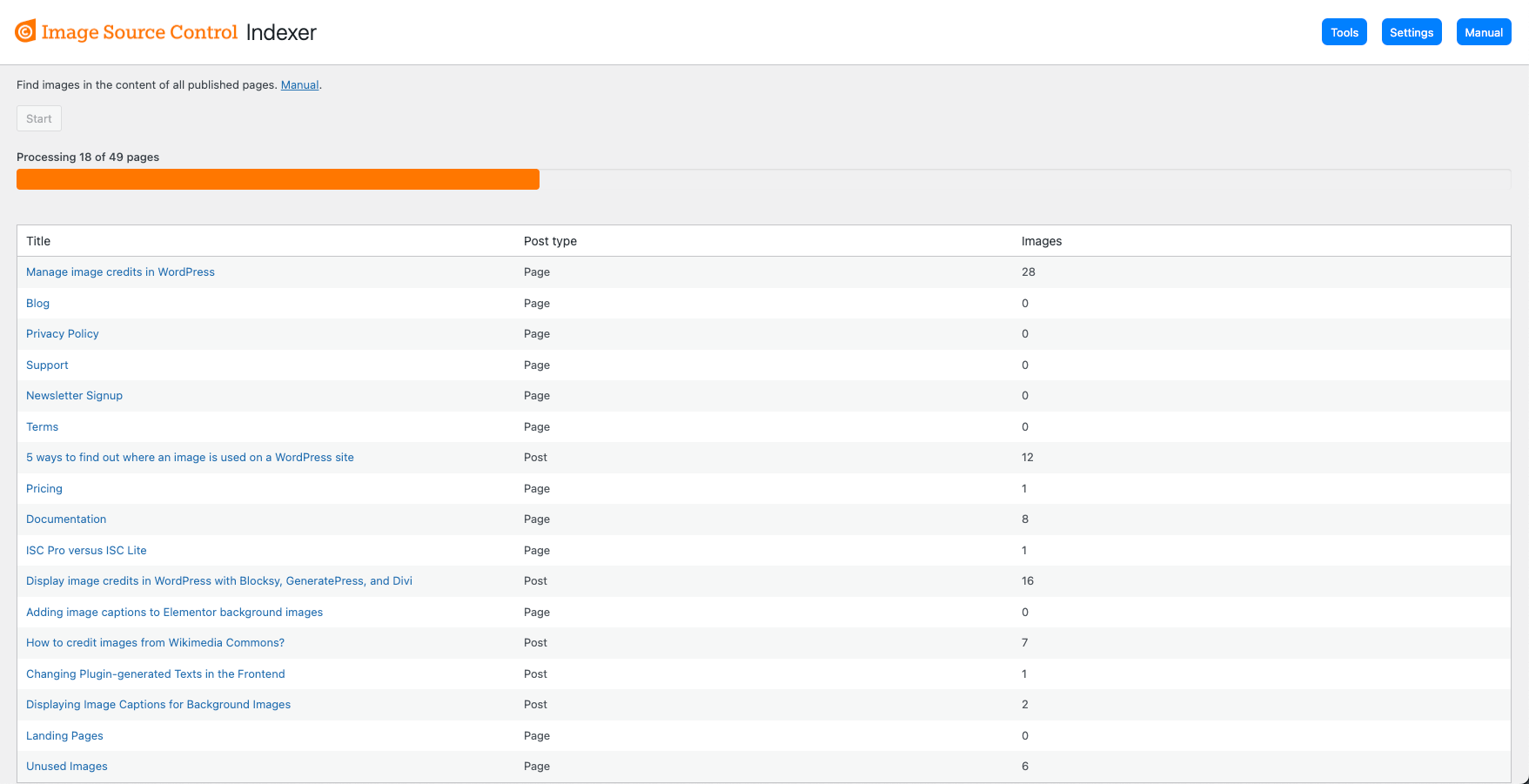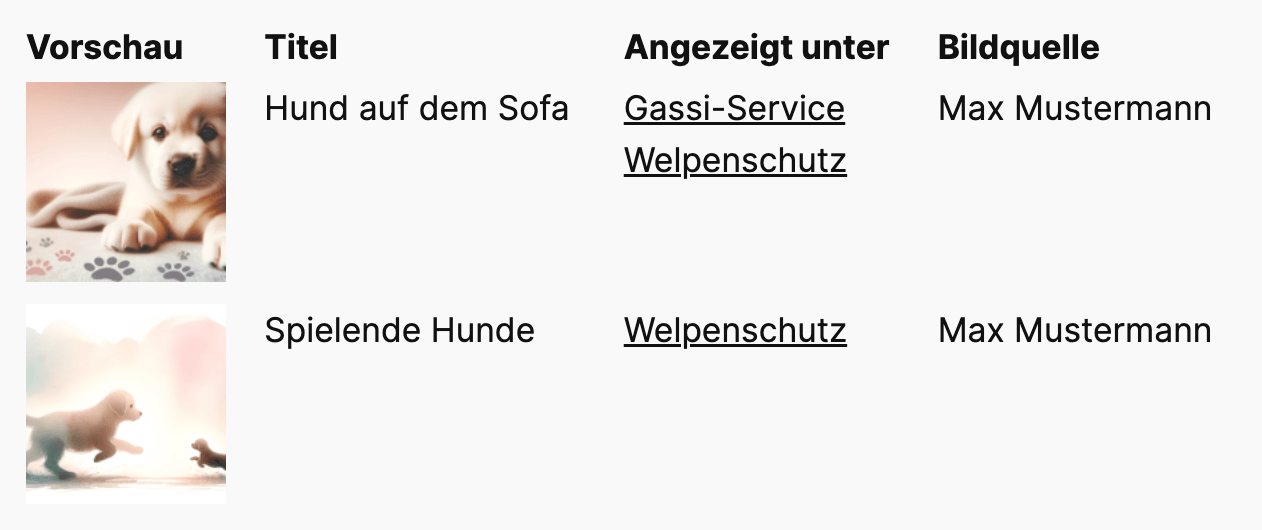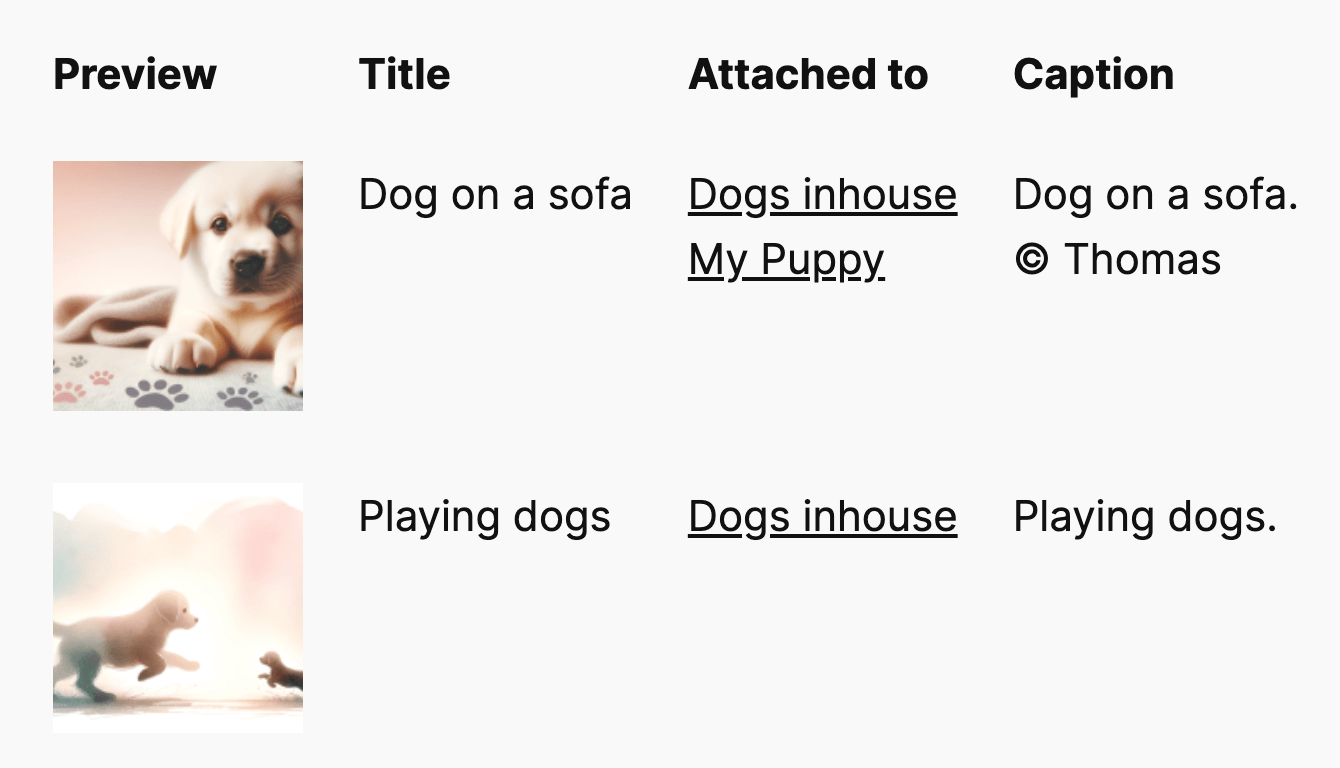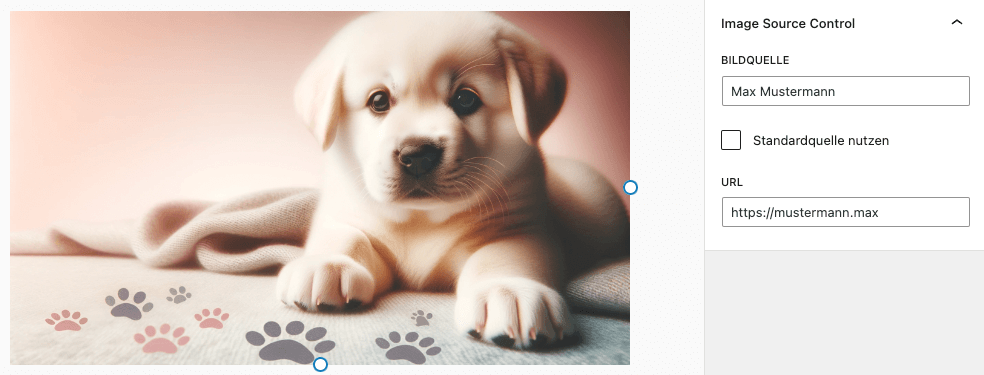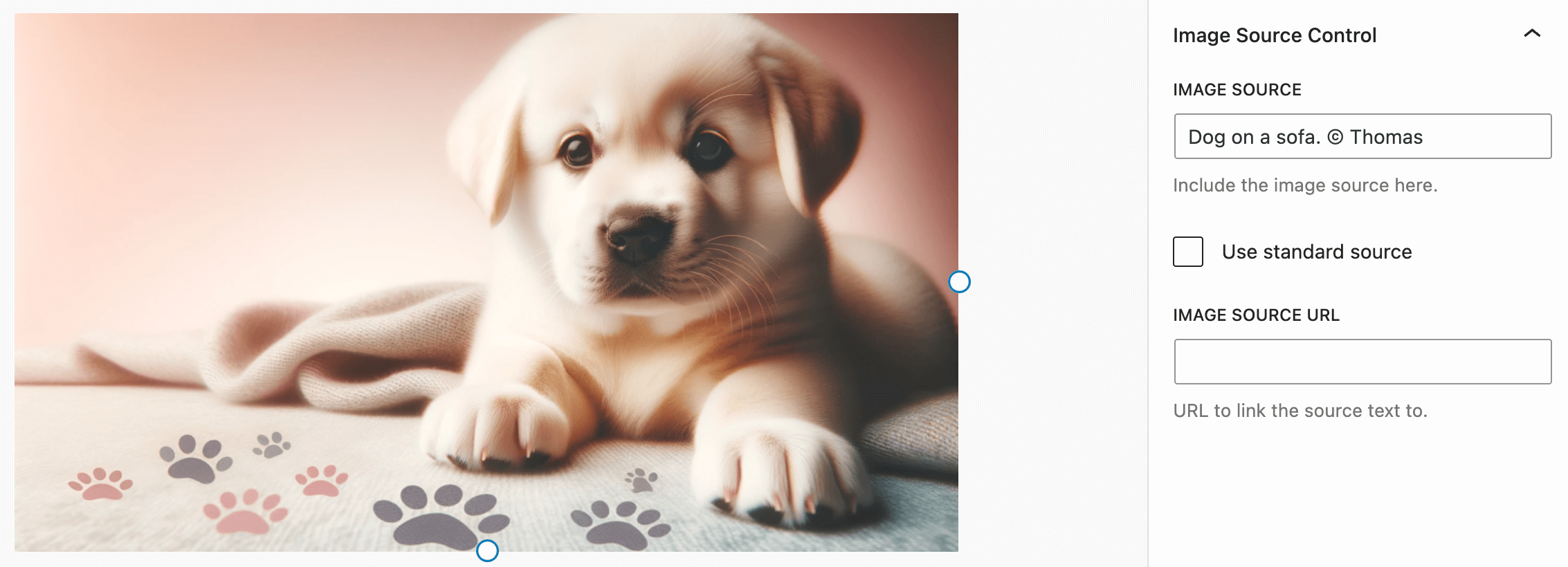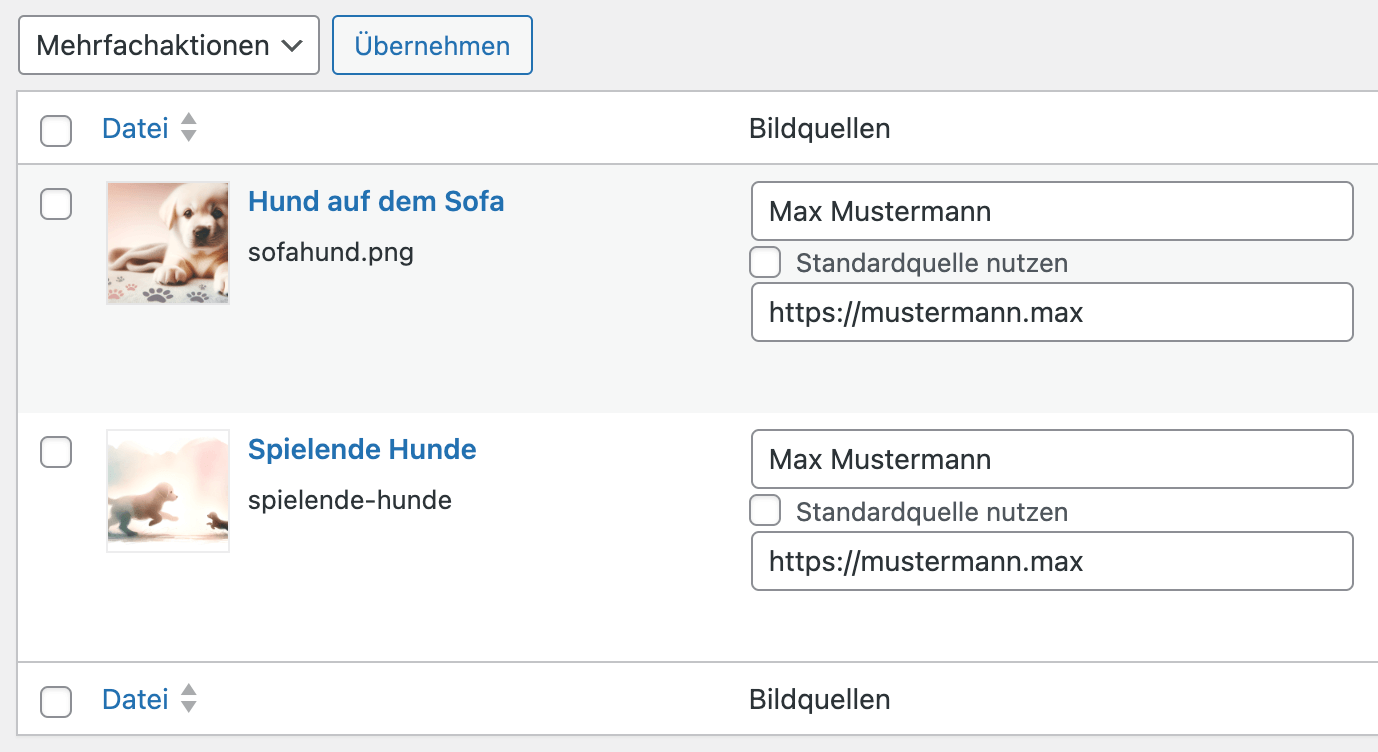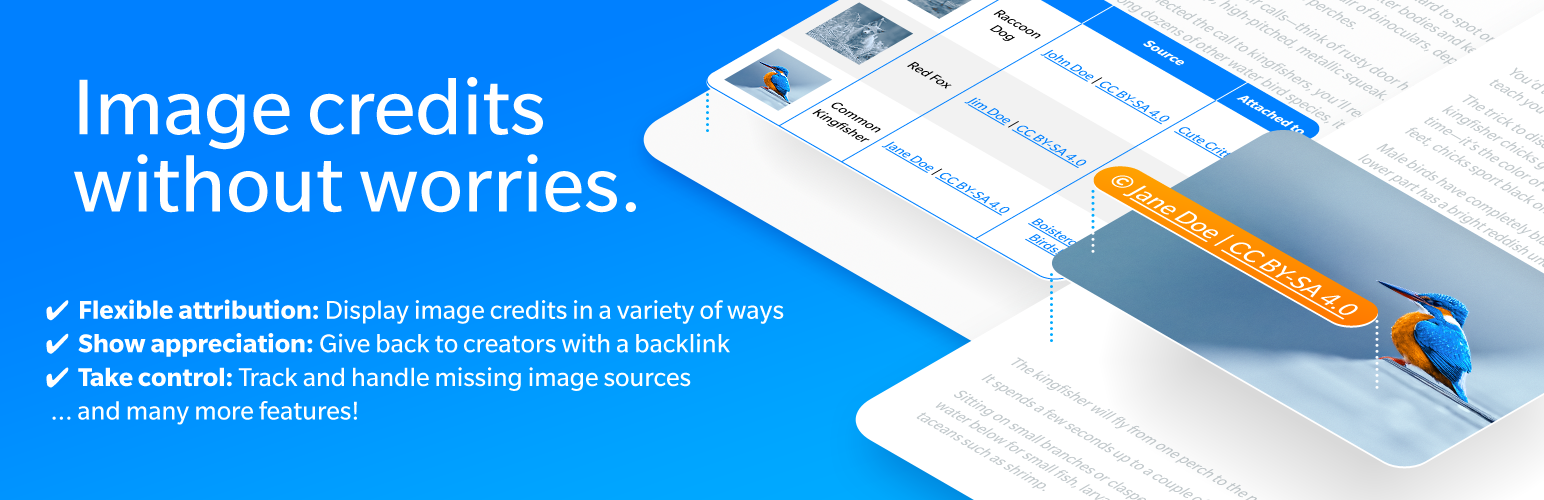
Image Source Control Lite – Show Image Credits and Captions
| 开发者 | webzunft |
|---|---|
| 更新时间 | 2025年12月3日 19:35 |
| PHP版本: | 7.4 及以上 |
| WordPress版本: | 6.9 |
| 版权: | GPLv3 or later |
| 版权网址: | 版权信息 |
标签
下载
1.3.2
1.3.4
1.3.4.1
1.4.1
1.4.2
1.7.1
1.7.2
1.7.3
1.8
1.8.1
1.8.10.1
1.8.11
1.8.11.2
1.8.2
1.8.3
1.8.4
1.8.5
1.8.6
1.8.7
1.8.9
1.9
1.9.1
1.9.2
1.9.3
1.9.4
2.0.0
2.1.0
2.1.1
2.25.0
2.26.0
1.2.0.1
2.18.1
1.6.1
2.2.1
2.22.0
2.23.1
2.9.0
1.3.6
1.10.2
1.10.3
2.10.0
2.3.1
2.7.0
1.1.1
1.5
1.10.5
1.2
1.9.6
2.14.1
2.29.0
1.10.4
1.3.3
1.3.5
1.4.3
2.12.0
2.13.0
2.8.0
2.14.2
2.6.0
2.4.0
1.10.1
3.2.0
1.1.2.1
1.10
1.8.8
1.1.3
1.4
1.6
1.9.7
2.19.0
2.5.0
2.20.1
2.23.0
2.24.1
1.2.0.3
2.18.0
2.21.0
2.27.0
2.28.0
2.28.1
2.3.0
1.3.0
1.3.1
1.8.10
1.8.11.1
1.9.5
2.2.0
2.24.0
3.0.0
3.1.1
3.1.3
3.3.0
3.5.0
1.1.2
1.1
1.2.0.2
2.11.0
2.14.0
2.16.0
2.17.1
2.29.1
3.1.4
3.6.0
详情介绍:
Are you concerned about being held liable for violating copyright law and would like to start crediting owners properly?
Do you want to give back to photographers and illustrators by adding image credits, so they are rightfully attributed?
Or are you a creator yourself and want to show information on the picture licenses for your image gallery under which publishers can use or purchase your work?
Image Source Control is your go-to solution when it comes to handling copyright-protected photos and delete unused images.
Documentation | Support | Premium Features | Delete Unused Images
This level of personal and competent support deserves more than just five stars. Highly recommended!⭐⭐⭐⭐⭐ by eunde Image Credit layouts Choose between different credit displays:
- List all image sources below the content of a specific page or place the list manually
- Show an image caption overlay above or below the image
- Embed a complete image credit list with thumbnails on your website
- Display image credits in the content, for image galleries, images added by shortcodes, and featured images
- … see more listed under Premium features below
- Define the layout and position of the caption overlay
- Show the image source fully, or only on click or mouseover
- Attach the Per-page list automatically, by using a shortcode, or with a PHP function
- Display image sources on archive pages
- Link to the copyright holder and include a link to the image license
- Add credits for any image file uploaded to the Media library
- Dedicated image source fields for the following blocks: Image, Cover Image, Featured Image, Media & Text
- Quickly assign a centrally defined source to any image and choose three options: hide image sources for these images, show a specific source (e.g., your name), or the uploader’s name
- Warn about missing image sources
- Manage, display, and link available licenses
- Enable the features for any files in the media library or for images only
- Filter the media library list by images with or without sources, or only those using the standard source
- The Indexer looks for all images in all published content in one go
- List credits for images outside the content
- Add multiple links to the source string
- Manage image credits for images hosted outside the Media Library
- Handle images without file extensions
- Show image usage in the image details and the List view of the media library
- Bulk-edit image copyright information in the media library
- Preview image credits in the media library
- Show the standard picture credit for all images without a selected source
- Display IPTC copyright metadata in the backend and automatically as a standard source in the frontend
- Show the full text only after a click or on mouseover on the caption overlay
- Choose which data is displayed in the Global List
- List only images with a proper source in the Global List
- Show the Global List as a table or a simple list view
- Show image sources for Elementor background images, images in Kadence Blocks Galleries, and Kadence Related Content Carousel
- Developer options to show overlay captions for CSS background images
- Support for background images of the Group block
- Exclude certain images from showing the overlay by adding the
isc-disable-overlayclass - Unused Images (see below)
- Personal email support
- Run an additional deep check to see if images are used in widgets, meta fields, or options
- Bulk delete unused images
- Filter the list by various states Constantly extended support for finding used and unused images in plugins and page builders, e.g., Elementor, Divi, WP Bakery, WP User Meta, and the Newsletter Plugin.
安装:
This section describes how to install the plugin and get it working.
e.g.
- Upload
image-source-control-isc.zipthrough the 'Plugin' menu in your WordPress backend - Activate the plugin
- Visit Settings > Image Sources for the main settings
屏幕截图:
更新日志:
3.6.0
- Feature (Pro): Execute the Indexer for Unused Images as a logged-in user; enable this option if your site is (partially) hidden behind a login or user capabilities
- Feature (Pro): Optionally run the indexer only on un-indexed instead of all posts
- Improvement (Pro): Added labels for icons in the Unused Images list for better clarity
- Improvement (Pro): An image is no longer considered “used” if the attached post is moved to the trash; previously, only fully deleting the post did that
- Fix: Prevent a fatal error on comment edit pages
- Fiv: The Images-only option caused non-images (e.g., PDFs) to no longer show in the media library
- Dev: Disables autoload of the
isc_storageoption
- Feature (Pro): Search for unused media files in the
wp_usermetatable to support plugins like WP User Meta - Feature (Pro): Show the Global List in a simple list view using the
styleattribute, i.e.,[isc_list_all style="list"] - Improvement (Pro): Support for caption overlays on full width images in the Divi builder
- Improvement (Pro): Support for the
data-bg-urlattribute in the Fusion Builder - Improvement (Pro): Ignore false positive results for unused images caused by the Newsletter Plugin
- Improvement (Pro): Automatically purge outdated entries in the Indexer to handle unpublished content
- Improvement: Show a warning in the media library when image filepath and
wp_posts.guiddon’t match; e.g., after migrating the domain - Dev: Cache the SQL query in
get_oldest_entry_date()to prevent the same query running multiple times on ISC pages in WP admin
- Feature: Added a filter option to the Media Library list view to show only images using the “Standard” source
- Feature: Added SVG to the list of accepted image file types
- Feature (Pro): Show overlays for Divi background images. To use it, enable the appropriate option in the Overlay settings
- Improvement: Prevent the content from jumping when the caption overlay is placed. The caption markup is now hidden until it was placed correctly. Critical JavaScript errors on the site could prevent them from showing, though.
- Improvement (Pro): Rewritten rendering of the Appearance list, combining results from indexer, database check and image sources. Optional details list can be enabled in settings
- Improvement (Pro): Moved the Elementor compatibility option to the Overlay settings, since it is only relevant for overlays
- Improvement (Pro): Support for JetEngine smart filters
- Improvement (Pro): Added Polish translation
- Fix (Pro): The Per-page list stayed empty on the first page load after a post was saved when the Per-page list was enabled in the default settings and the Overlay were set to display on images outside the main content
- Fix (Pro): The Appearance list in the Media details didn’t show if the Image Sources module was disabled, though that list depends solely on Unused Images
- Dev (Pro): Removed storing post title and type from Database check to avoid outdated data
- Dev (Pro): Some code for overlays was loaded even when overlays were disabled. This caused no frontend output
- Dev (Pro): The thumbnail now has its own entry in the
isc_indextable if found when indexing a single post in the frontend
- Fix (Pro): The option to enable the expandable list for the Per-page List wasn’t stored
- Fix: Sometimes, a “Next” link could show up on the pagination of the last page of the Global List, even if there were no more images to show
- Dev: The query for the Global List was improved to load quickly also on sites with many images
- Dev: Moved the Global List rendering methods to a dedicated class
- Feature (Pro): Layout option to collapse the Per-page list below the content by default and only open it on click
- Improvement: Minified JavaScript files in frontend and backend for faster load times
- Improvement (Pro): Consider the site_icon image as "used" and don’t list it under Unused Images
- Improvement (Pro): Support for JetEngine AJAX-loaded content
- Improvement (Pro): The expand-on-click caption option is more stable and should not create random line breaks
- Fix (Pro): Honor the Elementor compatibility option and disable the feature, if the option is not checked
- Fix (Pro): Made a string on the Indexer page translatable
- Dev: The main caption CSS can be customized via the
isc_public_caption_default_stylefilter - Dev: The new
isc_update_captions_styles()JavaScript function allows developers to update the caption styles in the frontend. E.g., useful for dynamically loaded content - Dev (Pro): Improved handling nested output buffer calls to prevent issues with other plugins; here it was WPBakery
- Dev (Pro): Use the
isc_unused_images_ids_considered_usedfilter to add IDs of images that should not show as unused images
- Feature: You can use the option “Images only” to disable features for non-images in the media library, e.g., PDF files
- Improvement: When authors change content, ISC now looks for removed or new images at the next visit of that page in the frontend. This highly improved compatibility with page builders and dynamic content like shortcodes.
- Improvement: When WP_DEBUG is enabled, show a button to list the content of the internal storage on the Tools page
- Improvement: Removes image source output on pages with the Global List on it
- Improvement (Pro): Ignores image URLs in
hrefattributes when looking for image sources - Improvement (Pro): Clears the URL storage when the Indexer runs. This can help with issues when a site was migrated to another URL
- Improvement (Pro): Extends ignored options for unused images
- Improvement (Pro): The column with image sources forms in the Media Library list view only shows if the user has the permission to edit any image information
- Improvement (Pro): The forms to edit image sources in the Media Library list view only show if the user has the permission to edit information for that given image
- Improvement (Pro): The Indexer for Unused Images now works with posts translated by WPML
- Fix: Removes old index information when the last image in a post is removed
- Fix (Pro): Some reserved characters in URLs caused (e.g.,
&) the bulk edit fields for images sources in the media library to be cut off - Dev: Extracts post meta handling (
isc_image_posts,isc_post_images) into dedicated classes. - Dev (Pro): Disable image source form fields in the Media Library list view when submitting the filter form to prevent broken URLs. This is related to a compatibility issue caused by a third-party setup
- Dev (Pro): The Indexer now works in batches to prevent timeouts on large sites when Query Monitor is installed
- Dev (Pro): Pages with the Global List shortcode are now ignored by the Indexer.
- Dev: Adds cleanup routines for meta data for deleted and trashed posts.
- Dev: Replace some direct DB calls with WP functions
- Updates German translation
- Fix: PHP E_ERROR in Media Library List view when screen options are missing
- Fix: The filter “Images with sources” in the Media Library list view was not working correctly
- Fix: early loaded text domains caused a PHP warning
- Fix: A missed trait caused a warning in PHP 8.2
- Fix: Indexer not loading due to changed screen ID
- Fix: PHP warning when saving the Global List settings in PHP 8.2
- Fix: PHP notices for traits in PHP 8.1
- Improvement: (Pro) Captions are now working by default for image URLs stored outside the
srcattribute, which is often the case when using lazy loading. - Improvement: (Pro) The indexer now works with cached frontends.
- Fix: (Pro) The IPTC options were disabled when deactivating the Unused Images module
- Feature: You can now switch off modules you don’t need (Image Sources, Unused Images)
- Feature: (Pro) Run the full-content indexer to identify all images in the content. This improves compatibility with page builders and plugins that add images to the content dynamically and is useful for either Image Sources and Unused Images
- Feature: (Pro) New column with the image source preview to the Media Library list view
- Feature: New filter to list only images without sources in the Media Library list view for quickly adding missing images
- Feature: Added support for AVIF files
- Improvement: The list of images without sources now ignores images that have the standard source set
- Improvement: (Pro) Show the image path in the list of Unused Images
- Fix: Prevented a JavaScript console error in the list view
- Fix: Pages using the Global List shortcode were not counted in the page index stats
- Dev: Deprecated
ISC_Class
- Security: Limit the pretext for the caption preview in the backend to text only to prevent XSS attacks with manipulated links that could be executed by admin users
- Fix: When resizing the screen, right-aligned captions sometimes received line breaks. The new calculation prevents this
- Increased the required WordPress version to 6.0
- Improvement: (Pro) added Swiss and Austrian localizations
- Fix: a warning was thrown in WordPress 6.7 about text domains loaded too early
- Dev: hardened code against the_content being set to
nullby other plugins - Dev: various code style improvements