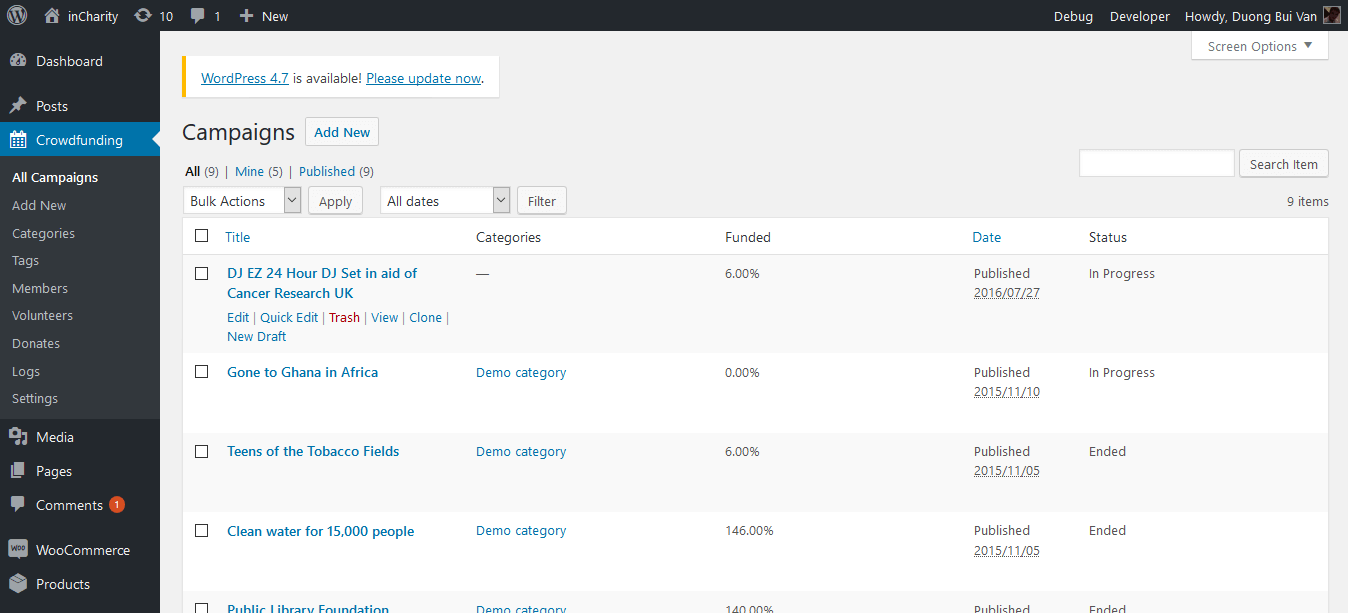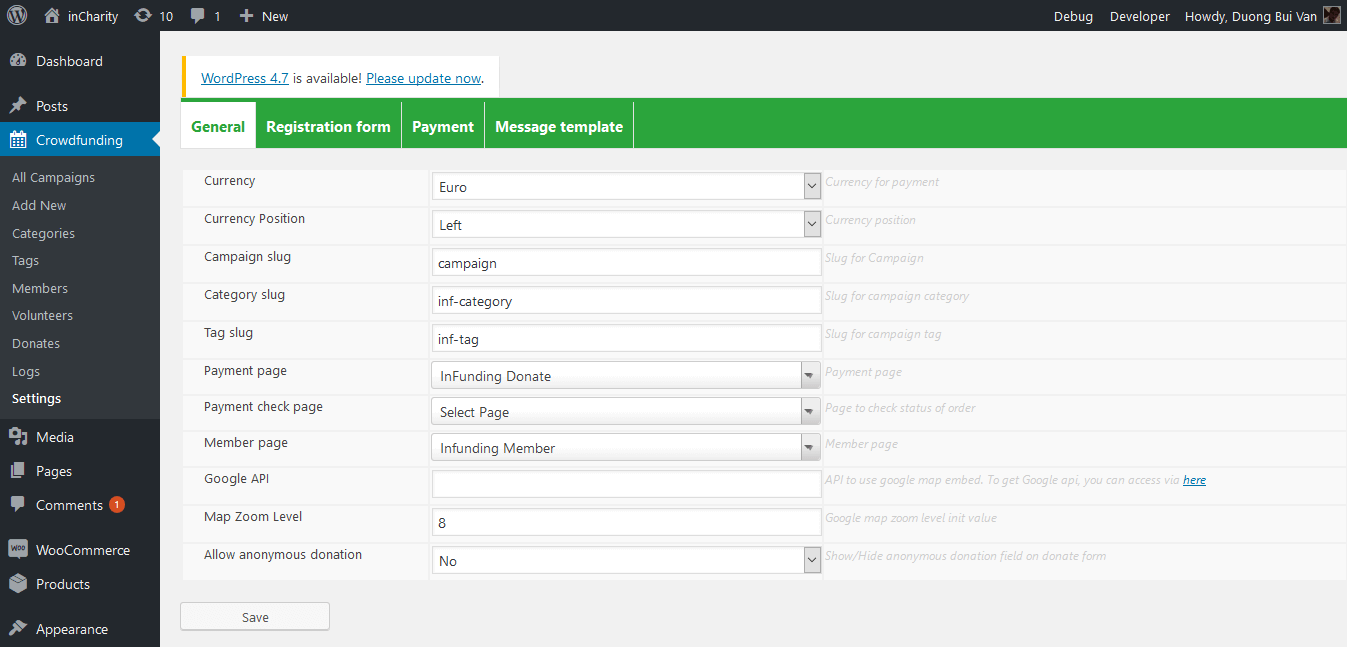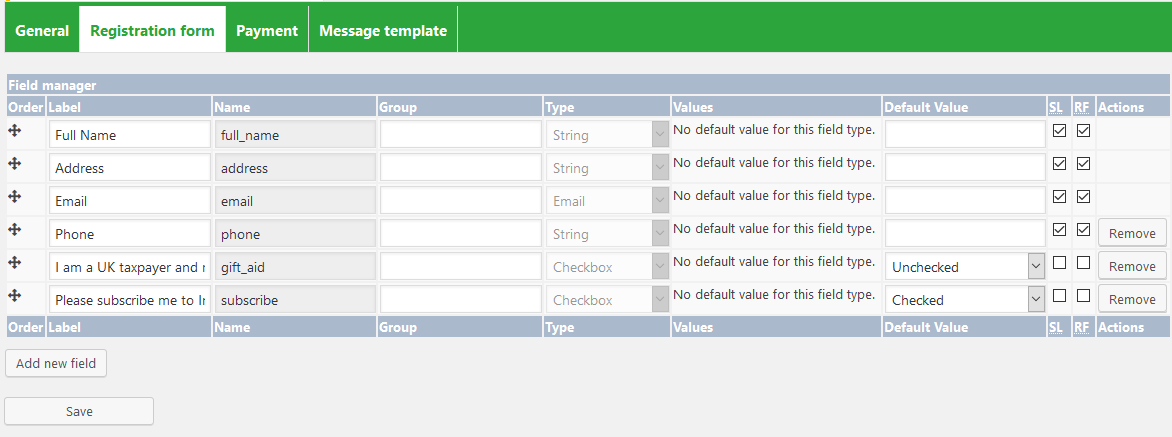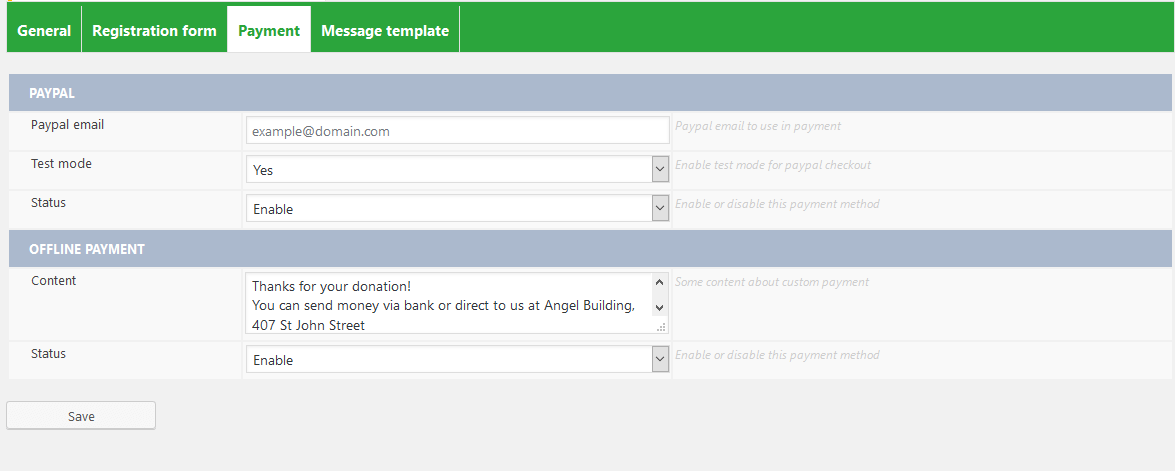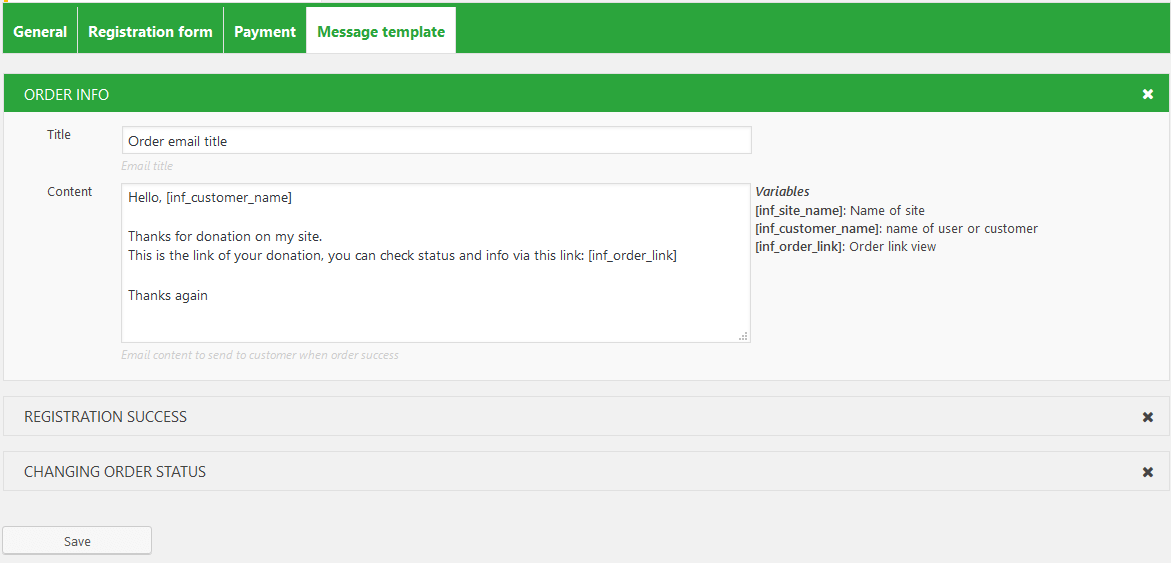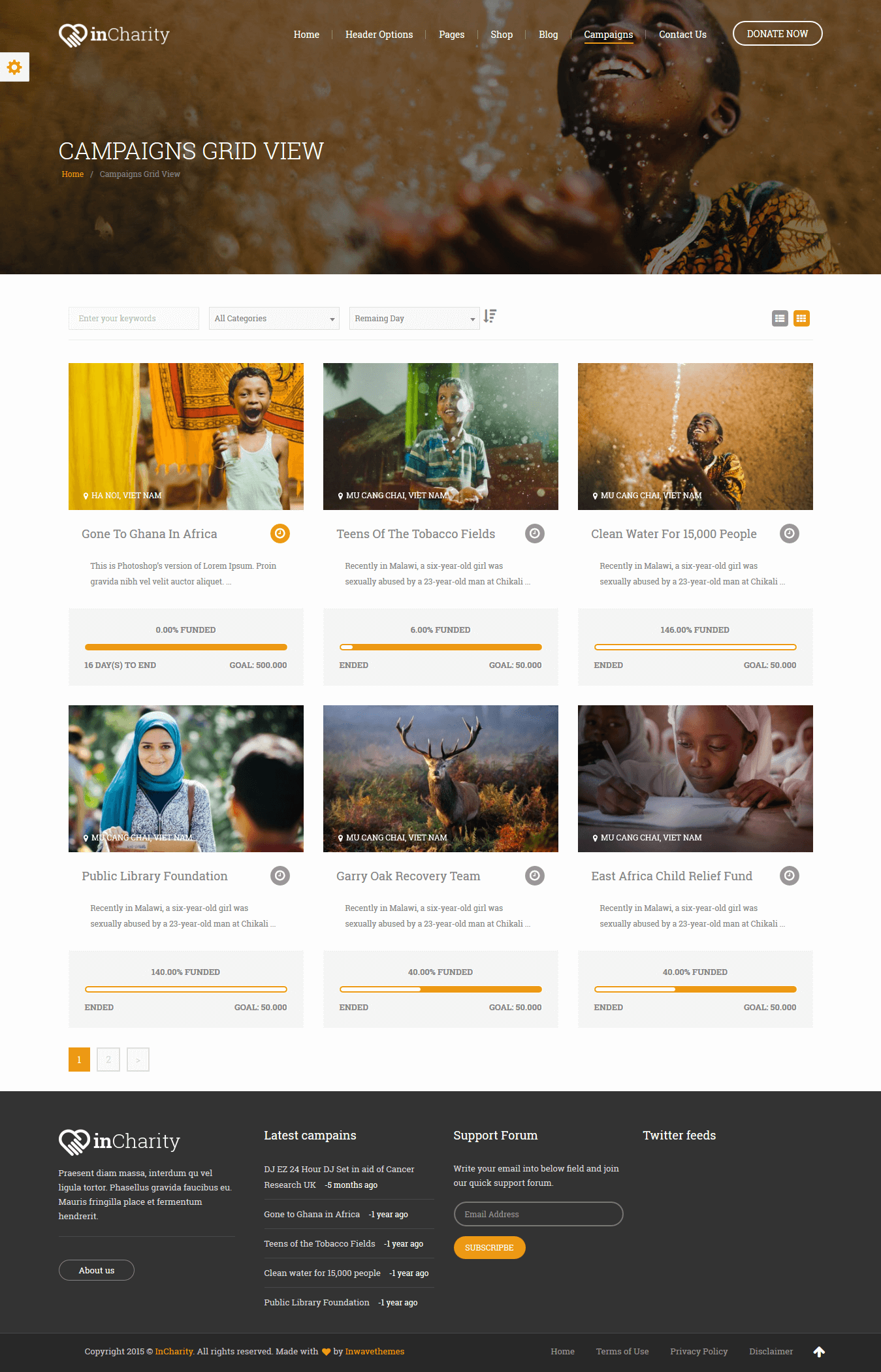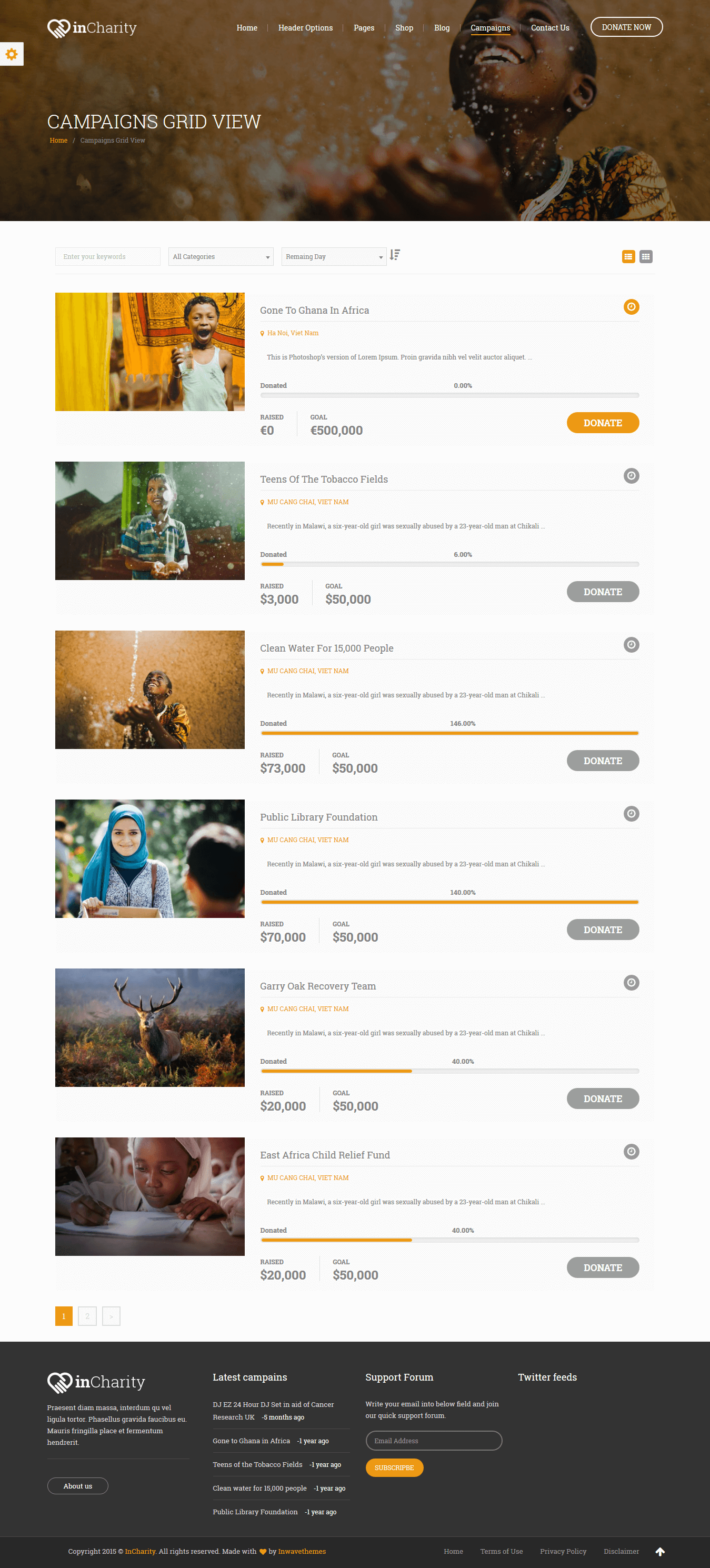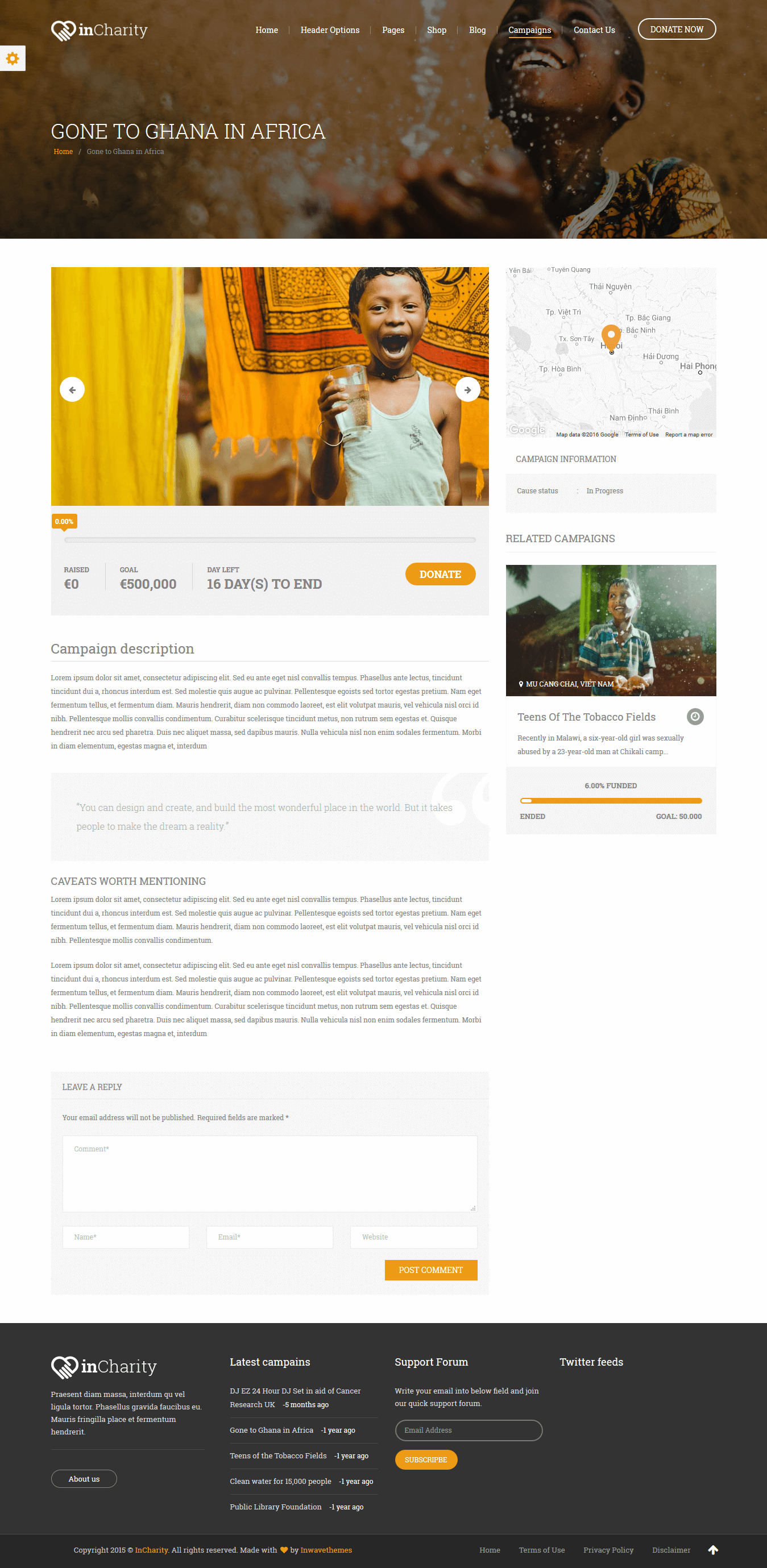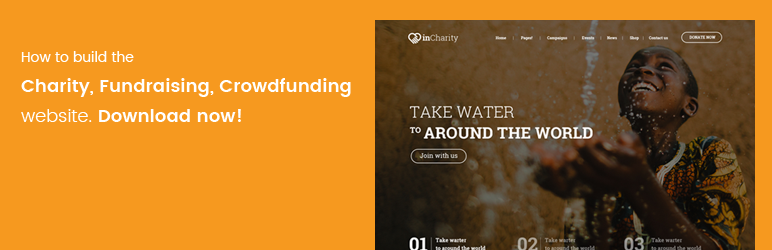
InFunding - Plugin for Charity & Crowdfunding Website
| 开发者 | inwavethemes |
|---|---|
| 更新时间 | 2017年1月10日 17:34 |
| 捐献地址: | 去捐款 |
| PHP版本: | 4.3 及以上 |
| WordPress版本: | 4.7 |
| 版权: | GPLv2 or later |
| 版权网址: | 版权信息 |
详情介绍:
Introduction
InFunding is a WordPress plugin to create charitable program and appeal for donation through Paypal or bank transfer.
With this plugin, you easily create and manage all charity programs, donors and donations.
Useful links
Demo link: http://inwavethemes.com/wordpress/incharity/
Documentation: Crowdfunding manual
Premium theme: InCharity - WordPress theme for Charity / Fundraising / Non-profit organization
Features
- Charity program management
- Create and manage charity campaigns
- Manage donations (donates) and donors
- Manage volunteer: Allow volunteer register for a charity campaign.
- Offer many easy-to-use shortcodes
- Provide logging system to control system and situation of donates
- Flexibility
- Responsive: Support responsive template
- Customizable: Template design allows to overwrite for easy displayed layout customization
- Flexible: A lot of shortcodes support many styles and parameters to create and customize content easily
安装:
System requirement
- Server requirements
- PHP 5.0 or above
- MySQL 5.0 or above
- WordPress 4.3.x or above;
- Client requirements Firefox 3.5.x, Internet Explorer 7 or above...
- Click "Plugins" > "Add New" in the WordPress admin menu.
- Search for "InFunding".
- Click "Install Now".
- Click "Activate Plugin".
- Log in to your PayPal business account at www.paypal.com.
- Click the profile icon Profile menu on the top right side of the page. From the Business Profile menu, select Profile and Settings, then select My selling tools.
Note:* If you do not see the profile icon on the top right, navigate to My Account > Profile > My Selling Tools.* 3. Click the Update link in the Instant payment notifications row, in the Getting paid and managing my risk section. 3. Click Choose IPN Settings to specify your listener's URL and activate the listener. The following page opens: 3. Specify the URL for your listener in the Notification URL field. 3. Click Receive IPN messages (Enabled) to enable your listener. 3. Click Save. The following page opens: 3. Click Back to Profile Summary** to return to the Profile after activating your listener. You also can click Edit settings to modify your notification URL or disable your listener. You can click Turn Off IPN to reset your IPN preferences. You IPN url is: http://your_site_url/wp-admin/admin-ajax.php?action=infPaymentNotice
屏幕截图:
常见问题:
Google Map don't work on charity detail
You should provide Google API in plugin Settings follow path Crowdfunding > Settings > General
更新日志:
1.0
- Initial release