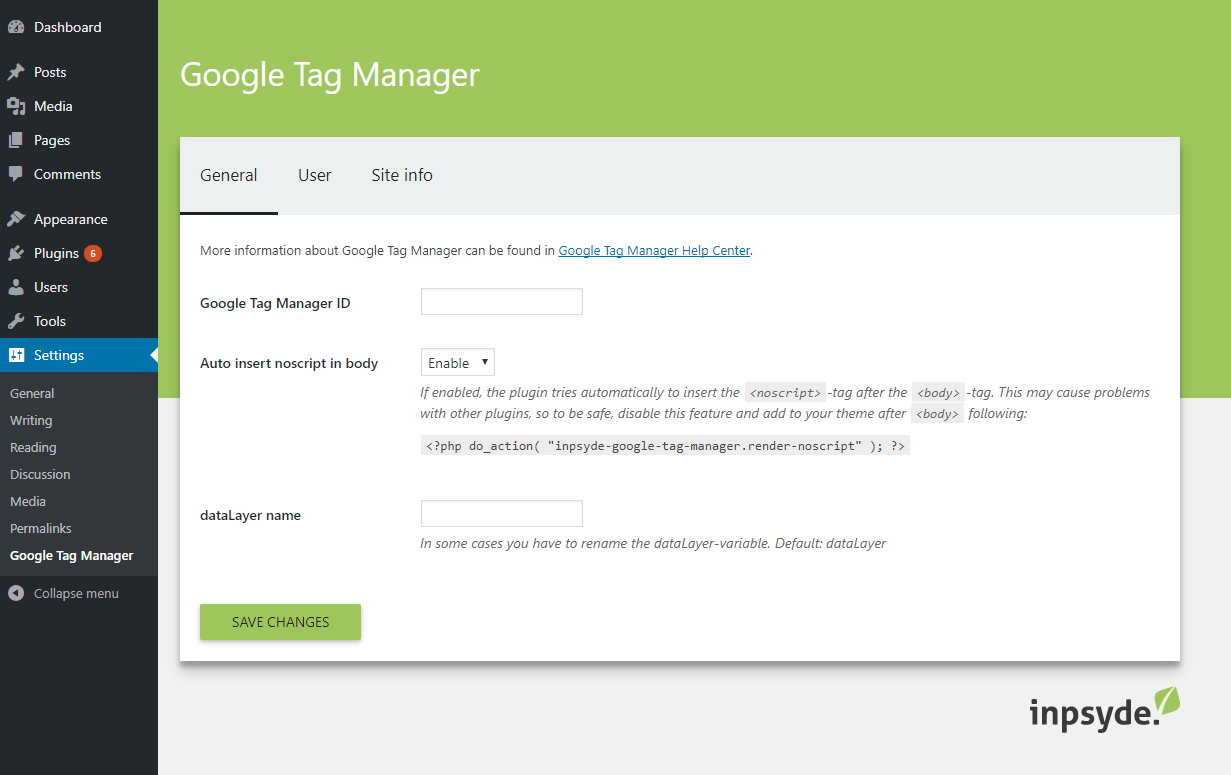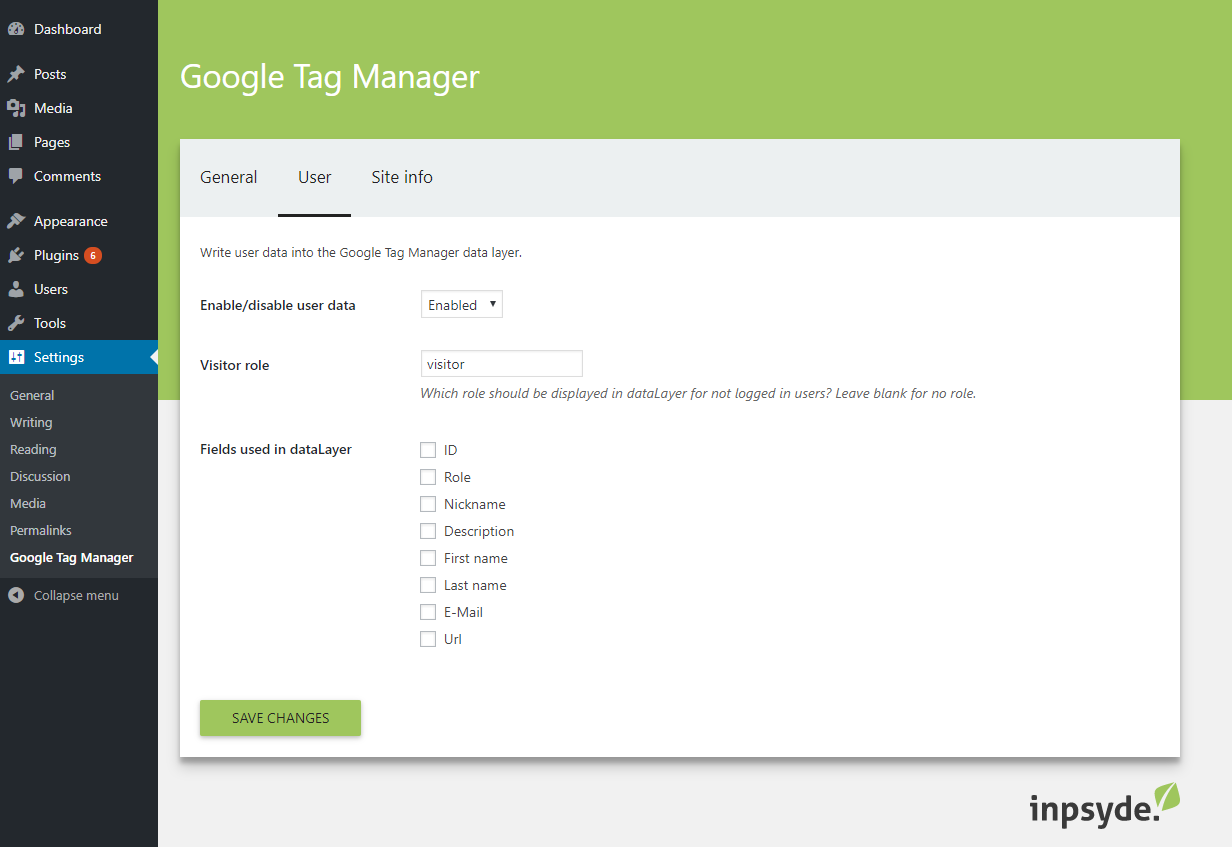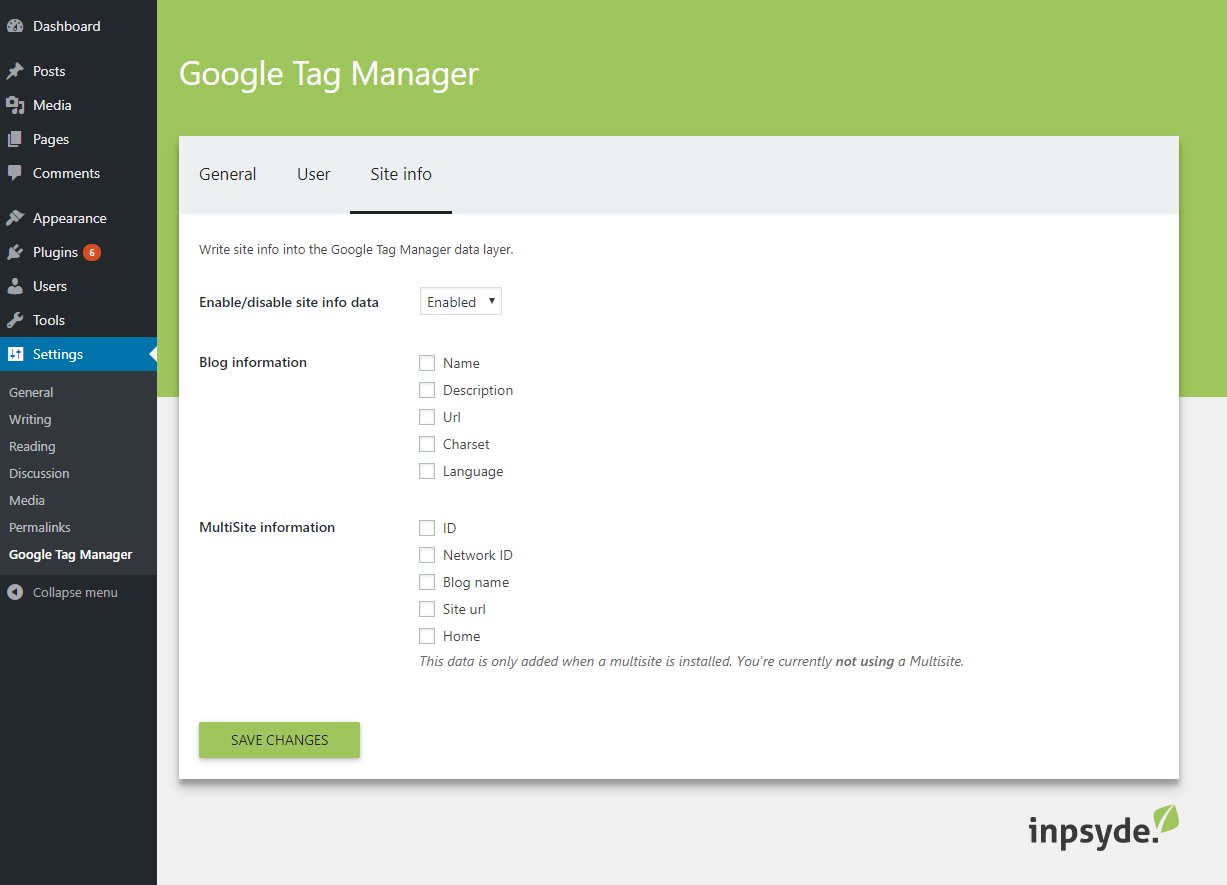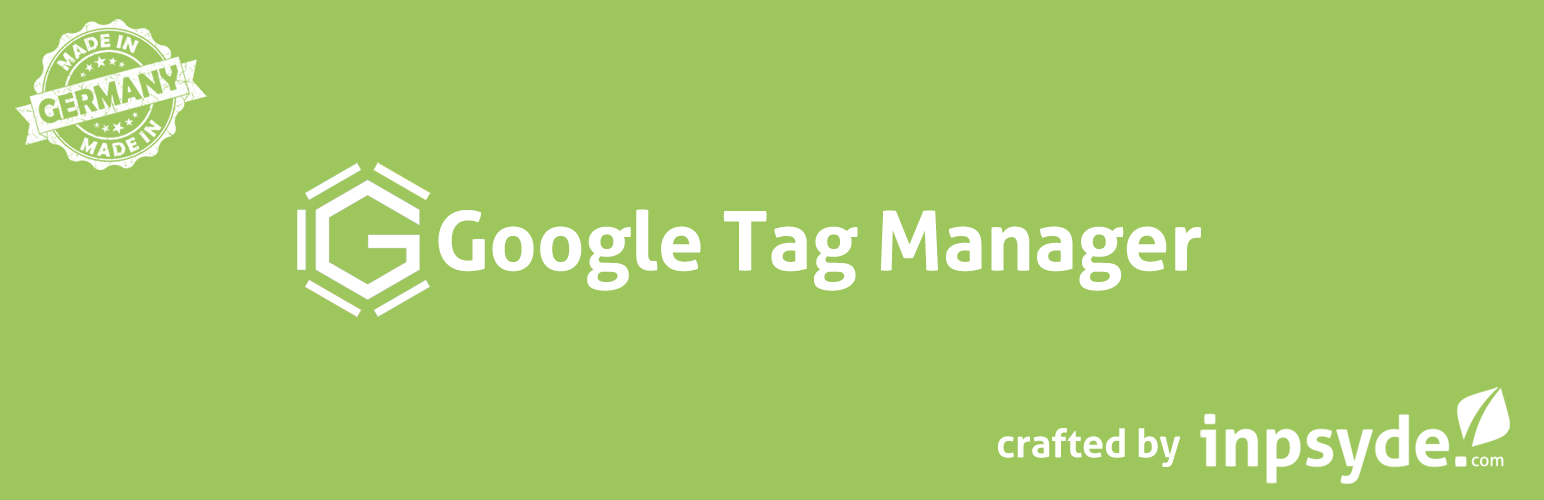
Inpsyde Google Tag Manager
| 开发者 |
inpsyde
chrico vanvox |
|---|---|
| 更新时间 | 2020年11月24日 15:36 |
| PHP版本: | 7.0 及以上 |
| WordPress版本: | 5.6 |
| 版权: | GPLv3 |
| 版权网址: | 版权信息 |
详情介绍:
- Integrate Google Analytics
- Capturing user interactions in Google Analytics such as clicks, submitting forms, scrolling, PDF downloads
- Set up Adwords Conversion Tracking and Adwords Remarketing
- Play pop-ups on website visitors depending on various factors, such as time spent on the page
- Setting up Google Optimize for A/B Testing
- Installs the Google Tag Manager Container Code on your website.
- The
<noscript>tag can be inserted automatically or via hook (see FAQ). - Inserts the GTM container code according to Google's current guidelines.
- Output of data to the data layer, currently information about user and site, for details see section "Data Layer Outputs".
- Rename the dataLayer variable possible.
- The data layer outputs can be turned on and off individually.
- Login status of website visitors in the Data Layer recognizable.
- Suitable for WordPress MultiSite
- ID
- Role (including output for non-logged in users)
- Nickname
- Description
- First name
- Last name
- Url
- Blog information:
- Name
- Description
- Url
- Charset
- Language
- MultiSite information:
- ID
- Network ID
- Blog name
- Site url
- Home
- Google Tag Manager Website
- Google Tag Manager Help
- Official Google Tag Manager Forum
- Google Analytics Academy - Google Tag Manager Fundamentals Course
安装:
- WordPress 4.6+
- PHP 7.0+
- Log in to your WordPress installation.
- Go to the menu item Plugins and there Install.
- Search Inpsyde Google Tag Manager. If you get multiple plugins listed, make sure the plugin author is Inpsyde.
- Click on Install Now and wait for WordPress to report the successful installation.
- Then activate the plugin. The settings can be found under Settings => Google Tag Manager.
wp-content\plugins of your WordPress installation.
Go to Plugins => Installed Plugins and click Activate on Inpsyde Google Tag Manager.屏幕截图:
常见问题:
How do I create a Google Tag Manager Account and Container?
Before you can get started with Google Tag Manager, you'll need a GTM account and a container. Instructions can be found in GTM Help. Then you install the Google Tag Manager via our plugin Inspyde Google Tag Manager on your website.
Where can I find the Google Tag Manager ID?
Visit the Google Tag Manager homepage. There you will find all your Google Tag Manager accounts and the included Containers with their IDs listed.
What does "automatically insert noscript in body" mean?
The Google Tag Manager code consists of two parts. The first part belongs in the <head> of your website. The second part, the so-called <noscript> tag, must be inserted after the opening <body> tag of your website. Unfortunately, WordPress does not provide a way to safely insert the <noscript> tag after the opening <body> tag, since there is no WordPress hook for this.
Our plugin offers you two options:
- First Possibility: the Inpsyde Google Tag Manager will try to add the code automatically after the opening
<body>tag. This method may possibly conflict with other plugins. - Second Possibility: You can complement your theme with the hook
inpsyde-google-tag-manager.render-noscript, which makes it possible to insert the<noscript>tag safely after the opening<body>tag.
How do I add the hook for the noscript tag into my theme?
- Very important! Make a backup of the
header.phpfile of your theme in case something goes wrong. - Open the header.php of your theme, find the opening
<body>tag and then add the code<? php do_action( "inpsyde-google-tag-manager.render-noscript" ); ?>. - Save the file and then check if everything is still working properly.
What is the Google Tag Manager Data Layer?
The Data Layer is a memory (the Javascript Array dataLayer[]) that is used to exchange information between your website and the Google Tag Manager. For example, you can write in the data layer to see if the visitor to your website is logged in or not. The GTM can use this information to perform certain actions only for non-logged-in visitors. For example, if you implement Google Analytics Tracking through Google Tag Manager, you will only send data to Google Analytics for non-logged-in visitors.
How do I write data from my website into the GTM Data Layer?
The Inpsyde Google Tag Manager writes certain information into the data layer for you. Exactly what is currently available can be found in the description in the section "Data Layer Outputs". You only have to activate the writing of the individual data on the settings pages of the plugin. You miss something? Get in contact with us!
What are Google Tag Manager Tags, Triggers, and Variables?
The three key terms in implementing Google Tag Manager are tags, triggers and variables.
- Tags are code snippets that should be executed on the website. For example, the snippet for Google Analytics tracking or for Adwords Conversion Tracking, code snippets for integrating third-party services. For some acquaintances, there is an integration in the GTM, so that here no longer the code must be explicitly specified, but the type of tag is selected in the GTM and there the parameters are set. But also any HTML and JavaScript snippets can be managed and executed with the GTM.
- Triggers determine when a tag should be executed, for example, only on certain pages, at certain times, only for logged-in users, etc. There are almost no limits to the imagination.
- Variables are a name/value pair, with the value set at runtime. They are used in tags and triggers. Example: If you implement Google Analytics tracking via the GTM, you must enter the Google Analytics Property ID in the Analytics Tags. To do this, it's best to create a variable and not use the actual Analytics Property ID in the tags, but the variable created for it.
How do I use the data from the data layer in the GTM?
When creating a variable in the GTM, certain variable types are available to you, including the variable type "Data Layer Variable". Select this. Via the name of the data layer variables you specify which information is to be read from the data layer. For nested variables, you're using "." towards this. The exact name you take from the Data Layer, which you can see for example in the GTM preview mode.
Example: To access the user role with a GTM data layer variable, enter the name user.role.
How do I set up Google Analytics tracking with the "Inpsyde Google Tag Manager" plugin?
Implementing Google Analytics tracking is a common use case for using Google Tag Manager. Instructions for a basic implementation can be found in GTM Help. Control over the data layer that the plugin "Inpsyde Google Tag Manager" fills, for example for which user roles the tracking should take place.
How can I check if my GTM tags are working properly?
When you set up tags in the GTM, you should always check that they work as intended. To identify problems, you can use the following tools, for example:
- Google Tag Manager Preview Mode - activate this in the working area of ​​your GTM container. More here
- Google Tag Assistant - read more here
- Google Analytics Debugger - this is a browser extension for debugging the Google Analytics tracking code - available for Chrome and Firefox.
- Browser Developer Tools - here you can see in the console, for example, if javascript errors appear on your site that could prevent the GTM tag from working properly.
Which hooks are provided by the plugin "Inpsyde Google Tag Manager"?
You are a WordPress developer and love the hook concept of WordPress? Currently our plugin offers you the following possibilities to hook you in:
inpsyde-google-tag-manager.error- This action is triggered when an error occurs in our plugin.inpsyde-google-tag-manager.debug- This action can be used to facilitate debugging and provides helpful information about the current page.inpsyde-google-tag-manager.boot- This action allows you to add your own service providers and settings to the plugin DI-container.inpsyde-google-tag-manager.before-script- This action allows you to insert custom markup before the GTM script tag.inpsyde-google-tag-manager.after-script- This action allows you to insert custom markup after the GTM script tag.inpsyde-google-tag-manager.render-noscript- This action can be called manually in content to render the<noscript>tag.
更新日志:
- Updated
inpsyde/assetsto version~2.1.