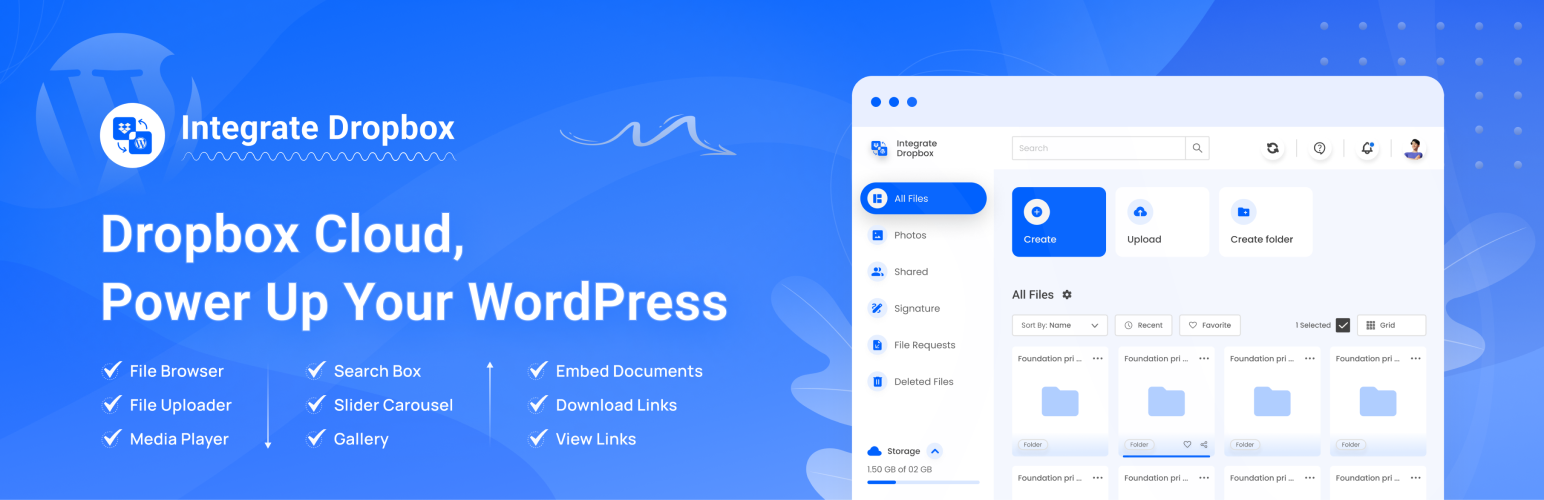
File Manager for Dropbox
| 开发者 |
jakirmithunbd
codeconfig taninakond |
|---|---|
| 更新时间 | 2025年5月2日 13:40 |
| PHP版本: | 7.4 及以上 |
| WordPress版本: | 6.8 |
| 版权: | GPLv2 or later |
| 版权网址: | 版权信息 |
详情介绍:
Experience smooth WordPress Dropbox Integration between Cloud and WordPress with the most user-friendly plugin from the WordPress Dashboard. Easily manage your media Library, optimize your workflow, and save hosting space without coding hassles. Perfect for anyone looking to streamline their WooCommerce, Tour Assets Management experience.
== Key Features ==
✅ User-Specific Folders: Set up folders specific to individual users.
✅ Auto Sync/Update: Automatically (1-3 mins) sync and update new images to web pages.
✅ Media Library Integration: Seamlessly integrates with WordPress media library.
✅ Elementor Widgets: Offers custom widgets for Elementor builder.
✅ Classic & Gutenberg Editor Support: Compatible with both Classic and Block (Gutenberg) editors.
✅ Folder & File Management: Create, upload, and sync your account.
✅ Shortcode Builder: Easily generate shortcodes for custom functionality.
✅ WooCommerce Support: Works with WooCommerce for downloadable products.
✅ Slider & Carousel: Includes slider carousel for better media display.
✅ File Browser: Allows easy navigation of folders.
✅ Gallery & Media Player: Displays media in galleries and supports playback.
✅ Embed, Download, & View Links: Share using embed codes, download, and view links.
✅ File Search: Quickly search files and folders.
✅ LMS Integration: Compatible with MasterStudy LMS and Tutor LMS.
✅ MasterStudy LMS
✅ Tutor LMS
安装:
- Install the plugin through the WordPress admin or manually upload the integrate-dropbox folder to the /wp-content/plugins/ directory.
- Activate the plugin through the ‘Plugins’ menu in WordPress.
- Go to the Developers app console
- Press the blue button Create app.
- Choose ‘Dropbox API’ for Step 1.
- Choose ‘Full Dropbox’ for Step 2.
- Set a unique app-name (e.g., [site-prefix]-codeconfig) for Step 3.
- Copy and paste your APP key and App secret into the login screen, then submit credentials.
- Add the auto-regenerated redirect URL from the login screen to App > Settings > OAuth 2 > Redirect URLs, then click on the add button.
- Add the necessary permissions from the Permissions tab.
- Finally, click on the sign-in button to authorize your account.
更新日志:
1.2.14 (22/03/2025)
- New: Added support for Dropbox Team features.
- New: Enabled file upload and folder creation in the frontend File Uploader module.
- Fix: PDF preview issue resolved on mobile devices.
- Update: Improved UI for View Link, File Browser, and File Uploader modules.
- Update: Gallery View module now supports PDF, video, XLSX, DOCX, and other file types.
- Update: Security enhancements and optimizations.
- New: Added file browser in the Upload module.
- New: Added "Create New File" option in the Upload module.
- Fix: Resolved global change issue between List View and Grid View.
- Fix: Fixed selected file issue in the View Link module.
- Fix: Fixed search functionality issue.
- Update: Improved overall plugin performance.
- Fix: Resolved mobile screen responsive issue with the audio player.
- New: Added Elementor Form integration for the Upload module.
- Fix: Resolved responsive issue with the audio player.
- New: Added Audio Player for audio files.
- Update: Added an option to change text labels (Name, Type, UpdatedAt, Actions).
- Fix: Resolved initial file loading issue in File Browser.
- Fix: WooCommerce downloadable file in variation product.
- Fix: Added compatibility with the Envira Gallery plugin.
- New: Introduced ZIP folder download functionality.
- New: Added support for custom CSS.
- Fix: Resolved issue with displaying all files.
- Fix: Resolved initial file loading issues.
- Fix: Resolved scrollbar display issue in frontend.
- Fix: Resolved module builder filter tab issues for Gutenberg and Elementor.
- Fix: Fixed auto-sync issue in the Module Builder.
- Fix: Enabled auto-sync for selection in the Shortcode Builder.
- Fix: Resolved broken image issue.
- Update: Enhanced UI elements for a more consistent and refined experience.
- New: Added drag-select functionality in the file browser for improved usability.
- New: Added the capability to customize the "Download" button.
- Deprecation: Disabled the old format for the authorization URL.
- Update: Improved and updated various plugin UI elements for better user experience.
- New: Added support for WordPress Multi-site installations.
- New: Enabled copying of Share Links and Direct Dropbox Links directly from the plugin interface.
- New: Added user-specific permission functionality for the Shortcode module.
- Fix: Resolved an issue where the "Add Dropbox Button" was not initially visible in WooCommerce product settings.
- Fix: Addressed a bug causing incorrect display of selected files and folders from the backend on the frontend.
- Update: Introduced an option to set default file and folder selections, streamlining workflow efficiency.
- Update: Improved overall plugin performance.
- Fix: Improved the file uploader module for a better user experience.
- Update: update security issue.
- Update: "Enhanced Slider Carousel, Media Player, Download Links, and View Links modules to support folder selection.",
- Update: Reduced the default auto-fetch interval for new files in the shortcode gallery. = 1.2.2 (02/12/2024) =\ New Features:
- Auto Sync/Update: Automatically sync and update new gallery images to web pages.
- Video Thumbnails: Added support for video thumbnails in the Media Player module.
- File Browser Enhancements:
- Remembers the last opened folder.
- Added download link options for files.
- Advanced Settings Tabs: Introduced advanced settings for better customization.
- Dropbox App Credentials: Added support for updating Dropbox app credentials directly from the plugin settings.
- Media Library: Resolved loading issues affecting the Media Library.
- Auto-Sync: Fixed issues with the auto-sync functionality.
- Media Library Enhancements: Added options to delete/trash or remove Media attachments.
- Video Format Support: Added support for MKV, MOV, and WebM video formats.
- Performance: Improved overall plugin performance for better stability and speed.
- Cleanup: Enhanced cleanup functions when the plugin is uninstalled.
- Fix: Resolved WooCommerce downloadable product issue.
- Fix: Resolved User Access issue.
- New: Private User Access for specific folders.
- New: Simplified and secured authorization process.
- New: Import and upload files between WordPress Media Library and Dropbox.
- Fix: Resolved zip file download issue.
- Fix: Resolved video expiration issues.
- Update: Refined download module and plugin UI for a cleaner look.
- Update: Enhanced overall plugin styling for a cleaner and more consistent look.
- New: Added option to select a folder for the gallery with autoSync functionality.
- Fix: Resolved autoSync issues with files and folders.
- Update: Improved UI and enhanced performance optimization.
- New: Added the ability to update the redirect URL for login authentication.
- Fix: Addressed various styling issues for a more polished and consistent look.
- Fix: Fixed Tutor LMS video selection issue, ensuring seamless video integration.
- Update: Updated redirect URL for login authentication to enhance security and user experience.
- Update: Minor optimizations to improve overall plugin stability.
- New: Added support for Tutor LMS integration.
- New: Added the ability to upload files and folders using the Tutor LMS and MasterStudy LMS Files Selector module.
- New: Dark Mode feature implemented.
- Fix: Eliminated unnecessary API calls.
- Update: Enhanced the source page file selector.
- Update: Revamped the Module Preview UI with updated download and view links.
- New: Added compatibility for WooCommerce downloadable products.
- New: Integrated support for MasterStudy LMS.
- New: Added enable/disable option for auto-save on the settings page.
- New: Implemented file browser sorting feature for better organization.
- Fix: Resolved file preview issues on Apache servers.
- Update: Enhanced code efficiency and optimized overall performance.
- New: Auto Sync functionality added, with both custom and built-in time options.
- New: Recent items feature added, allowing users to quickly access recently used folders and files.
- New: Center mode feature added to the slider carousel module.
- New: Grid and list view options added to the file browser module.
- New: Implement Nested Folder.
- Fix: Resolved styling issues in the media player module.
- Update: Optimized styling code and icons.
- Update: Improved overall code efficiency.
- New: Added search Module on selected folders
- Fix: Fix Files rerendering while synchronizing
- Update: Compatible with PHP 7.4.0 or higher
- Update: Update icons and styling
- New: * Big Update * Added Upload Files & Folder Integration
- New: * Big Update * Create Folder & Upload files and folder
- New: * Big Update * Added Search functionality for files and folders
- New: Rename feature in file browser
- New: Added Download files feature in the file browser
- Fix: Fix Elementor rendering issue
- Update: Optimize style & plugin Performance
- New: * Big Update * Added Media Library Integration
- New: Select Specific Folder from media integration
- Fix: Fix File loading issue
- Update: Optimize style issue on Elementor Editor
- New: Added Media Player Module
- Fix: Fix Elementor Editor Issue
- Update: Optimize style issue on Elementor Editor
- Fix: Module builder preview rendering issue
- Fix: Fix default view permission issue
- Fix: Gutenberg shortcode modules preview issues
- Update: Optimize style issue on Elementor Editor
- New: Added Elementor widgets integration
- New: Added Shortcode module in page builder
- Fix: Give the option to add User's App
- Update: Optimize file loading time
- Update: Update Modules Settings
- New: Added Slider Carousel in shortcode module
- Fix: Resolved JS conditional issue
- Update: Optimized and cleaned code
- New: Added Gutenberg File Browser Module
- New: Added Gutenberg Embed Documents Module
- New: Added Gutenberg Download Links Module
- New: Added Gutenberg View Links Module
- Update: Optimize Database.
- Update: Update Gallery Module Settings
- Fix: Resolve PHP error.
- Update: Update Required PHP version
- Fix: Fix Gallery module error.
- New: Integrate Gutenberg Gallery module
- New: Added Preloader and Color settings
- New: Added View links module in shortcode.
- New: Shortcode location in shortcode list page.
- Update: Mega Update On UI style
- Update: Updated Shortcode Builder with Gallery settings
- Update: Optimize Performance
- Fix: Fix Gallery module shortcode issue in frontend.
- Initial release.