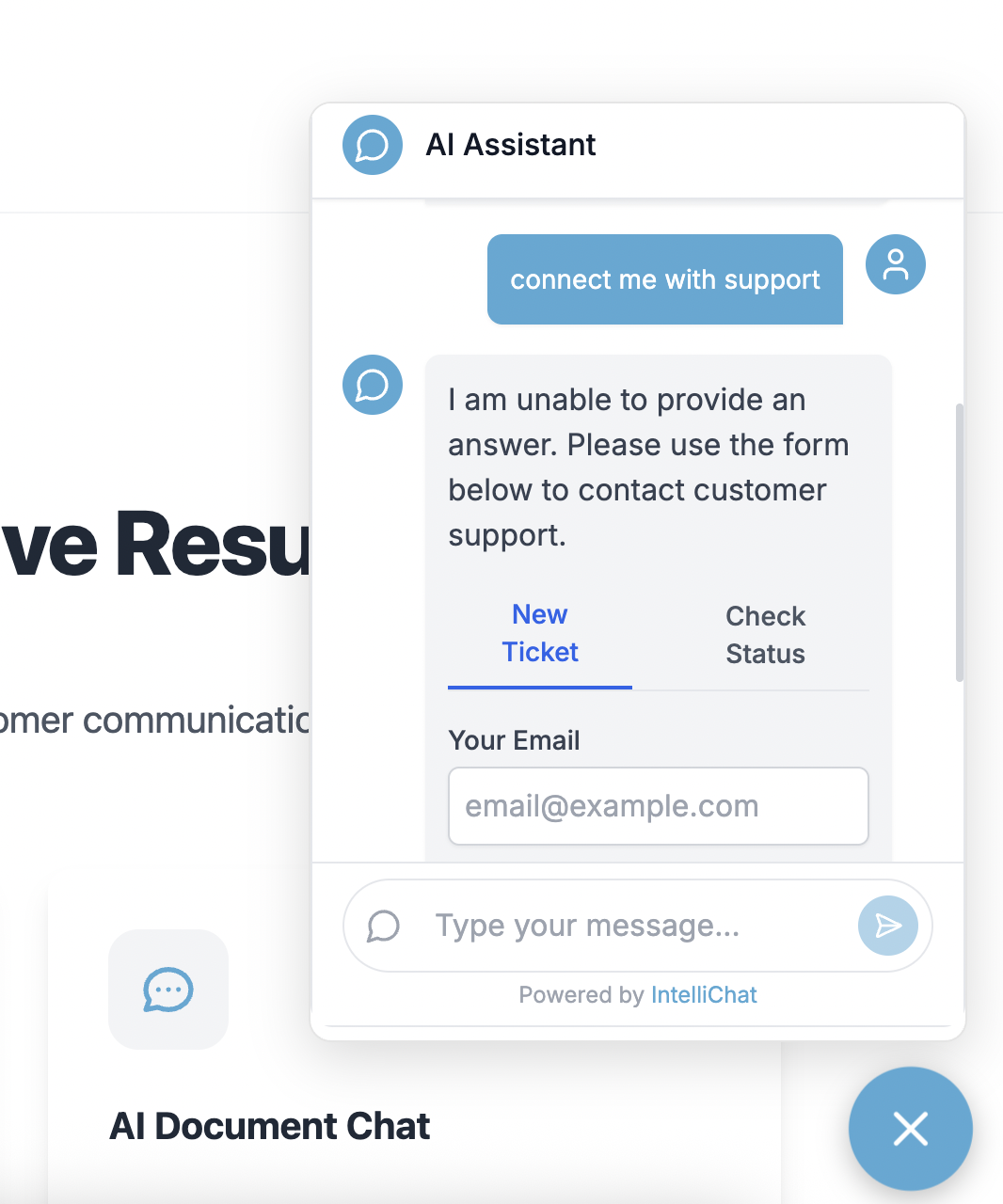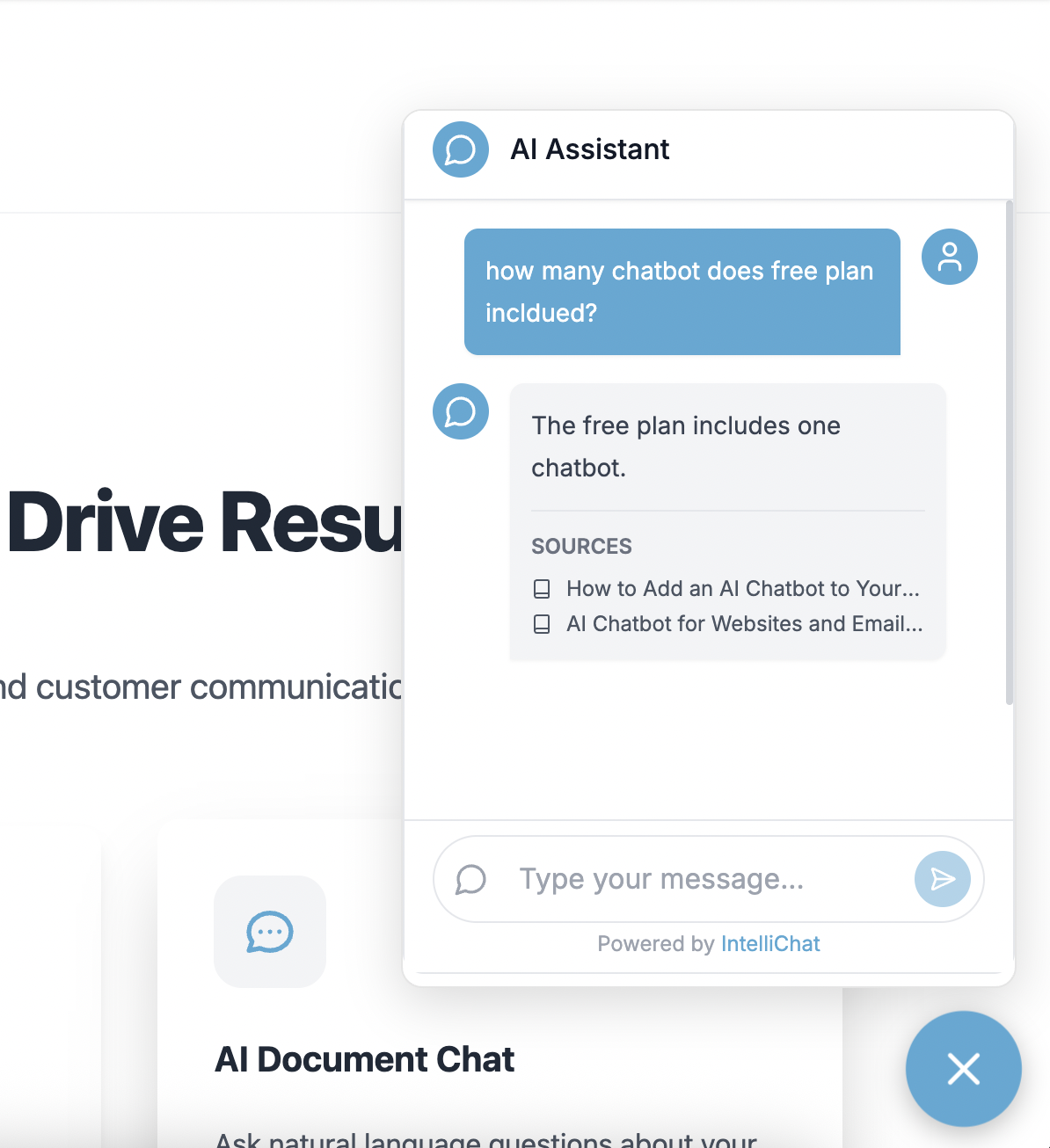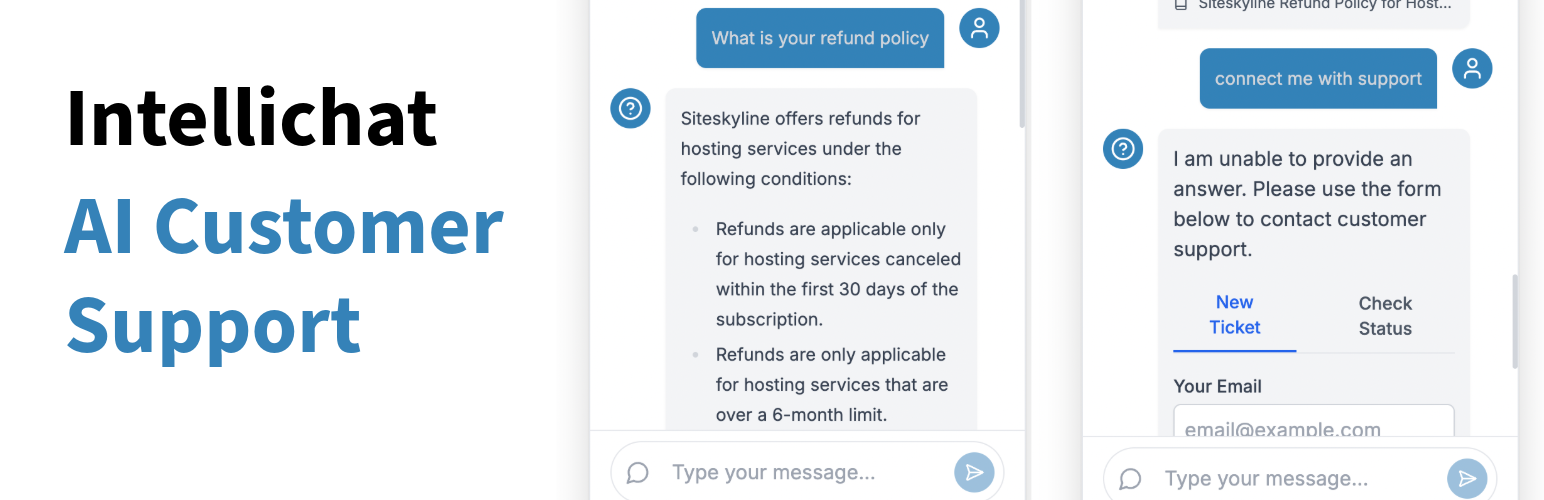
Intellichat | AI Chatbot, Live Chat, FAQs & Customer support
| 开发者 | siteskyline |
|---|---|
| 更新时间 | 2025年11月1日 18:27 |
| PHP版本: | 7.2 及以上 |
| WordPress版本: | 6.8 |
| 版权: | GPLv2 or later |
| 版权网址: | 版权信息 |
详情介绍:
- Easy setup - just enter your Intellichat chatbot ID
- Lightweight integration that doesn't slow down your site
- Mobile-friendly responsive design
- Customizable appearance through the Intellichat dashboard
- Train your chatbot on your website content
- Powered by Google Gemini AI technology
- Sign up at Intellichat.io
- Create a new chatbot and get your chatbot ID
- Install this plugin and enter your chatbot ID in the settings
- That's it! Your chatbot is now live on your website
- Go to app.intellichat.io and sign up for free
- Create a new chatbot
- Go to Settings and add your Gemini API key (obtain from Google AI Studio)
- Save settings
- Go to Source tab and enter your website URLs you want to train
- When status shows "Completed", your chatbot is ready
- Copy the project ID found in front of the project title
- Paste the ID into your WordPress plugin settings To customize your chatbot appearance, visit app.intellichat.io and navigate to the Customize section.
安装:
- Upload the
intellichat-ai-chatbotfolder to the/wp-content/plugins/directory - Activate the plugin through the 'Plugins' menu in WordPress
- Go to Settings > Intellichat AI Chatbot
- Enter your Intellichat chatbot ID and save changes
屏幕截图:
常见问题:
Where do I get my chatbot ID?
Visit app.intellichat.io and sign up for free. Create a new chatbot, then go to Settings and add your Gemini API key from Google AI Studio. After saving settings, go to the Source tab and enter your website URLs for training. Once the status shows "Completed", your chatbot is ready. The project ID is displayed in front of the project title - this is your chatbot ID. Sign Up For Free to get started.
Is this plugin free to use?
The plugin is free, but you may need a paid Intellichat account depending on your usage requirements.
Does this work on mobile devices?
Yes, the Intellichat chatbot is fully responsive and works great on all devices.
Can I customize how the chatbot looks?
Yes, you can customize the appearance through your Intellichat dashboard.
How does Intellichat process user interactions?
The chatbot service handles user queries through Intellichat's systems to provide intelligent responses. For more details, visit Intellichat.io.
How do I improve my chatbot's knowledge?
You can train your chatbot on specific URLs through the Source tab in your Intellichat dashboard. This helps your chatbot learn from your website content and provide more relevant answers.
更新日志:
- Initial release