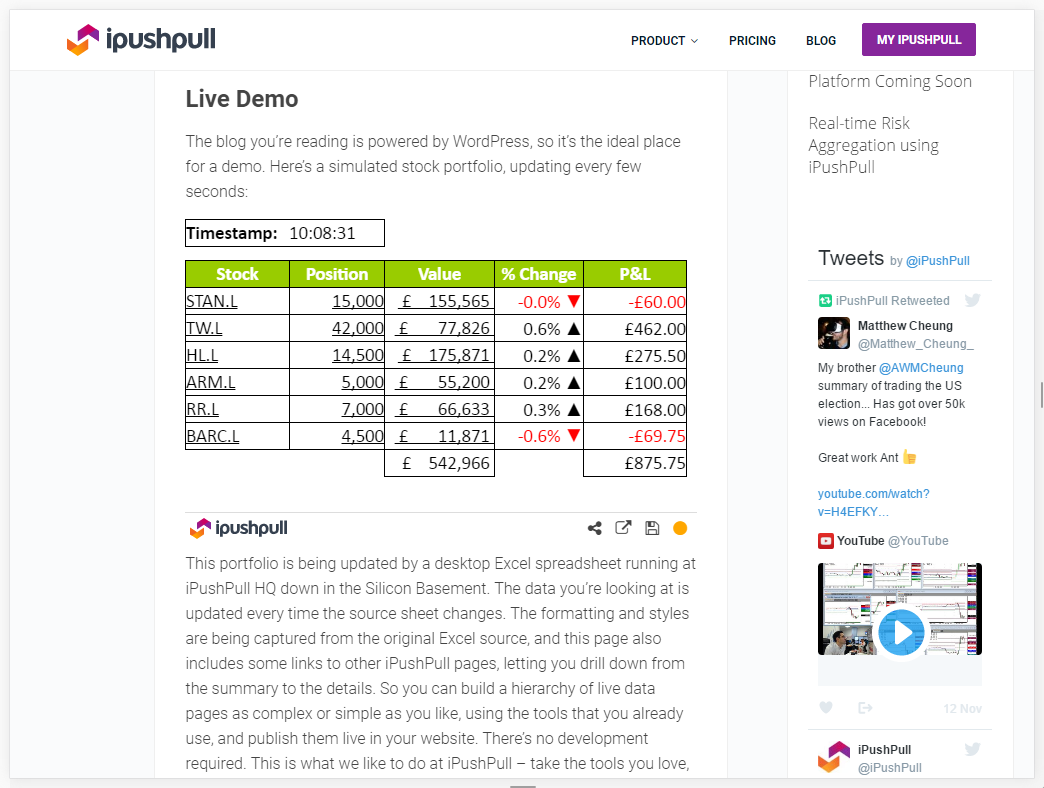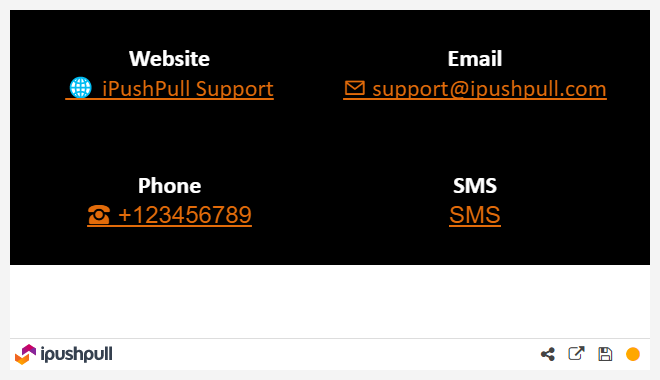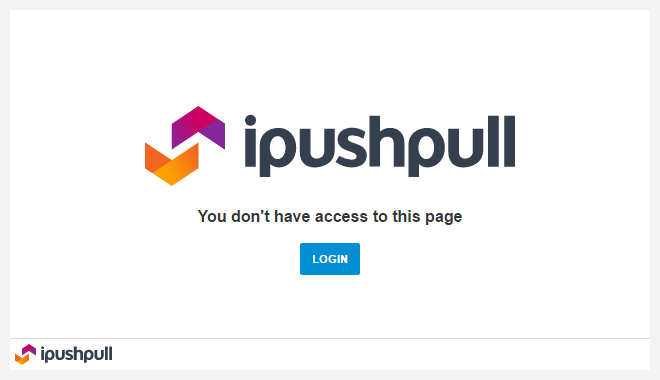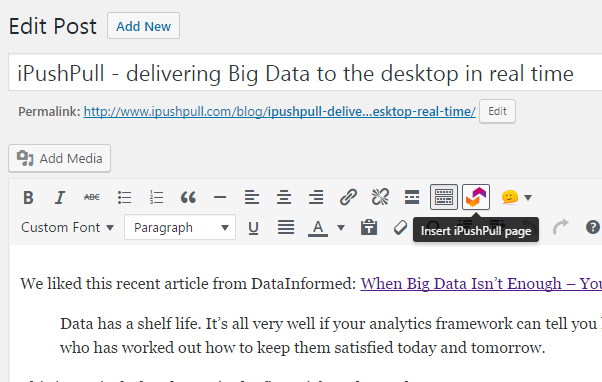Live updates from Excel
| 开发者 |
ipushpull
carix |
|---|---|
| 更新时间 | 2023年11月21日 20:55 |
| PHP版本: | 4.0.0 及以上 |
| WordPress版本: | 6.4.1 |
| 版权: | GPLv2 or later |
| 版权网址: | 版权信息 |
详情介绍:
- Push your data and formats at the click of a button from your existing spreadsheets with our Excel add-in. No file uploads required.
- Update your webpages automatically as data changes in your spreadsheet. Share only the latest information with your site visitors.
- Push your Excel charts automatically to WordPress too.
- Display the latest data from your desktop spreadsheets in your WordPress pages
- You don't need to save the source spreadsheet to update the data
- Your content updates automatically - the reader does not need to refresh their browser to get the latest update
- You choose the range of cells that gets displayed
- You control the update frequency - every few seconds, every hour, every day
- Data can be public or password protected
安装:
- In your WordPress admin panel, go to Plugins -> Add New
- Type ipushpull in the search box
- Click on the Install Now link below the plugin title
- After installation is finished, click on the Activate Plugin link
- Download the plugin ZIP file
- In the WordPress admin panel navigate to Plugins -> Add New
- Click on the Upload link
- Select the zip file you downloaded and confirm submission
- After installation is finished, click on the Activate Plugin link
- Download the plugin ZIP file
- Upload the contents of the ZIP file into 'wp-content/plugins'
- Open your WordPress administration panel
- Navigate to Plugins -> Installed Plugins
- Click on Activate Plugin link below the plugin title
- Sign up for a free ipushpull account and download and install our Excel add-in
- Create an ipushpull Page and start pushing data to it from your desktop Excel
- Make the Page Public if you want all visitors to your site to see it
- Embed the page in your WordPress site using the following shortcode:
[ipushpull_page folder="my_folder_name" page="my_page_name" height="300px"]
屏幕截图:
常见问题:
How do I embed live Excel spreadsheet data in my WordPress site?
- Sign up for a free ipushpull account and download and install our Excel add-in
- Install the WordPress Plugin and Display live data From Excel
- Make the Page Public if you want all visitors to your site to see it
- Embed the page in your WordPress site using a shortcode. Use our shortcode generator or write one like this:
[ipushpull_page folder="my_folder_name" page="my_page_name" height="300px"]
How do I find out more?
More documentation can be found at the ipushpull Support Centre.
Can I see some live examples of Excel data updating in a blog post?
Sure - this page on the ipushpull WordPress blog includes several examples.
Is there some test data that I can use without having to sign up to ipushpull first?
Yes - we have a demo ipushpull page that is constantly being updated. It's in the folder DemoExcelUsers and is called BlogSummary. You can embed this in your WordPress page using the following shortcode:
[ipushpull_page folder="DemoExcelUsers" page="BlogSummary" height="325px"]
Can I control which functions are displayed on the ipushpull toolbar?
ipushpull users with a Business or Enterprise account can control the appearance of the toolbar. For more details about these packages please see our Pricing Page.
Instead of my data, my visitors see the error message "You don't have access to this page"
This means that the ipushpull Page has not been set to Public. A Page has to be Public if you want every visitor to your website to be able to see it. See this support article for instructions.
Instead of my data, my visitors see the error message "Requested page was not found"
This means that you have made a mistake with the Folder or Page name in your shortcode. Correct the problem and try again.
Where can I get more support?
Support pages haven't answered your question? Email support@ipushpull.com for further help.
更新日志:
- ipushpull shortcode is available to embed live pages
- Improving item displays
- Adding help widget with support information
- Readme updates
- Adding useful links and shortcuts to support
- Adding extra shortcode parameters to control toolbar appearance
- Adding extra shortcode parameter to control update interval
- Making sure plugin will work on older PHP versions
- Readme updates
- Asset updates
- Asset updates
- Added Shortcode Generator using Tinymce plugin
- Added access to web app via admin menu
- Fixed plugin settings links
- Updated admin menu
- Added support page
- Event logs
- Remove Beta
- PHP Compatibility
- Updated user sign up
- Update name
- Resolve login state issue
- Add support for Beta flag
- Add extras embed options
- Add maintenance page
- Responsive embed
- Responsive embed width check
- Tested with latest version of WordPress
- Embed page configurator updated
- Update README
- Remove user check
- Update support page
- Fix: sanitised input