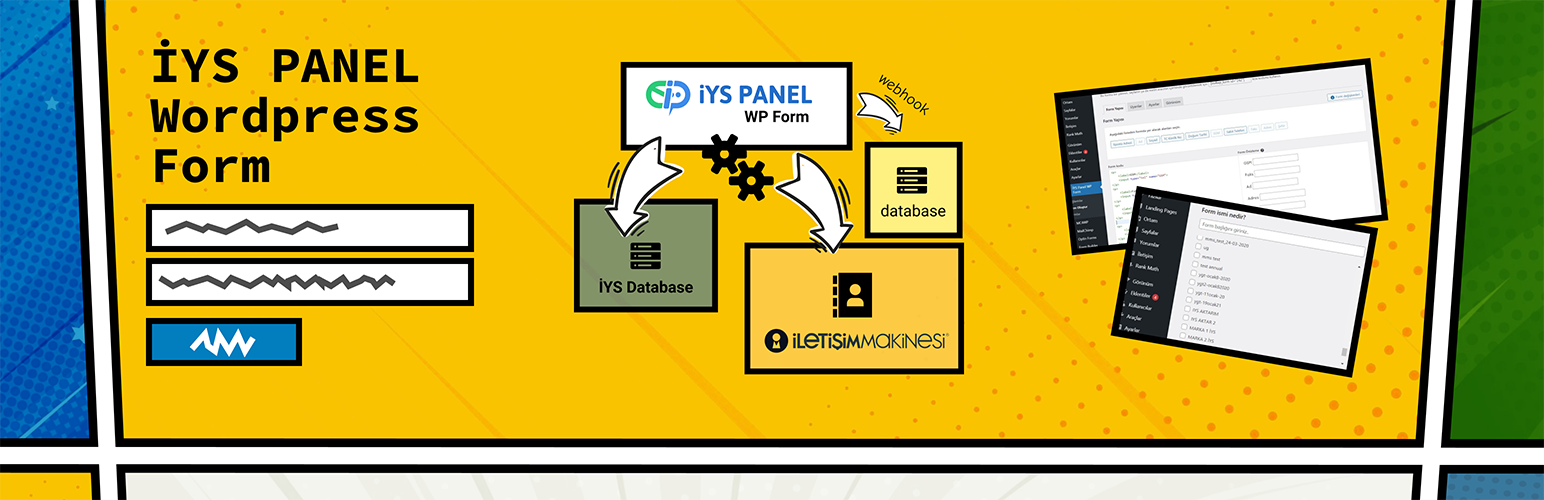
İYS Panel WP Form
| 开发者 |
Hermes Iletisim
İletişim Makinesi |
|---|---|
| 更新时间 | 2021年7月26日 14:28 |
| PHP版本: | 5.3 及以上 |
| WordPress版本: | 5.8 |
| 版权: | GPLv2 or later |
| 版权网址: | 版权信息 |
详情介绍:
İYS Panel WP Form
İYS compatible WordPress form plug-in
You don’t have to deal with;
Learning the regulation,
Working on API structure and integration,
Development process and budget,
And many other nuisances anymore!!
İYS Panel WP Form Plug-In;
Enables you to design and add forms to your website through which you can gather your visitors’ data, get verification and automatically transfer the consent information to the IYS (Turkish Communication Management System).
- Design an unlimited number of forms for your website.
- Be able to receive confirmation of the data received with double opt-in via Email or SMS.
- Be able to add critical data such as e-mail address and GSM to the groups you selected on İletişim Makinesi. Alternatively, you can save it in your own database with the webhook provided.
- After the form submissions, the consents are automatically transferred to the commercial electronic communication management system (İYS) for the brands you selected.
Save time with İYS Panel WP Form
As your website forms get submitted, your consent database automatically grows and your target audience expands automatically.
Transfer to İYS Automatically
İYS Panel WP Form is a WordPress form plugin compatible with İYS. İYS Panel WP automatically transfers the information in the submitted form to the Turkish Communication Management System (İYS) database. So you don't waste time having to re-enter the communication consents.
Save data Automatically
At the same time, the contact data in the submitted form is automatically processed to the groups you selected on the İletişim Makinesi. So you don't waste time having to log in to the address book additionally. Alternatively, you can save it in your own database with the webhook we will provide you.
Eliminate risk of manual errors
Eliminate the risk of manual errors thanks to the automatic transfer of consents to IYS. Remember, the last regret won't help :)
Don’t bother with custom development
Don’t get stuck in lengthy development processes which demand big budgets and manpower to get your website forms compatible with İYS. Just plug and play ;)
Don’t get lost in İYS
Do not waste time reading and learning the rules in the regulation to develop İYS compatible forms. You can be sure what you will read is not very exciting :)
Don’t bare additional costs
You get rid of additional server etc costs. Who likes extra costs anyway? :)
Get rid of manual processes with İYS Panel WP Form, a WordPress form plugin fully compatible with İletişim Makinesi and the Turkish Communication Management System (İYS).
Features
- Fully compatible with İletişim Makinesi and İYS Panel
- Full compatibility with the Turkish Communication Management System (İYS)
- Unlimited form support
- Dynamic and advanced forms
- Customizable form structure
- Single or double opt-in options
- Double opt-in via e-mail or SMS
- Checks existing contents and prevents duplicate entries.
- Form routing options
- Match İletişim Makinesi groups to the form
- No development process and costs required
- No server costs
- Free tech support
安装:
Activation
- In your WordPress admin panel, go to Plugins choose New Plugin.
- Search for Mailchimp for WordPress.
- Once you find it, click “Install now”.
- Activate the plugin after installation.
- After installation, go to the Plugins section and enter the IYS Panel WP Form plugin.
- To use the IYS Panel WP Form plugin, you need to purchase it. Fill out the form to make the purchase. Our team will reach you immediately for the necessary information. If you have purchased the product, click on the "I've made my purchase" link and proceed to the next step.
- We will send you the API key after purchase. Enter this key in the relevant field in the "Connections" section of the plugin and press the "Save Changes" button. So your plugin will be ready to use. Your IYS Panel and İletişim Makinesi accounts will also be linked.
- We will send you the API key after purchase. Enter this key in the relevant field in the "Connections" section of the plugin and press the "Save Changes" button. So your plugin will be ready to use. Your IYS Panel and İletişim Makinesi accounts will also be linked.
- You can create your new form in the "Create Form" section. Enter the name of the form and then select the groups you want in the İletişim Makinesi. The contact information on the completed forms will be automatically transferred to to the İletişim Makinesi’s address book under the groups you selected.
- Click on the field’s box to add the field to the form. In the menu that appears, you may change the field label, set it as required and enter some placeholder information. When you click “Add to Form”, the field will take its place in the form section below.
- The use of placeholders in fields such as date and phone number to guide visitors about the entry format. We recommend that you use it.
- If needed you can make necessary changes in the html screen on the left. You can delete fields, rearrange their sorting or start from the beginning.
- In the Form Messages section, you can enter your own notification texts if you wish.
- In the Settings section, you will determine how your form will behave. The way of authentication, actions after successful submission are all selected in this section. If you want the visitor to go to another page after form submission, you can enter the URL here. Again, if you are going to direct the visitor to a separate page after Double Opt-in verification, you need to enter the URL here. If you do not select a separate page, the visitor will be directed to the standard site.
- In the continuation of the Settings section, you can choose which groups the contact data in the filled forms will be added to in the İletişim Makinesi. You select these when creating the form first, you can change it here if you wish. In addition, after completing the form, determine for which brand the communication consent data will be transferred to İYS Panel.
- If you are going to do double opt-in verification with SMS, you need to specify the SMS sender name. The SMS sender names of the brands you selected for İYS Panel will appear on the list. If the SMS double opt-in is active, your URL redirect after the successful double opt-in will not work. Only your redirect link after successful form submission will work.
- You can choose the theme you want in the Appearance section, and you can also set the form appearance the match the theme of your wordpress page.
- Congratulations, you have completed the form setup! You can visit the "Forms" tab of the plugin to see your form again and make changes.
- To add the form to your webpage, go to the "Pages" section in Wordpress, select the page or create a new one.
- If you are using a text editor on the page, you can add the form using the shortcode. If you are using visual editor you can find the IYS Panel WP Form among the plugins, select the form you want and add it.