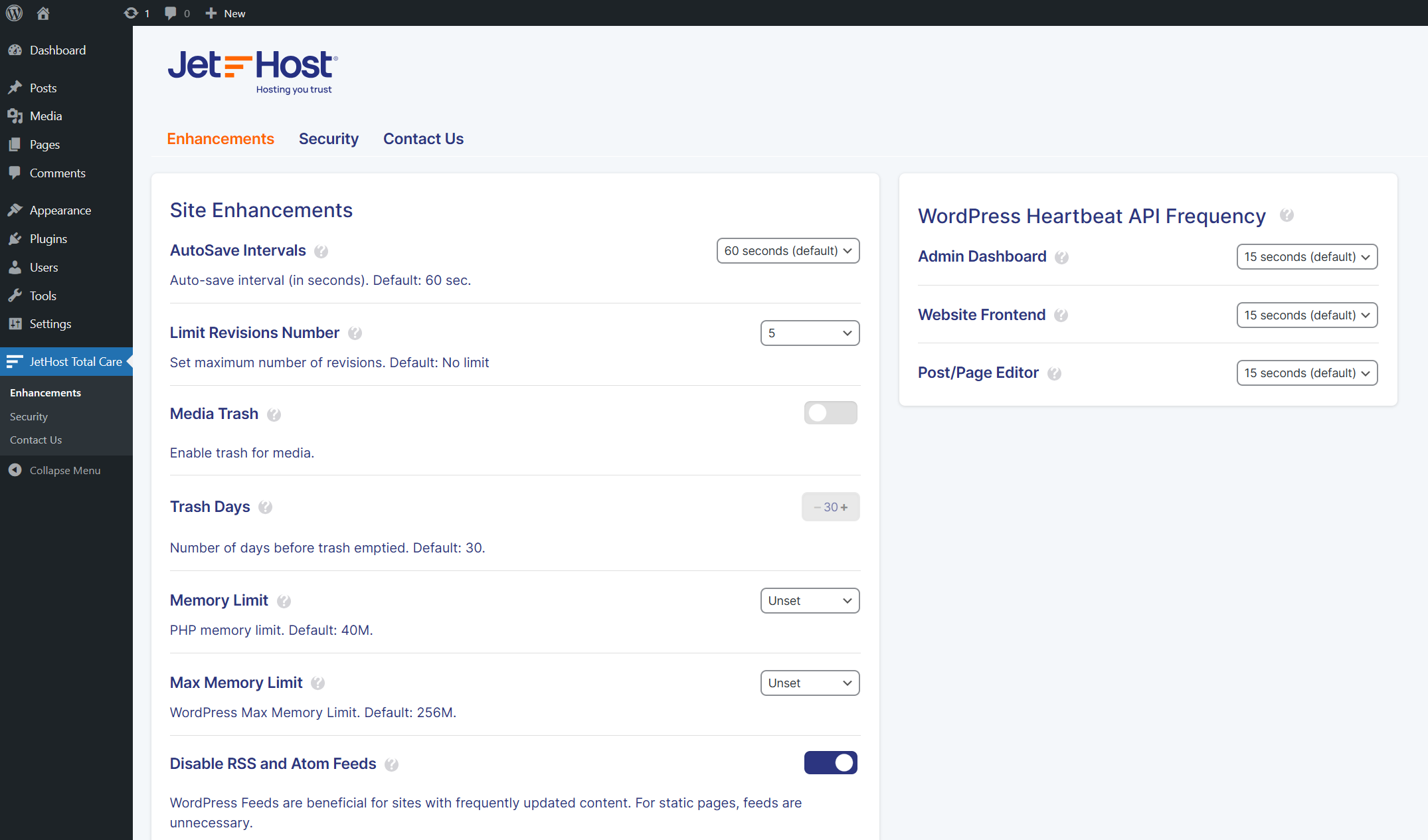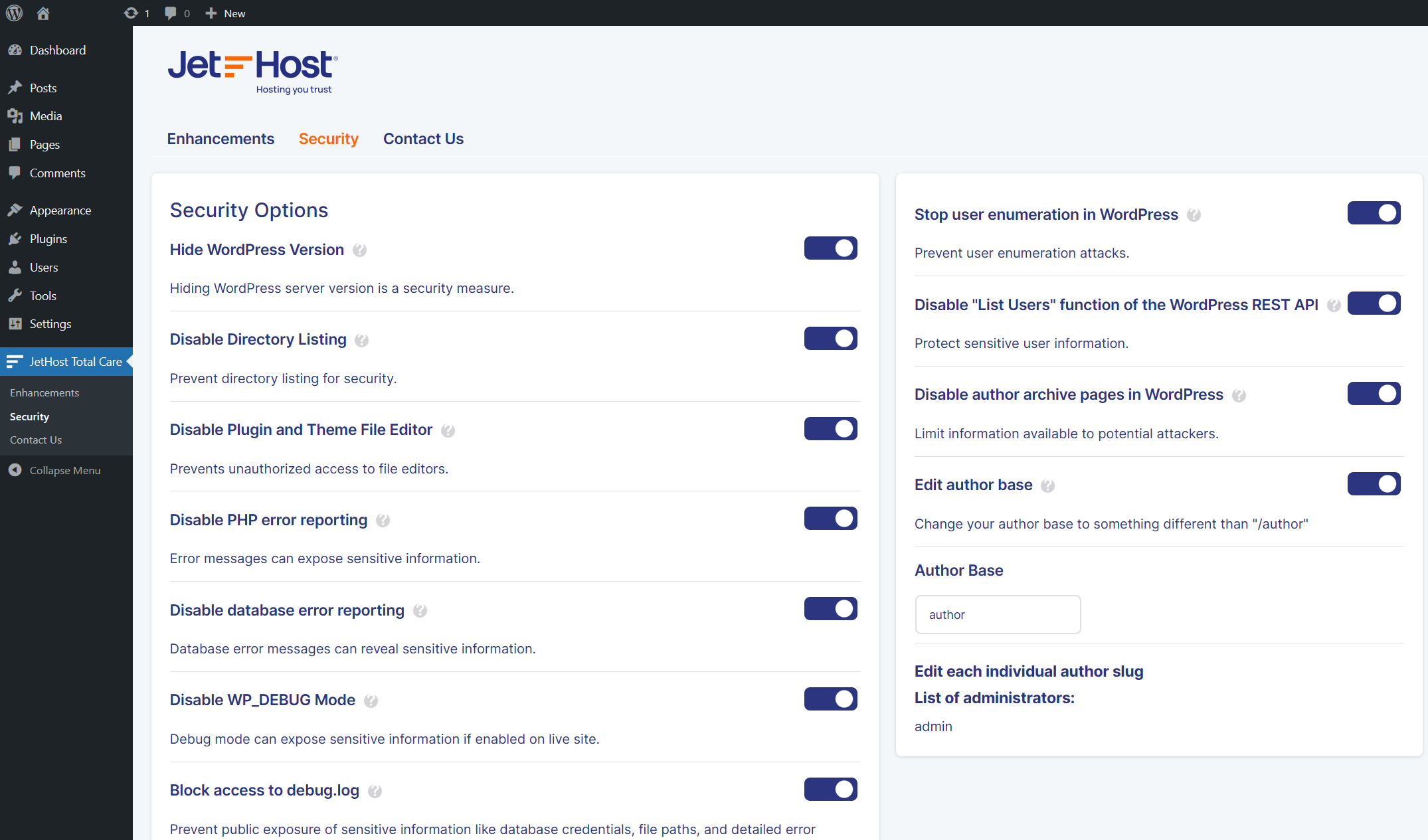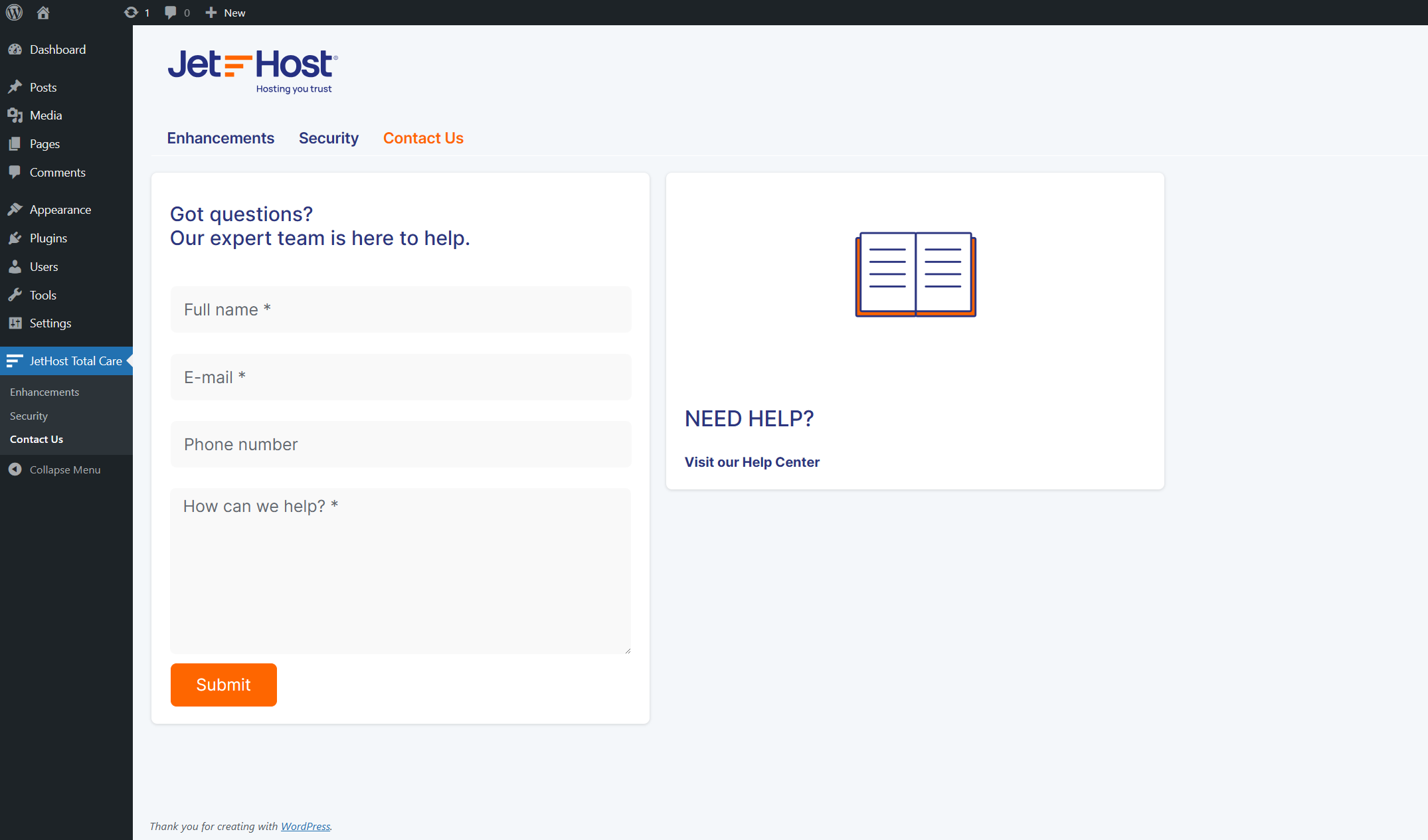JetHost Total Care – Security & Enhancements
| 开发者 | jethost |
|---|---|
| 更新时间 | 2025年12月3日 16:02 |
| PHP版本: | 7.4 及以上 |
| WordPress版本: | 6.8 |
| 版权: | GPLv2 or later |
| 版权网址: | 版权信息 |
详情介绍:
JetHost Total Care simplifies your WordPress management by consolidating essential features like security, site enhancements and performance into a single, user-friendly plugin. This eliminates the need for multiple plugins, reducing conflicts, improving performance, and streamlining your workflow.
安装:
Installing the JetHost Total Care Plugin
Method 1: Direct Installation from the WordPress Admin Panel
- In the WordPress admin menu, go to Plugins > Add New.
- Search for "JetHost Total Care".
- Click Install Now, then Activate.
- The JetHost Total Care menu item will now be available in your main WordPress admin menu.
- Download the JetHost Total Care plugin .zip file.
- Upload the .zip file to the /wp-content/plugins/ directory on your server (via FTP, SFTP, or your hosting control panel\'s file manager).
- In the main WordPress admin menu, go to Plugins.
- Activate the JetHost Total Care plugin.
- The JetHost Total Care menu item will now be available in your main WordPress admin menu.
- Download the JetHost Total Care plugin .zip file.
- In the main WordPress admin menu, go to Plugins > Add New.
- Click Upload Plugin at the top of the page.
- Choose the downloaded .zip file and click Install Now.
- Click Activate.
- The JetHost Total Care menu item will now be available in your main WordPress admin menu.
屏幕截图:
更新日志:
2.3.1 2025-12-03
Translations fix
2.3.0 2025-08-12
New Features
- Introduced "Database Optimization" section:
- Manual tools for optimizing database tables, revisions, comments, transients, and more.
- Scheduled automatic optimization with options for daily, weekly, or monthly intervals.
- Displays last optimization time using WordPress date format.
- Added "Under Maintenance Mode" under Admin Enhancements:
- Replaces frontend with multilingual maintenance page.
- Auto-detects sites language (EN/BG).
- Added option to change the default WordPress login URL to improve login security.
- Introduced a feature to disable comments on posts, pages, and attachments:
- Option to prevent future comments.
- Option to hide existing comments. Enhancements
- Improved visibility of the success notice bar with a new dark blue background and white text for better contrast.
- Introduced new "Admin Enhancements" section with the following tools:
- Duplicate posts/pages easily.
- Hide the admin bar on the frontend for all or selected users.
- Customize the WordPress login page with your own logo.
- Disable access to the Theme Editor and Plugin File Editor.
- Enforce usage of the Classic Editor by disabling Gutenberg.
- Password-protect the entire website with a single toggle.
- Configure custom login and logout redirects. Security Improvements
- Added "Limit Login Attempts" to prevent brute-force attacks.
- Added control for WordPress Heartbeat API frequency.
- Configure or disable heartbeat separately for Admin Dashboard, Post/Page Editor, and Website Frontend.
- Added option to disable WordPress emojis for performance boost.
- Added option to remove Dashicons from the frontend.
- Added option to disable oEmbed and associated scripts.
- Added option to remove jQuery embed from the frontend.
- Added a Bulgarian translation.
- Fixed issue with tags appearing in tooltips.
- Removal of hidden messages from other plugins that appeared in our plugin.
- Updated readme.txt with corrections and improvements.
- Added a language template file (.pot) for easier translation.
- Initial release