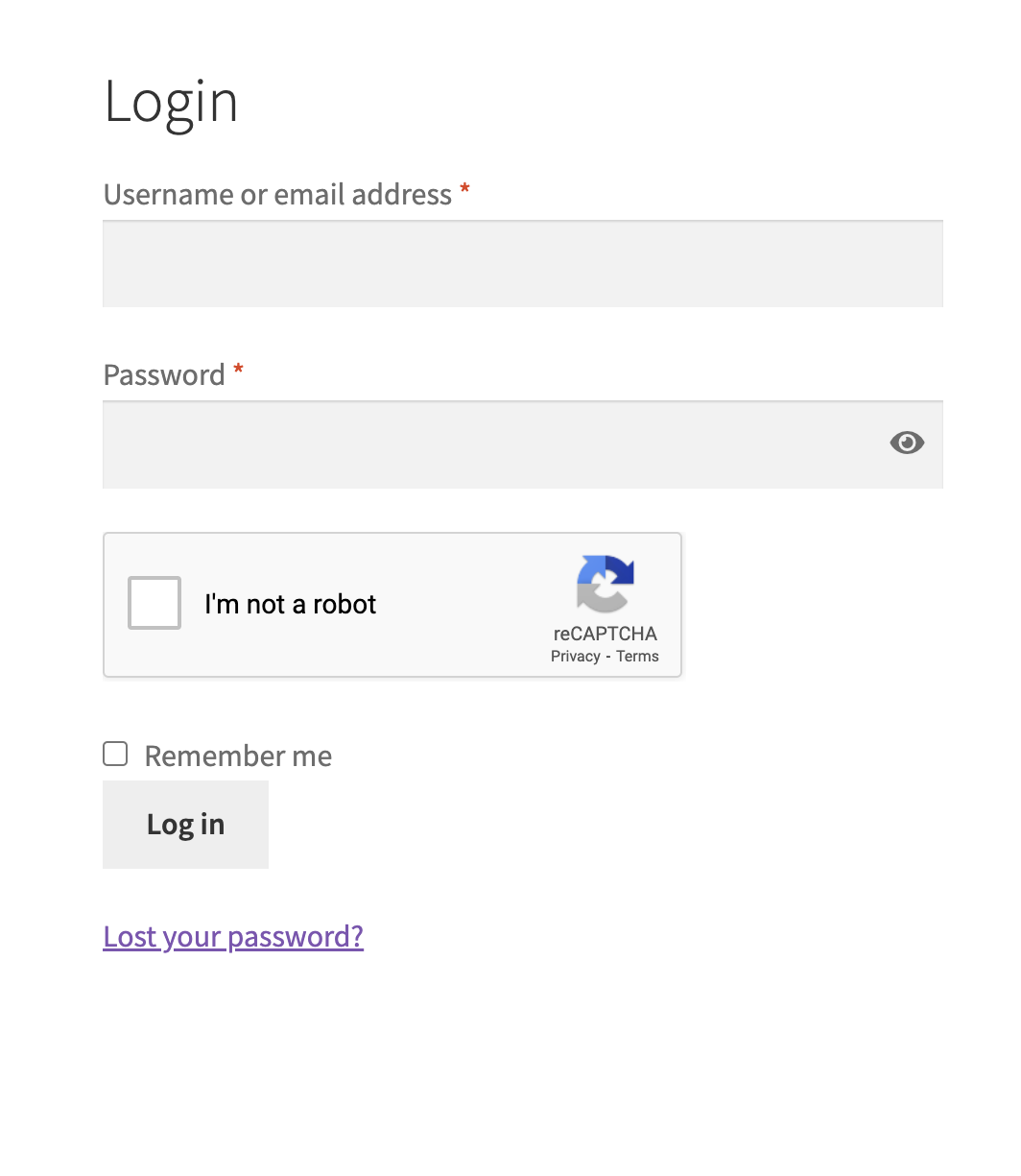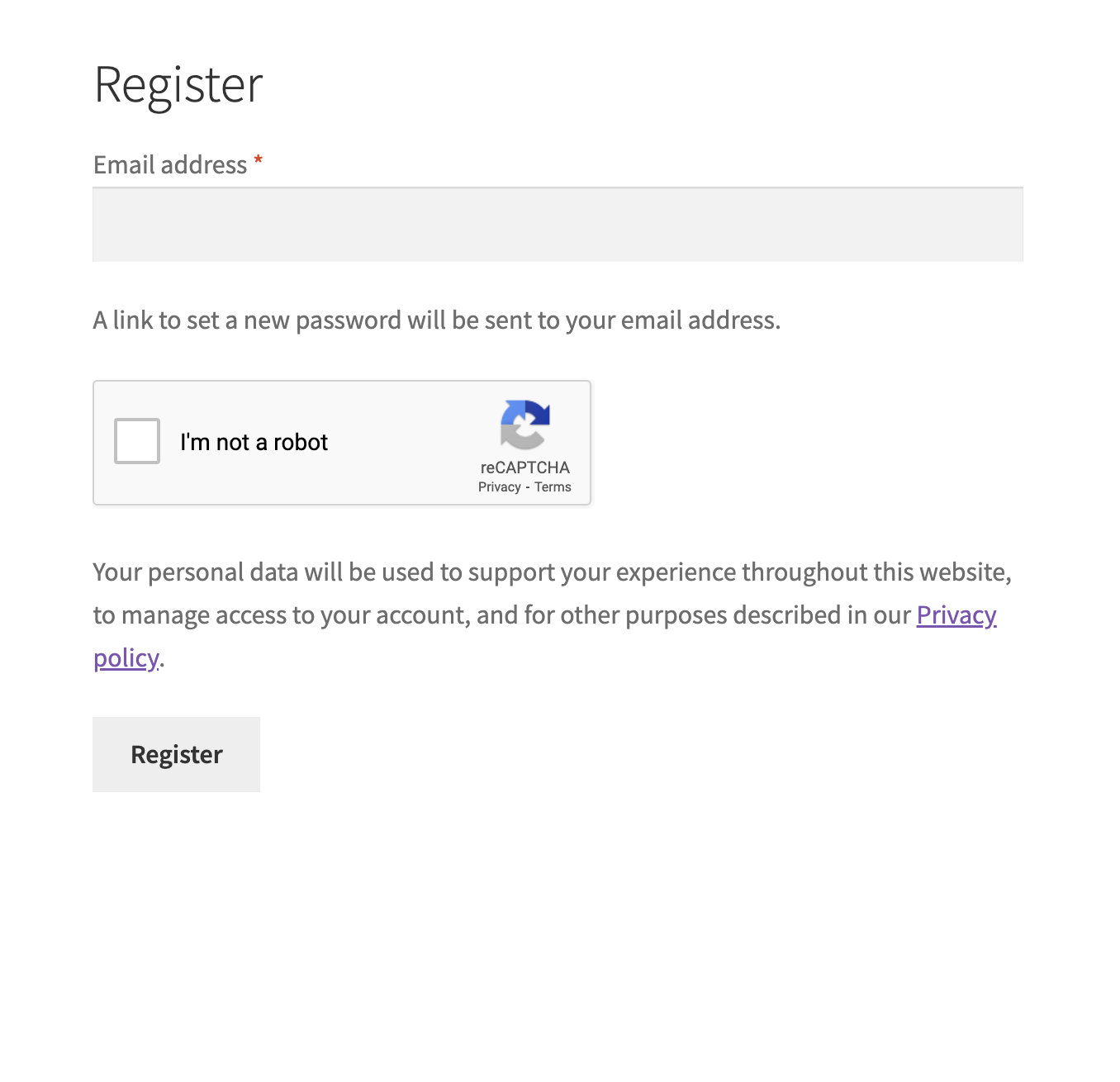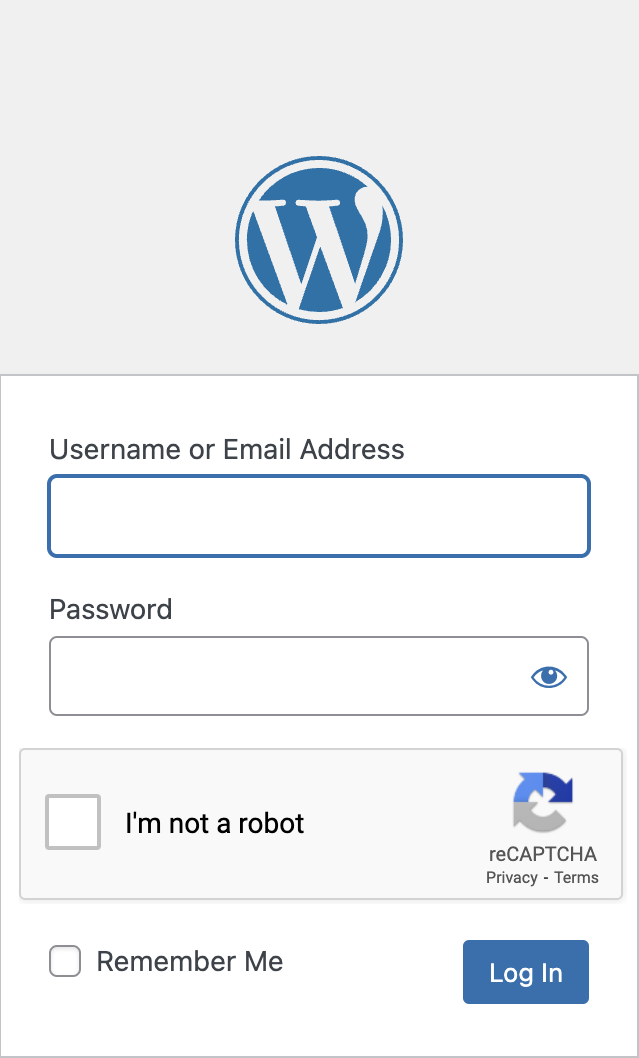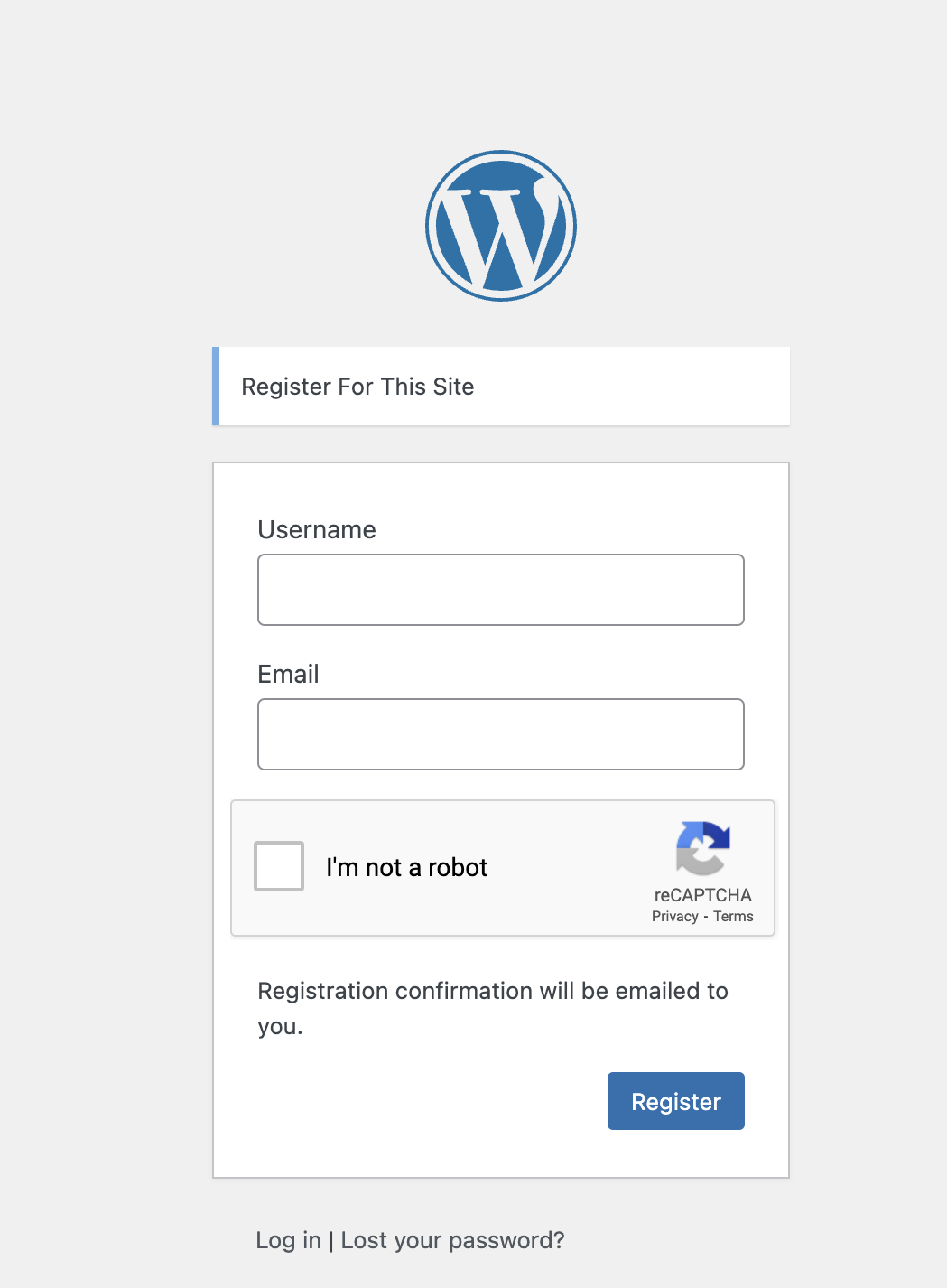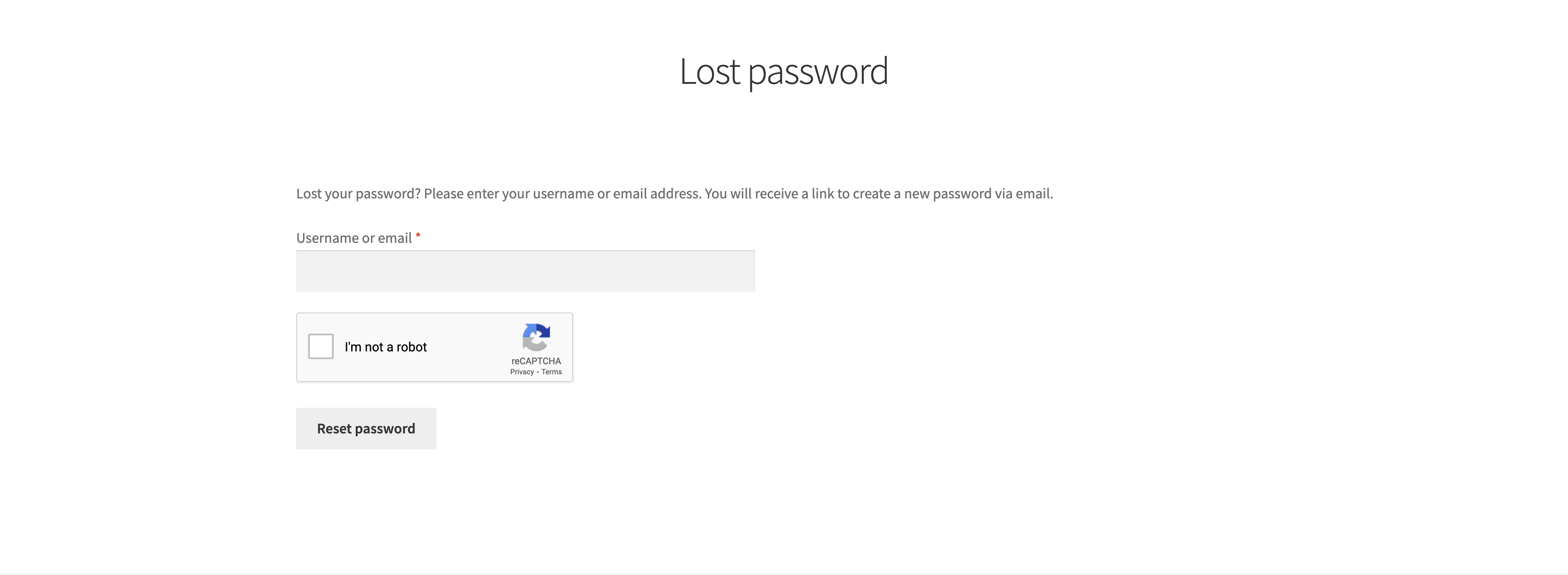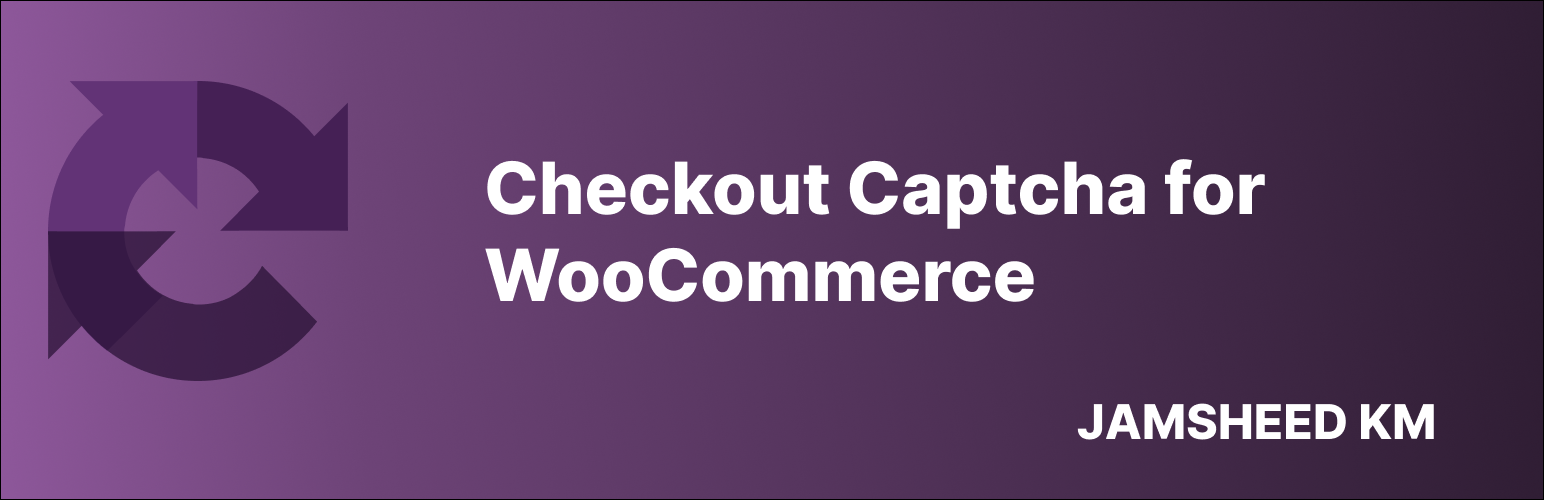
Checkout Captcha for WooCommerce
| 开发者 | jamsheedkm |
|---|---|
| 更新时间 | 2025年1月26日 01:44 |
| 捐献地址: | 去捐款 |
| PHP版本: | 5.6 及以上 |
| WordPress版本: | 6.7 |
| 版权: | GPLv2 or later |
| 版权网址: | 版权信息 |
详情介绍:
- Multi-Form Support: Seamlessly integrates reCAPTCHA in WooCommerce checkout, as well as WordPress login, registration, and password reset forms.
- Guest Checkout Compatibility: Offers the option to enable or disable reCAPTCHA for guest checkouts, enhancing user experience while maintaining security.
- Payment Method Flexibility: Skip reCAPTCHA verification for specific payment methods, enhancing the checkout experience and improving conversion rates (ideal for compatibility with
Express Checkoutplugin). - Customizable Positioning: Users can select different positions for displaying the reCAPTCHA on the checkout page, offering flexibility to suit various store layouts.
- Additional Filters for Customization: Provides hooks and filters to allow users to customize the positioning and functionality of the reCAPTCHA in their checkout process.
- Google reCAPTCHA Configuration: Easily configure reCAPTCHA using Google’s v2 by providing both the site key and secret key.
- Test Functionality: Test the reCAPTCHA setup directly from the admin panel after entering your API keys, ensuring everything works correctly before going live.
- Add reCAPTCHA to WooCommerce checkout, WordPress login, registration, and password reset forms to enhance security. 2. Guest Checkout Option:
- Configure reCAPTCHA to be optional for guest checkouts, balancing security and convenience. 3. Payment Method Customization:
- Skip reCAPTCHA for selected payment methods, streamlining the checkout process for quicker transactions. 4. Flexible Positioning:
- Choose the display position of reCAPTCHA on the checkout page, ensuring it fits seamlessly into your store's layout. 5. Advanced Filters and Hooks:
- Utilize additional hooks and filters for advanced customization, allowing developers to extend functionality easily. 6. Google reCAPTCHA Setup:
- Configure reCAPTCHA using Google’s API by entering the site key and secret key, and validate the setup from the admin dashboard. 7. Admin Testing Feature:
- Test reCAPTCHA functionality in the admin area to confirm proper integration before your customers encounter it. 8. Dynamic Theme Compatibility:
- reCAPTCHA will be displayed in both light and dark themes as users select, providing an adaptive visual experience.
- Users can choose the captcha theme (dark or light) to match their preferences.
安装:
- Upload the plugin files to the
/wp-content/plugins/jkm-checkout-captcha-for-woodirectory, or install the plugin through the WordPress plugins screen directly. - Activate the plugin through the 'Plugins' screen in WordPress.
- Configure the settings under WooCommerce -> Checkout Captcha.
屏幕截图:
常见问题:
How do I access the plugin settings?
You can access the Checkout Captcha settings by navigating to WooCommerce > Checkout Captcha in the WordPress admin dashboard.
What tabs are available in the plugin settings?
The plugin settings include three tabs:
- WooCommerce Forms: Add reCAPTCHA to WooCommerce login, registration, and checkout forms. You can enable or disable reCAPTCHA for guest checkouts.
- WordPress Forms: Enable reCAPTCHA for WordPress login, registration, and password reset forms by checking the respective boxes.
- Configuration: Enter your Google reCAPTCHA V2 site key and secret key. You can also test the reCAPTCHA setup after entering the correct API keys.
How do I test my Google reCAPTCHA configuration?
After submitting your site key and secret key in the Configuration tab, you will see a test captcha wizard in the header. You can test the reCAPTCHA setup directly from the admin panel to ensure that everything is functioning correctly.
How can I verify that I configured reCAPTCHA correctly?
After testing the reCAPTCHA response in the admin panel, you will see a success message in the menu header: "Success! reCAPTCHA seems to be working correctly with your API keys."
What options do I have for displaying reCAPTCHA on the checkout page?
In the WooCommerce Forms tab, you can select a widget location for reCAPTCHA using a dropdown menu. Available options include:
- Before the Place Order button.
- After the Place Order button.
- Before the Terms and Conditions.
- After the Terms and Conditions.
- Inside the Terms and Conditions.
- Before Payment.
- After Payment.
- Before Billing.
- After Billing.
- Before Checkout Form.
- After Checkout Form.
You can also add more scenarios using the provided filter hook (
jkmccfw_checkout_captcha_position_hook).
How can I enable reCAPTCHA for guest checkouts?
In the WooCommerce Forms tab, there is a checkbox labeled Guest Checkout Only. By checking this box, you can control whether reCAPTCHA is displayed for guest users during the checkout process.
Can I customize the appearance of reCAPTCHA?
Yes, in the Configuration tab, you can select the reCAPTCHA theme, choosing between light and dark themes to match your store's design.
Is this plugin developer-friendly?
Absolutely! The plugin provides hooks and filters for advanced customization. You can use the following filters to customize the reCAPTCHA positioning and functionality:
jkmccfw_checkout_captcha_position_hook: Customize the hook for displaying the reCAPTCHA.jkmccfw_checkout_captcha_position_hook_priority: Set the priority for the reCAPTCHA display hook.
What happens if I don't enter the site key and secret key?
If the site key and secret key are not provided, the reCAPTCHA will not be displayed on the checkout or forms, and you will lack protection against spam and bot transactions.
更新日志:
- Added more positions to display CAPTCHA on the checkout page.
- Added compatibility with WooCommerce 9.6.
- Added compatibility with WordPress 6.7.
- Initial release
- Added reCAPTCHA to WooCommerce checkout, login, and registration forms.
- Added reCAPTCHA to WordPress login, registration, and lost password forms.
- Included customizable reCAPTCHA styles.