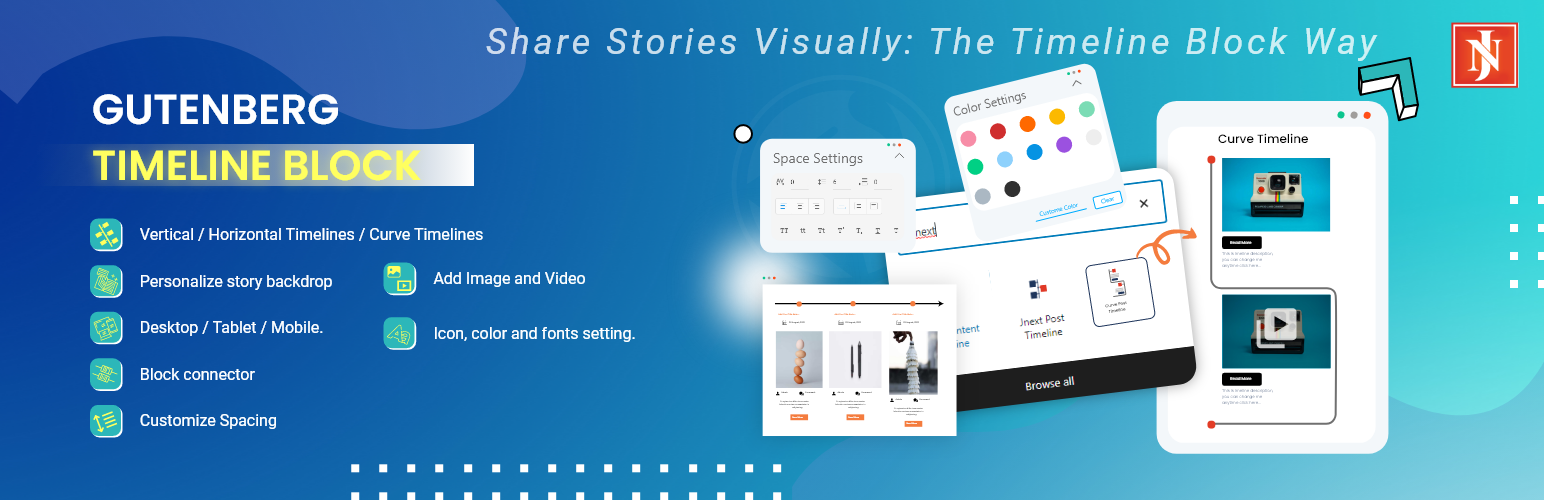
GUTENBERG TIMELINE BLOCK
| 开发者 |
jnext
Jnext vipuljnext |
|---|---|
| 更新时间 | 2024年7月29日 17:09 |
| PHP版本: | 5.6 及以上 |
| WordPress版本: | 6.6 |
| 版权: | GPLv2 or later |
| 版权网址: | 版权信息 |
详情介绍:
HORIZONTAL & VERTICAL TIMELINE, CURVE TIMELINE, HISTORY TIMELINE
GUTENBERG TIMELINE Block Plugin for Gutenberg allows you to create a beautiful vertical & horizontal “Content-Timeline-Block” and default “Post-Timeline-Block” by Ascending or Descending order based on random, title, date, menu-order of default posts or custom posts With Slider. You can use it to showcase important dates and milestones for your company’s history, and display blogs engagingly and practically.
CHECK OUR TIMELINE PLUGINS DEMOS
- Vertical Content-Timeline-Block View Demo
- Horizontal Content-Timeline-Block View Demo
- Vertical Post-Timeline-Block View Demo
- Horizontal Post-Timeline-Block View Demo
- Timeline Customization
- Create center curve timelines.
- Animation
- Allow animation to blocks and choose animation according to your preferences.
- Content Customization
- Add custom images, title, description, and date to each timeline block.
- Choose from a range of Font Awesome icons to enhance your stories.
- Change Date position before and after title.
- Visual Customization
- Customize story background color and block connectors.
- Select a background color for the icons.
- Utilize typography options to personalize title, description, date, and icons.
- Layout and Display Options
- Enjoy a responsive layout on all devices and screens, including desktop, tablet, and mobile.
- Timeline Customization
- Create one-sided or both-sided horizontal timelines.
- Easily adjust the arrow position based on your preferred layout.
- Easily adjust the slider arrow and dots and slider setting according to your layout.
- Animation
- Allow animation to blocks and choose animation according to your preferences.
- Content Management
- Remove block from the timeline by clicking the close icon.
- Choose from a range of Font Awesome icons to enhance your stories.
- Visual Customization
- Customize story background color and block connectors.
- Select a background color for the icons.
- Utilize typography options to personalize title, description, date, and icons
- Layout and Display Options
- Show/hide arrows, dots, and customize their appearance for horizontal layout
- Enjoy a responsive layout on all devices and screens, including desktop, tablet, and mobile.
- Timeline Customization
- Easily change the arrow position with different layout options.
- Easily change alignment of blocks.
- Manage Timeline Items
- Remove items or stories by clicking on the close icon.
- Reorder items or stories with the sorting order icon and drag & drop functionality.
- Animation
- Allow animation to blocks and choose animation according to your preferences.
- Content Customization
- Add custom images, title, description, and date to each timeline block.
- Choose from a range of Font Awesome icons to enhance your stories.
- Visual Customization
- Customize story background color and block connectors.
- Select a background color for the icons.
- Utilize typography options to personalize title, description, date, and icons.
- Layout and Display Options
- Enjoy a responsive layout on all devices and screens, including desktop, tablet, and mobile.
- Timeline Customization
- Create one-sided or both-sided vertical and horizontal timelines.
- Easily adjust the arrow position based on your preferred layout.
- Switch between vertical and horizontal orientations seamlessly.
- Animation
- Allow animation to blocks and choose animation according to your preferences.
- Content Management
- Remove posts from the timeline by clicking the close icon.
- Reorder posts by dragging and dropping them using the sorting order icon.
- Choose the order of posts by random, title, date, or menu-order.
- Post Display
- Add a read-more button to provide users with a full post-view option.
- Set bottom spacing for title, excerpt, and author details.
- Post Customization
- Show/hide excerpts, author information, featured images, and read-more buttons.
- Customize appearance and layout according to your preferences.
- Creating a historical timeline to showcase a company’s history.
- Presenting tutorial or process steps in a timeline format.
- Illustrating a program’s timeline.
- Using a timeline as a visually effective way to depict historical events.
- Building a timeline to highlight job stories or accomplishments.
- Representing a personal story through a timeline.
- Detailing work experience through a timeline format.
- Providing a step-by-step guide using a timeline.
- Creating an events timeline.
- Telling a brand’s story through a timeline format.
安装:
Installation Via WordPress Admin Area
- Log into your wordpress admin area.
- Go to Dashboard » Plugin.
- Click on Add New Plugin button at top.
- Search for “Gutenberg Timeline Block”.
- Now click on the “Install Now” button of the “Gutenberg Timeline Blocks” plugin.
- Click on Activate once the plugin is installed.
- Download the ‘Gutenberg-timeline-blocks.zip’ file.
- Extract Zip file.
- Using your FTP program, upload the non-zipped plugin folder into the “/wp-content/plugins/” folder.
- Activate the plugin through the ‘Plugins’ menu in WordPress.