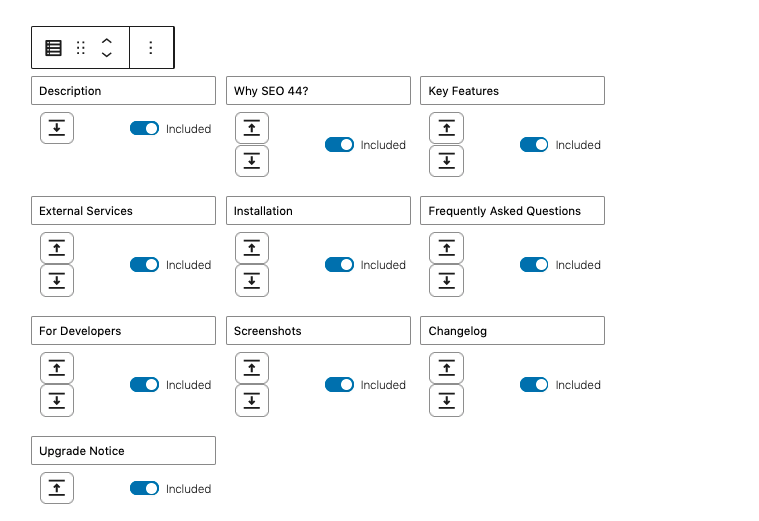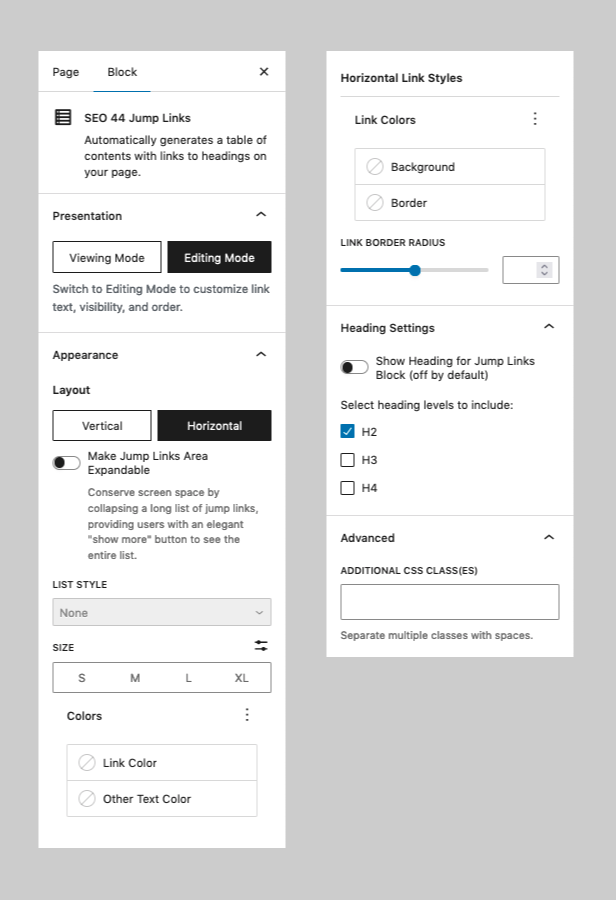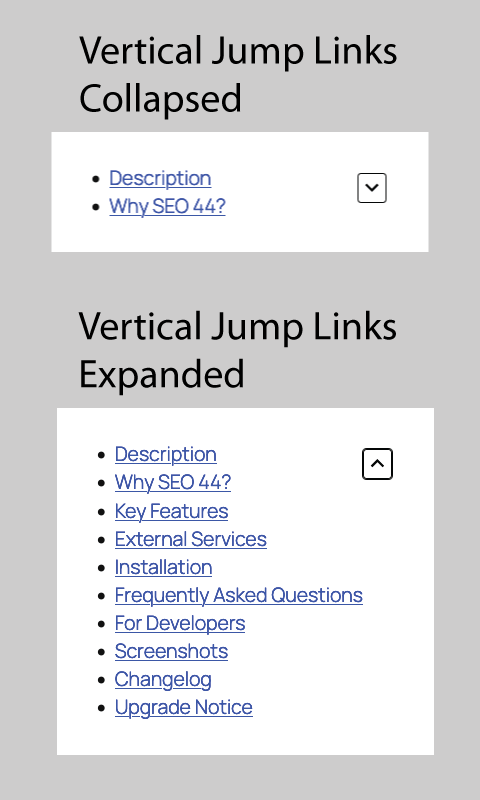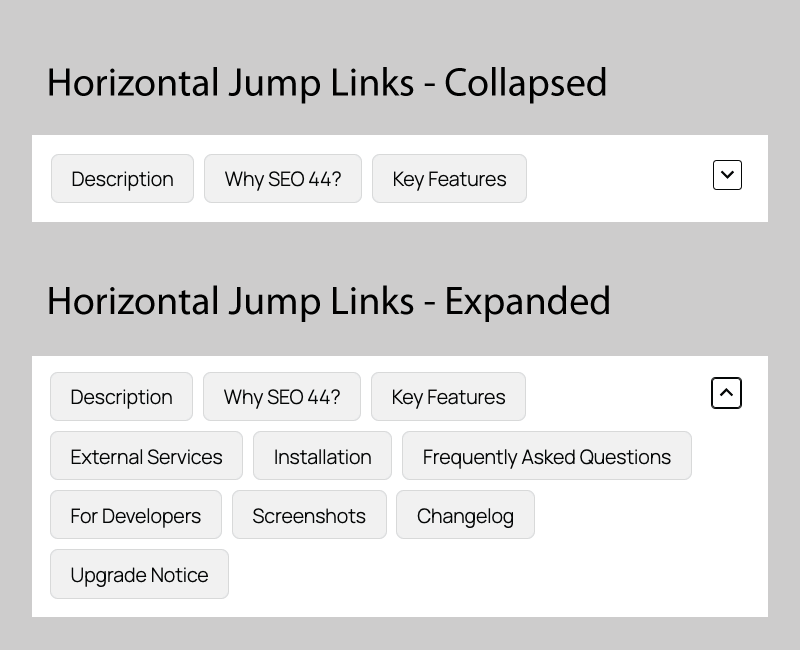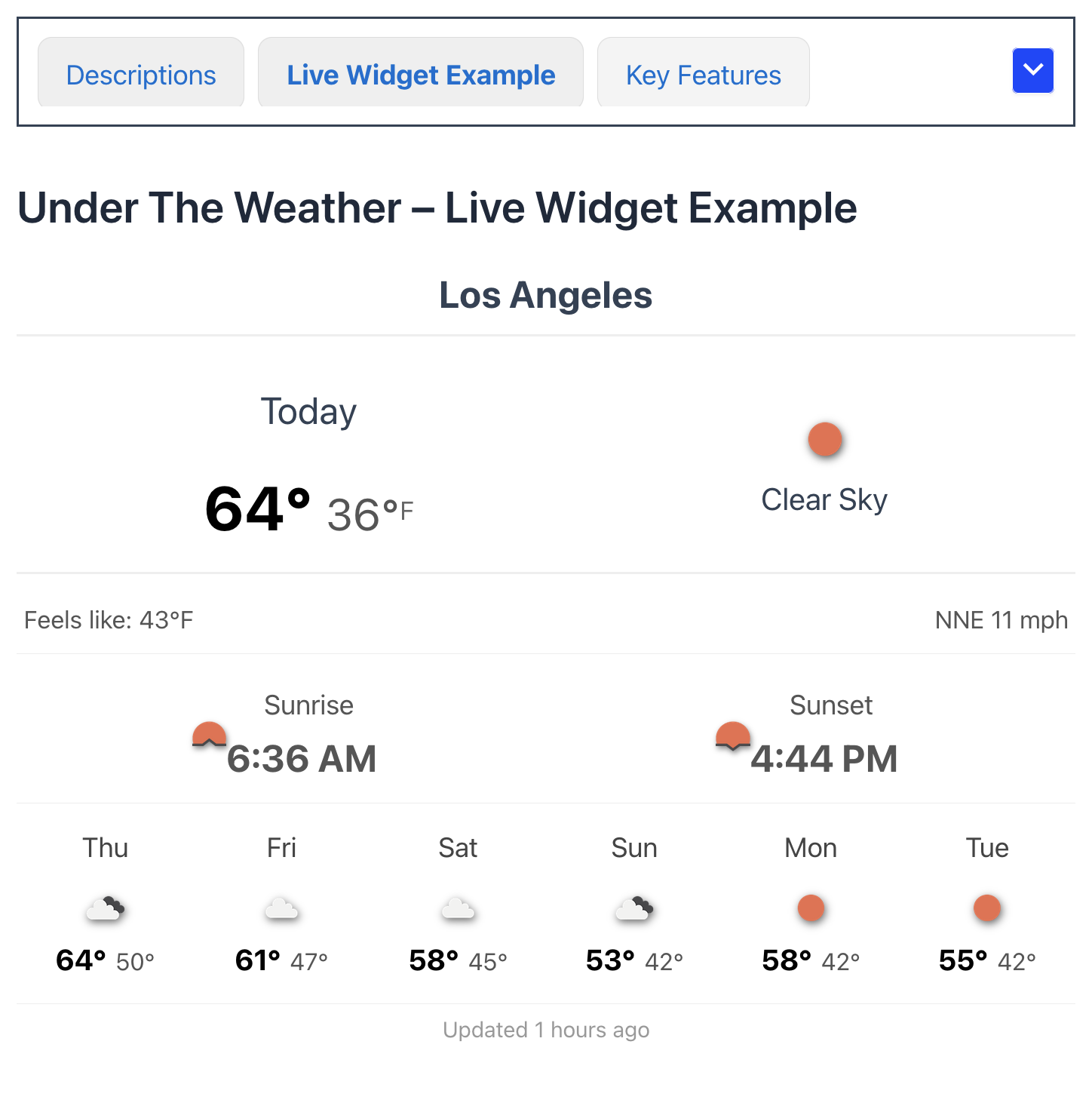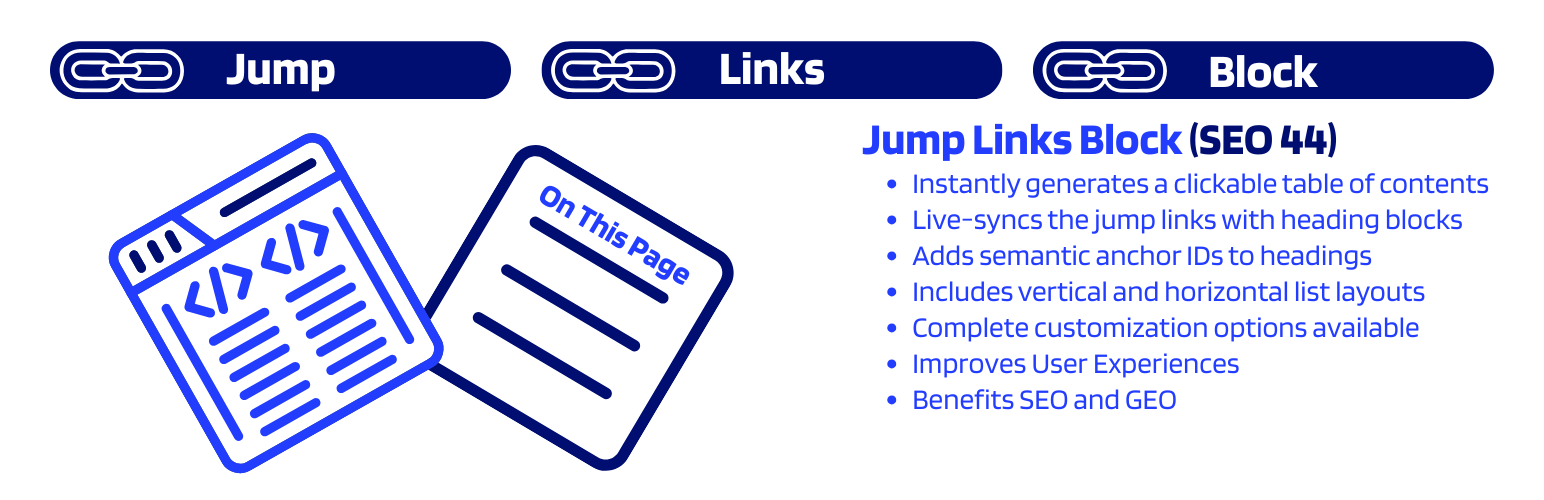
Jump Links Block (SEO 44)
| 开发者 | sethsm |
|---|---|
| 更新时间 | 2025年11月29日 04:06 |
| 捐献地址: | 去捐款 |
| PHP版本: | 7.4 及以上 |
| WordPress版本: | 6.8 |
| 版权: | GPLv2 or later |
| 版权网址: | 版权信息 |
详情介绍:
安装:
- Log in to your WordPress Admin Dashboard.
- Navigate to Plugins > Add Plugin in the left-hand menu.
- Search for the plugin: Jump Links Block (SEO 44).
- Install the plugin: Once you locate the correct plugin, click the "Install Now" button next to it.
- Activate the plugin: After the installation is complete, click the "Activate Plugin" button that appears.
- Download a copy of the plugin, available in the WordPress Plugin Directory Jump Links Block (SEO 44) webpage.
- Upload the jump-links-block-seo-44 folder to the
/wp-content/plugins/directory - Activate the plugin through the Plugins menu in WordPress.
屏幕截图:
常见问题:
How is the standalone "SEO 44 Jump Links Block (SEO 44)" plugin different from the "SEO 44" plugin?
The main Search Appearance Toolkit (SEO 44) plugin is a complete suite of tools that includes meta tag optimization, schema generation, XML sitemaps, and the Jump Links Block. This standalone Jump Links Block (SEO 44) plugin offers only the Jump Links Block functionality for users who don't need a full SEO suite. If you are using the Search Appearance Toolkit (SEO 44) plugin, you already have access to the Jump Links Block and do not need to install this standalone block plugin.
Are Jump To Links the same as Site Links?
While they look similar, sitelinks and jump to links are two distinct features in Google's search results. The main difference is where the links take the user.
- Sitelinks: Links to separate pages on the same website (site-level navigation). They most often appear for branded searches when Google is confident the user wants to navigate the main sections of a specific site. Their purpose is to navigate a website's main sections and help users get to the most popular or important pages on a website more quickly.
- "Jump to" links: Links to different sections within the same page (page-level navigation). Jump To Links are also called "fragment links" or "in-page links." They typically appear for long articles, tutorials, or FAQs where a table of contents with anchor links is used. Their purpose is to navigate a long piece of content and take search users directly to the specific part of the page that answers their question.
Which heading levels will appear in the list?
That’s your choice. By default, the block will create a list of the H2 headings, but you can add H3 and H4 headings (or remove H2 headings) by simply checking a box (H1 and H5 headings are not included as they are less commonly used for in-page content structure). Control which levels are included in the Heading Settings panel in the sidebar by checking or unchecking the boxes. You can also use the Editing Mode screen to exclude individual headings from your list.
How do I edit the text, reorder, or hide a specific link?
In the block's sidebar, go to the Presentation panel and click the Editing Mode button. This will reveal all the controls inside the block editor for customizing each link. When you're done, you can switch back to Viewing Mode to see a clean preview.
Will this block overwrite custom anchor IDs I've already added to my headings?
No. The block is designed to be smart about this. If a heading block already has a custom anchor ID, the Jump Links Block will use that existing ID and will not overwrite it. It only adds an ID if one is missing. The anchor ID is required to create semantic jump links. Note: If one of the headings on your page is “Office Directions,” the ID created will be “office-directions.” This could create a potential conflict if you have another ID on your webpage named “office-directions.” In this case, assign a different ID to the block heading to resolve the conflict.
How do I make the Table of Contents stay visible while scrolling?
In the block settings sidebar, look for the Position Settings panel. Toggle on "Sticky Position". You can then use the "Top Offset" slider to adjust how far from the top of the screen the block sits (useful if you have a sticky site header).
Why isn't the block "sticky" on my phone?
The sticky feature includes a "Disable on Mobile" setting that is enabled by default. Sticky elements on mobile devices often cover up too much reading space and lead to a poor user experience. If you want it sticky on mobile, you can uncheck this box in the Position Settings panel.
Can I include more than one Jump Links Block per page?
Yes. In fact, you can customize the second jump links block to appear different than the first. For example, you might have a horizontal jump links block at the top of your page containing jump links to each H2 heading. Lower on your webpage, you could add a second jump links block formatted as a numbered vertical list of links for each H3 heading in the biggest section of your page.
Why does the "Show More" button not work in the editor?
The collapsible functionality and the Show More button, which features a down arrow icon, are front-end features that function using a JavaScript file. They are designed to work only on the live, published page. To give you an accurate preview, the editor displays a non-functional replica of the "Show More" button when the feature is enabled. You can hover over it to see a helpful tooltip, and clicking it will show an informational notice confirming that it's interactive on the front end.
How do I style the links in the horizontal layout?
The special styling options for the horizontal layout (like link background and border color) will automatically appear in the Appearance panel in the sidebar after you select the "Horizontal" layout option.
How can I save and reuse my custom styles for the Jump Links Block?
You can save a fully customized Jump Links block as a Block Pattern to easily reuse it across your site. This is a handy WordPress feature. With Block Patterns, you don't have to repeat the process of manually setting the same style settings for Jump Links blocks on multiple pages. That work is done for you. Follow these instructions to create a Block Pattern of a Jump Links Block.
更新日志:
- TWEAK: To avoid the bottom of horizontal link "buttons" from ever being cut off when the menu is collapsed, the styling has been finetuned to include a defined line-height for list items.
- FEATURE: Sticky Positioning: Keep your table of contents visible while users scroll. Includes a "Top Offset" slider to clear sticky headers, a "Jump Offset" slider to ensure that the sticky header does not cover the heading text, and a "Disable on Mobile" toggle to preserve screen space on small devices.
- FEATURE: Auto-Hide Title: Implemented a smart "sticky state" detection. When the block sticks, the title gently collapses and fades out to keep the interface clean (this occurs when a block title is used alongside sticky positioning).
- FEATURE: Smart Indentation: Added a "Create Visual Hierarchy" toggle. When enabled, H3 and H4 sub-headings are visually indented to create a clear, nested outline structure.
- FEATURE: Block Background: You can now set a background color for the entire block container, perfect for creating "card-style" floating navigation.
- FEATURE: ScrollSpy: Automatically highlights the active link in the table of contents as the user scrolls through the corresponding section of the post.
- FEATURE: Added support for Border and Spacing controls. You can now add borders, rounded corners, margins, and padding to the Jump Links block directly from the editor settings.
- FEATURE: Added a "Title tag" control. You can now choose the specific HTML tag (H2, H3, H4, H5, Paragraph, or Div) for the "On This Page" heading to better match your document structure.
- REFACTOR: Optimized the block's styling logic to use CSS variables on the parent container instead of inline styles for every link. This reduces the block's HTML size and improves rendering performance.
- FIX: Resolved an accessibility and HTML validation issue where using multiple Jump Links blocks on a single page created duplicate element IDs. Each block now generates a unique instance ID.
- PERFORMANCE: Refactored the front-end JavaScript to use event delegation for smooth scrolling. This reduces memory usage by attaching a single event listener to the block instead of individual listeners for every link.
- TWEAK: Reorganized the sidebar settings for better clarity between Block Title settings and Content Inclusion settings. For a complete list of changes, please see the full changelog or the changelog.txt file included with the plugin.