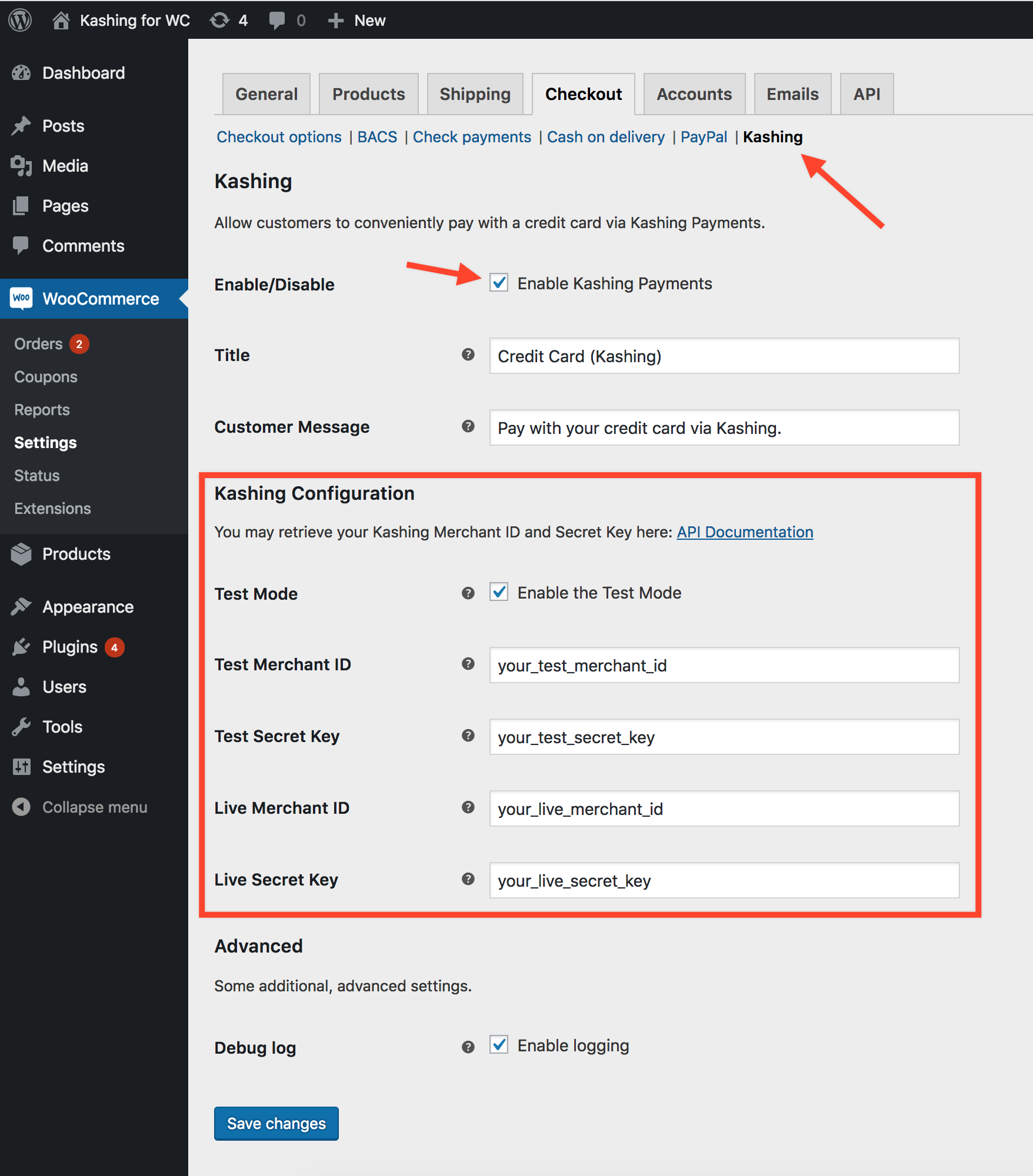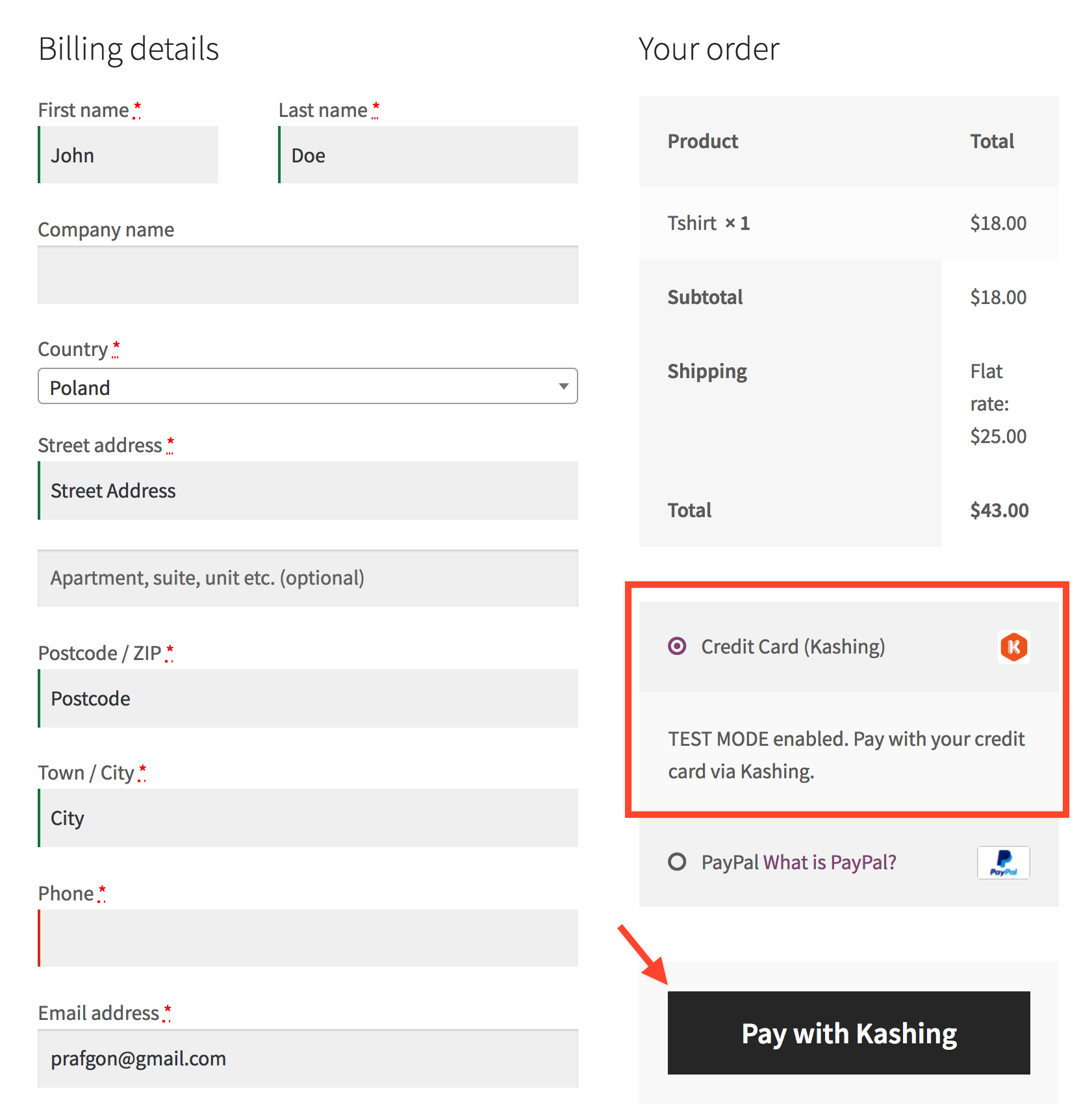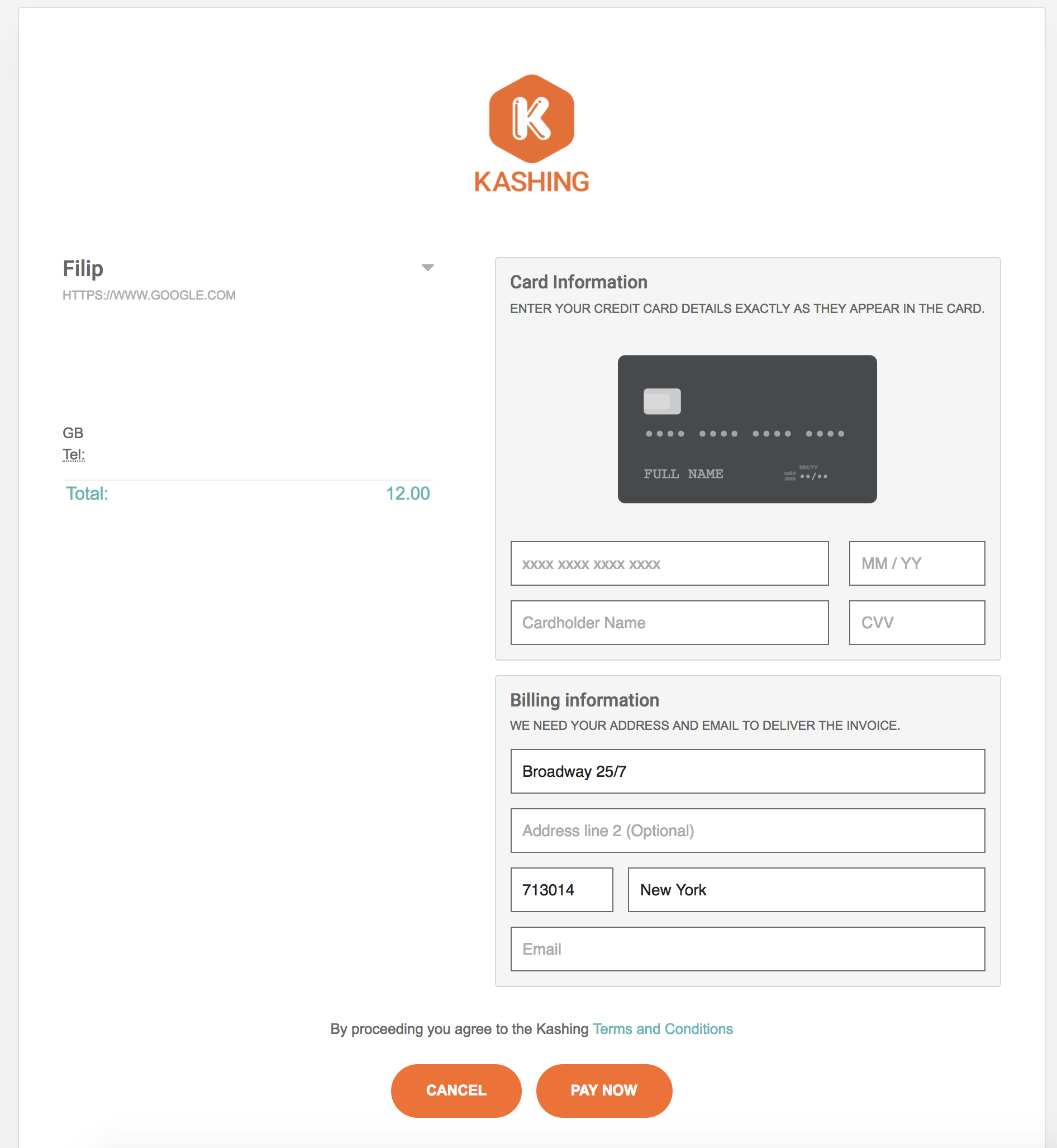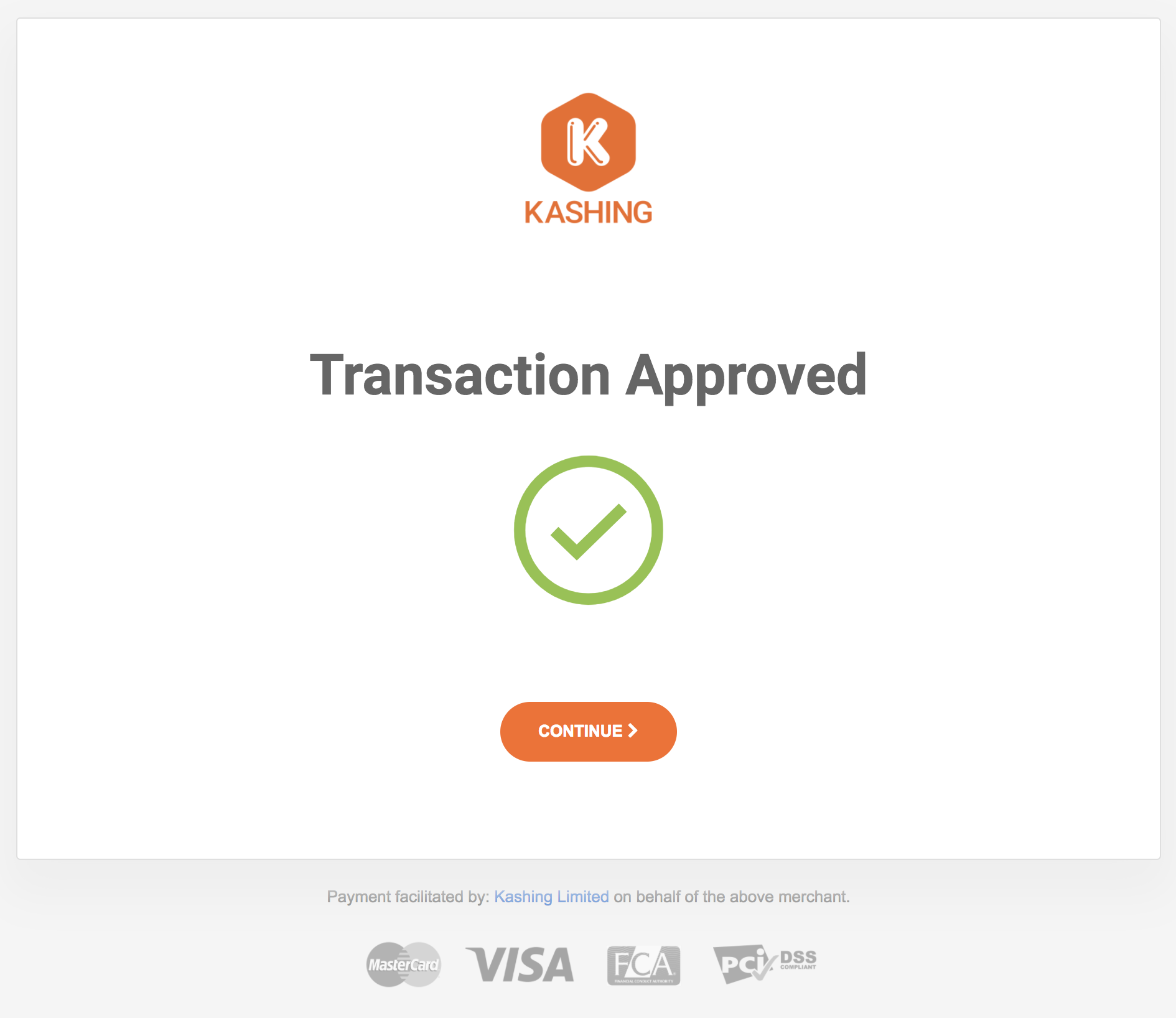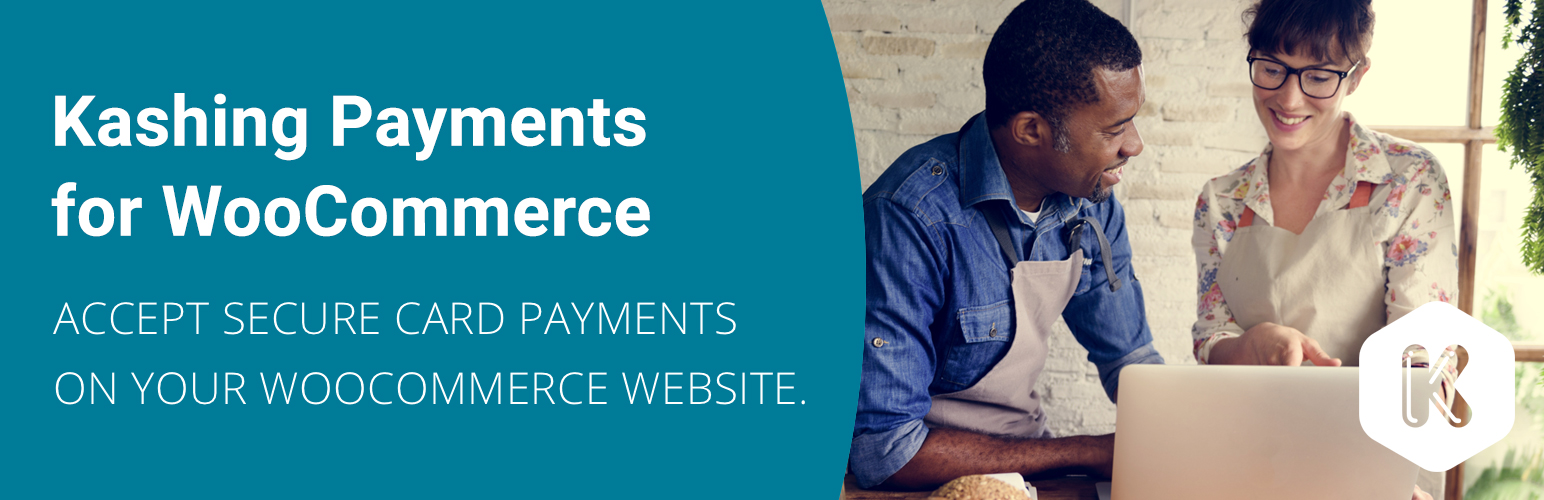
Kashing WooCommerce
| 开发者 | kashingonline |
|---|---|
| 更新时间 | 2020年1月8日 18:42 |
| PHP版本: | 4.0 及以上 |
| WordPress版本: | 5.3.2 |
| 版权: | GPLv2 or later |
| 版权网址: | 版权信息 |
详情介绍:
Start accepting secure card payments instantly with the Kashing WooCommerce plugin on your WordPress WooCommerce website. The plugin adds a new payment gateway to the WooCommerce checkout page. It works across all browsers and with desktop, tablet and mobile devices. It’s so quick and easy to set up that you can do it yourself in no time.
All the transactions are logged though your Kashing membership account and are available for you to view and search anytime.
Never miss out on an online sale again.
Do you sometimes need to sell things face-to-face as well? Have a look at the Kashing Smart App and ditch your old fashioned card reader.
Note: This is NOT a standalone plugin. You need to install the WooCommerce plugin first to use this extension.
Plugin Features
- Integrate your Kashing Smart Payment Technology account with your WordPress WooCommerce website and allow your site visitors & clients to pay for orders with their credit card.
- Debug and test the integration with a convenient \"Test Mode\" before you go live.
- Translation ready.
安装:
Automatic Installation
- When you are logged in to your WordPress dashboard, navigate to the Plugins menu.
- Click Add New button.
- In the search field, type Kashing WooCommerce and click Search Plugins.
- After you find our plugin in the search results, click on it.
- In the popup window, you will see plugin details along with the Install Now button. Click it.
- When the plugin installation finishes, activate it.
- First, download the plugin files by clicking the blue Download button located at the top right of this page.
- Log in to your WordPress dashboard and navigate to Plugins menu.
- Click Add New button.
- Click Upload Plugin button.
- Click Choose file button and select the plugin .zip file you downloaded in Step 1. When the file is selected, click Install Now button.
- Navigate to WooCommerce / Settings menu (located in your WordPress admin dashboard, in the sidebar navigation).
- Navigate to the "Checkout" tab and then navigate to "Kashing" tab. This is the main Kashing WooCommerce plugin settings page.
- Click the "API Documentation" link - that will take you to the latest version of Kashing documentation where you will be explained how to retrieve the plugin configuration data.
- After you receive the configuration data in Step 3, fill all 4 fields in the Configuration tab: Test Merchant ID, Test Secret Key, Live Merchant ID, Live Secret Key. The first two are going to be used only if the Test Mode is enabled. When you're done, click Save Changes button.
- For test purposes, it is recommended to use the Test Mode.
- For additional debugging data you may go ahead and enable "Logging". You will be able to see the plugin logs in WooCommerce / Status / Logs -> Kashing.
- After the plugin is correctly set up, you will be able to see a new gateway at the WooCommerce order checkout page.
屏幕截图:
常见问题:
How to install the plugin?
Please visit the Installation tab of this plugin page for extensive installation instructions.
How to configure and use the plugin?
Please visit the Installation tab of this plugin page for extensive plugin instructions.
Are there additional paid features?
No, there are not. You receive all features without any additional fees. There are no plans for a paid plugin version.
更新日志:
1.1.0
- Fixed issue with API request.
- Wordpress store availability improvements.
- Description update.
- Screenshots and description update.
- Plugin release!