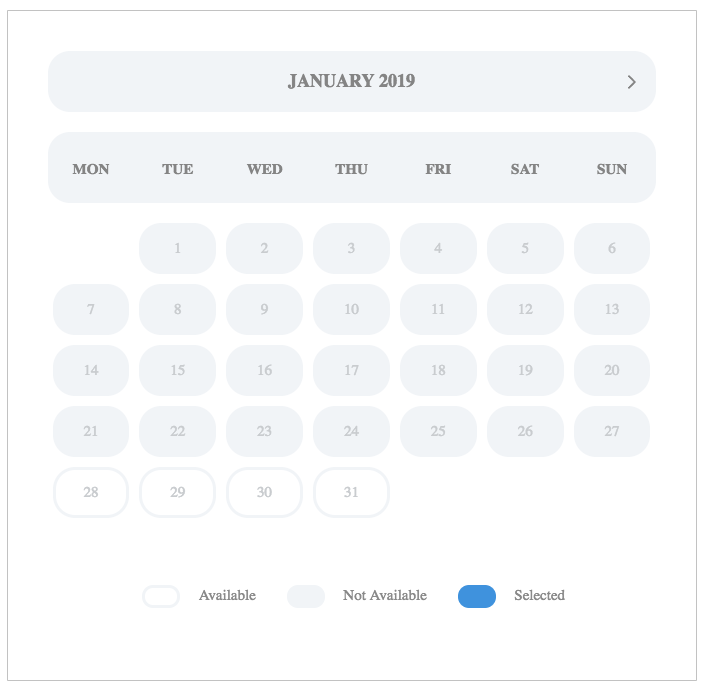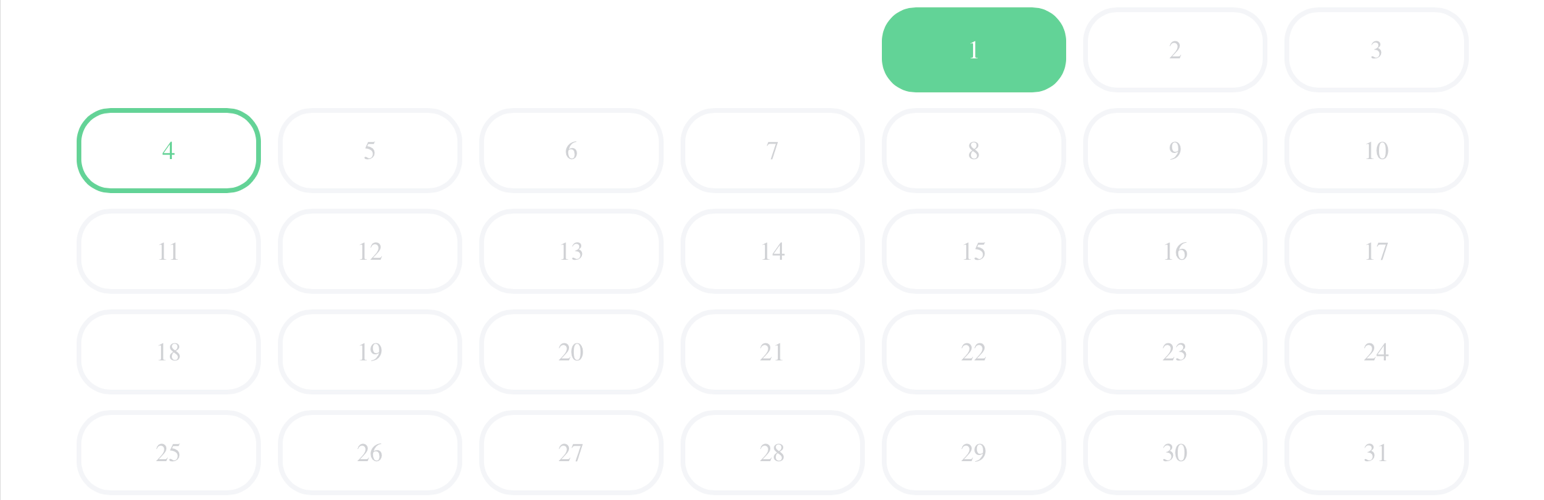
zap Calen
详情介绍:
Display calendar section for appointments reservations or bookings. Specify custom time slots. Link checkout process with WooCommerce.
- Set up calendar date range
- Define custom time slots for date ranges or individual date
- Adjust day availability for each day of the week individually
- Define first day of the week
- Variate checkout preview upon date/time selection
- Wide and narrow layout support
- Adjust texts and text container design
- Customize colors, borders, background with no coding skills
- Seamless WooCommerce support
安装:
This plugin can be installed directly from your site.
- Log in and navigate to Plugins → Add New.
- Type "Kenzap timeline” into the Search and hit Enter.
- Locate the Kenzap timeline plugin in the list of search results and click Install Now.
- Once installed, click the Activate link.
- Go to Pages > Add New > Find timeline block.
- Adjust Container > Max width setting if elements are not displayed properly.
- Download the Kenzap timeline plugin from WordPress.org.
- Unzip the package and move to your plugins directory.
- Log into WordPress and navigate to the Plugins screen.
- Once installed, click the Activate link.
- Go to Pages > Add New > Find Kenzap timeline blocks.
- Adjust Container > Max width setting if elements are not displayed properly.
屏幕截图:
更新日志:
v1.0.0
New: Initial release
v1.0.1
New: Improved stability
Update: bug fix upon checkout
v1.0.2
Update: undefined index warning in cart fix
v1.0.3
Update: compatibility fix
v1.0.5
Update: block freezing when wrong dates selected. Now fixed.