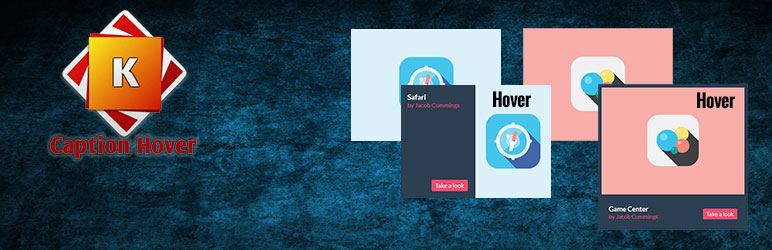
Kings Caption Hover
| 开发者 |
KingsRRF
SaWKaT14 |
|---|---|
| 更新时间 | 2014年10月12日 05:13 |
| 捐献地址: | 去捐款 |
| PHP版本: | 3.8.3 及以上 |
| WordPress版本: | 4.0 |
| 版权: | GPLv2 or later |
| 版权网址: | 版权信息 |
详情介绍:
This plugin will add multiple awesome responsive hover effects for the captions of your portfolio/ gallery items in your WordPress site using shortcodes and custom post.
Usage:
Here's a step by step user manual:
- Install the plugin. (Find the instructions in the "Installation" section.)
- Find the custom post "Hover Captions" in your WordPress dashboard and click on it's submenu: Add New.
- Put the title of the item in the "Title" field of the post. Write your description in the content box. Add the image in the "featured image" box (preferred image size: 400px width and 300px height). You can add the author's name or a sub heading too, by adding a custom field named "author".
- Use the following shortcode to show all your hover effect portfolio items/gallery items anywhere in your WordPress site. [caption-hover]
- You can control how many items to be shown by using the "show" attribute of our shortcode. By default, it shows all the items. Example: [caption-hover show="5"]
- You can categorize the items by using the "category" attribute of our shortcode. (Make sure you type the category name exactly the same in the shortcode, including caps and spaces.) By default, it shows all the items. Example: [caption-hover category="fish"]
安装:
This section describes how to install the plugin and get it working.
e.g.
Installing the plugins is just like installing other WordPress plugins. If you don't know how to install plugins, please review the two options below:
- Install by ZIP File
- From your WordPress dashboard, choose 'Add New' under the 'Plugins' category
- Select 'Upload' from the set of links at the top of the page (the second link)
- From here, browse for the zip file you downloaded 'kings-caption-hover.zip' and click the 'Install Now' button
- Once installation is complete, activate the plugin to enable its features.
- Install by FTP
- Find the directory titled 'kings-caption-hover' and upload it and all files within to the plugins directory of your WordPress install (/WORDPRESS-DIRECTORY/wp-content/plugins/) [e.g. www.yourdomain.com/wp-content/plugins/]
- From your WordPress dashboard, choose 'Installed Plugins' option under the 'Plugins' category
- Locate the newly added plugin and click on the 'Activate' link to enable its features.
更新日志:
1.0
- Initial Release
- Updated components to work on WordPress 4.0 and fixing a few bugs.
- Introducing the "category" attribute of the shortcode, so that you can control which posts to show, which one's not to show.