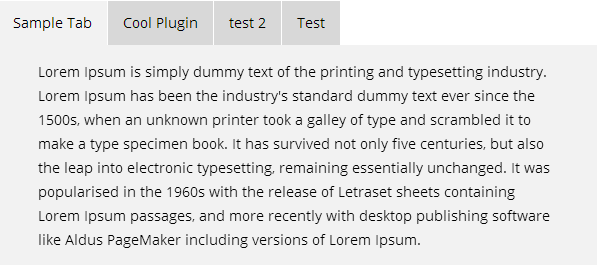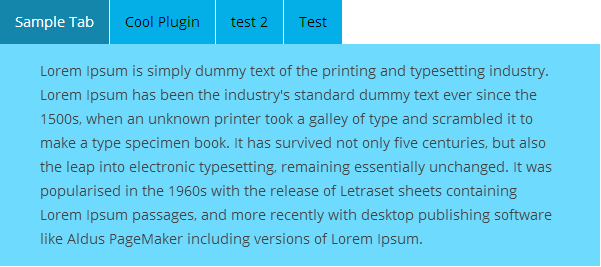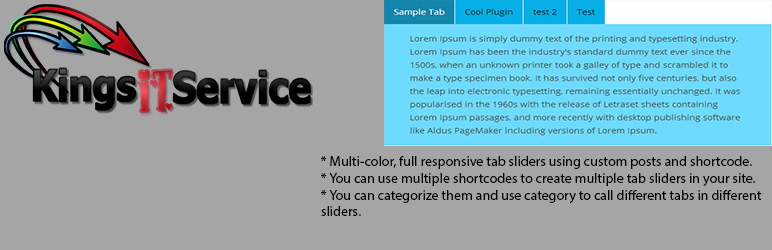
Kings Tab Slider
| 开发者 |
KingsRRF
devildevs SaWKaT14 |
|---|---|
| 更新时间 | 2014年10月13日 19:30 |
| 捐献地址: | 去捐款 |
| PHP版本: | 3.8.3 及以上 |
| WordPress版本: | 4.0 |
| 版权: | GPLv2 or later |
| 版权网址: | 版权信息 |
详情介绍:
This plugin enables you to add multiple awesome responsive tabbed sliders in your Wordpress site. This uses custom posts.
Usage:
Here's a step by step user manual:
- Install the plugin. (Find the instructions in the "Installation" section.)
- Find the custom post "Tabs" in your WordPress dashboard and click on it's submenu: Add New. You can add category as well.
- Use the shortcode to show all your tabs anywhere in your WordPress site. [tab-slider]
- This plugin supports 5 styles. To change style, add shortcode attribute "style" and the value will be: one, two, three, four or five. Example: [tab-slider style="three"] or [tab-slider style="five"]
- Note: Default is [tab-slider style="one"]
- If you want to add multiple tab-sliders in your site, make sure you provide unique IDs to each set of tab-sliders. Example: [tab-slider style="two" id="1"]
安装:
This section describes how to install the plugin and get it working.
e.g.
Installing the plugins is just like installing other WordPress plugins. If you don't know how to install plugins, please review the two options below:
- Install by ZIP File
- From your WordPress dashboard, choose 'Add New' under the 'Plugins' category
- Select 'Upload' from the set of links at the top of the page (the second link)
- From here, browse for the zip file included in your plugin purchase titled 'kings-tab-slider.zip' and click the 'Install Now' button
- Once installation is complete, activate the plugin to enable its features.
- Install by FTP
- Find the directory titled 'kings-tab-slider' and upload it and all files within to the plugins directory of your WordPress install (/WORDPRESS-DIRECTORY/wp-content/plugins/) [e.g. www.yourdomain.com/wp-content/plugins/]
- From your WordPress dashboard, choose 'Installed Plugins' option under the 'Plugins' category
- Locate the newly added plugin and click on the 'Activate' link to enable its features.
屏幕截图:
常见问题:
How do I install the plugin
Installing this plugin is just like installing in other plugin. Please, check the "Installation" page for more details.
Multiple plugins break down, what should I do?
Make sure that you use IDs correctly. Please, refer to the "documentation" section for further instructions.
Does this plugin have a short-code button in the TinyMCE Editor?
Currently this plugin doesn't have a short-code button, you can copy the short-code example from installation tab and use it as your like.
更新日志:
1.0
- Initial Release