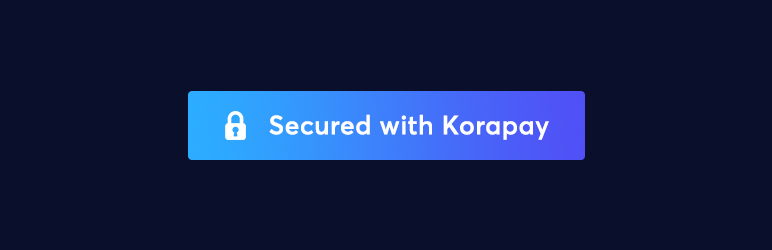
Korapay Payment Gateway
| 开发者 | |
|---|---|
| 更新时间 | 2020年6月25日 00:34 |
| 捐献地址: | 去捐款 |
| PHP版本: | 4.7 及以上 |
| WordPress版本: | 5.4 |
详情介绍:
This is a Korapay payment gateway for WooCommerce.
Korapay is on a mission to deliver a safe and convenient payment experience for customers and merchants. Korapay provide Nigerians with the tools and services needed to accept online payments from local and international customers using Mastercard, Visa, Verve, Bank Accounts, GTB 737 & Visa QR.
To signup for a Korapay Merchant account visit their website by clicking here
Korapay Payment Gateway allows you to accept payment on your WooCommerce store using Mastercard, Visa, Verve, bank accounts, GTB 737 & Visa QR.
With this Korapay Payment Gateway plugin, you will be able to accept the following payment methods in your shop:
- Mastercard
- Visa
- Verve
- Bank Account
- Accept payment via Mastercard, Visa, Verve, Bank Accounts.
- Seamless integration into the WooCommerce checkout page. Accept payment directly on your site
安装:
Automatic Installation
- Login to your WordPress Admin area
- Go to "Plugins > Add New" from the left hand menu
- In the search box type korapay Payment Gateway
- From the search result you will see korapay Payment Gateway click on Install Now to install the plugin
- A popup window will ask you to confirm your wish to install the Plugin.
- After installation, activate the plugin.
- Open the settings page for WooCommerce and click the "Checkout" tab.
- Click on the korapay link from the available Checkout Options
- Configure your korapay Payment Gateway settings. See below for details.
- Download the plugin zip file
- Login to your WordPress Admin. Click on "Plugins > Add New" from the left hand menu.
- Click on the "Upload" option, then click "Choose File" to select the zip file from your computer. Once selected, press "OK" and press the "Install Now" button.
- Activate the plugin.
- Open the settings page for WooCommerce and click the "Checkout" tab.
- Click on the korapay link from the available Checkout Options
- Configure your korapay Payment Gateway settings. See below for details.
- Enable/Disable - check the box to enable Korapay Payment Gateway.
- Title - allows you to determine what your customers will see this payment option as on the checkout page.
- Description - controls the message that appears under the payment fields on the checkout page. Here you can list the types of cards you accept.
- Secret Key - Enter your Secret Key here. Get your API keys from your Korapay account under Settings >API Integrations. Note that live secret keys are for live payments while test secret keys are for test payments.
- Public Key - Enter your Public Key here. Get your API keys from your Korapay account under Settings >API Integrations. Note that live public keys are for live payments while test public keys are for test payments.
- Click on Save Changes for the changes you made to be effected.