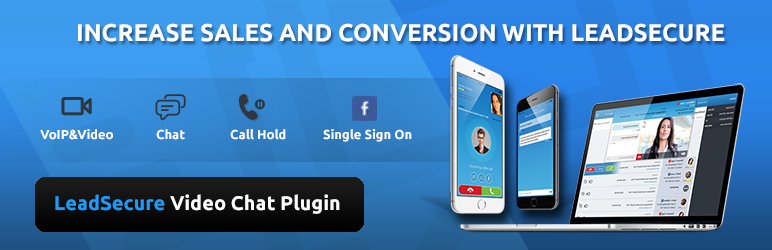
LeadSecure Live Video Chat
| 开发者 | nicky75 |
|---|---|
| 更新时间 | 2015年8月2日 03:19 |
| PHP版本: | 2.9+ 及以上 |
| WordPress版本: | 4.2 |
详情介绍:
- Add a video chat window in position of your choice on your site
- Instantly expand your business to out-of-area, out-of-state or even to global audience
- Get IM alerts for chats and video calls
- Answer questions on the spot, provide real-time help and support by chat or by initiating a live video session.
- No contact form to fill, no downloads of plug-ins, so your customers can approach you directly!
- Be proactive and engage users who are on your website
- Promote web services, products, real estate properties
- Increase your sales from better served customer base
- Reliable support video chat plugin and increased customer satisfaction
- Take audio and video calls from our mobile apps too
- States of presence - online/offline
- message on the LeadSecure button
- CSS for the look and feel of the button
- User ID - you can take it for free by registering on http://leadsecure.com/sign-up-for-free/
安装:
常见问题:
What browser does LeadSecure support?
LeadSecure currently supports Google Chrome and Mozilla FireFox. Internet Explorer and Safari will be coming soon.
What devices does LeadSecure work with?
We’re available on Android Smartphone, Android Tablet, iPad, iPhone, Mac, and PC.
How much does it cost?
The solution is currently free!
Do I have to install any hardware/software on my premises to use this widget?
LeadSecure is a hosted, cloud based live video communication service. It does not require you to install any additional hardware or software. Simply configure the plugin to suit your preferences and you should be up, and running in minutes.
I want to provide feedback!
We love feedback! Feel free to drop us a line at contact@leadsecure.com for the things you do like or you don't, additional features you would like to see or just to say hi. We will make our best to take them into consideration! Thanks
My question is not answered here!
If you have any questions, please send us an email - contact@leadsecure.com
更新日志:
- Plugin tested up to WordPress 4.2
- Initial release
- Added SSL support