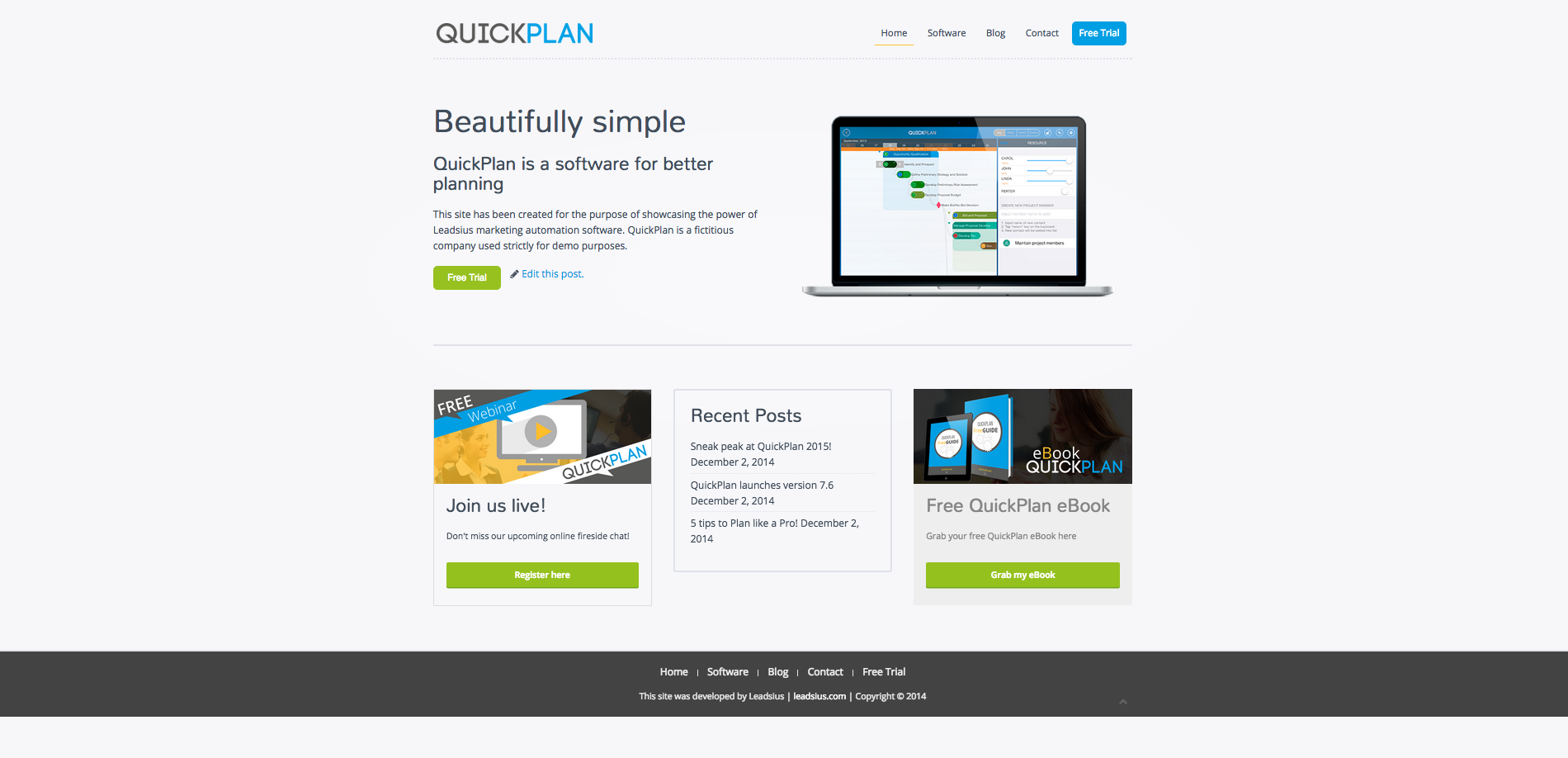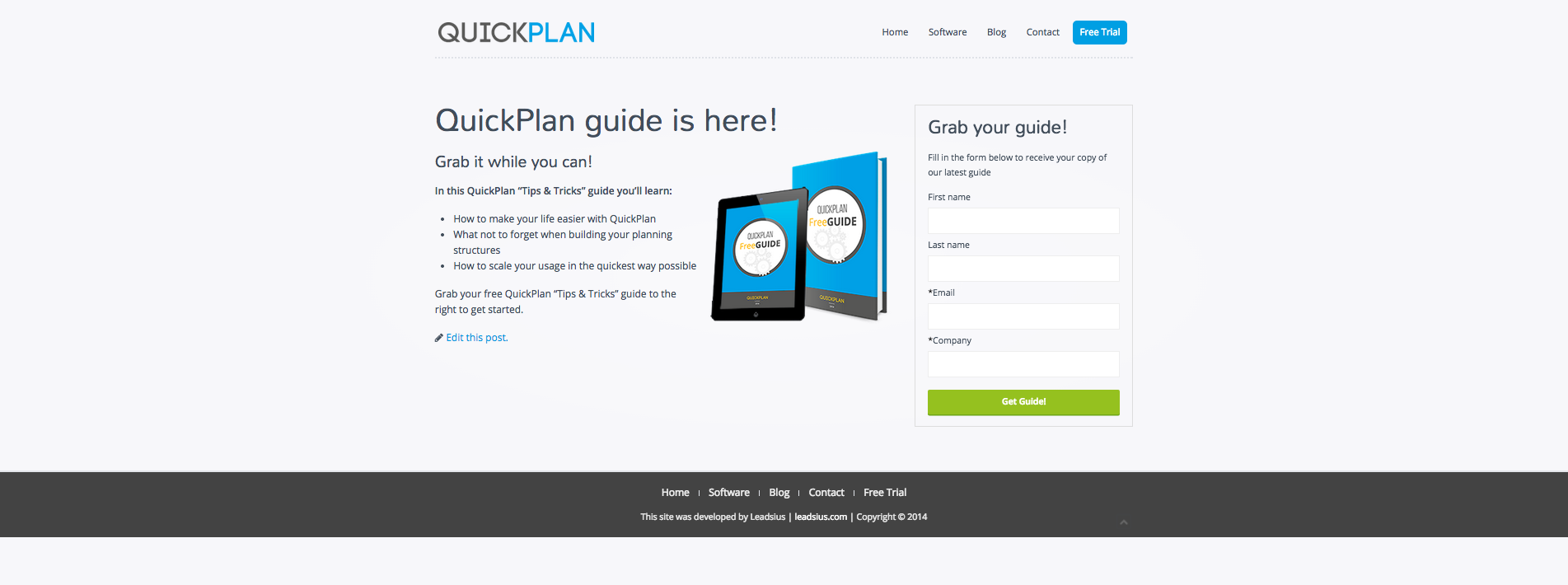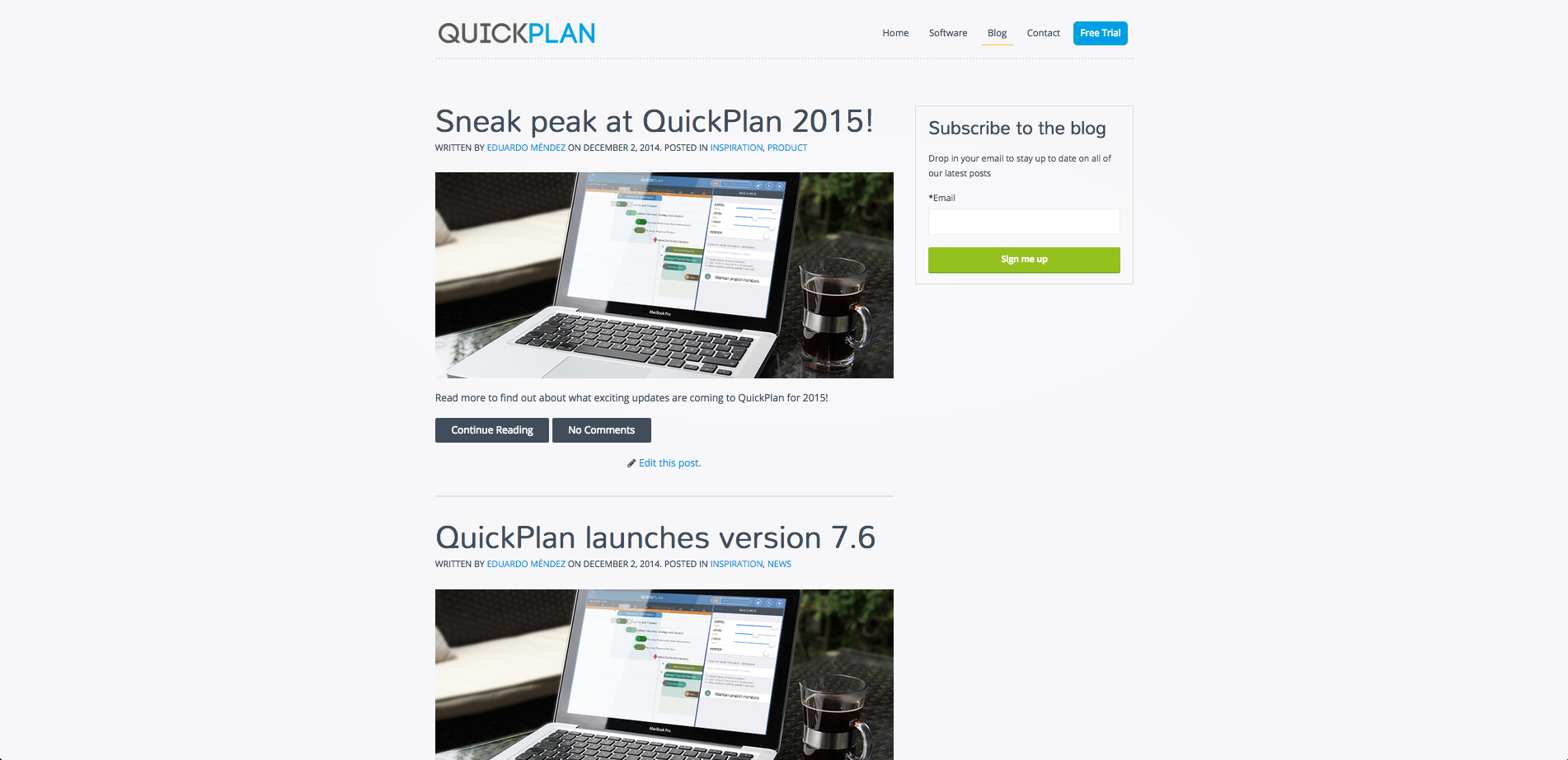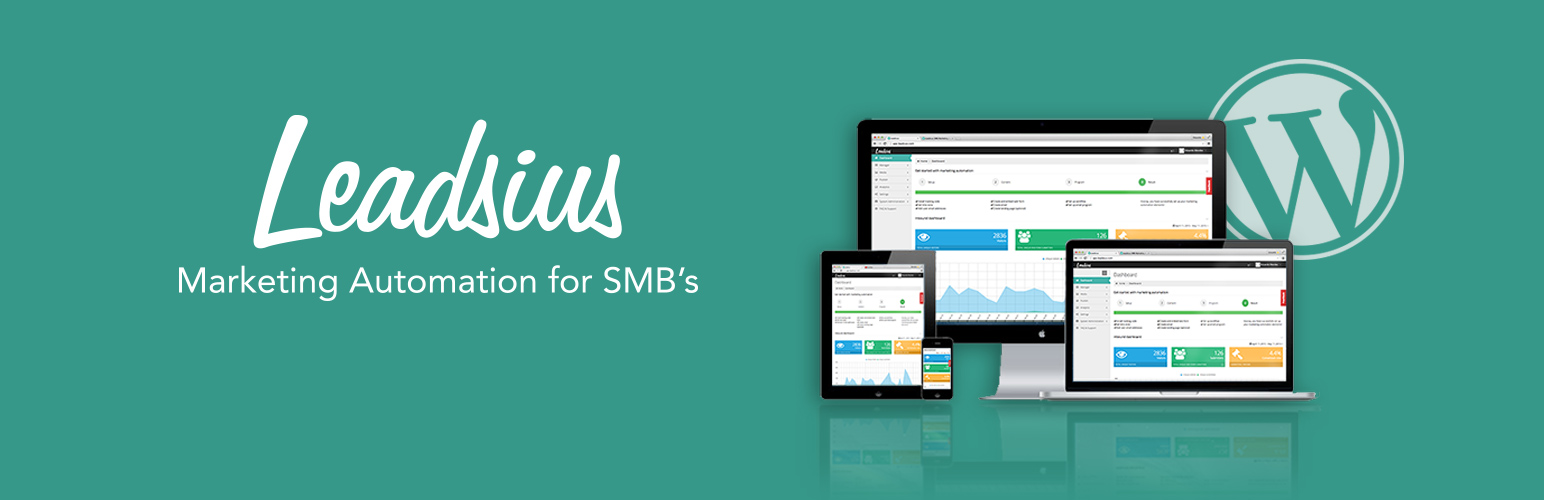
Leadsius for WordPress
| 开发者 | fegasLs |
|---|---|
| 更新时间 | 2016年5月9日 22:39 |
| PHP版本: | 4.5 及以上 |
| WordPress版本: | 4.5.1 |
| 版权: | GPLv2 or later |
| 版权网址: | 版权信息 |
详情介绍:
The Leadsius WordPress plugin allows all Leadsius users with a premium account to seamlessly integrate their existing WordPress websites and blogs with Leadsius in order to boost conversion rates and drive in more business.
If you do not yet have an account, you can signup free here. *Please note that you will need a premium account to gain access to this plugin.
Benefits
- Track your leads’ actions across all website pages and posts
- Quickly add Leadsius web form widgets & shortcodes to pages across your website
- Easily create call-to-action widgets & shortcodes that demand attention and drive interest
- Effortless swapping of widgets and shortcodes to keep your website updated with the latest offers, promotions, events and more.
安装:
Installing the Leadsius for WordPress plugin
(using WordPress Admin Console)
- From within WordPress, click on “Plugins” in the sidebar menu and click “add new”
- Search for “Leadsius” and install “Leadsius for WordPress”
- Once installed, click on “Leadsius” in your WordPress sidebar menu and go to “Settings”
- Add your Leadsius API token to WordPress theme
- Login to Leadsius and go to Settings > API
- Create a new API key and assign it to a user. Make sure the checkbox is marked "Enabled"
- Copy the API key and paste it into your WordPress plugin settings
- Add your System Key
- Login to Leadsius and go to Settings > Account info
- Copy the system key and paste it into your WordPress plugin settings
- Click “Save changes” in your WordPress settings and you’re ready to go.
- Delete any previously created ‘Leadsius’ folder from the ‘/wp-content/plugins/’ directory
- Upload ‘Leadsius’ zip file to the ‘/wp-content/plugins/’ directory. Click here to download the zip file.
- Activate Leadius plugin via the ‘Plugins’ menu in WordPress
- Once installed, click on “Leadsius” in your WordPress sidebar menu and go to “Settings”
- Add your Leadsius API token to WordPress theme
- Login to Leadsius and go to Settings > API
- Create a new API key and assign it to a user. Make sure the checkbox is marked "Enabled"
- Copy the API key and paste it into your WordPress plugin settings
- Add your System Key
- Login to Leadsius and go to Settings > Account info
- Copy the system key and paste it into your WordPress plugin settings
- Click “Save changes” in your WordPress settings and you’re ready to go.
屏幕截图:
常见问题:
Do you have to be a Leadsius user to use this plugin?
In order to take advantage of this plugin, you'll have to have a premium Leadsius account. You can get started with Leadsius here!
What should I do if I already have the Leadsius tracking script embedded within my website?
You should remove the Leadsius tracking script from all pages of your website before installing your Leadsius for WordPress plugin, then move forward with installation as outlined here.
Is there any information written as a guide?
Yes. You can download the Leadsius for WordPress user guide here
更新日志:
1.0.3.3
- Layout update.
- Layout update.
- Layout update.
- Layout update.
- Security update.
- Security update.
- First public version.