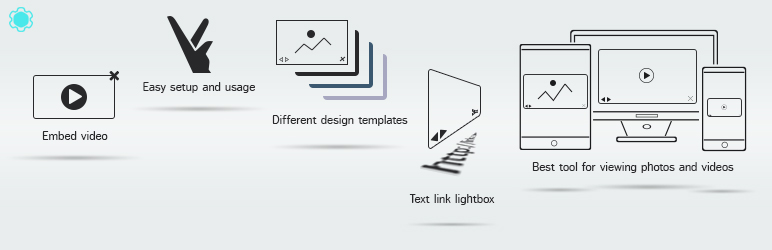
Lightbox by Supsystic
| 开发者 | supsystic.com |
|---|---|
| 更新时间 | 2015年9月16日 07:00 |
| WordPress版本: | 4.3.1 |
详情介绍:
Create customizable lightbox with any media or content like images, videos and slideshows. Lightbox by Supsystic is very easy to use lightbox plugin - you can customize it in a few clicks. Fully responsive solution - lightbox looks perfect on desktop, mobile and tablets. Lightbox plugin offers you different effects and navigation controls of lightbox, slideshow option, posts and pages manager and much more.
Lightbox Features
- Responsive Lighbox
- Different lightbox effects
- Multisite support
安装:
To install a plugin via FTP
- Download the Lightbox by Supsystic plugin
- Unarchive the plugin
- Copy the folder with Lightbox by Supsystic plugin
- Open ftp \wp-content\plugins\
- Paste the plug-ins folder in the folder
- Go to admin panel => open item "Plugins" => activate the plugin
其他记录:
How to Use Lightbox by Supsystic in WordPress -
On the left navigation menu click “Settings”. Here you can set all the options of Lightbox plugin. Simply navigate the corresponding section of properties - General Settings, Size and spaces, Mode, Slideshow, Additional effects, View helpers. Important! After changing the settings of plugin don’t forget to click “Save” button.
Now more details about every section of settings -
General Settings
This section allows you to choose where exactly apply lightbox plugin -
- Apply to all images
- Show on specific pages - click “Show posts and pages manager” and select post / page from corresponding dropdown list and click “Add” button – it will appear at the “Added” block.
- Width
- Heigh
- Offset from top
- Inside offset
- Single image mode
- Gallery mode
- Show close Button - show or hide close button.
- Translate on click - navigate the images by click.
- Wheel navigation
- Open effect - here you can select Fade, Elastic or None effect.
- Close effect - here you can select Fade, Elastic or None effect.
- Enable thumbnails navigation
- Set buttons navigation
- Choose the placement of image title - Float, Inside, Outside or None.
更新日志:
1.0.4 / 11.08.2015
- Add readme lightbox layouts description
- Minor bugs fixed
- Responsive lightbox fix
- Mobile device slideshow lightbox fixed
- Change scripts under GPL license
- Size and speed optimization
- Posts and Pages manager moved to dialog
- Submit to WordPress.org