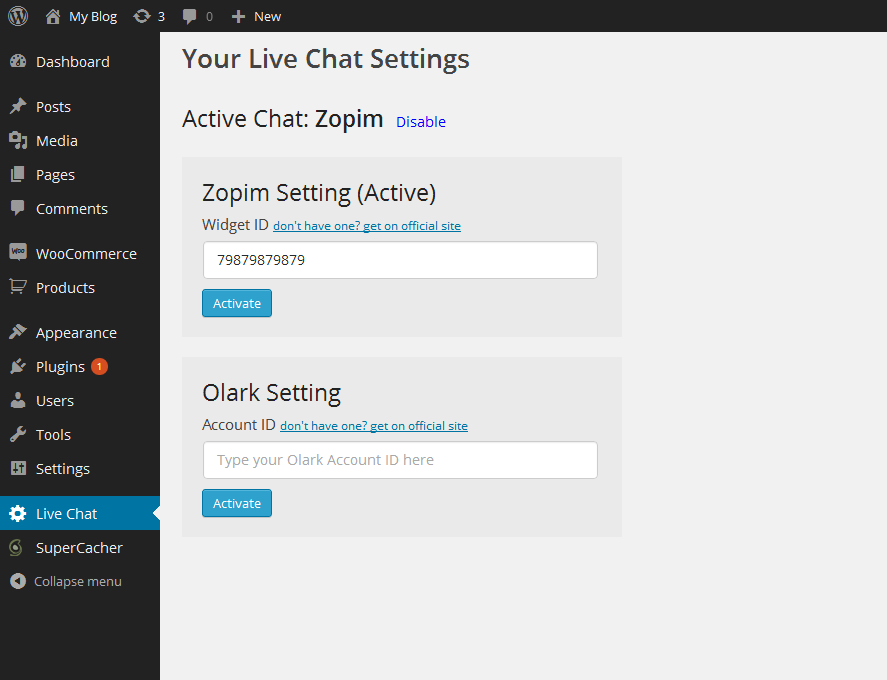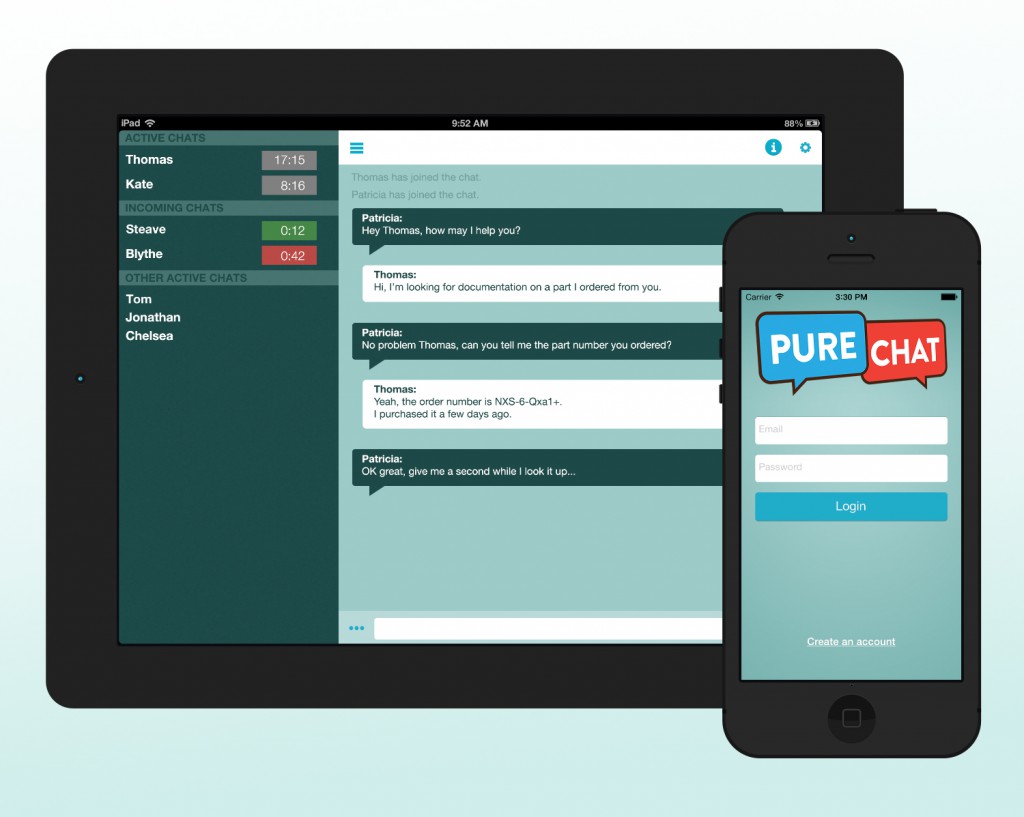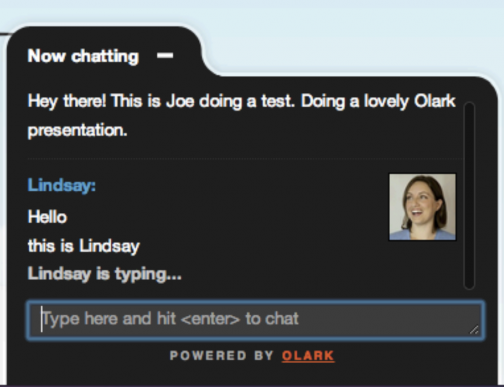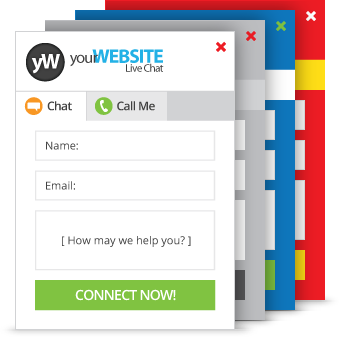Live Chats for WooCommerce - All in One
| 开发者 | |
|---|---|
| 更新时间 | 2019年5月2日 16:25 |
| PHP版本: | 3.0 及以上 |
标签
chat
chat button
live chat
contact form
help desk
chat online
contact plugin
contact us
free chat
live chat services
live chat software
live chatting
live help
live support
live web chat
livechat
olark
online chat
online support
php live chat
snapengage
support software
Website Chat
wordpress live chat
wordpress live chat plugin
zendesk
click to call
phone
helpdesk
ticketing
offline
webchat
Chat Widget
click desk
clickdesk
help desk software
zopim
pure chat
web chat
live-chat
purechat
livehelp
woocommerce chat
skype chat
contact call
Facebook chat
embed chat
email ticketing
wordpress help desk
livesupport
Google chat button
csupport
woocommerce chats
下载
详情介绍:
Live Chats for WooCommrce - All in One is a simple WP plugin that enables you to easy switch between the most popular Live Chats widgets for WooCommrce. Current version contains Pure chat, Olark live chat and WebsiteAlive.
Every chat included in this plugin supports the following features
- Site-wide chat window in the corner of your site
- Detailed statistics about users and usage
- History of the chats (including transcripts)
- Customizable Chat Buttons (custom image, location ...)
- Customizable Chat Window (including CSS/HTML editors)
- Offline Messaging System (via Email)
- Pricing plan includes Free version
- Flexible & Customizable API
- Service should provide Email AND Live Chat Support
- A/B testing between two chats service providers
- More chat services
- Purechat
- Olark
- WebsiteAlive
安装:
Live Chats for WooCommrce - All in One plugin can be installed by WordPress plugin installer or by manually uploading files.
WordPress plugin installer method
- Go to Plugins > Add New.
- Under Search, type in ’Live Chats for WooCommrce’.
- Click Install Now to install the WordPress Plugin.
- A popup window will ask you to confirm your wish to install the Plugin.
- Click Proceed to continue with the installation.
- Once installed, click Activate Plugin to activate it.
- Pick Live Chat service you want to active, fill required field and click Activate button
- Upload ’live chats’ folder from live-chats.zip file downloaded from WordPress plugin directory page to the ’/wp-content/plugins/’ directory.
- Activate ’Live Chats for WooCommrce - All in One’ plugin through the ’Plugins’ menu in WordPress.
- Go to ’Settings’ -> ’Live Chats’ to set live chat settings.
- Pick Live Chat service you want to active, fill required field and click Activate button
屏幕截图:
常见问题:
Why to install this plugin?
We've developed this plugin for our site when found ourself installing chat specific plugins for every chat service we wanted to try. So now we are sharing it as a plugin just to save to someone some time and effort