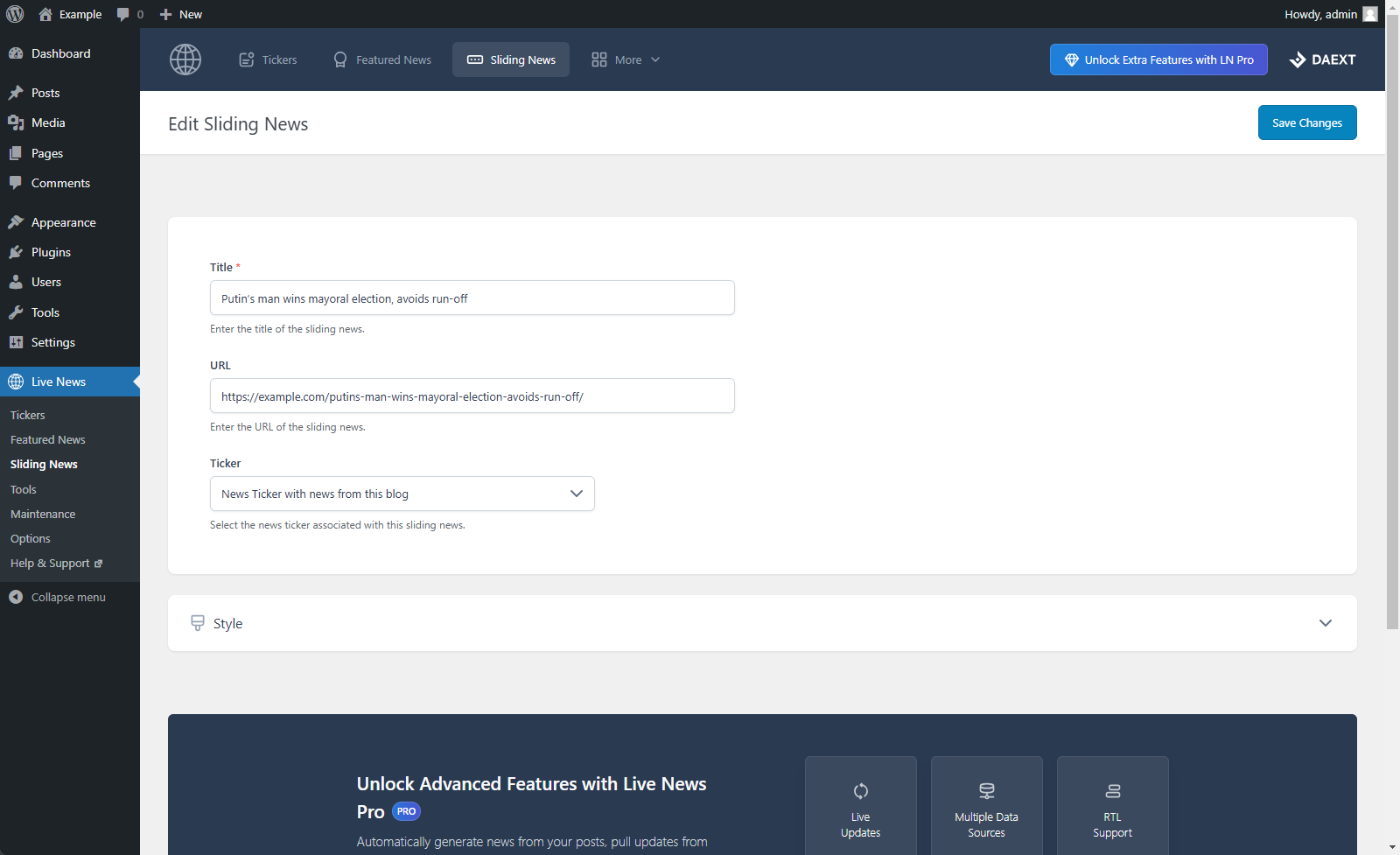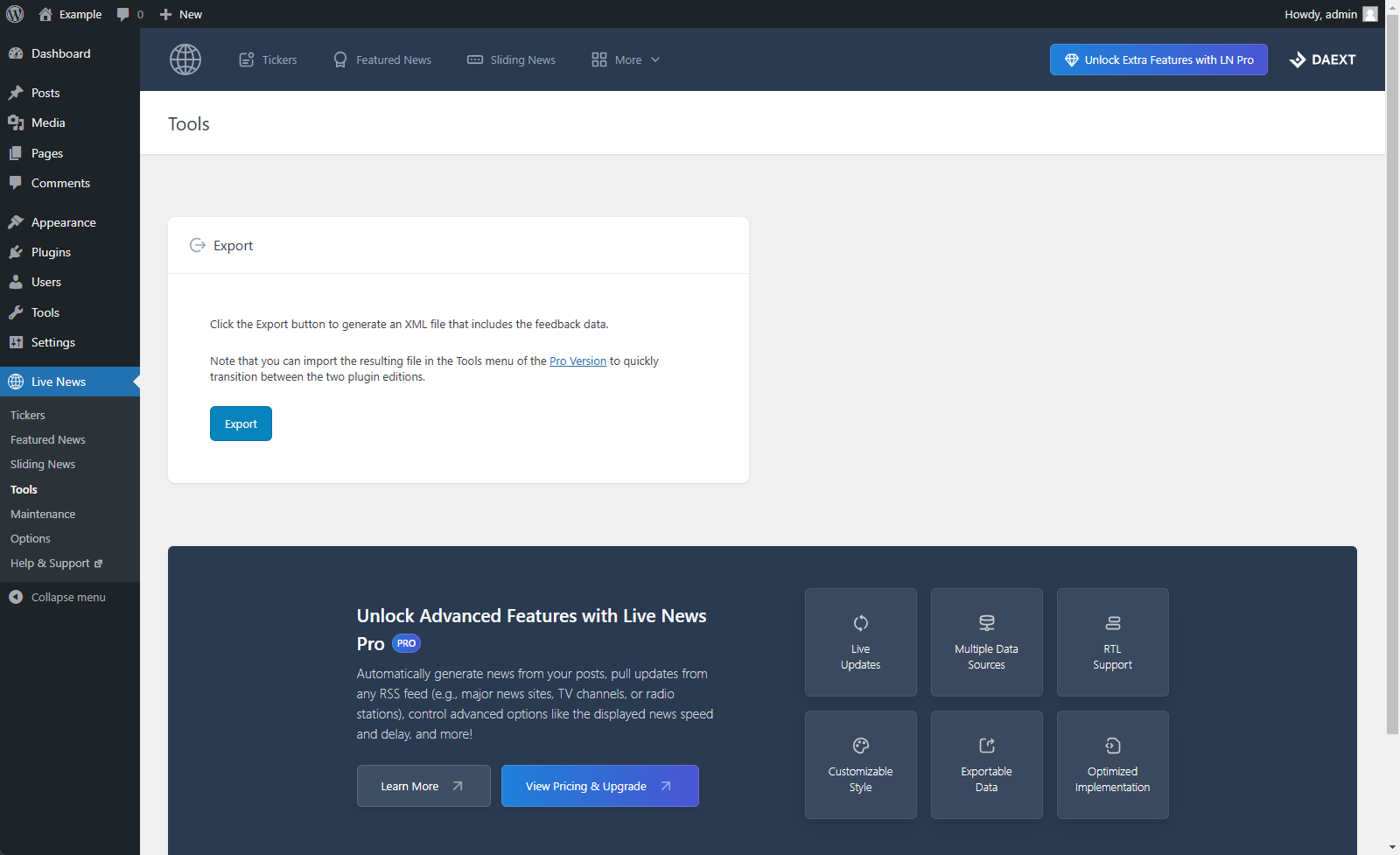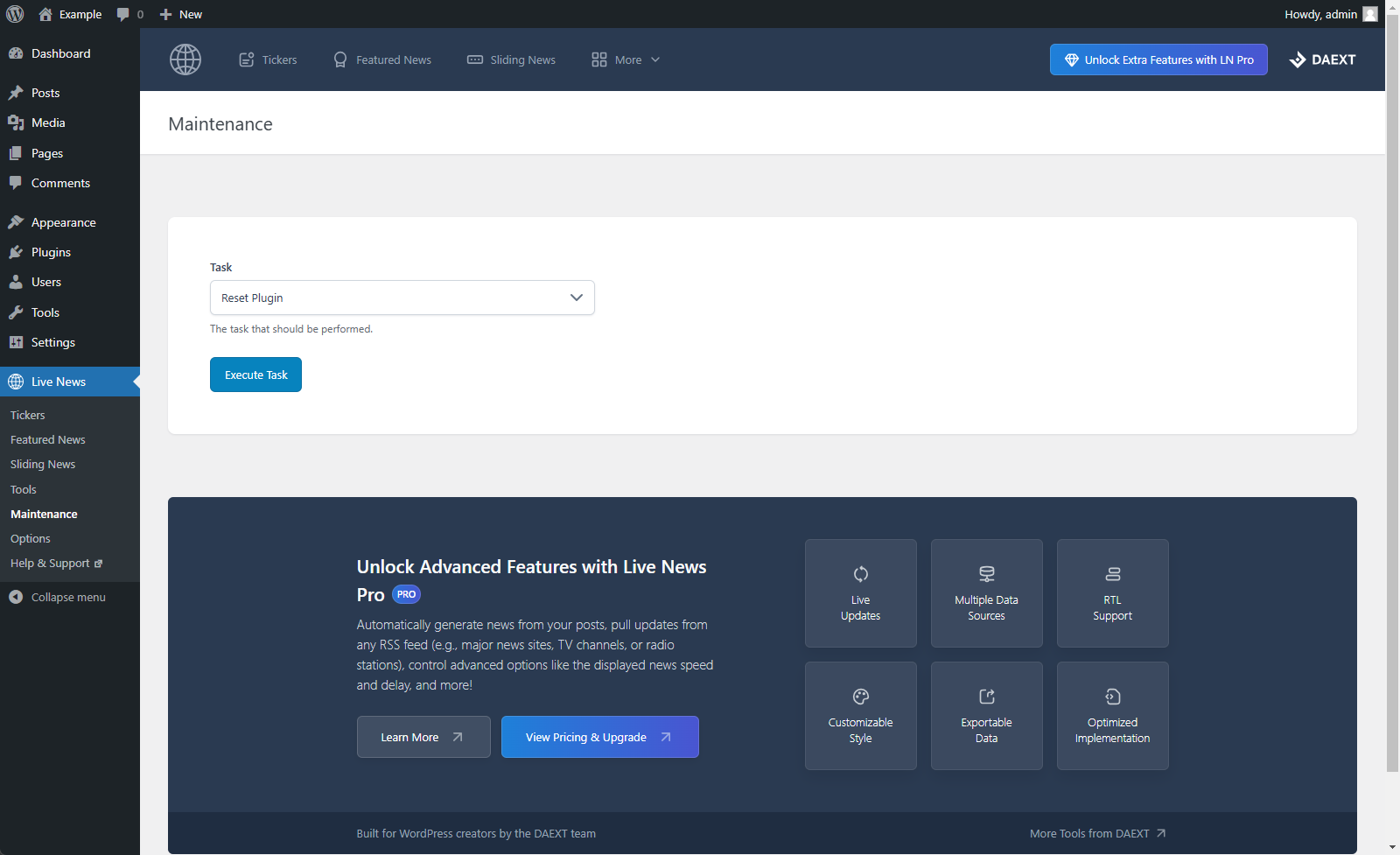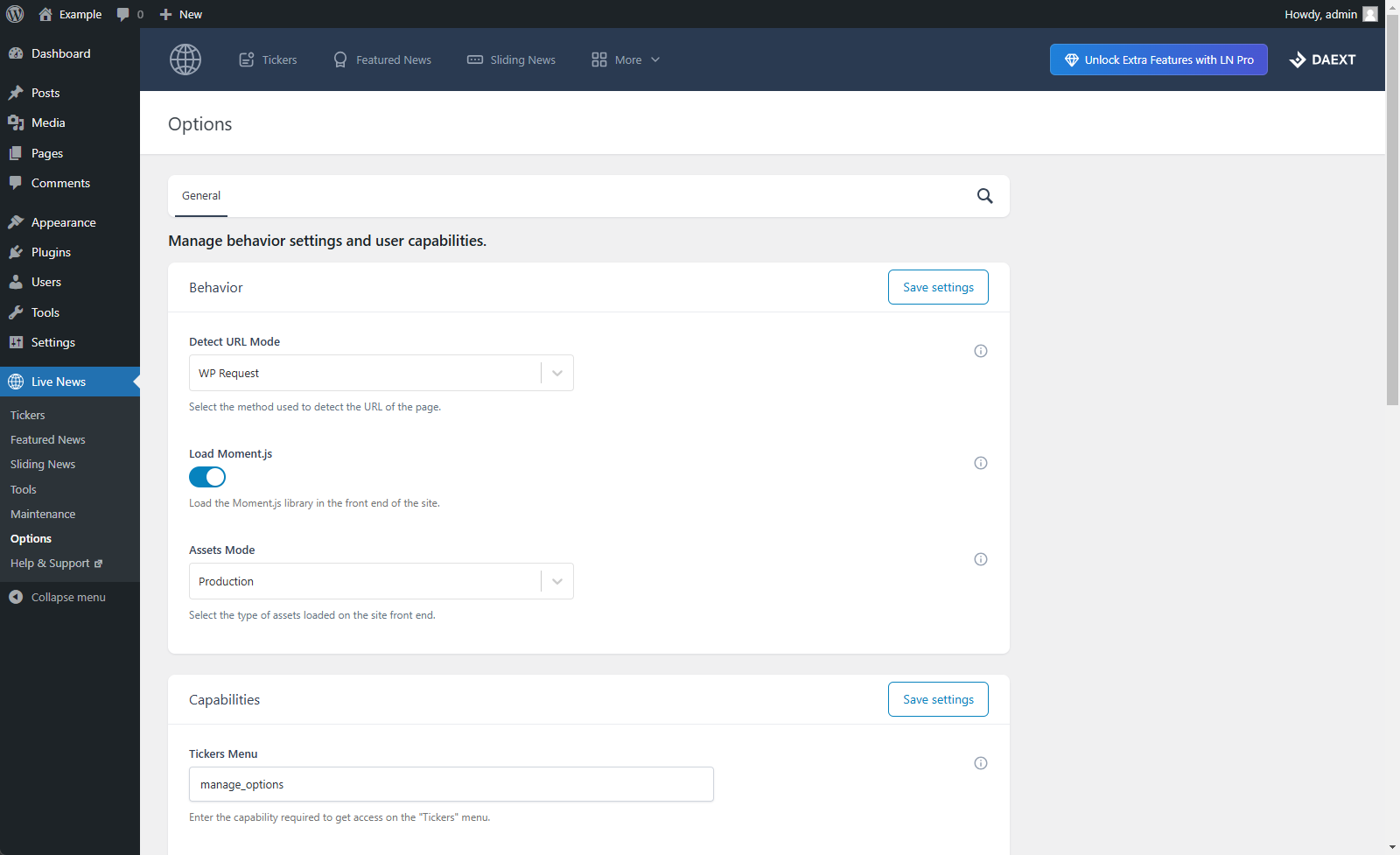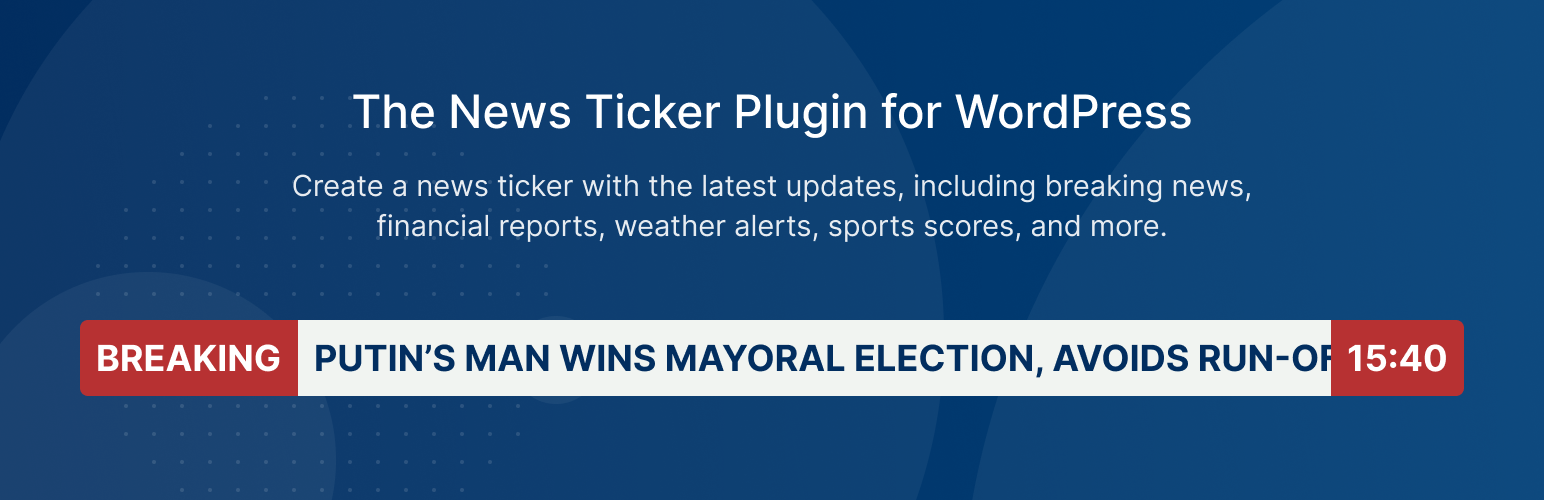
Live News - Responsive News Ticker
| 开发者 | DAEXT |
|---|---|
| 更新时间 | 2024年11月15日 20:45 |
| 捐献地址: | 去捐款 |
| PHP版本: | 7.2 及以上 |
| WordPress版本: | 6.7 |
| 版权: | GPLv3 |
详情介绍:
The Live News Lite plugin generates a fixed news ticker that you can use to communicate the latest news, financial news, weather warnings, election results, sports results, etc.
By default, the news ticker includes a Featured News section in red and a Sliding News in black, and it's similar to the ones used by networks like Fox News, CNN, Sky News, etc.
In terms of content, the news should be manually added by the website administrator or by users that belong to other configured roles.
Pro Version
The Pro Version of this plugin, allows you to:
- Automatically generate news based on the posts
- Automatically generate the news based on a specified RSS feed (E.g., Your own RSS feed, the RSS feed of a tv channel, the RSS feed of a radio station.)
- Control the speed and the delay of the sliding news with advanced options of the news ticker
- The Sliding News Margin option to define the margin between the sliding news
- The Sliding News Padding option determines the padding on the left and the right of each sliding news. This option is also helpful to control the distance between the sliding news text and the optional images.
- Control the opacity of the news ticker with the Featured News Background Color Opacity and the Sliding News Background Color Opacity options
- And more.
- Mobile Detect JS licensed under the MIT License
- Moment.js licensed under the MIT License
- Chosen licensed under the MIT License
安装:
Installation (Single Site)
With this procedure you will be able to install the Live News Lite plugin on your WordPress website:
- Visit the Plugins -> Add New menu
- Click on the Upload Plugin button and select the zip file you just downloaded
- Click on Install Now
- Click on Activate Plugin
- Visit the Plugins -> Add New menu
- Click on the Upload Plugin button and select the zip file you just downloaded
- Click on Install Now
- Click on Network Activate
- Visit the specific site of the WordPress Network where you want to install the plugin
- Visit the Plugins menu
- Click on the Activate button (just below the name of the plugin)
屏幕截图:
更新日志:
1.09
October 30, 2024
- Major back-end UI update.
- Refactoring.
- Tools menu added.
- Maintenance menu added.
- Two new plugin options have been added.
- Fixed a bug (started with WordPress version 6.5) that prevented the creation of the plugin database tables and the initialization of the plugin options during the plugin activation.
- Nonce fields have been added to the "Tickers", "Featured News", and "Sliding News" menus.
- Fixed PHP warnings.
- General refactoring. The phpcs "WordPress-Core" ruleset has been partially applied to the plugin code.
- Minor back-end CSS fixes.
- Menu footer links added.
- The "Cached Cycles" ticker option is now properly used in the front-end scripts. This change solves a bug that prevented the news from being updated at the end of the cycles.
- The translation functions text domain now matches the plugin slug.
- The "Export to Pro" menu has been added.
- The links to the Pro version have been updated with the new Pro version page.
- Minor back-end improvements.
- Plugin renamed to "Live News".
- Improved validation and escaping in the back-end menus.
- Initial release.