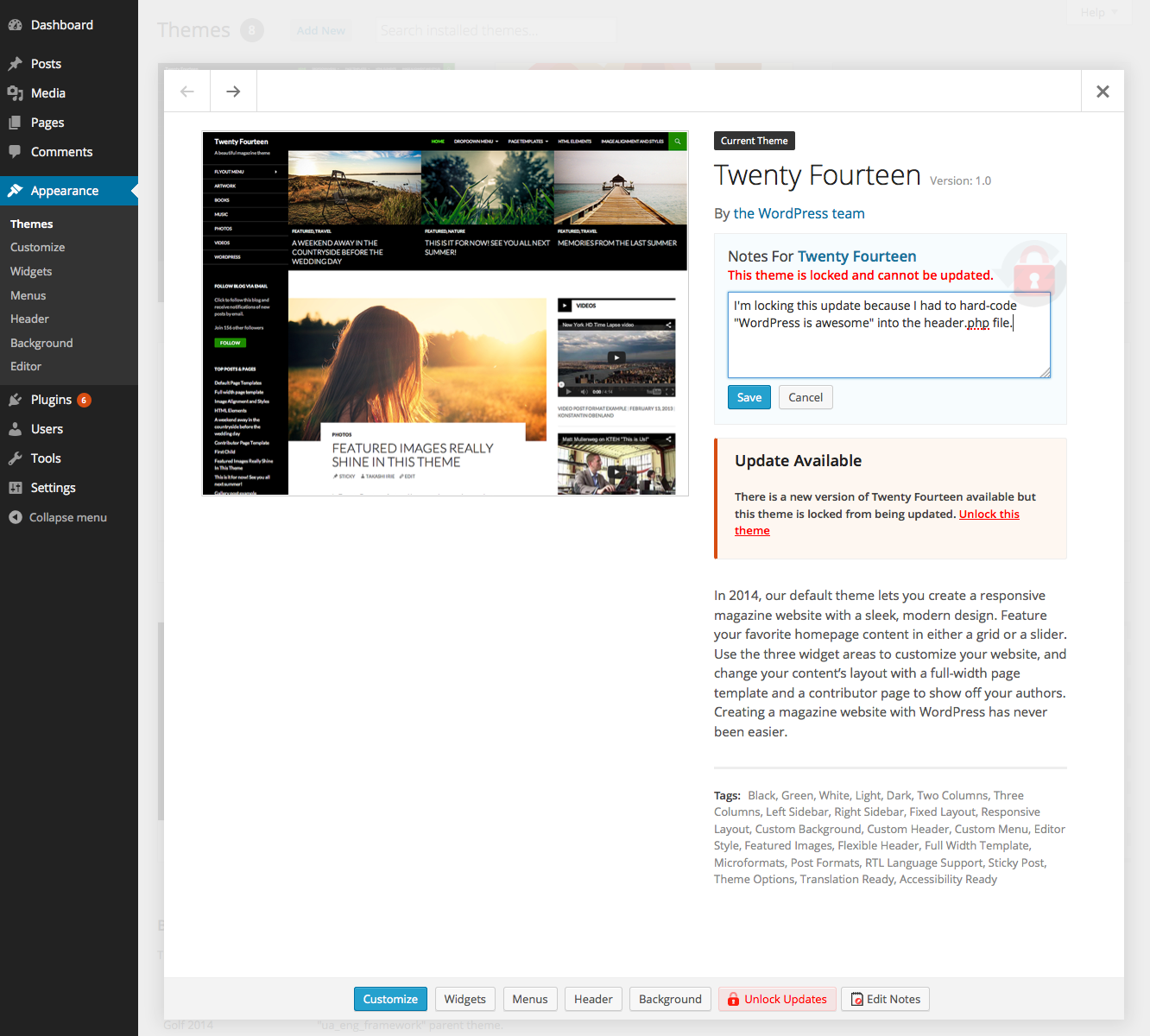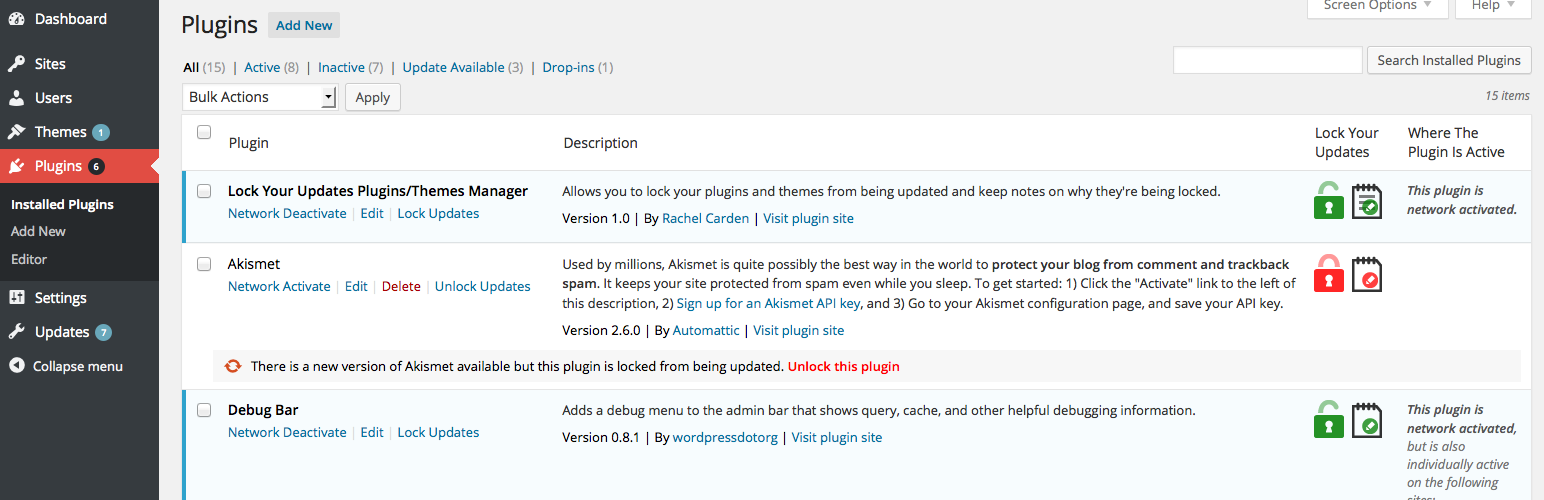
Lock Your Updates Plugins/Themes Manager
| 开发者 | bamadesigner |
|---|---|
| 更新时间 | 2015年7月21日 11:18 |
| 捐献地址: | 去捐款 |
| PHP版本: | 3.8 及以上 |
| WordPress版本: | 4.2.2 |
| 版权: | GPLv2 or later |
| 版权网址: | 版权信息 |
详情介绍:
It hopefully doesn't happen alot, but sometimes you have to edit the core code of a plugin or theme. It's not ideal, and it sucks, but, whatever the reason, you had to do it. Now you're worried you're going to forget about your edit, update your plugin or theme (as you usually should), and lose your edits!
Well, instead of worrying, use the Lock Your Updates Plugins/Themes Manager to lock your plugins and themes from being updated and to store notes to help you remember what edits you made, all from the plugins or themes admin management page.
The Lock Your Updates Plugins/Themes Manager is multisite compatible.
Features
- Provides simple lock/unlock management on the plugins and themes admin management page.
- Provides method of storing notes so you can remember why you locked the plugin or theme.
- You will still be notified that a plugin or theme needs to be updated, even if it is locked.
- Lock Your Updates is multisite compatible.
- If running WordPress multisite, Lock Your Updates provides an admin column that shows you where your plugins and themes are active.
安装:
Once you've activated the plugin, there are no settings to tweak to get it working. Just go to your "Plugins" or "Themes" admin management page to get started.
If you need help activating the plugin, here are a few different methods:
Using The WordPress Dashboard
- Navigate to the 'Add New' in the plugins dashboard
- Search for 'lock-your-updates'
- Click 'Install Now'
- Activate the plugin on the Plugin dashboard
- Navigate to the 'Add New' in the plugins dashboard
- Navigate to the 'Upload' area
- Select 'lock-your-updates.zip' from your computer
- Click 'Install Now'
- Activate the plugin in the Plugin dashboard
- Download 'lock-your-updates.zip'
- Extract the 'lock-your-updates' directory to your computer
- Upload the 'lock-your-updates' directory to the '/wp-content/plugins/' directory
- Activate the plugin in the Plugin dashboard
屏幕截图:
更新日志:
1.1
- Added a preview of an item's notes on the plugins/themes list table and overlay.