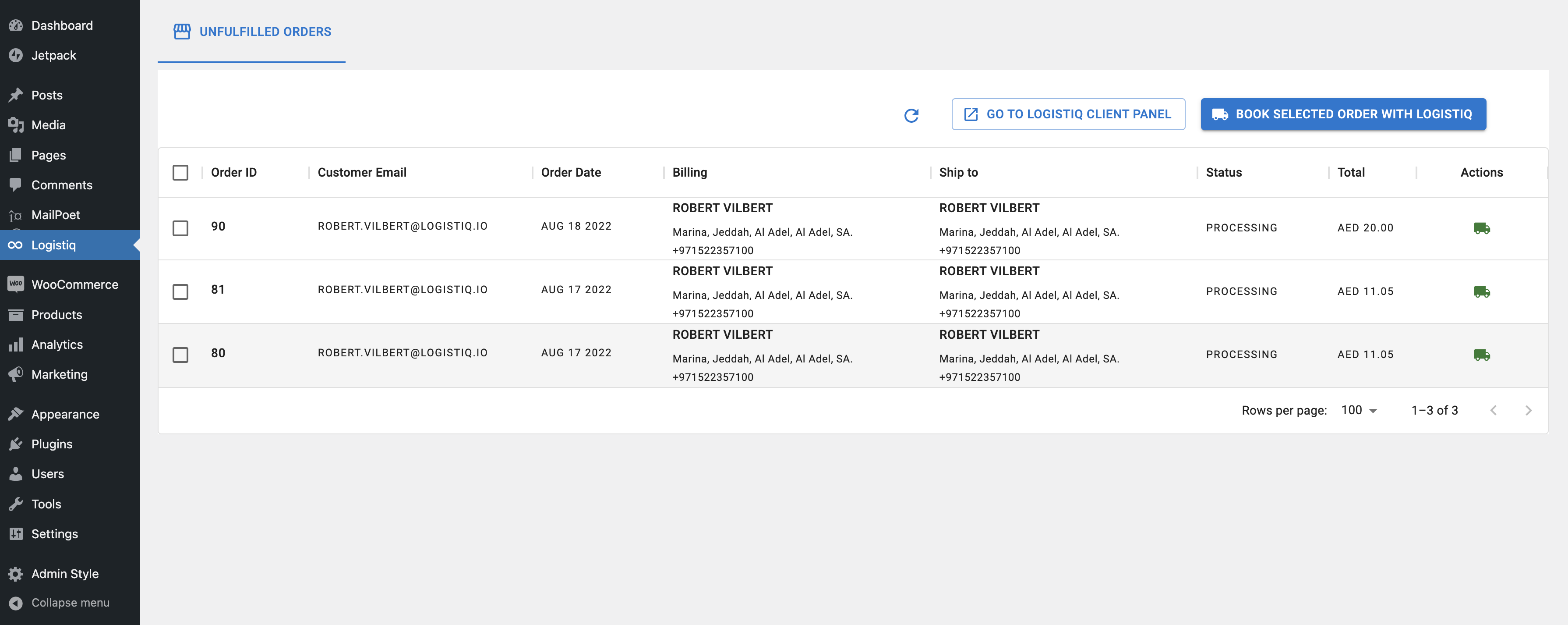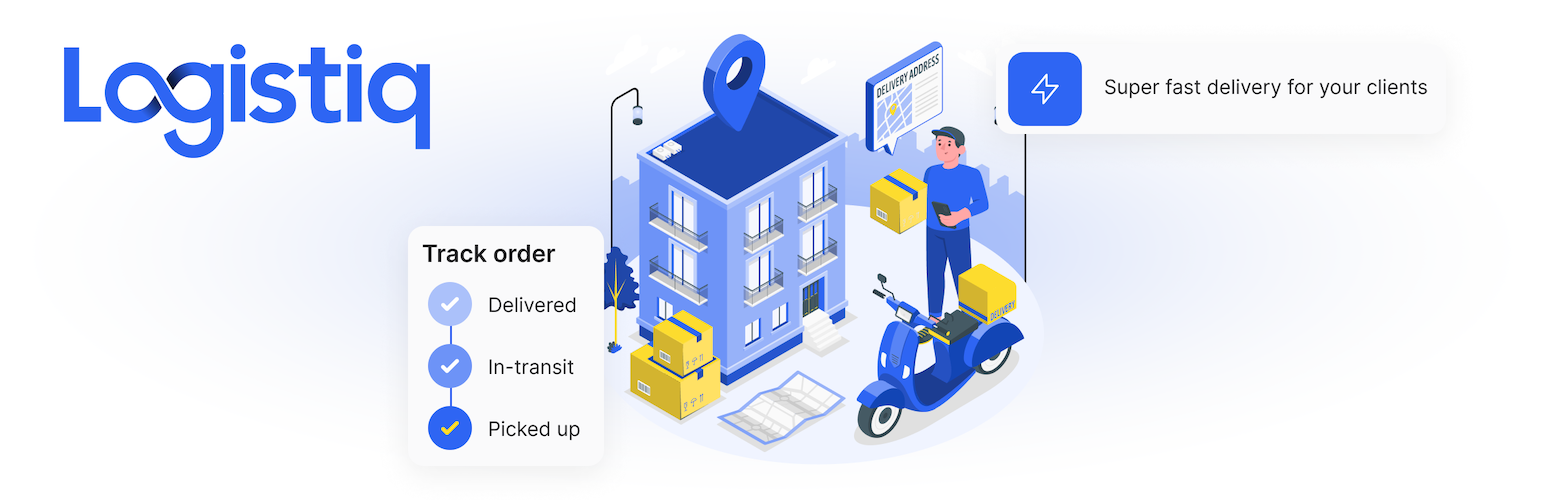
Logistiq Shipping
| 开发者 | tech@logistiq.io |
|---|---|
| 更新时间 | 2024年7月25日 13:48 |
| PHP版本: | 7.2 及以上 |
| WordPress版本: | 6.0.1 |
| 版权: | GPLv2 or later |
| 版权网址: | 版权信息 |
详情介绍:
Logistiq WooCommerce App is your one-stop logistics platform for end-to-end shipping
You can seamlessly integrate all your orders with Logistiq’s back-end system using the Logistiq WooCommerce App. Logistiq is powered by AI, backed by user-friendly features, and trusted by some of the biggest brands in the GCC region for their shipping needs.
The Logistiq Client Panel is a natural extension for your Woocommerce store as it enables you to access entire shipping workflow in a consolidated window. It will help you automate the shipping workflows, track results in real-time and provide a delightful experience to your customers every single time.
Logistiq App and Client panel offers the following features:
· Sync all your customer orders with Logistiq app in real time
· Create shipments by booking the unfulfilled orders on the go and get an air waybill number, which your customers can use to track their shipments
· Print / re-print shipping labels for all your orders in single click. You have an option to print labels both one by one and in bulk
· Track all your shipments using an interactive dashboard. You can also deep dive into the end-to-end journey of the shipment, which will keep you and your customers updated all the time.
· Manage your return orders using the Logistiq client panel. It will help you create reverse pickup requests, print labels and track return shipments from the consolidated dashboard.
· MPS support
Additional Features:
· Advanced courier allocation engine with AI based recommendation engine
· Get access to real time interactive analytical dashboards and analyze key performance metrics
· Enjoy 24 x 7 customer support and a dedicated key account manager
· Access to our pre-negotiated rate cards owing to our huge volume leverage
· Seamless billing and reduced COD remittance cycle
== Installation ==
- Choose from WordPress dashboard
- Login to your site’s admin panel and navigate to Plugins -> Add New -> Upload
- Click choose file, select the plugin file and click install
- Upload plug-in file
- Upload the plugin folder to the ‘/wp-content/plugins/’ directory
- Activate the plugin through the ‘Plugins’ menu in WordPress
- Thats it – you can now configure the plugin