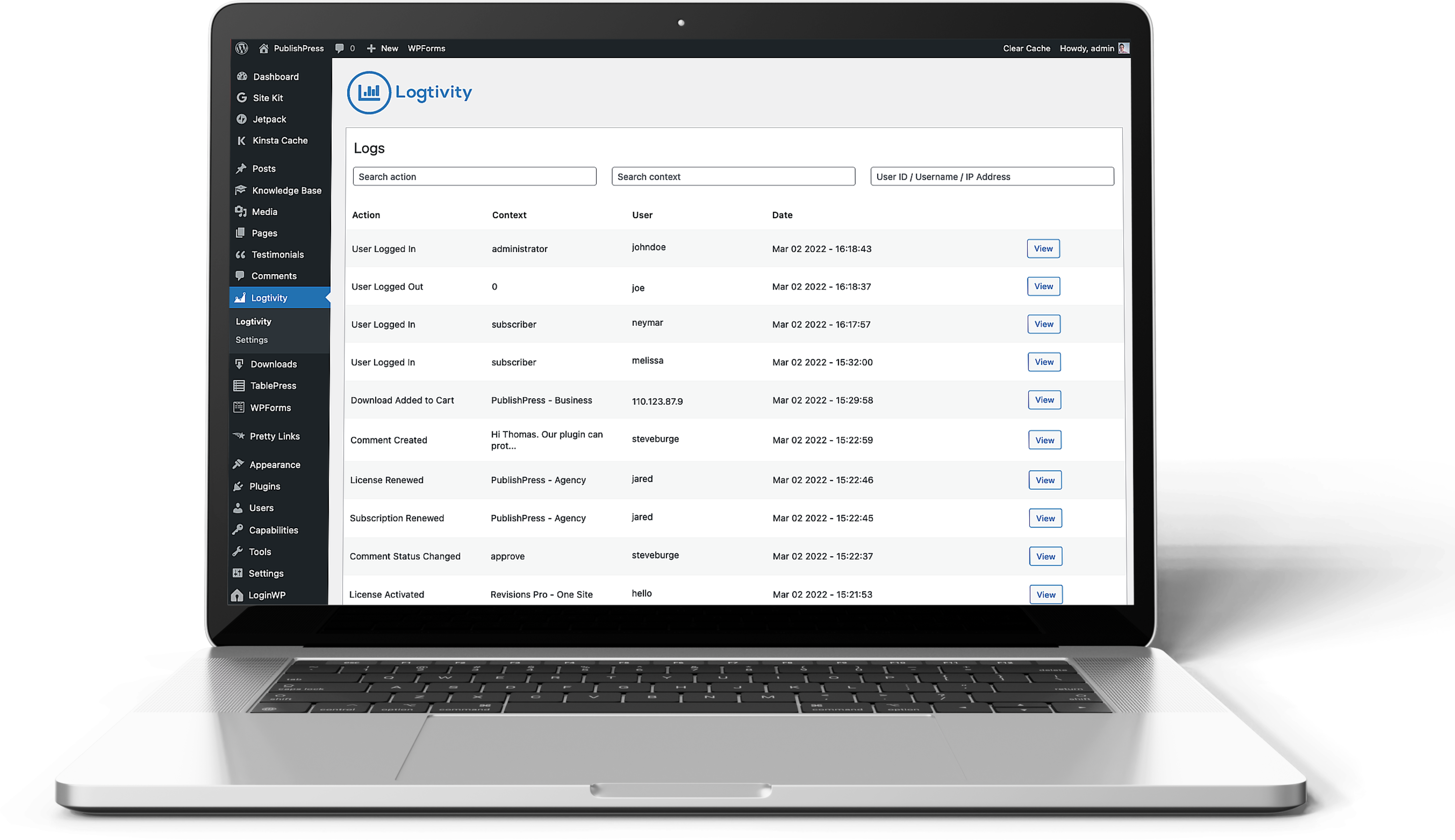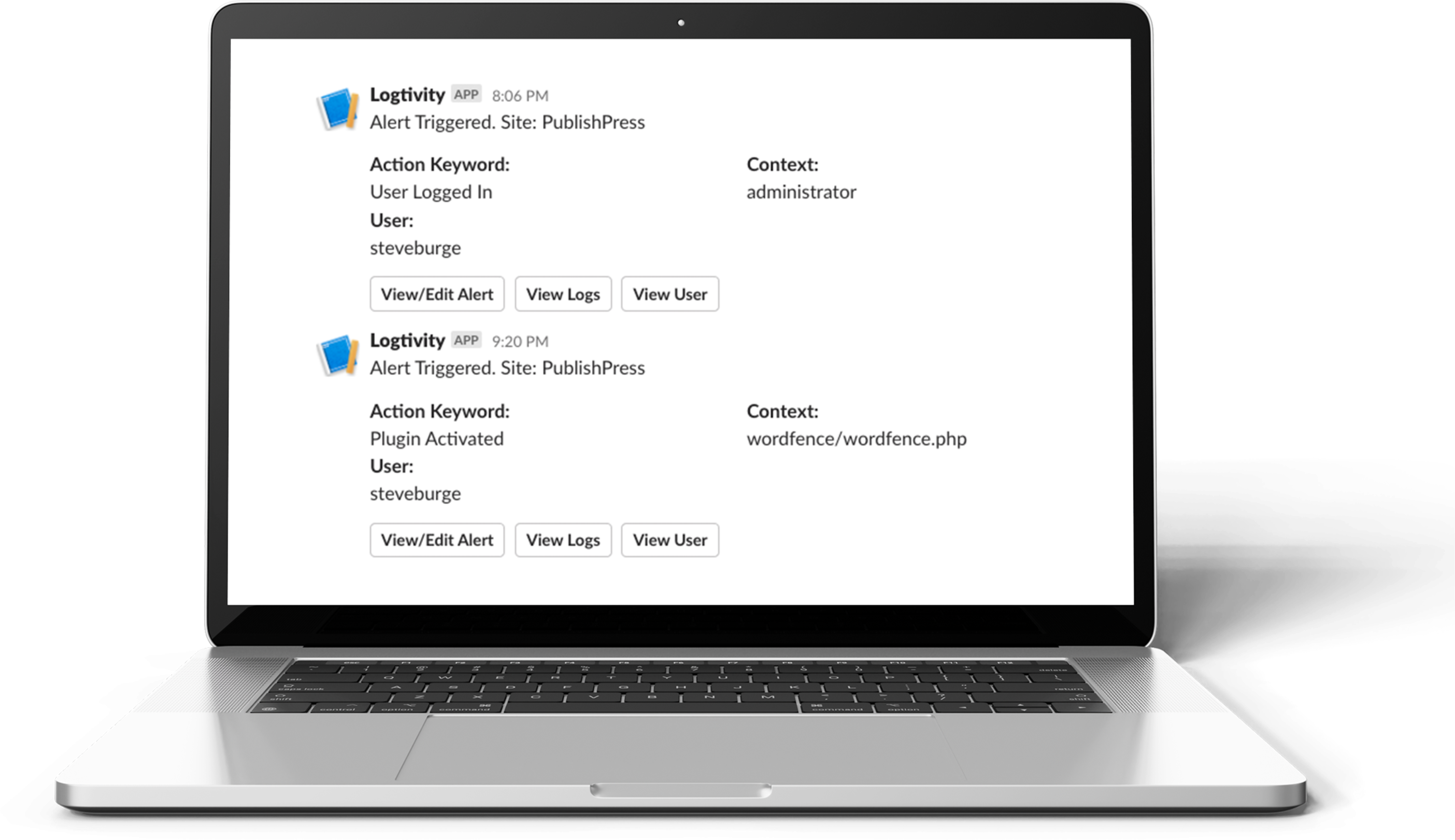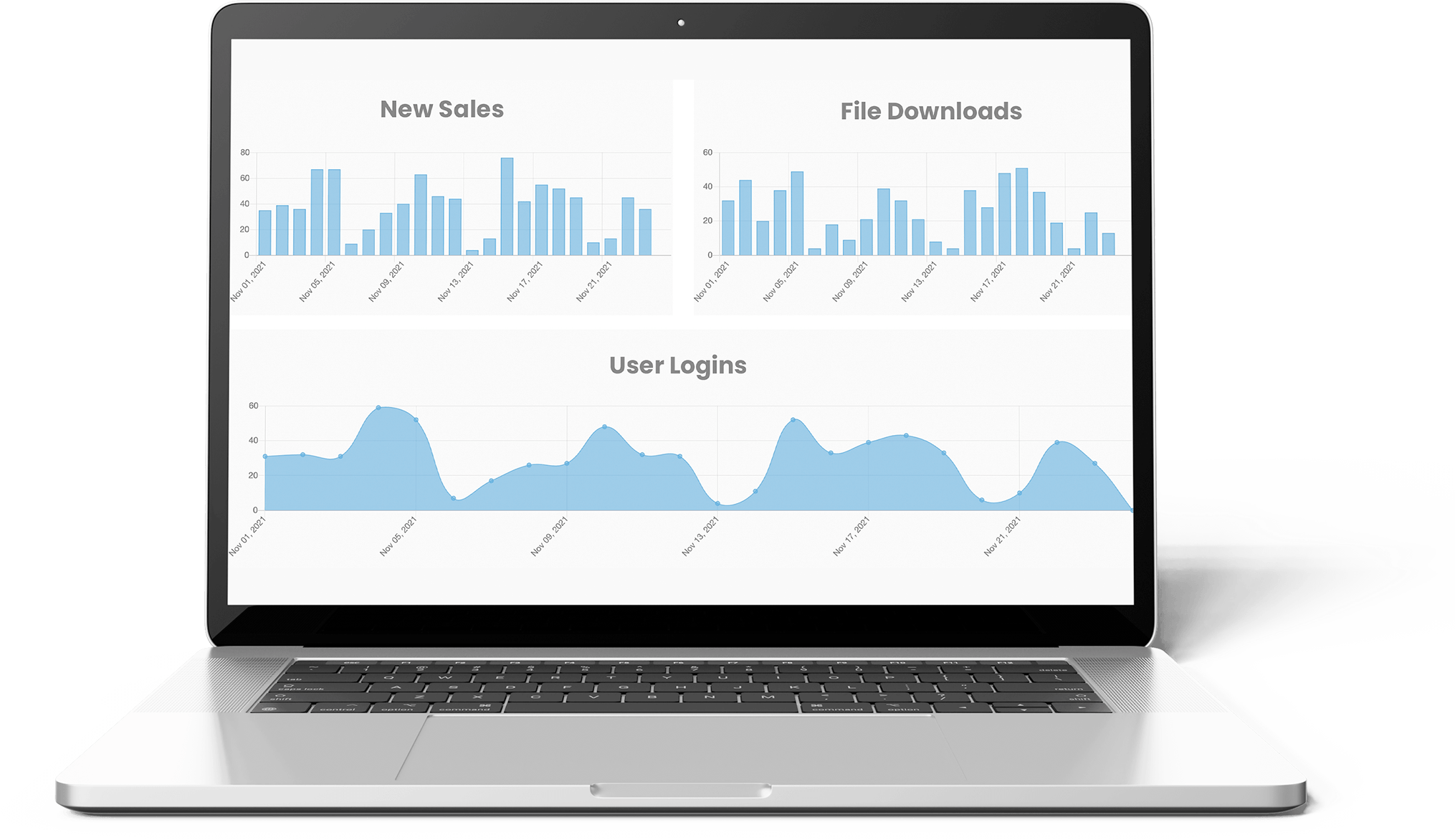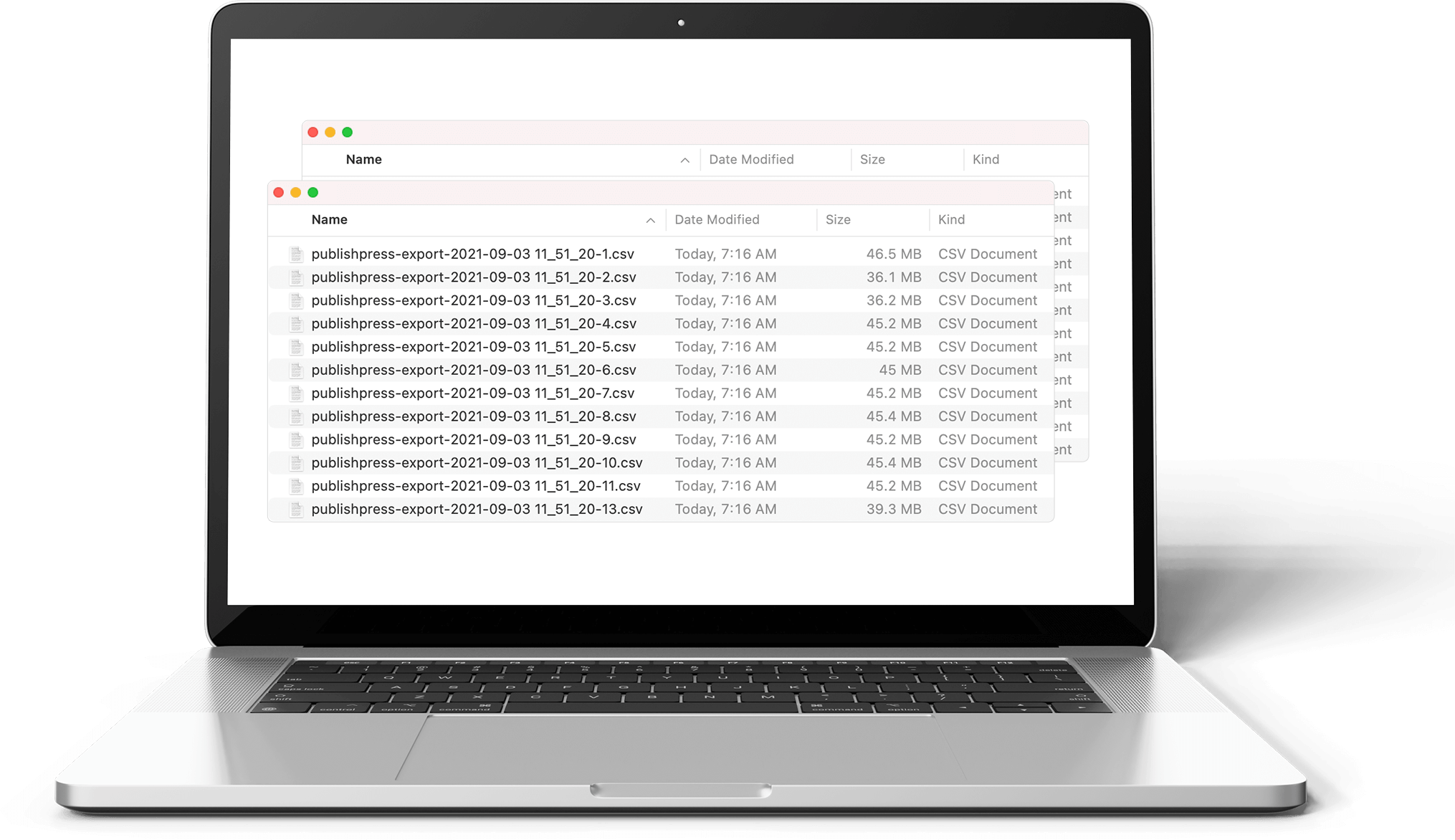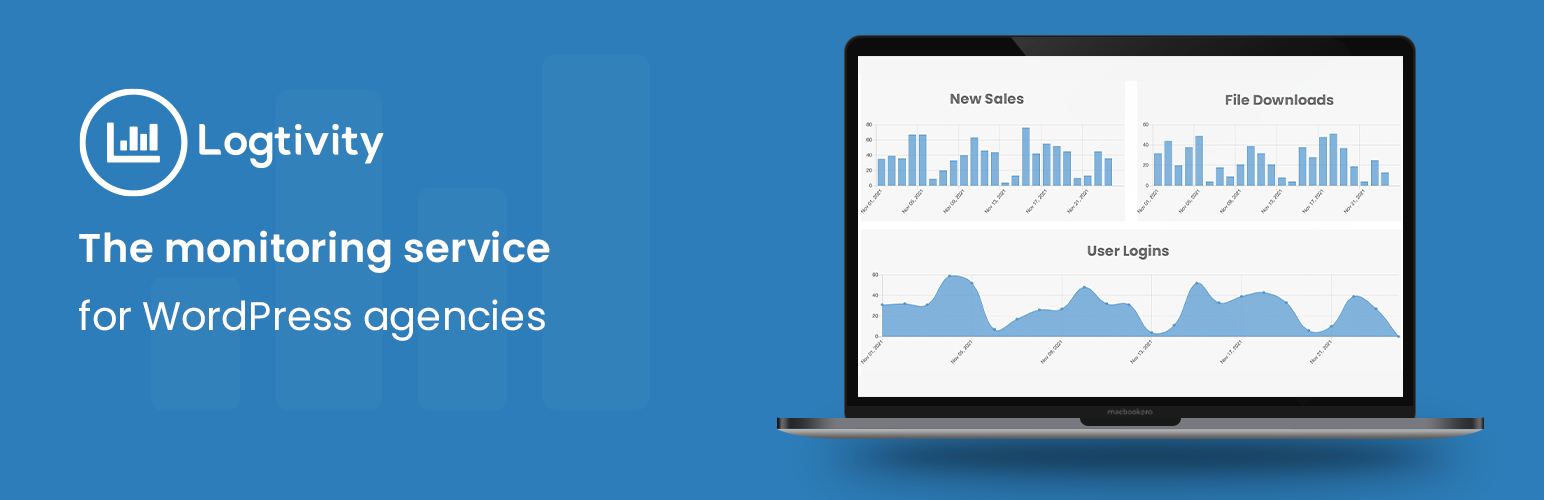
Activity Logs, User Activity Tracking, Multisite Activity Log from Logtivity
| 开发者 | logtivity |
|---|---|
| 更新时间 | 2025年12月16日 03:26 |
标签
下载
详情介绍:
Logtivity is a SaaS service You will need to create a Logtivity account to store your activity logs and create alerts. Click here to get started with Logtivity!
安装:
屏幕截图:
常见问题:
What plugins do Logtivity activity logs support?
Logtivity has some support for most WordPress plugins. If the plugin uses post types, we record when most post types are updated, created or deleted. We currently have integrations with Easy Digital Downloads, Memberpress and Download Monitor. These integrations allow you to track things like Memberpress subscription creations, changes, or cancellations and also track when files are downloaded through Download Monitor. We are working on more detailed event monitor support for some key plugins, including eCommerce plugins such as WooCommerce and Easy Digital Downloads. Please contact us for specific details on any plugin that you are using.
Can I log custom events?
Yes, our user activity tracking plugin provides a flexible API to log and store custom events with Logtivity. An example of logging a custom event is below. This example is recording information from Stripe.com for a customer:
Logtivity::log() ->setAction('My Custom Action') ->addMeta('Meta Label', $meta) ->addMeta('Another Meta label', $someOtherMeta) ->addUserMeta('Stripe Customer ID', $stripeCustomerId) ->send();
Click here to see more about custom activity logs.
What user activities does Logtivity record?
Logtivity records all core WordPress actions. In addition to support for the WordPress core, Logtivity records events for many plugins and themes. Click here to see more about what Logtivity records.
Does Logtivity have activity logs for WordPress user logins?
It’s important to have an activity log on your WordPress site. You need user tracking because you need to know many people are visiting, making purchases, and logging in to your site. Yes, you can track visitors with Google Analytics, and you can track purchases with your payment gateway, but it’s harder to track WordPress-specific information such as log ins. Using Logtivity, you can get an overview of who is logging in to your site, and how many people are logging in every day. If Logtivity is active on your site, you can go to the “Logs” screen and search for all the “User Logged in” events. You can use the search boxes to drill down for more specific user tracking information. For example, you can use the “Context” box to search for a particular user role. You can use this to search for all "Administrator" logins or all "Editor" logins. You can also use the search option as a security log and look for nefarious patterns in the audit logs. For example, you can search by IP address to see if one person is using multiple logins. Or you can search by username to see if one account is being shared by different people. Click here to see more about activity logs for user logins.
Is Logtivity a GDPR-compliant activity log?
Yes, Logtivity gives you complete control over the user tracking information recorded in the audit logs. You can choose your GDPR settings. You can decide to only log a profile link, user ID, username, IP address, or nothing at all.
- Inside your WordPress site, go to “Tools” and then “Logtivity”.
- You can uncheck the boxes on this screen to stop Logtivity from recording personal user trackking data.
- Store User ID: If you check this box, when logging an action, we will include the users User ID in the logged action.
- Store Users Profile Link: If you check this box, when logging an action, we will include the users profile link in the logged action.
- Store Users Username: If you check this box, when logging an action, we will include the users username in the logged action.
- Store Users IP Address: If you check this box, when logging an action, we will include the users IP address in the logged action.
Can I disable all activity logs and only store custom logs?
Yes! You can easily disable all event monitoring that this plugin provides so that you can only store the user tracking audit logs that matter to you manually. You can also disable built in logs on an individual basis via the filter example below: ` add_action('wp_logtivity_instance', function($Logtivity_Logger) { if (strpos($Logtivity_Logger->action, 'Page was updated') !== false) { $Logtivity_Logger->stop(); } }); ` Click here for more about disabling activity logs.
Can I rename the activity logs?
Yes, it is possible to rename the events that are stored in Logtivity’s audit logs. For example, you can add this code to your site’s functions.php file. This code will result in an event “File Downloaded” being logged as “Resource Downloaded”.
add_action('wp_logtivity_instance', function($Logtivity_Logger) { if (strpos($Logtivity_Logger->action, 'File Downloaded') !== false) { $Logtivity_Logger->setAction('Resource Downloaded'); } });
Click here for more about renaming activity logs.
Can I export the activity logs?
Yes, Logtivity makes it easy to export your user activity data into a CSV file. Follow these steps for your audit log export:
- To get started, visit the “Logs” area inside https://app.logtivity.io.
- You can either search for a specific result, or you can use export all your event monitoring logs.
- When you see the logs you want to export, click “Actions” and then “Export to CSV”.
- Logtivity will show you the following message: “Export scheduled”.
- When the export file is ready, Logtivity will send you an email with a download link to the CSV file.
Can I send activity log notifications to Slack channels?
Yes, You can use Logtivity to send alerts to your Slack account. Follow these steps to connect Logtivity to a channel in your Slack account:
- In the Logtivity app, click on the name of your team.
- Click "Alert Channels".
- Check the "Slack" box.
- Enter the name of your Slack channel.
- Click the "Add Channel" button.
- You will now see a screen where Slack asks you to allow Logtivity access. Click the "Allow" button.
- You will be redirected back to the Logtivity app.
- Any alert for this Logtivity team will now be sent to your Slack account.
How does Logitivity compare to other activity log plugins?
There are some good WordPress activity log plugins including WP Activity Log, WP User Activity, User Activity Log, Activity Log, WP Cerber, Jetpack activity log, User Activity Tracking and Log, WP Stream, Simple History, Aryo Activity Log and more. Logtivity is different from those plugins in several important ways:
- It is a hosted service, so you don't have to store all the data in your site's database. This can really slow down your site! Logtivity allows you to store much more data, and export it more easily.
- Deeper integration with key plugins such as Easy Digital Downloads and MemberPress.
- Visualize your data with Logtivity's charts.
How does Logitivity compare to other management services?
There are some hosted solutions such as ManageWP, MainWP, WPMU Dev, Jetpack, WP Umbrella, WP Remote, InfiniteWP, CMS Commander, iControlWP and more. Logtivity is different because it is focused on more advanced tools for agencies. With Logtivity you have very detailed activity logs and incredibly detailed error logs. We're committed to building expert levels tools to help WordPress professionals.
Logitivity branding information
Logtivity is the official brandname. When writing about this activity plugin, please make sure to uppercase the L:
- Logtivity (correct)
- logtivity (incorrect)
- Logtivity.io (incorrect)
- Log tivity, loggtivity, logg tivity (all incorrect)
更新日志:
- Include plugin version number in api responses
- Stricter consistency with action texts
- Fix: Exceptions were never being logged
- Pay attention to filtering out separate post meta logs
- Fix: "Nesting Level" error on Woo Commerce option updates
- Display log times using General Settings
- Fix: Bulk user updates can cause WSOD
- Fix: WSOD with more complicated arrays
- Fix: Sometimes post id doesn't exist
- Fix: EDD Logger unable to handle empty customer name
- Fix: Handle no previous post information
- Remove separate post-meta logger
- Consolidate all post logging to single entries
- Provide more consistent display of field keys and values
- Prevent permissions error on activation with leftover settings
- FIX: WSOD on older versions of WordPress
- Fix WSOD on some cached sites
- Provide more detailed information for term updates
- Provide more detailed information for user updates
- Fix: issues with disable log string matching
- Fix: Improve domain matching for API token security
- Update: Allow send method to return response
- Update: Send additional data from options endpoint
- Update: Link to Team API
- Update: Improve error message retrieval from latest response
- Fix: Disabled log string matching
- Fix: Improve domain checks on API Endpoints
- Update: Always include occurred_at in request properties
- Add JSON Web Token halper class
- Add REST api listener
- Retrieve more detailed error information on connection fails
- Normalize response data
- Fix automatic settings checkin
- Prevent disconnect on timeout errors
- New: Register Site with Team API
- Update: Adjust screen styles and messaging
- Update: Improvements to welcome messaging
- Update: Redirect on activate
- Update: WordPress version compatibility
- Fix: error handling conflict with other error handlers
- Fix: Allow passing null to method
- Fix: Allow optional second argument
- Check in periodically when in failed/paused state
- Add codeception testing suite
- Fix fatal error on new installs
- Add option to verify site url with the app
- Fix: Check for installed custom capabilities
- Improved input sanitization
- Update: Automatically check and ensure capabilities exist
- Add: new capabilities - 'view logs', 'view log settings'
- Fix: Deprecation warning, #50
- Fix: Unable to uncheck settings
- Fix: Grammar, #46
- Change: Language for disabled logs, #47
- Change: Checkboxes checked by default, #48
- Fix: Close potential security issue
- Backout to v3.0.2 due to breaking changes
- Fix: Updating failed. The response is not a valid JSON response, #38;
- Change: Update plugin description, #31;
- Change: Enable the settings by default, #12;
- Change: Welcome message, #11;
- Change: Hide the "Disable Individual Logs" box if is empty, #22;
- Change: Text updates, #23, #33;
- Change: Check if api exists in order to hide the free trial sidebar, #36;
- Change: Go fullwidth when API exists
- Fix: Text is not translatable, #24;
- Fix: Redesign the modal for log details, #19;
- Fix: Redirect users to Settings page on plugin activation, #8;
- Standards updates/code refresh
- Fix incompatibility with Code Snippets plugin
- Design changes
- Change Logtivity settings URL in white label mode.
- Fix User Logged In event firing when external system logs in for backups etc.
- Add site health features.
- Add ability to set a custom name for the plugin when listed in /wp-admin/plugins.php
- Reduce timeout when checking in the with API for settings updates to ensure to not affect performance.
- Fix error on PHP7.0 on activation.
- Rename 'Profile Updated' log to User Updated.
- Add support for globally disabling default logs and enabling/disabling Options table and Post Meta changes.
- Fix undefined variable $meta in _logs-loop.php admin page when not connected to Logtivity.
- Add ability to hide Logtvity from the WP UI using global settings.
- Check for new global settings every 10 minutes.
- When registering a site dynamically, pull in the site name.
- Wrap better messaging on logs page when there are no results.
- Refine Option Updated meta sent.
- Add wrap error logging in try catch just incase of issue during logging.
- Add error logging.
- Refine Option meta update logging by only logging updates done via a POST request. This avoids logging of less useful updates such as plugins setting last_check/synced timestamps that don't need to be logged.
- Fix minor layout issue in log modal.
- Disable some unuseful Option Updated logs.
- Add integration with Code Snippets plugin.
- Start logging after plugins_loaded hook to ensure everything has loaded first.
- Add logging of Option Updates.
- Allow wildcards when disabling specific logs.
- Fix occasional User Logged Out logging unnecessarily.
- Hide latest response info when debug mode is off.
- Added ability to globally disable logs across all sites from the Logtivity dashboard.
- Added ability to white label the Logtivity plugin across all sites from the Logtivity dashboard.
- Add support for WP All Import
- Add ability for admins to disable individual actions from being logged.
- Add logging of post meta changes.
- Add logging of Term Created and Deleted.
- Fix unexpected ) error on old vesions of php.
- Add logging of Term Updated.
- Fix md5 hash of site_url relative to previous release of detecting url change.
- Disable logging if site_url changes and show notice to admin to stop accidental logs coming from dev/staging environments.
- Add ability to register site with Logtivity from within the plugin by running a code snippet.
- Allow the Logtivity config to be set via filters.
- Fix bug where logs weren't displaying when Logtivity debug mode was set to false.
- Moved settings page to top level menu item to allow for sub menu.
- Added new logs page in wp-admin to allow viewing logs inside WordPress.
- Fix unnecessary encoding of hyphens being passed to the context field in the API.
- Fix conflict between Logtivity and Jetpack Widget Visibility where updating widget visibility in the customiser would fail.
- Added Formidable Pro integration.
- Added CSS tweaks to Logtivity Settings page.
- Change action that Logout log hooks into to ensure user_id is attached to log.
- Improvements to Settings page.
- Log EDD License Renewed
- Log EDD License Renewal Notification Unsubscribed
- Log EDD License Status Changed to [new_status]
- Log EDD License Upgraded
- Log EDD Site Deactivated
- Log EDD Site Added
- Log EDD Subscription Renewed
- Log EDD Subscription Created
- Log EDD Subscription Updated
- Log EDD Subscription [status] eg. Expired, Cancelled etc.
- Log EDD Subscription Deleted
- Log EDD Payment Method Updated
- Begin adding support for the Easy Digital Downloads Software Licensing Addon.
- Log License Created events.
- Log License Activated events.
- Log License Activation Failed events.
- Log License Deactivated events.
- Don't log new comments when they are marked as spam.
- Added initial Easy Digital Downloads core integration.
- Track when Core Settings are updated.
- Track when Permalinks are updated.
- Track when Memberpress Transactions are Created/Updated.
- Track when Memberpress Emails are sent.
- Track when a Memberpress User Profile is updated.
- Track when Memberpress Settings are Updated.
- Track WordPress comments CRUD.
- Renamed Download Monitor Action name to File Downloaded.
- Added Request URL as log meta.
- Added Request Type as log meta.
- Removed deprecated async method from Logtivity_Logger class.
- Added API Key verification when updating Logtivity settings.
- Fix user info not always being picked up on User login action.
- Fix 0 being logged for username when not logged in.
- Fixed duplicate logs being recorded when Updating a post in Gutenberg.
- Added revision link to Post Updated logs.
- Added Role to Content parameter for User Logged In and User Logged Out.
- Added context parameter to API calls to separate out Actions from Titles.
- Add logging when updating menus.
- Add logging when updating widgets.
- Fix spelling mistake in postPermanentlyDeleted method.
- Fix php warning when tracking a logout event.