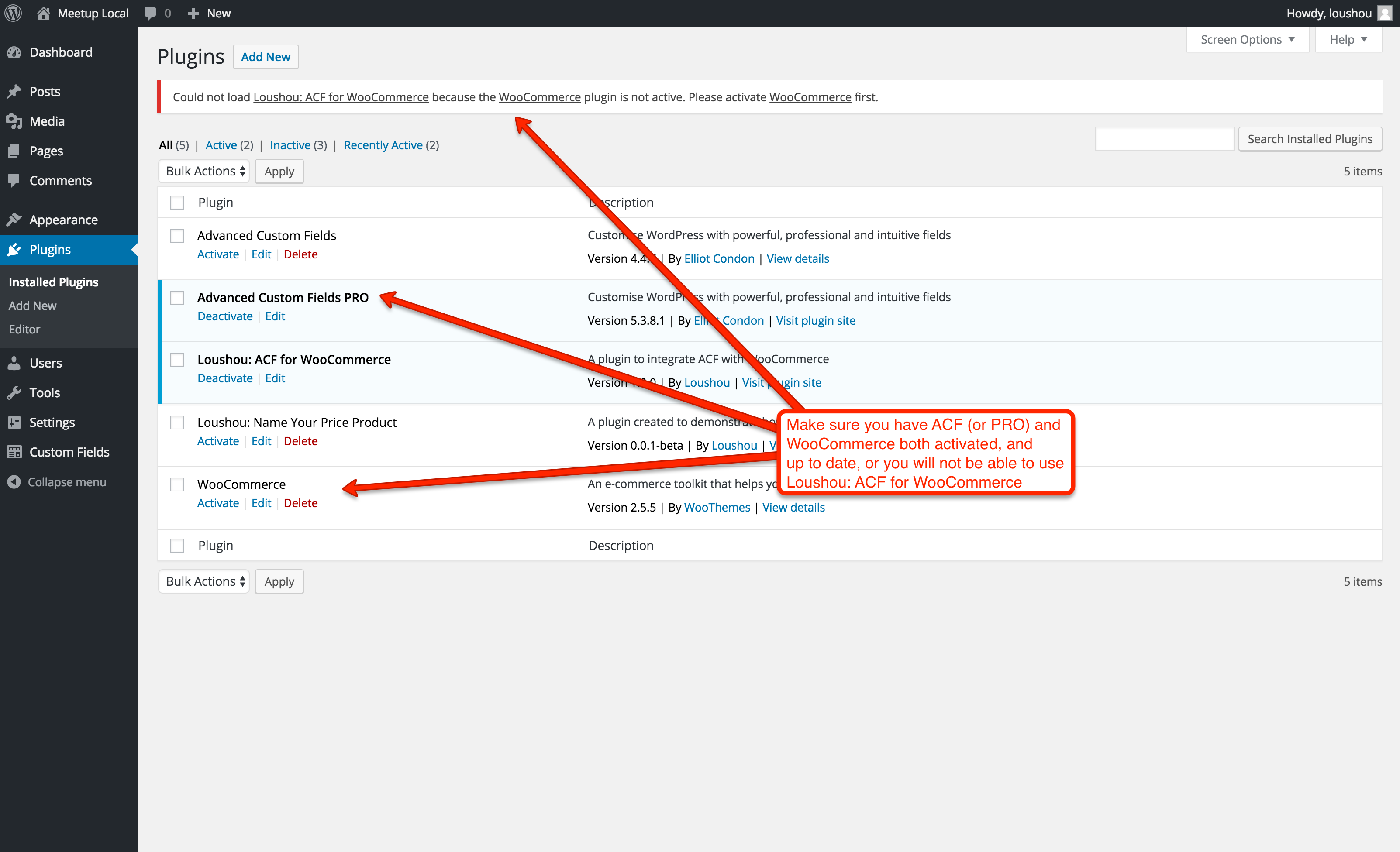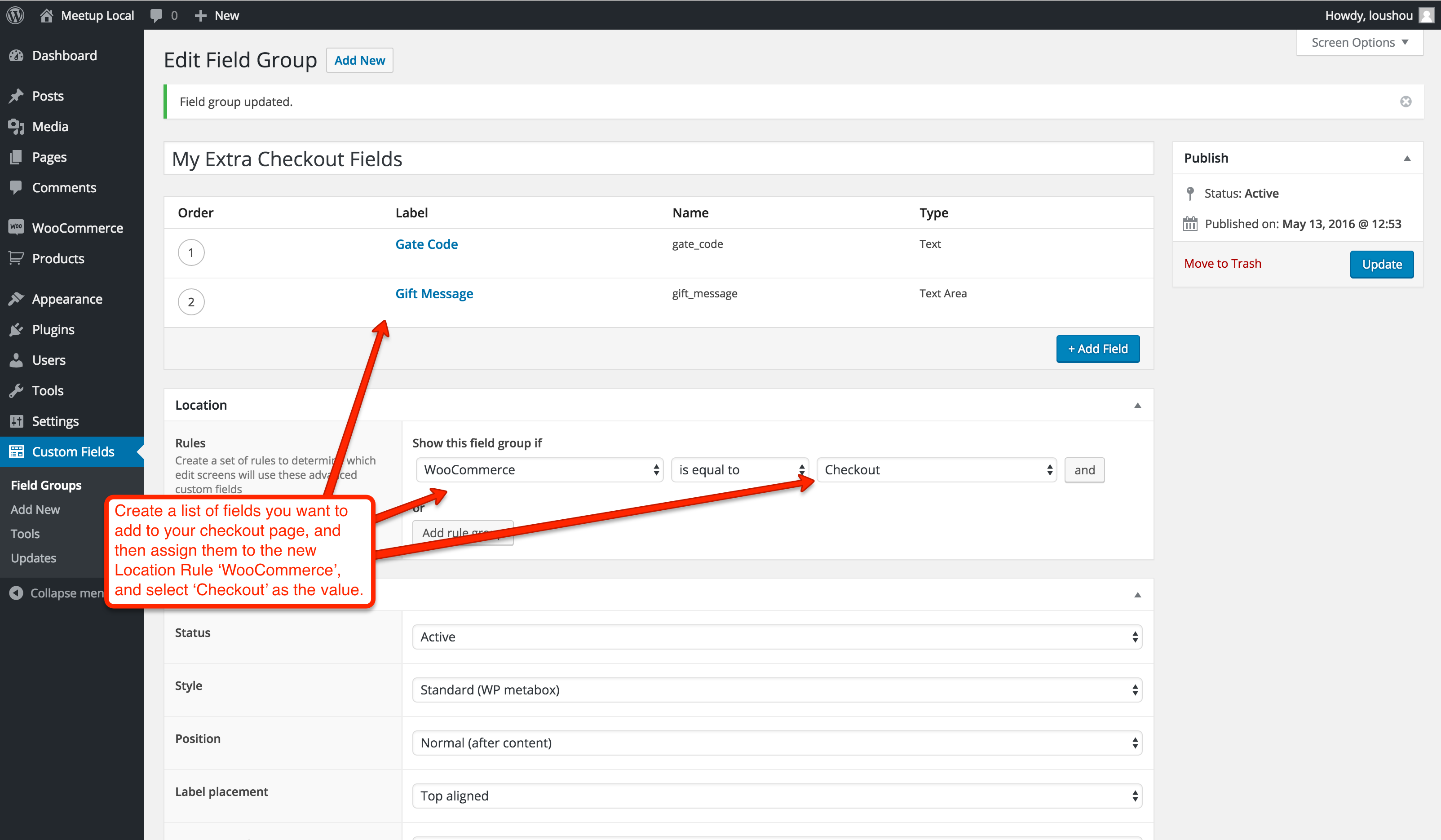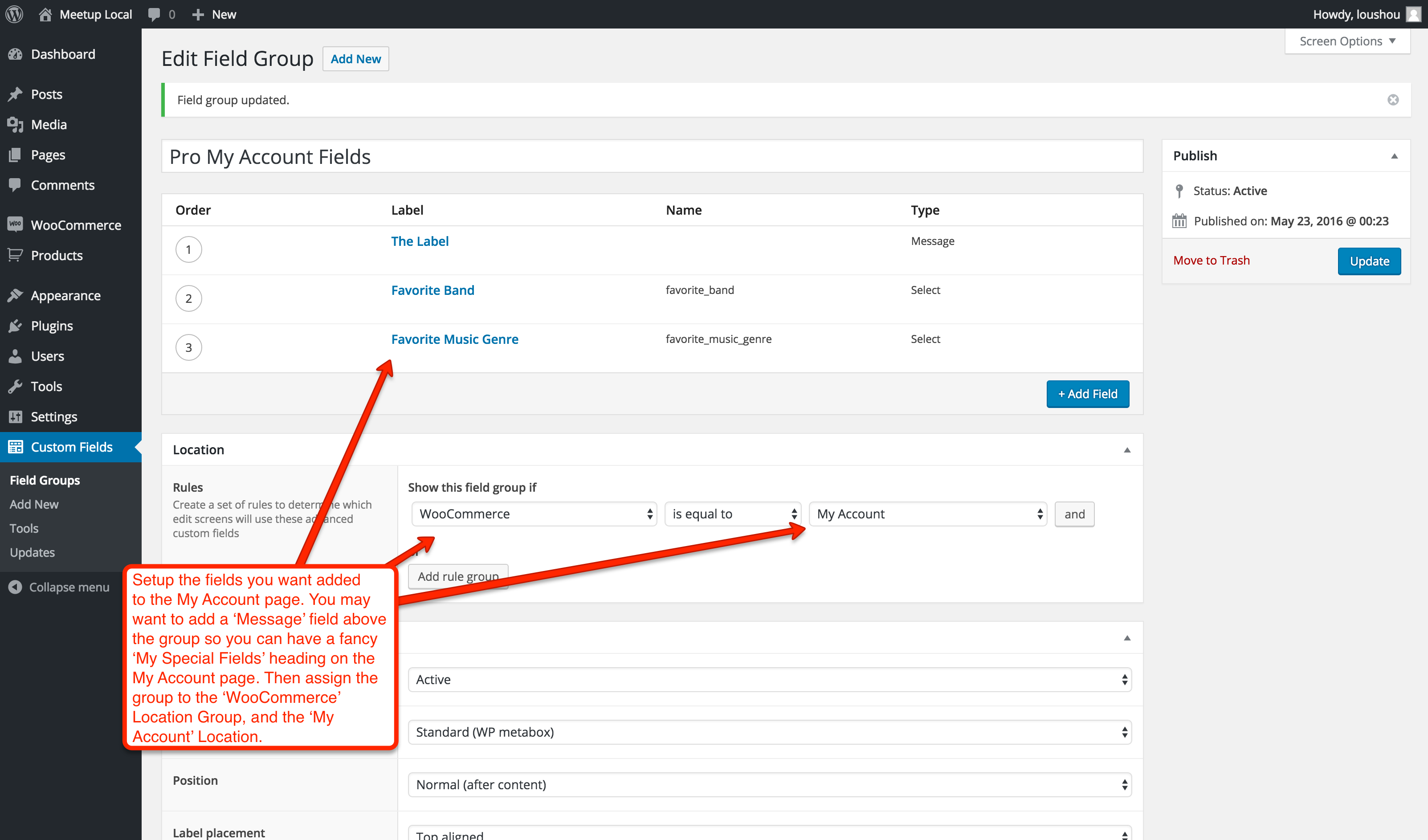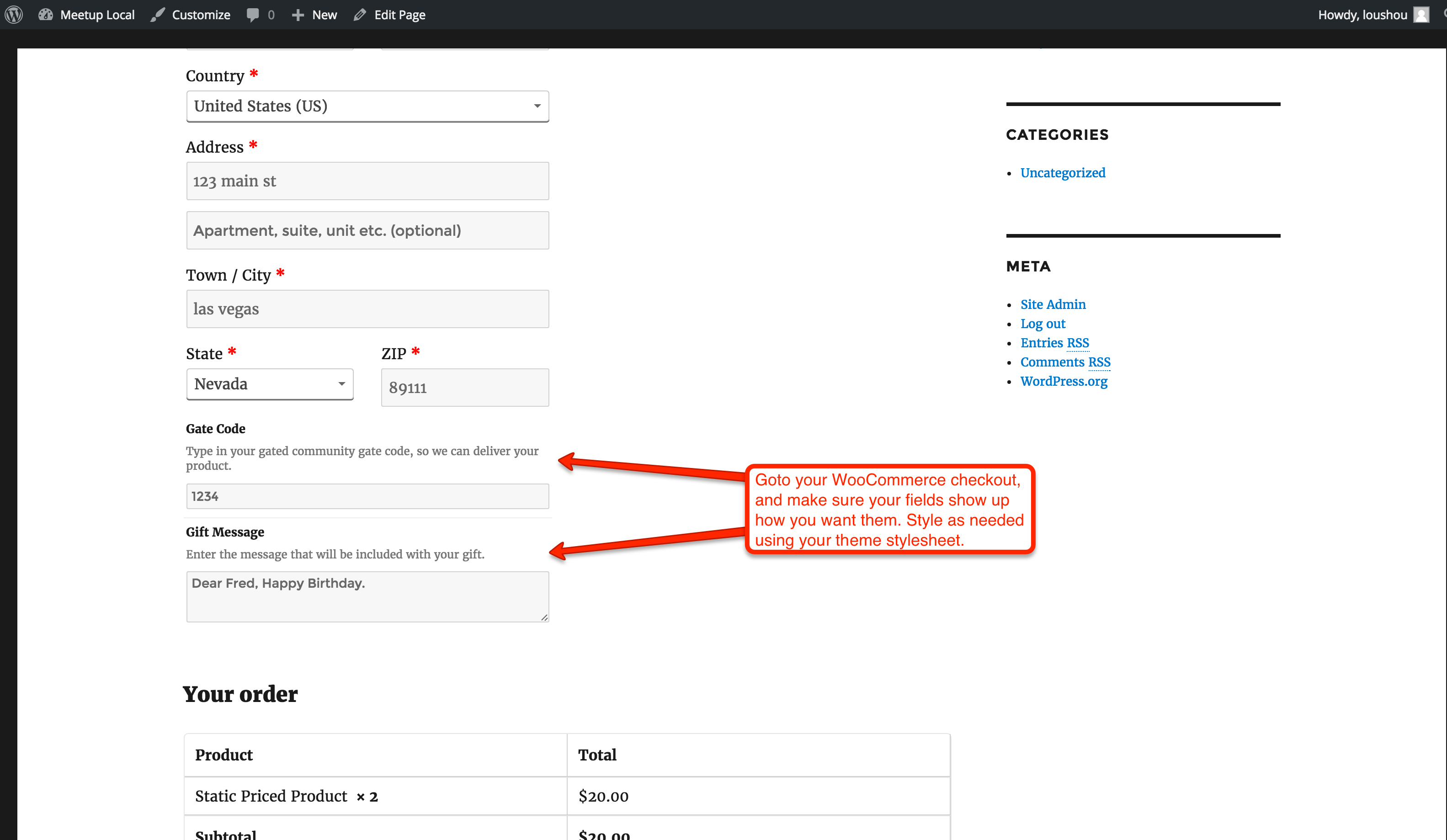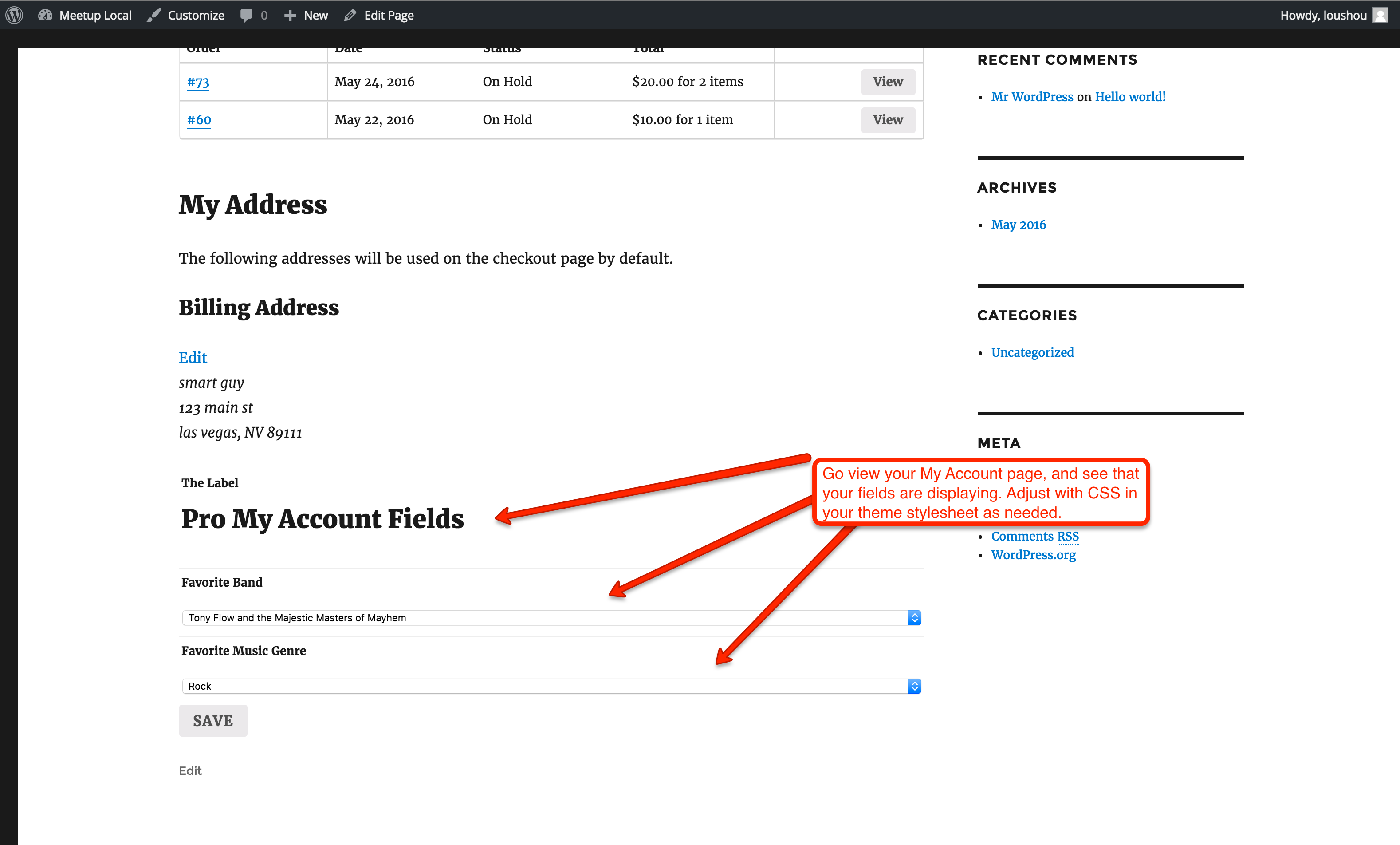Loushou: ACF for WooCommerce
| 开发者 | loushou |
|---|---|
| 更新时间 | 2016年5月27日 09:05 |
| 捐献地址: | 去捐款 |
| PHP版本: | 4.5 及以上 |
| WordPress版本: | 4.5.2 |
| 版权: | GNU General Public License, version 3 (GPL-3.0) |
| 版权网址: | 版权信息 |
详情介绍:
Why?
Many developers I know consider Advanced Custom Fields a must have plugin on most of their website work, and I am sure that idea permeates the entire community. WooCommerce has been the leading eCommerce engine in the world, for quite some time now. Both of these plugins are in the list of the top used plugins on the repository. As such, it is about time that someone write a bridge between the two.
That is where I come in. This plugin is made to allow an admin user, or developer, to create ACFs using the normal ACF interface, and assign them to some of the common pages of WooCommerce, without any additional work, or coding. Adding fields to the checkout or My Account page is now as easy as pointing and clicking, inside the already familiar interface of ACF (and ACF Pro).
What you can do now:
Using this plugin, you currently have the ability to:
- Add a field group to the WooCommerce Checkout flow
- The fields save as part of the order itself
- Don't forget to also assign the Post Type -> Shop Order 'location' in ACF setup
- Add a field group to the My Account page, or the Edit Billing/Shipping Address My Account Page
- The fields save as part of the User
- Don't forget to also assign the User Role -> All 'location' in ACF setup
- Display fields you have setup on Product Categories
- You can display them above or below the list of products
- You can modify the output with actions and hooks (for developers)
- Display fields on the Shop page
- Display fields on the Product page
- Add Tabs to the Product page
- Add field groups to the Product meta and have it save as part of the cart items (like for personalization)
- I am sure there are more that I am not thinking of...
安装:
Basic Installation
These instructions are pretty universal, standard methods employed when you install any plugin. If you have ever installed one for your WordPress installation, you can probably skip this part.
The below instructions assume that you have:
- Downloaded the Loushou: ACF for WooCommerce software from WordPress.org.
- Have already installed Advanced Custom Fields (or Pro) and WooCommerce, and set them up to your liking.
- Possess a basic understanding of ACF & WooCommerce concepts.
- Have either some basic knowledge of the WordPress admin screen or some basic ftp and ssh knowledge.
- The ability to follow an outlined list of instructions. ;-)
- Login to the admin dashboard of your WordPress site.
- Click the 'Plugins' menu item on the left sidebar, usually found somewhere near the bottom.
- Near the top left of the loaded page, you will see an Icon, the word 'Plugins', and a button next to those, labeled 'Add New'. Click 'Add New'.
- In the top left of this page, you will see another Icon and the words 'Install Plugins'. Directly below that are a few links, one of which is 'Upload'. Click 'Upload'.
- On the loaded screen, below the links described in STEP #4, you will see a location to upload a file. Click the button to select the file you downloaded from http://WordPress.org/.
- Once the file has been selected, click the 'Install Now' button.
- Depending on your server setup, you may need to enter some FTP credentials, which you should have handy.
- If all goes well, you will see a link that reads 'Activate Plugin'. Click it.
- Once you see the 'Activated' confirmation, you will see new icons in the menu.
- Start using Loushou: ACF for WooCommerce
- FTP the file you downloaded from http://WordPress.org/ to your server. (We assume you know how to do this)
- Login to your server via ssh. (.... you know this too).
- Issue the command
cd /path/to/your/website/installation/wp-content/plugins/, where /path/to/your/website/installation/wp-content/plugins/ is the plugins directory on your site. cp /path/to/lou-acf-wc.latest.zip ., to copy the downloaded file to your plugins directory.unzip lou-acf-wc.latest.zip, to unzip the downloaded file, creating a lou-acf-wc directory inside your plugins directory.- Open a browser, and follow steps 1-2 under 'Via the WordPress Admin' above, to get to your 'plugins' page.
- Find Loushou: ACF for WooCommerce on your plugins list, click 'Activate' which is located directly below the name of the plugin.
- Start using Loushou: ACF for WooCommerce
屏幕截图:
常见问题:
How do I make the fields appear on my Checkout or My Account pages?
Using the normal ACF interface, when you select the 'Location' -> 'Rules' (most of the time you select 'post type' and 'post' in this area), you will choose 'WooCommerce' as the first drop down under 'Show this field group if' and either 'Checkout' or 'My Account' as the value of the thrid drop down (next to the 'and' button). Once you save, the fields will appear on the checkout or my account page, appropriately.
更新日志:
1.1.0
- [new] added ability to assign display of fields to top and bottom of Archive Product templates
- [new] added recursive frontend render support for flexible content and repeater fields
- Created an awesome plugin that hopefully others will use