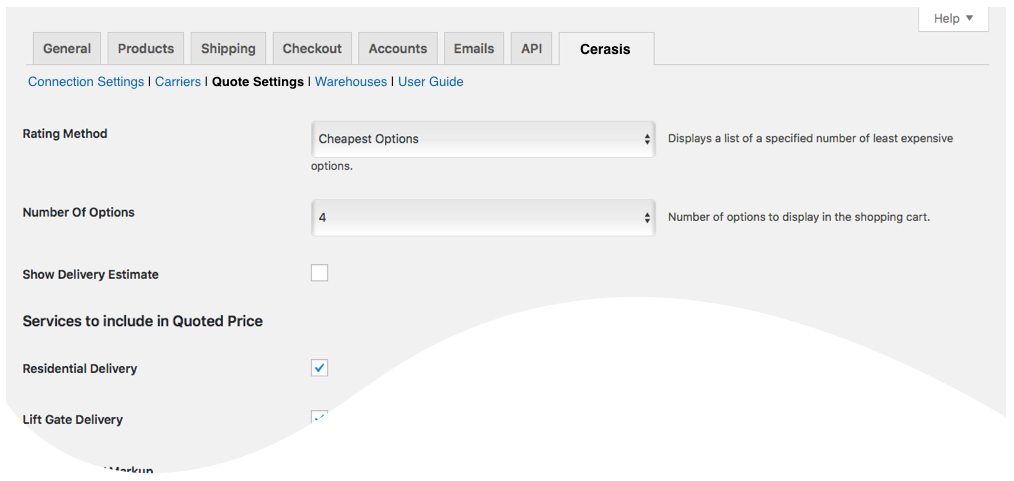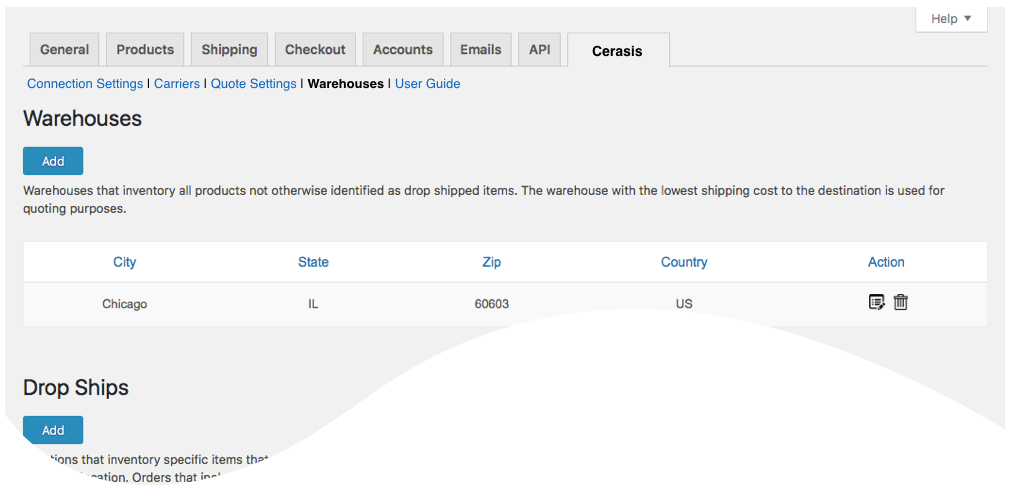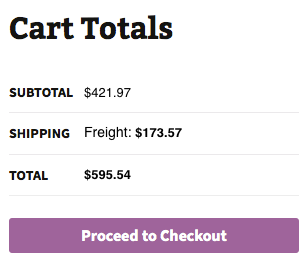LTL Freight Quotes - Cerasis Edition
| 开发者 | Eniture Technology |
|---|---|
| 更新时间 | 2020年4月6日 12:36 |
| PHP版本: | 4.0 及以上 |
| WordPress版本: | 5.4 |
| 版权: | GPLv2 or later |
| 版权网址: | 版权信息 |
详情介绍:
- Three rating options: Cheapest, Cheapest Options and Average.
- Custom label results displayed in the shopping cart.
- Control the number of options displayed in the shopping cart.
- Display transit times with returned quotes.
- Restrict the carrier list to omit specific carriers.
- Product specific freight classes.
- Support for variable products.
- Option to determine a product's class by using the built in density calculator.
- Option to include residential delivery fees.
- Option to include fees for lift gate service at the destination address.
- Option to mark up quoted rates by a set dollar amount or percentage.
- WooCommerce 3.0 or newer.
- A Cerasis shipper ID.
- Your username and password to Cerasis's online shipping system.
- Your Cerasis web services authentication key.
- A license from Eniture Technology.
安装:
- Your Cerasis account number.
- Your username and password to Cerasis's online shipping system.
- Your Cerasis web services authentication key.
屏幕截图:
常见问题:
What happens when my shopping cart contains products that ship LTL and products that would normally ship FedEx or UPS?
If the shopping cart contains one or more products tagged to ship LTL freight, all of the products in the shopping cart are assumed to ship LTL freight. To ensure the most accurate quote possible, make sure that every product has a weight and dimensions recorded.
What happens if I forget to identify a freight classification for a product?
In the absence of a freight class, the plugin will determine the freight classification using the density calculation method. To do so the products weight and dimensions must be recorded.
Why was the invoice I received from Cerasis more than what was quoted by the plugin?
One of the shipment parameters (weight, dimensions, freight class) is different, or additional services (such as residential delivery, lift gate, delivery by appointment and others) were required. Compare the details of the invoice to the shipping settings on the products included in the shipment. Consider making changes as needed. Remember that the weight of the packaging materials,such as a pallet, is included by the carrier in the billable weight for the shipment.
How do I find out what freight classification to use for my products?
Contact your local Cerasis office for assistance. You might also consider getting a subscription to ClassIT offered by the National Motor Freight Traffic Association (NMFTA). Visit them online at classit.nmfta.org.
How do I get a Cerasis account number?
Cerasis is a US national franchise organization. Check your phone book for local listings or call its corporate office at 1.800.734.5351 and ask how to contact the sales office serving your area.
Where do I find my Cerasis username and password?
Usernames and passwords to Cerasis’s online shipping system are issued by Cerasis. Contact the Cerasis office servicing your account to request them. If you don’t have a Cerasis account, contact the Cerasis corporate office at 1.800.734.5351.
Where do I get my Cerasis authentication key?
You can can request an authentication key by logging into Cerasis’s online shipping system (cerasis.com) and navigating to Services > Web Services. An authentication key will be emailed to you, usually within the hour.
How do I get a license key for my plugin?
You must register your installation of the plugin, regardless of whether you are taking advantage of the trial period or purchased a license outright. At the conclusion of the registration process an email will be sent to you that will include the license key. You can also login to eniture.com using the username and password you created during the registration process and retrieve the license key from the My Licenses tab.
How do I change my plugin license from the trail version to one of the paid subscriptions?
Login to eniture.com and navigate to the My Licenses tab. There you will be able to manage the licensing of all of your Eniture Technology plugins.
How do I install the plugin on another website?
The plugin has a single site license. To use it on another website you will need to purchase an additional license. If you want to change the website with which the plugin is registered, login to eniture.com and navigate to the My Licenses tab. There you will be able to change the domain name that is associated with the license key.
Do I have to purchase a second license for my staging or development site?
No. Each license allows you to identify one domain for your production environment and one domain for your staging or development environment. The rate estimates returned in the staging environment will have the word “Sandbox” appended to them.
Why isn’t the plugin working on my other website?
If you can successfully test your credentials from the Connection page (WooCommerce > Settings > Cerasis Quotes > Connections) then you have one or more of the following licensing issues:
- You are using the license key on more than one domain. The licenses are for single sites. You will need to purchase an additional license.
- Your trial period has expired.
- Your current license has expired and we have been unable to process your form of payment to renew it. Login to eniture.com and go to the My Licenses tab to resolve any of these issues.
更新日志:
- Update: Compatibility with WordPress 5.4
- Fix: Resolved issue related to variable products.
- Update: Introduced new feature, shipping rates estimates on manual orders.
- Fix: Selection of carrier list.
- Update: Compatibility with WordPress 5.1
- Fix: Identify one warehouse and multiple drop ship locations in basic plan.
- Update: Introduced new features and Basic, Standard and Advanced plans.
- Update: Compatibility with WordPress 5.0
- Update: Introduced compatibility with the Residential Address Detection plugin.
- Update: Retrieve the list of carriers available by using the GetCarriers transaction.
- Fix: Fixed problem in creating warehouse
- Fix: Introduction message changed.
- Initial release.