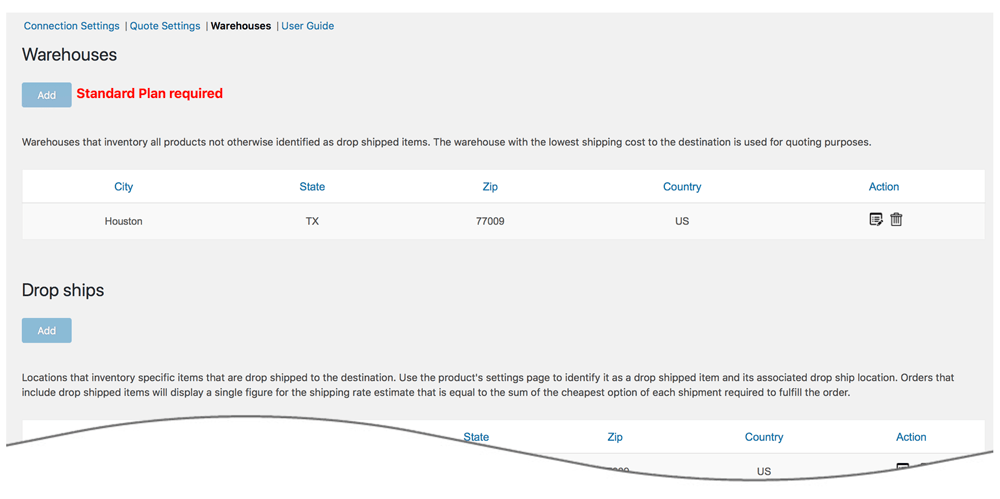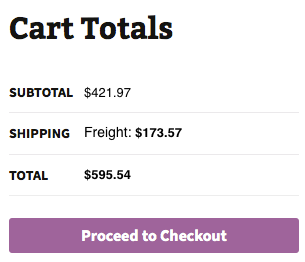LTL Freight Quotes - For Customers of FedEx Freight
| 开发者 |
Eniture Technology
enituretechnology |
|---|---|
| 更新时间 | 2025年12月30日 16:11 |
| PHP版本: | 6.4 及以上 |
| WordPress版本: | 6.8 |
| 版权: | GPLv2 or later |
| 版权网址: | 版权信息 |
详情介绍:
- Displays negotiated LTL shipping rates in the shopping cart.
- Provide quotes for shipments within the United States and to Canada.
- Custom label results displayed in the shopping cart.
- Display transit times with returned quotes.
- Product specific freight classes.
- Support for variable products.
- Define multiple warehouses.
- Identify which products drop ship from vendors.
- Product specific shipping parameters: weight, dimensions, freight class.
- Option to determine a product's class by using the built in density calculator.
- Option to include residential delivery fees.
- Option to include fees for lift gate service at the destination address.
- Option to mark up quoted rates by a set dollar amount or percentage.
- Works seamlessly with other quoting apps published by Eniture Technology.
- WooCommerce 6.4 or newer.
- A carrier provided billing account number.
- A carrier provided Shipper account number. This is particular to carrier's enabled accounts. It may or may not be the same as your billing account number.
- Your username and password to the carrier's website.
- Your API authentication credentials.
- A license from Eniture Technology.
安装:
- Your carrier provided account number..
- Your carrier provided Shipper account number.
- Your username and password to the carrier's website.
- Your carrier web services authentication key.
屏幕截图:
常见问题:
What happens when my shopping cart contains products that ship LTL and products that would normally ship parcel?
If the shopping cart contains one or more products tagged to ship LTL freight, all of the products in the shopping cart are assumed to ship LTL freight. To ensure the most accurate quote possible, make sure that every product has a weight, dimensions and a freight classification recorded.
What happens if I forget to identify a freight classification for a product?
In the absence of a freight class, the plugin will determine the freight classification using the density calculation method. To do so the products weight and dimensions must be recorded. This is accurate in most cases, however identifying the proper freight class will be the most reliable method for ensuring accurate rate estimates.
Why was the invoice I received from the carrier more than what it was quoted by the plugin?
One of the shipment parameters (weight, dimensions, freight class) is different, or additional services (such as residential delivery, lift gate, delivery by appointment and others) were required. Compare the details of the invoice to the shipping settings on the products included in the shipment. Consider making changes as needed. Remember that the weight of the packaging materials, such as a pallet, is included by the carrier in the billable weight for the shipment.
How do I find out what freight classification to use for my products?
Contact your local the carrier's office for assistance. You might also consider getting a subscription to ClassIT offered by the National Motor Freight Traffic Association (NMFTA). Visit them online at classit.nmfta.org.
How do I get an account number?
Visit the carrier's website or contact the carrier's customer support..
Where do I find my username and password to the carrier's website?
Your username and password will have been issued when you established your account. If you have your username and not your password, you can try to recover the password on the login page to the carrier's website. Otherwise contact the carrier's customer support department.
How do I get a license key for my plugin?
You must register your installation of the plugin, regardless of whether you are taking advantage of the trial period or purchased a license outright. At the conclusion of the registration process an email will be sent to you that will include the license key. You can also login to eniture.com using the username and password you created during the registration process and retrieve the license key from the My Licenses tab.
How do I change my plugin license from the trail version to one of the paid subscriptions?
Login to eniture.com and navigate to the My Licenses tab. There you will be able to manage the licensing of all of your Eniture Technology plugins.
How do I install the plugin on another website?
The plugin has a single site license. To use it on another website you will need to purchase an additional license. If you want to change the website with which the plugin is registered, login to eniture.com and navigate to the My Licenses tab. There you will be able to change the domain name that is associated with the license key.
Do I have to purchase a second license for my staging or development site?
No. Each license allows you to identify one domain for your production environment and one domain for your staging or development environment. The rate estimates returned in the staging environment will have the word “Sandbox” appended to them.
Why isn’t the plugin working on my other website?
If you can successfully test your credentials from the Connection page (WooCommerce > Settings and select the tab for the carrier than connections) then you have one or more of the following licensing issues:
- You are using the license key on more than one domain. The licenses are for single sites. You will need to purchase an additional license.
- Your trial period has expired.
- Your current license has expired and we have been unable to process your form of payment to renew it. Login to eniture.com and go to the My Licenses tab to resolve any of these issues.
更新日志:
- Added location-specific Residential and Liftgate Pickup feature.
- Added validation checks on Sender and Receiver addresses to improve data accuracy and prevent invalid requests.
- Update: Implemented location-specific account number related UI changes to ensure compatibility with the new API.
- Update: Remove WooCommerce warnings and deprecated function usage
- Update: Optimized the upgrade hook and removed unnecessary queries from the product detail page for improved performance.
- Update: Resolved a conflict causing overlap between Yoast SEO meta fields for variation products and Eniture plugin fields.
- Fix: Fixed UI issues on the Product Details page for better compatibility with third-party plugins.
- Update: Added a new “Review Plugin” button for improved user feedback and engagement.
- Update: Added support for Residential Delivery Options in non-US addresses (e.g., Canada)
- Update: Added functionality to show shipment weight in the order widget details
- Fix: Export Products Functionality: Fixed issues with old nested material attributes of products to ensure accurate exports.
- Fix: Security Enhancements: Resolved vulnerability issues for improved plugin security and compliance.
- Update: Fixed empty array error.
- Update: Introduced new FedEx API.
- Update: Introduced an error management feature.
- Update: Introduced an error management feature.
- Update: Introduced a liftgate weight restriction rule.
- Update: Introduced backup rates.
- Update: Added an inside delivery feature.
- Update: Added an appointment delivery feature.
- Fix: Fixed the order of the plugin tabs.
- Fix: Fixed the product page slows down if the product has many variants.
- Fix: Resolved issues with the calculation of live shipping rates in draft orders.
- Update: Updated meta data required for freightdesk.Online
- Update: Introduced capability to suppress parcel rates once the weight threshold has been reached.
- Update: Compatibility with WordPress version 6.5.2
- Update: Compatibility with PHP version 8.2.0
- Update: Introduced the shipping rules feature.
- Update: Added handling unit details to freightdesk.Online data.
- Fix: Fixed missing data issue in the shipping logs.
- Update: Introduced the handling unit feature.
- Update: Updated the description text in the warehouse.
- Update: Display "Free Shipping" at checkout when handling fee in the quote settings is -100% .
- Update: Introduced the Shipping Logs feature.
- Update: Introduced “product level markup” and “origin level markup”.
- Update: Compatibility with WooCommerce HPOS(High-Performance Order Storage)
- Update: Updated logs end point URLS.
- Fix: Fixed error message while adding drop ship if connections not saved.
- Update: Modified expected delivery message at front-end from “Estimated number of days until delivery” to “Expected delivery by”.
- Fix: Inherent Flat Rate value of parent to variations.
- Fix: Fixed space character issue in city name.
- Fix: Fixed tab index in warehouse form.
- Update: The plugin name chagned from "LTL Freight Quotes - For FedEx Freight Customers" to "LTL Freight Quotes - For Customers of FedEx Freight".
- Update: Added ability to capture a FedEx Freight location-specific account number.
- Update: Added compatibility with "Address Type Disclosure" in Residential address detection
- Update: Compatibility with WordPress version 6.1
- Update: Compatibility with WooCommerce version 7.0.1
- Fix: Fixed overriding of carrier's Economy service by Priority.
- Update: Accommodate priority service in carrier's Freight Direct.
- Update: Passing address line 1 in rating API.
- Update: Updated carrier name everywhere in the plugin
- Update: Updated shipping method name in the shipping zone
- Update: Updated the plugin name.
- Update: Compatibility WooCommerce Product Bundles plugin.
- Update: Introduced connectivity from the plugin to FreightDesk.Online using Company ID
- Update: Included tabs for freightdesk.online and validate-addresses.com
- Update: Compatibility with WordPress version 6.0.
- Fix: Fixed space character issue while adding city in warehouse.
- Update: Compatibility with PHP version 8.1.
- Update: Compatibility with WordPress version 5.9.
- Update: Added feature "Introduced carriers Direct" and debug logs.
- Update: Compatibility with PHP version 8.0
- Update: Compatibility with WordPress version 5.8
- Fix: Corrected product page URL in connection settings tab
- Update: Added feature "Weight threshold limit".
- Update: Added feature In-store pickup with terminal information.
- Update: Added weight threshold feature for LTL freight on the quote settings page.
- Update: Added feature to show In-store pickup and local delivery with terminal address.
- Update: Added HAT information to order object for freightdesk.online
- Update: CSV columns updated.
- Update: Pallet packaging.
- Update: Micro warehouse.
- Update: Product images URLs for FDO.
- Update: Account type introduced on the connection settings page.
- Fix: Issue on the order page quotes.
- Fix: Issue for variable product on save button click.
- Update: Introduced new features, Label As fields for Priority or Economy services, Order detail widget for draft orders, improved order detail widget for Freightdesk.online, compatibly with Shippable add-on, compatibly with Account Details(ET) add-don(Capturing account number on checkout page).
- Update: Compatibility with WooCommerce 5.6
- Fix: Fixed In Store and Local delivery as an default selection.
- Update: Virtual products support for freightdesk.online
- Update: Compatibility with WooCommerce 5.5, Product nesting feature and a link in admin to get updated plans from eniture.com.
- Fix: In case of multi Shipment, generate order detail widget and shipping data for freightdesk.online even shipment fails to get rates.
- Update: Compatibility with shipping solution freightdesk.online
- Fix: Fixed UI issues on quote settings tab.
- Update: Compatibility with WooCommerce 5.4.
- Update: Ignore items with given Shipping Class(es). In case Freight triggers on exceeding parcel threshold.
- Update: Added fields validation on connection settings tab.
- Update: Introduced an option to control shipment days of the week in setting tab.
- Update: Introduced new features, Transit time/delivery date, Don't sort by price, Product dimensions unit conversion and settings in admin for error message if case quotes not return by the carrier.
- Fix: Fixed compatibility issue with Eniture Technology Small Package plugins.
- Update: Introduced new features, Hold At Terminal and Cut Off Time & Ship Date Offset .
- Update: Compatibility with WordPress 5.1
- Fix: Identify one warehouse and multiple drop ship locations in basic plan.
- Update: Introduced new features and Basic, Standard and Advanced plans.
- Update: Introduced compatibility with the Residential Address Detection plugin.
- Fix: Fixed issue with new reserved word in PHP 7.1
- Update: Compatibility with WordPress 4.9
- Update: Added support for WooCommerce's free shipping coupon and improved compatibility with other plugins published by Eniture Technology.
- Update: Compatibility with WordPress 4.8
- Initial release.