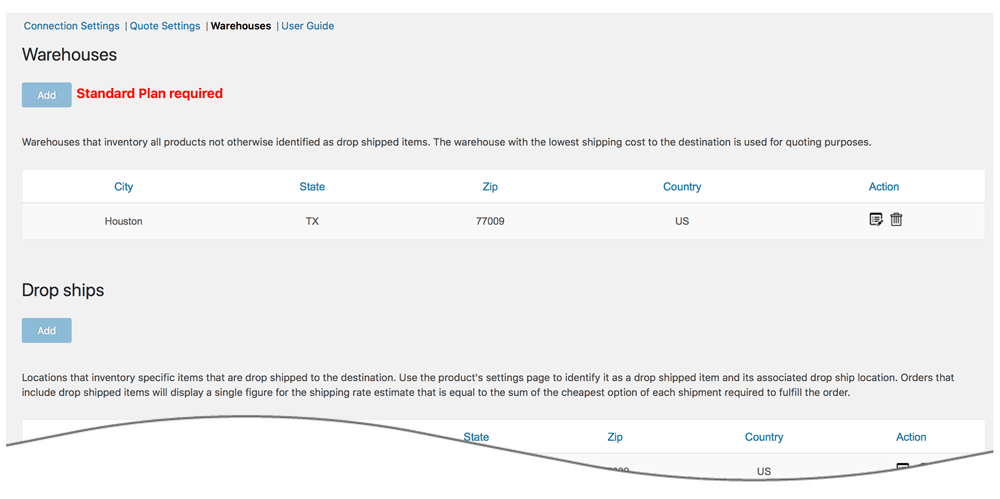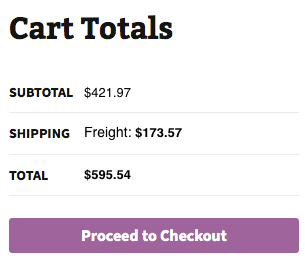LTL Freight Quotes - Freightview Edition
| 开发者 |
Eniture Technology
enituretechnology |
|---|---|
| 更新时间 | 2025年10月29日 16:59 |
| PHP版本: | 6.4 及以上 |
| WordPress版本: | 6.8 |
| 版权: | GPLv2 or later |
| 版权网址: | 版权信息 |
详情介绍:
- Displays negotiated LTL shipping rates in the shopping cart.
- Provide quotes for shipments within the United States and to Canada.
- Custom label results displayed in the shopping cart.
- Display transit times with returned quotes.
- Product specific freight classes.
- Support for variable products.
- Define multiple warehouses.
- Identify which products drop ship from vendors.
- Product specific shipping parameters: weight, dimensions, freight class.
- Option to determine a product's class by using the built in density calculator.
- Option to include residential delivery fees.
- Option to include fees for lift gate service at the destination address.
- Option to mark up quoted rates by a set dollar amount or percentage.
- Works seamlessly with other quoting apps published by Eniture Technology.
- WooCommerce 6.4 or newer.
- A Freightview account api key.
- A API key from Eniture Technology.
安装:
- Your Freightview account api key.
屏幕截图:
常见问题:
What happens when my shopping cart contains products that ship LTL and products that would normally ship FedEx or Freightview?
If the shopping cart contains one or more products tagged to ship LTL freight, all of the products in the shopping cart are assumed to ship LTL freight. To ensure the most accurate quote possible, make sure that every product has a weight, dimensions and a freight classification recorded.
What happens if I forget to identify a freight classification for a product?
In the absence of a freight class, the plugin will determine the freight classification using the density calculation method. To do so the products weight and dimensions must be recorded. This is accurate in most cases, however identifying the proper freight class will be the most reliable method for ensuring accurate rate estimates.
Why was the invoice I received from Freightview Freight more than what was quoted by the plugin?
One of the shipment parameters (weight, dimensions, freight class) is different, or additional services (such as residential delivery, lift gate, delivery by appointment and others) were required. Compare the details of the invoice to the shipping settings on the products included in the shipment. Consider making changes as needed. Remember that the weight of the packaging materials, such as a pallet, is included by the carrier in the billable weight for the shipment.
How do I find out what freight classification to use for my products?
Contact your local Freightview Freight office for assistance. You might also consider getting a subscription to ClassIT offered by the National Motor Freight Traffic Association (NMFTA). Visit them online at classit.nmfta.org.
How do I get a Freightview Freight account?
Check your phone book for local listings or call 1-800-333-7400.
Where do I find my Freightview Freight username and password?
Usernames and passwords to Freightview Freight’s online shipping system are issued by Freightview Freight. If you have a Freightview Freight account number, go to Freightview.com and click the login link at the top right of the page. You will be redirected to a page where you can register as a new user. If you don’t have a Freightview Freight account, contact the Freightview Freight at 1-800-333-7400.
How do I get a API key for my plugin?
You must register your installation of the plugin, regardless of whether you are taking advantage of the trial period or purchased a API key outright. At the conclusion of the registration process an email will be sent to you that will include the API key. You can also login to eniture.com using the username and password you created during the registration process and retrieve the API key from the My API keys tab.
How do I change my plugin API key from the trail version to one of the paid subscriptions?
Login to eniture.com and navigate to the My API keys tab. There you will be able to manage the licensing of all of your Eniture Technology plugins.
How do I install the plugin on another website?
The plugin has a single site API key. To use it on another website you will need to purchase an additional API key. If you want to change the website with which the plugin is registered, login to eniture.com and navigate to the My API keys tab. There you will be able to change the domain name that is associated with the API key.
Do I have to purchase a second API key for my staging or development site?
No. Each API key allows you to identify one domain for your production environment and one domain for your staging or development environment. The rate estimates returned in the staging environment will have the word “Sandbox” appended to them.
Why isn’t the plugin working on my other website?
If you can successfully test your credentials from the Connection page (WooCommerce > Settings > Freightview Freight > Connections) then you have one or more of the following licensing issues:
- You are using the API key on more than one domain. The API keys are for single sites. You will need to purchase an additional API key.
- Your trial period has expired.
- Your current API key has expired and we have been unable to process your form of payment to renew it. Login to eniture.com and go to the My API keys tab to resolve any of these issues.
更新日志:
- Update: Added location-specific Residential and Liftgate Pickup feature.
- Update: Added Backup Rates feature to provide fallback quotes when carrier APIs are unavailable.
- Update: Added Blocked Stores Notification Status feature.
- Update: Removed deprecated warnings for compatibility with the latest WooCommerce version.
- Update: Added validation checks for Sender and Receiver addresses to ensure accurate quoting. = 1.0.12
- Update: Security update for additional protection against cross-site scripting = 1.0.11
- Fix: Fixed the page reload issue when adding a new location = 1.0.10
- Fix: Resolved the display conflict between LTL product fields and the Micro-Warehouse add-on on the product details page.
- Update: Added support for Pallet Packaging's "Ship in Specific Pallet" feature.
- Update: Added a new “Review Plugin” button for improved user feedback and engagement.
- Fix: Fixed vulnerability issues to enhance overall plugin security and stability.
- Fix: Added validation for shipping address.
- Fix: Resolved UI compatibility issue with WooCommerce versions later than 9.0.0
- Update: Updated connection tab according to wordpress requirements
- Update: Introduced capability to suppress parcel rates once the weight threshold has been reached.
- Update: Compatibility with WordPress version 6.5.3
- Update: Compatibility with PHP version 8.2.0
- Fix: Incorrect product variants displayed in the order widget.
- Update: Modified expected delivery message at front-end from “Estimated number of days until delivery” to “Expected delivery by”.
- Fix: Inherent Flat Rate value of parent to variations.
- Update: Added compatibility with "Address Type Disclosure" in Residential address detection
- Update: Compatibility with WordPress version 6.1.
- Update: Compatibility with WooCommerce version 7.0.1
- Initial release.