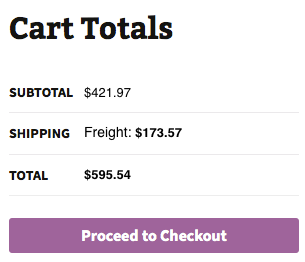LTL Freight Quotes - SAIA Edition
| 开发者 |
Eniture Technology
enituretechnology |
|---|---|
| 更新时间 | 2026年1月1日 20:43 |
| PHP版本: | 6.4 及以上 |
| WordPress版本: | 6.8 |
| 版权: | GPLv2 or later |
| 版权网址: | 版权信息 |
详情介绍:
- Displays negotiated LTL shipping rates in the shopping cart.
- Provide quotes for shipments within the United States and to Canada.
- Custom label results displayed in the shopping cart.
- Display transit times with returned quotes.
- Product specific freight classes.
- Support for variable products.
- Define multiple warehouses.
- Identify which products drop ship from vendors.
- Product specific shipping parameters: weight, dimensions, freight class.
- Option to determine a product's class by using the built in density calculator.
- Option to include residential delivery fees.
- Option to include fees for lift gate service at the destination address.
- Option to mark up quoted rates by a set dollar amount or percentage.
- Works seamlessly with other quoting apps published by Eniture Technology.
- WooCommerce 6.4 or newer.
- A SAIA Account Number .
- A SAIA Account Number Postal Code.
- A Third Party Account Number.
- Your username and password to SAIA Freight online shipping system.
- A license from Eniture Technology.
安装:
- Your SAIA Freight Business ID.
- Your username and password to SAIA Freight's online shipping system.
屏幕截图:
常见问题:
What happens when my shopping cart contains products that ship LTL and products that would normally ship FedEx or USPS?
If the shopping cart contains one or more products tagged to ship LTL freight, all of the products in the shopping cart are assumed to ship LTL freight. To ensure the most accurate quote possible, make sure that every product has a weight, dimensions and a freight classification recorded.
What happens if I forget to identify a freight classification for a product?
In the absence of a freight class, the plugin will determine the freight classification using the density calculation method. To do so the products weight and dimensions must be recorded. This is accurate in most cases, however identifying the proper freight class will be the most reliable method for ensuring accurate rate estimates.
Why was the invoice I received from SAIA Freight more than what was quoted by the plugin?
One of the shipment parameters (weight, dimensions, freight class) is different, or additional services (such as residential delivery, lift gate, delivery by appointment and others) were required. Compare the details of the invoice to the shipping settings on the products included in the shipment. Consider making changes as needed. Remember that the weight of the packaging materials, such as a pallet, is included by the carrier in the billable weight for the shipment.
How do I find out what freight classification to use for my products?
Contact your local SAIA Freight office for assistance. You might also consider getting a subscription to ClassIT offered by the National Motor Freight Traffic Association (NMFTA). Visit them online at classit.nmfta.org.
How do I get a SAIA Freight account?
SAIA Freight is a logistics company. Check your phone book for local listings or call 1-800-610-6500.
Where do I find my SAIA Freight username and password?
Usernames and passwords to SAIA Freight’s online shipping system are issued by SAIA Freight. If you have a SAIA Freight account number, go to saia.com and click the login link at the top right of the page. You will be redirected to a page where you can register as a new user. If you don’t have a SAIA Freight account, contact the SAIA Freight at 1-800-610-6500.
How do I get a license key for my plugin?
You must register your installation of the plugin, regardless of whether you are taking advantage of the trial period or purchased a license outright. At the conclusion of the registration process an email will be sent to you that will include the license key. You can also login to eniture.com using the username and password you created during the registration process and retrieve the license key from the My Licenses tab.
How do I change my plugin license from the trail version to one of the paid subscriptions?
Login to eniture.com and navigate to the My Licenses tab. There you will be able to manage the licensing of all of your Eniture Technology plugins.
How do I install the plugin on another website?
The plugin has a single site license. To use it on another website you will need to purchase an additional license. If you want to change the website with which the plugin is registered, login to eniture.com and navigate to the My Licenses tab. There you will be able to change the domain name that is associated with the license key.
Do I have to purchase a second license for my staging or development site?
No. Each license allows you to identify one domain for your production environment and one domain for your staging or development environment. The rate estimates returned in the staging environment will have the word “Sandbox” appended to them.
Why isn’t the plugin working on my other website?
If you can successfully test your credentials from the Connection page (WooCommerce > Settings > SAIA Freight > Connections) then you have one or more of the following licensing issues:
- You are using the license key on more than one domain. The licenses are for single sites. You will need to purchase an additional license.
- Your trial period has expired.
- Your current license has expired and we have been unable to process your form of payment to renew it. Login to eniture.com and go to the My Licenses tab to resolve any of these issues.
更新日志:
- Update: Improved shipment handling: virtual products are now treated as single-shipment cases instead of multi-shipment cases in both cart and checkout.
- Update: Added location-specific Residential and Liftgate Pickup feature.
- Update: Resolved compatibility warnings with the latest version of WooCommerce.
- Update: Added support for Backup Rates feature to ensure shipping quotes are available when carrier APIs are temporarily unavailable.
- Update: Added support for offering Limited Access Delivery on frontend if Always Quote Residential Delivery is enabled.
- Update: Enhanced the hide Shipping Rule feature to include support for filter by coupon code
- Update: Implemented "Limited Delivery" feature
- Update: Enhanced the Override Shipping Rule feature to include support for overriding additional services such as Residential delivery and Lift gate delivery
- Update: Introduced Shipping Rules feature for advanced rate control.
- Update: Added "Review Plugin" button for quick feedback access.
- Update: Implemented an additional user capability check to prevent unauthorized access.
- Update: Enabled quote request caching to improve performance.
- Update: Added a check for empty or invalid receiver addresses to ensure accurate rate calculation.
- Update: Added support for Truckload Shipping Class products.
- Update: Enhanced the Order Widget to display shipment weight.
- Update: Displayed rate limit notifications on blocked stores for better transparency.
- Update: Implemented fallback to simple quotes for international addresses when using auto-detected RAD
- Update: Fix: Security Enhancements: Resolved vulnerability issues for improved plugin security and compliance.
- Update: Introduced a new insurance feature
- Update: Updated connection tab according to WordPress requirements
- Fix: Fixed issue with origin markup for certain customers.
- Update:Introduced a new hook used by the Microwarehouse add-on plugin
- Update: Introduced capability to suppress parcel rates once the weight threshold has been reached.
- Update: Compatibility with WordPress version 6.5.3
- Update: Compatibility with PHP version 8.2.0
- Fix: Incorrect product variants displayed in the order widget.
- Update: Display "Free Shipping" at checkout when handling fee in the quote settings is -100% .
- Update: Introduce the Shipping Logs feature.
- Update: Compatibility with WooCommerce HPOS(High-Performance Order Storage)
- Update: Modified expected delivery message at front-end from “Estimated number of days until delivery” to “Expected delivery by”.
- Fix: Inherent Flat Rate value of parent to variations.
- Update: Added compatibility with "Address Type Disclosure" in Residential address detection
- Fix: Fixed handling fee/ markup not being included
- Update: Introduced origin level markup and product level markup
- Update: Compatibility with WordPress version 6.1
- Update: Compatibility with WooCommerce version 7.0.1
- Fix: Fixed variable type conversion in php 8 and greater.
- Fix: Product variant was not picking it's parent freight class.
- Update: Included product parent id along with variant ID required by freightdesk.online
- Update: Introduced connectivity from the plugin to FreightDesk.Online using Company ID
- Update: Compatibility with WordPress version 6.0.
- Update: Included tabs for freightdesk.online and validate-addresses.com
- Update: Compatibility with WordPress multisite network
- Fix: Fixed support link.
- Update: Compatibility with PHP version 8.1.
- Update: Compatibility with WordPress version 5.9.
- Update: Added feature "Show terminal information for HAT option".
- Update: Revised 2.1.1. code optimization about freight class.
- Update: Relocation of NMFC Number field along with freight class.
- Update: Updated compatibility with the Pallet Packaging plugin and analytics.
- Update: Compatibility with PHP version 8.0.
- Update: Compatibility with WordPress version 5.8.
- Fix: Corrected product page URL in connection settings tab.
- Update: Bug fixed.
- Update: Origin terminal address's content updated.
- Update: Added feature "Weight threshold limit".
- Update: Added feature In-store pickup with terminal information.
- Update: Microwarehouse.
- Update: FDO images URL.
- Update: Virtual product at order widget.
- Update: CSV columns updated.
- Update: Introduced new features, Compatibility with WordPress 5.7, Order detail widget for draft orders, improved order detail widget for Freightdesk.online, compatibly with Shippable add-on, compatibly with Account Details(ET) add-don(Capturing account number on checkout page).
- Update: Compatibility with WordPress 5.6
- Update: Introduced product nesting feature.
- Update: Compatibility with WooCommerce 5.5.
- Update: Introduced weight of handling unit and maximum weight per handling unit.
- Update: Compatibility with shipping solution freightdesk.online
- Update: Compatibility with WooCommerce 5.4.
- Update: Introduced SAIA account type[Sender/Receiver] in account specific warehouse
- Update: compatibility with custom programming.
- Update: compatibility with custom programming.
- Fix: Removed extra files and rename class name.
- Update: Introduced Account Number on warehouse tab
- Update: Introduced Account Number Zipcode and Third Party Account Number fields on connection settings
- Initial release.