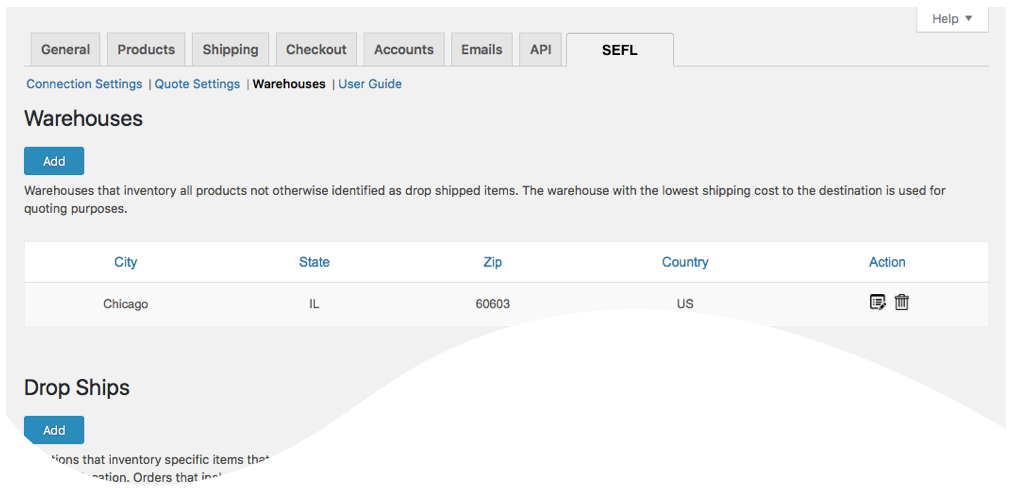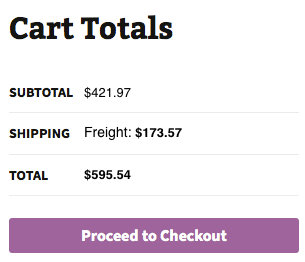LTL Freight Quotes - SEFL Edition
| 开发者 |
Eniture Technology
enituretechnology |
|---|---|
| 更新时间 | 2025年12月30日 17:06 |
| PHP版本: | 6.4 及以上 |
| WordPress版本: | 6.9 |
| 版权: | GPLv2 or later |
| 版权网址: | 版权信息 |
详情介绍:
Southeastern Freight Lines, abbreviated as SEFL, is a privately owned American LTL trucking company headquartered in Lexington, South Carolina. It originates service in the Southeastern and Southwestern United States and makes deliveries throughout the United States, Canada, and Mexico. A network of service partners is used for transportation to areas outside of its service area. SEFL is the 11th largest American LTL carrier with a revenue of over $1 billion. If you don’t have a Southeastern Freight Lines account number, contact them at 803-794-7300.
Key Features
- Displays negotiated LTL shipping rates in the WooCommerce checkout page.
- Provides quotes for shipments within the United States and to Canada.
- Custom label results displayed in the shopping cart.
- Define multiple warehouses.
- Identify products that drop ship from vendors.
- Display transit times with returned quotes.
- Product specific freight classes.
- Support for variable products.
- Option to determine a product's class by using the built in density calculator.
- Option to include residential delivery fees.
- Option to include fees for lift gate service at the destination address.
- Option to mark up quoted rates by a set dollar amount or percentage.
- Works seamlessly with other quoting apps published by Eniture Technology.
- WooCommerce 6.4 or newer.
- A Southeastern Freight Lines (SEFL) account number..
- Your sefl.com username and password.
- Customer Address, the address on your Southeastern Freight Lines account.
- A API key from Eniture Technology.
安装:
Installation Overview
Before installing this plugin you should have the following information handy:
- A Southeastern Freight Lines (SEFL) account number..
- Your sefl.com username and password.
- Customer Address, the address on your Southeastern Freight Lines account.
屏幕截图:
更新日志:
3.2.8 - 2025-12-30
- Update: Added Blocked Stores Notification Status feature.
- Update: Added Backup Rates feature to provide fallback quotes when carrier APIs are unavailable.
- Update: Added cache feature to efficiently handle repeated or identical requests, reducing redundant API calls and improving response speed.
- Update: Updated shipment logic to treat virtual products as single-shipment cases instead of multi-shipment cases.
- Update: Added location-specific Residential and Liftgate Pickup feature.
- Update: Removed deprecated warnings for compatibility with the latest WooCommerce version.
- Update: Added validation checks for Sender and Receiver addresses to ensure accurate and reliable quoting.
- Update: Added a new “Review Plugin” button for improved user feedback and engagement.
- Update: Fix: Security Enhancements: Resolved vulnerability issues for improved plugin security and compliance.
- Update: Updated connection tab according to WordPress requirements
- Update: Introduced capability to suppress parcel rates once the weight threshold has been reached.
- Update: Compatibility with WordPress version 6.5.2
- Update: Compatibility with PHP version 8.2.0
- Fix: Incorrect product variants displayed in the order widget.
- Update: Introduced the handling unit feature.
- Update: Updated the description text in the warehouse.
- Update: Changed required plan from standard to basic for delivery estimate options.
- Update: Introduced the Origin Level Markup feature
- Update: Introduced the Product Level Markup Feature
- Update: Display "Free Shipping" at checkout when handling fee in the quote settings is -100% .
- Update: Introduce the Shipping Logs feature.
- Update: Compatibility with WooCommerce HPOS(High-Performance Order Storage)
- Update: Modified expected delivery message at front-end from “Estimated number of days until delivery” to “Expected delivery by”.
- Fix: Inherent Flat Rate value of parent to variations.
- Fix: Fixed space character issue in city name.
- Update: Added compatibility with "Address Type Disclosure" in Residential address detection
- Update: Compatibility with WordPress version 6.1
- Update: Compatibility with WooCommerce version 7.0.1
- Update: Show In-store pickup and local delivery options if API returns error
- Update: Introduced connectivity from the plugin to FreightDesk.Online using Company ID
- Update: Compatibility with WordPress version 6.0.
- Update: Included tabs for freightdesk.online and validate-addresses.com
- Update: Compatibility with WordPress multisite network
- Fix: Fixed support link.
- Update: Compatibility with PHP version 8.1.
- Update: Compatibility with WordPress version 5.9.
- Update: Relocation of NMFC Number field along with freight class.
- Update: Added features, Multiple Pallet Packaging and data analysis.
- Update: Compatibility with PHP version 8.0.
- Update: Compatibility with WordPress version 5.8.
- Fix: Corrected product page URL in connection settings tab.
- Update: Added feature "Weight threshold limit"
- Update: Added feature In-store pickup with terminal information
- Update: Cuttoff Time.
- Update: Added images URL for freightdesk.online portal.
- Update: CSV columns updated.
- Update: Virtual product details added in order meta data.
- Update: Compatibility with Shippable addon.
- Update: Compatibility with Micro-warehouse addon.
- Update: Introduced new features, Compatibility with WordPress 5.7, Order detail widget for draft orders, improved order detail widget for Freightdesk.online, compatibly with Shippable add-on, compatibly with Account Details(ET) add-don(Capturing account number on checkout page).
- Update: Fixed issue, when small product added to the cart page.
- Update: Compatibility with WordPress 5.6
- Update: Added features, a)Product Nesting b)Compatibility with Freightdesk.online
- Update: Compatibility with WordPress 5.5
- Update: Compatibility with WordPress 5.4
- Update: Change of Label AS logic for shipments originate from multiple locations
- Update: Introduced Test connection with thirdParty and shipper account
- Update: Compatibility with WordPress 5.1
- Fix: Identify one warehouse and multiple drop ship locations in basic plan.
- Update: Introduced new features and Basic, Standard and Advanced plans.
- Update: Introduced compatibility with the Residential Address Detection plugin.
- Update: Added the ability to identify the 3rd party account number
- Fix: JS conflict resolved on test connection
- Fix: Fixed issue with new reserved word in PHP 7.1
- Update: Compatibility with WordPress 4.9
- Initial release.