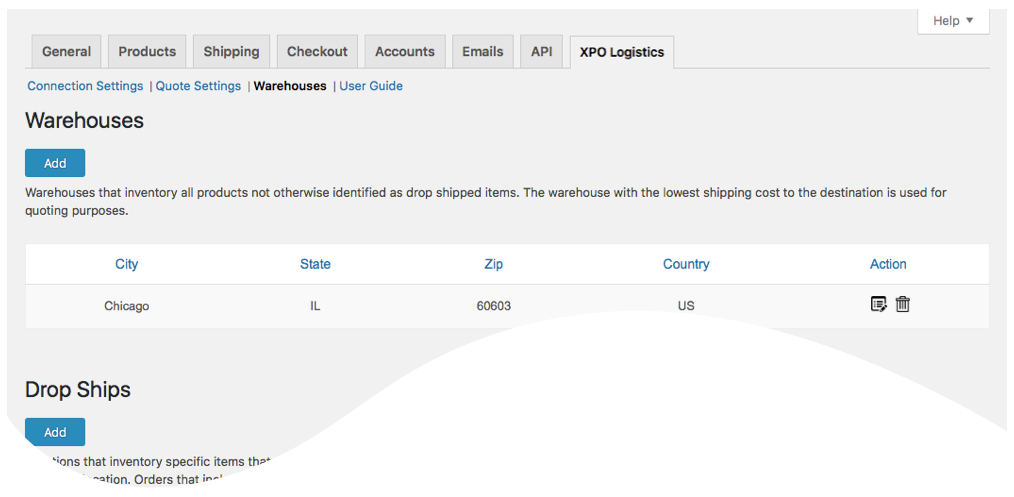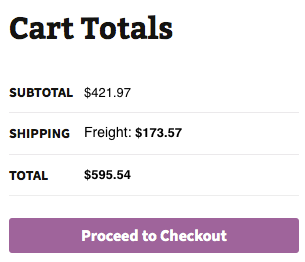LTL Freight Quotes - XPO Edition
| 开发者 |
Eniture Technology
enituretechnology |
|---|---|
| 更新时间 | 2025年11月3日 15:34 |
| PHP版本: | 6.4 及以上 |
| WordPress版本: | 6.8 |
| 版权: | GPLv2 or later |
| 版权网址: | 版权信息 |
详情介绍:
- Displays negotiated LTL shipping rates in the shopping cart.
- Provides quotes for shipments within the United States and to Canada.
- Custom label results displayed in the shopping cart.
- Display transit times with returned quotes.
- Product specific freight classes.
- Support for variable products.
- Define multiple warehouses.
- Identify which products drop ship from vendors.
- Product specific shipping parameters: weight, dimensions, freight class.
- Option to determine a product's class by using the built in density calculator.
- Option to include residential delivery fees.
- Option to include fees for lift gate service at the destination address.
- Option to mark up quoted rates by a set dollar amount or percentage.
- Works seamlessly with other quoting apps published by Eniture Technology.
- WooCommerce 6.4 or newer.
- A XPO Logistics Customer Account Number.
- Your username and password to XPO Logistics online shipping system.
- A API key from Eniture Technology.
安装:
- Your XPO Logistics Customer Account Number.
- Your username and password to XPO Logistics online shipping system.
屏幕截图:
常见问题:
What happens when my shopping cart contains products that ship LTL and products that would normally ship FedEx or UPS?
If the shopping cart contains one or more products tagged to ship LTL freight, all of the products in the shopping cart are assumed to ship LTL freight. To ensure the most accurate quote possible, make sure that every product has a weight, dimensions and a freight classification recorded.
What happens if I forget to identify a freight classification for a product?
In the absence of a freight class, the plugin will determine the freight classification using the density calculation method. To do so the products weight and dimensions must be recorded. This is accurate in most cases, however identifying the proper freight class will be the most reliable method for ensuring accurate rate estimates.
Why was the invoice I received from XPO Logistics more than what was quoted by the plugin?
One of the shipment parameters (weight, dimensions, freight class) is different, or additional services (such as residential delivery, lift gate, delivery by appointment and others) were required. Compare the details of the invoice to the shipping settings on the products included in the shipment. Consider making changes as needed. Remember that the weight of the packaging materials, such as a pallet, is included by the carrier in the billable weight for the shipment.
How do I find out what freight classification to use for my products?
Contact your local XPO Logistics office for assistance. You might also consider getting a subscription to ClassIT offered by the National Motor Freight Traffic Association (NMFTA). Visit them online at classit.nmfta.org.
How do I get a XPO Logistics account?
Check your phone book for local listings or call 800-755-2728.
Where do I find my XPO Logistics username and password?
Usernames and passwords to XPO Logistics online shipping system are issued by XPO Logistics. If you have a XPO Logistics account number, go to xpologistics.com and click the login link at the top right of the page and choose Customer and then Less-Than-Truckload. You will be redirected to a page where you can register as a new user. If you don’t have a XPO Logistics account, contact the XPO Logistics at 800-755-2728.
How do I get a API key for my plugin?
You must register your installation of the plugin, regardless of whether you are taking advantage of the trial period or purchased a API key outright. At the conclusion of the registration process an email will be sent to you that will include the API key. You can also login to eniture.com using the username and password you created during the registration process and retrieve the API key from the My API keys tab.
How do I change my plugin API key from the trail version to one of the paid subscriptions?
Login to eniture.com and navigate to the My API keys tab. There you will be able to manage the licensing of all of your Eniture Technology plugins.
How do I install the plugin on another website?
The plugin has a single site API key. To use it on another website you will need to purchase an additional API key. If you want to change the website with which the plugin is registered, login to eniture.com and navigate to the My API keys tab. There you will be able to change the domain name that is associated with the API key.
Do I have to purchase a second API key for my staging or development site?
No. Each API key allows you to identify one domain for your production environment and one domain for your staging or development environment. The rate estimates returned in the staging environment will have the word “Sandbox” appended to them.
Why isn’t the plugin working on my other website?
If you can successfully test your credentials from the Connection page (WooCommerce > Settings > XPO Logistics > Connections) then you have one or more of the following licensing issues:
- You are using the API key on more than one domain. The API keys are for single sites. You will need to purchase an additional API key.
- Your trial period has expired.
- Your current API key has expired and we have been unable to process your form of payment to renew it. Login to eniture.com and go to the My API keys tab to resolve any of these issues.
更新日志:
- Update: Added new shipping rules including Free Shipping*, Discount, and Surcharge to provide more flexible rate configurations.
- Update: Added location-specific Residential and Liftgate Pickup feature.
- Update: Removed deprecated warnings for compatibility with the latest WooCommerce version.
- Update: Added validation checks for Sender and Receiver addresses to ensure accurate and reliable quoting.
- Update: Resolved an issue where the freight class of a product variant was not being correctly applied during quoting.
- Update: Added support for Backup Rates feature to ensure shipping quotes are available when carrier APIs are temporarily unavailable.
- Fix: Resolved issue where error messages were not displaying on the Test Connection page.
- Update: Display blocked store status directly on the admin panel the store
- Update: Introduced additional user capability checks to prevent unauthorized access for unauthenticated users.
- Update: Resolved an issue with multiple shipment quote options displaying incorrectly during checkout.
- Update: Introduced a new button to allow users to review the plugin directly from the settings panel.
- Update: Removed old nested material attributes of products during export to improve data accuracy and performance.
- Fix: Fixed vulnerability issues to enhance overall plugin security and stability.
- Update: Added support for Residential Delivery Options in non-US addresses (e.g., Canada)
- Update: Introduced the DLA – Limited Access Delivery feature
- Update: Removed extra spaces from the delivery estimate string on the checkout page.
- Fix: Resolved an issue with picking the freight class value for variant products.
- Update:Introduced "Restrict to State" shipping rule
- Update: Updated connection tab according to WordPress requirements
- Update:Introduced a new hook used by the Microwarehouse add-on plugin
- Update: Introduced capability to suppress parcel rates once the weight threshold has been reached.
- Update: Compatibility with WordPress version 6.5.2
- Update: Compatibility with PHP version 8.2.0
- Fix: Incorrect product variants displayed in the order widget.
- Update: Display “Free Shipping” at checkout when handling fee in the quote settings is -100% .
- Update: Introduced the Shipping Logs feature.
- Update: Introduced “product level markup” and “origin level markup”.
- Update: Introduced a field for the maximum weight per handling unit.
- Update: Updated the description text in the warehouse.
- Update: Changed required plan from standard to basic for delivery estimate options.
- Update: Compatibility with WooCommerce HPOS(High-Performance Order Storage)
- Update: Modified expected delivery message at front-end from “Estimated number of days until delivery” to “Expected delivery by”.
- Fix: Inherent Flat Rate value of parent to variations.
- Fix: Fixed space character issue in city name.
- Update: Added compatibility with "Address Type Disclosure" in Residential address detection
- Update: Included XPO access token in Test Connection.
- Update: Compatibility with WordPress version 6.1
- Update: Compatibility with WooCommerce version 7.0.1
- Update: Introduced connectivity from the plugin to FreightDesk.Online using Company ID
- Update: Compatibility with WordPress multisite network
- Fix: Fixed support link.
- Update: Compatibility with PHP version 8.1.
- Update: Compatibility with WordPress version 5.9.
- Fixed: Fixed inheritance of product freight class onto its variant.
- Update: Compatibility with preferred origin custom work.
- Fix: Fixes for PHP version 8.0.
- Update: Relocation of NMFC Number field along with freight class.
- Fix: Fixed XPO handling of XPO response.
- Update: Introduced headings to Parcel Boxing Properties and LTL Handling Unit Properties.
- Fix: Corrected issue with shipment going US to Canada.
- Update: Added features, Multiple Pallet Packaging and data analysis.
- Fix: Errors with with PHP version 8.0.
- Update: Compatibility with PHP version 8.0.
- Update: Compatibility with WordPress version 5.8.
- Fix: Corrected product page URL in connection settings tab.
- Update: Added feature "Weight threshold limit".
- Update: Added feature In-store pickup with terminal information.
- Update: Cuttoff Time.
- Update: Added images URL for freightdesk.online portal.
- Update: CSV columns updated.
- Update: Compatibility with Micro-warehouse addon.
- Update: Pallet packaging.
- Update: Virtual product details added in order meta data.
- Update: Introduced new features, Compatibility with WordPress 5.7, Order detail widget for draft orders, improved order detail widget for Freightdesk.online, compatibly with Shippable add-on, compatibly with Account Details(ET) add-don(Capturing account number on checkout page).
- Update: Compatibility with WordPress 5.6
- Update: This update introduces: 1) Product nesting feature. 2) CSV export of microwarehouse. 3) Fixed In Store and Local delivery as an default selection.
- Update: Minimum country and state require to trigger quotes request
- Update: Compatibility with WordPress 5.5
- Update: Compatibility with shipping solution freightdesk.online
- Update: Ignore items with given Shipping Class(es).
- Update: Compatibility with WordPress 5.4
- Update: Introduced XPO account type[Sender/Receiver] in account specific warehouse
- Fix: Fixed php warranings
- Fix: Surcharges fee was not being applied in some cases
- Update: Introduced XPO account specific warehouse
- Update: Changed UI of quote settings tab.
- Update: This update introduces: 1) An option to customize "Cart Weight Threshold". 2) Don't sort by price. 3) Customizable error message in the event the plugin is unable to retrieve rates. 4) Changed labels of test connection.
- Update: Introduced a second handling fee / markup field.
- Fix: Fixed compatibility issue with Eniture Technology Small Package plugins.
- Update: Introduced new feature "Weight of Handling Unit"
- Update: Introduced settings to control quotes sorting on frontend
- Update: Introduced settings for frontend message when shipping cannot be calculated
- Fix: Removed repeated shipping option in case of Hold At Terminal
- Fix: Conflict of order detail widget with WooCommerce
- Fix: Auto Detect Residential label
- Update: Introduced new Hold At Terminal
- Update: Compatibility with WordPress 5.1
- Fix: Identify one warehouse and multiple drop ship locations in basic plan.
- Fix: lift gate delivery as option.
- Update: Introduced new features and Basic, Standard and Advanced plans.
- Update: Compatibility with WordPress 5.0
- Update: Introduced compatibility with the Residential Address Detection plugin.
- Fix: Corrected user guide link.
- Fix: Fixed issue with new reserved word in PHP 7.1.
- Update: Compatibility with WordPress 4.9
- Update: Added support for XPO Third Party Account Numbers.
- Update: Compatibility with WooCommerce 3.0
- Initial release.