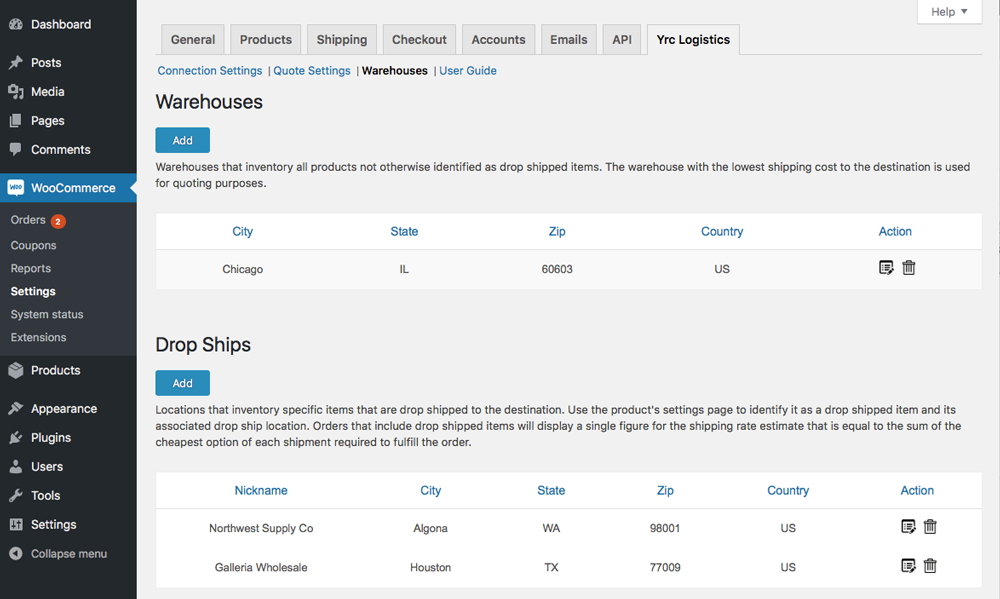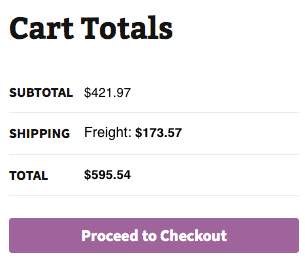LTL Freight Quotes - YRC Edition
| 开发者 | Eniture Technology |
|---|---|
| 更新时间 | 2023年3月24日 16:05 |
| PHP版本: | 5.7 及以上 |
| WordPress版本: | 6.1.1 |
| 版权: | GPLv2 or later |
| 版权网址: | 版权信息 |
详情介绍:
- Displays negotiated LTL shipping rates in the shopping cart.
- Provide quotes for shipments within the United States and to Canada.
- Custom label results displayed in the shopping cart.
- Display transit times with returned quotes.
- Product specific freight classes.
- Support for variable products.
- Define multiple warehouses.
- Identify which products drop ship from vendors.
- Product specific shipping parameters: weight, dimensions, freight class.
- Option to determine a product's class by using the built in density calculator.
- Option to include residential delivery fees.
- Option to include fees for lift gate service at the destination address.
- Option to mark up quoted rates by a set dollar amount or percentage.
- Works seamlessly with other quoting apps published by Eniture Technology.
- WooCommerce 5.7 or newer.
- A YRC Freight Business ID.
- Your username and password to YRC Freight online shipping system.
- A license from Eniture Technology.
安装:
- Your YRC Freight Business ID.
- Your username and password to YRC Freight's online shipping system.
屏幕截图:
常见问题:
What happens when my shopping cart contains products that ship LTL and products that would normally ship FedEx or UPS?
If the shopping cart contains one or more products tagged to ship LTL freight, all of the products in the shopping cart are assumed to ship LTL freight. To ensure the most accurate quote possible, make sure that every product has a weight, dimensions and a freight classification recorded.
What happens if I forget to identify a freight classification for a product?
In the absence of a freight class, the plugin will determine the freight classification using the density calculation method. To do so the products weight and dimensions must be recorded. This is accurate in most cases, however identifying the proper freight class will be the most reliable method for ensuring accurate rate estimates.
Why was the invoice I received from YRC Freight more than what was quoted by the plugin?
One of the shipment parameters (weight, dimensions, freight class) is different, or additional services (such as residential delivery, lift gate, delivery by appointment and others) were required. Compare the details of the invoice to the shipping settings on the products included in the shipment. Consider making changes as needed. Remember that the weight of the packaging materials, such as a pallet, is included by the carrier in the billable weight for the shipment.
How do I find out what freight classification to use for my products?
Contact your local YRC Freight office for assistance. You might also consider getting a subscription to ClassIT offered by the National Motor Freight Traffic Association (NMFTA). Visit them online at classit.nmfta.org.
How do I get a YRC Freight account?
YRC Freight is a logistics company. Check your phone book for local listings or call 1-800-610-6500.
Where do I find my YRC Freight username and password?
Usernames and passwords to YRC Freight’s online shipping system are issued by YRC Freight. If you have a YRC Freight account number, go to yrc.com and click the login link at the top right of the page. You will be redirected to a page where you can register as a new user. If you don’t have a YRC Freight account, contact the YRC Freight at 1-800-610-6500.
How do I get a license key for my plugin?
You must register your installation of the plugin, regardless of whether you are taking advantage of the trial period or purchased a license outright. At the conclusion of the registration process an email will be sent to you that will include the license key. You can also login to eniture.com using the username and password you created during the registration process and retrieve the license key from the My Licenses tab.
How do I change my plugin license from the trail version to one of the paid subscriptions?
Login to eniture.com and navigate to the My Licenses tab. There you will be able to manage the licensing of all of your Eniture Technology plugins.
How do I install the plugin on another website?
The plugin has a single site license. To use it on another website you will need to purchase an additional license. If you want to change the website with which the plugin is registered, login to eniture.com and navigate to the My Licenses tab. There you will be able to change the domain name that is associated with the license key.
Do I have to purchase a second license for my staging or development site?
No. Each license allows you to identify one domain for your production environment and one domain for your staging or development environment. The rate estimates returned in the staging environment will have the word “Sandbox” appended to them.
Why isn’t the plugin working on my other website?
If you can successfully test your credentials from the Connection page (WooCommerce > Settings > YRC Freight > Connections) then you have one or more of the following licensing issues:
- You are using the license key on more than one domain. The licenses are for single sites. You will need to purchase an additional license.
- Your trial period has expired.
- Your current license has expired and we have been unable to process your form of payment to renew it. Login to eniture.com and go to the My Licenses tab to resolve any of these issues.
更新日志:
- Update: Added compatibility with "Address Type Disclosure" in Residential address detection
- Update: Compatibility with WordPress version 6.1
- Update: Compatibility with WooCommerce version 7.0.1
- Fix: Inherent product freight class to its variants
- Update: Introduced connectivity from the plugin to FreightDesk.Online using Company ID
- Update: Compatibility with WordPress version 6.0.
- Update: Included tabs for freightdesk.online and validate-addresses.com
- Update: Compatibility with PHP version 8.1.
- Update: Compatibility with WordPress version 5.9.
- Update: Compatibility with WordPress multisite network
- Fix: Fixed support link.
- Fix: Fixed Cron scheduling.
- Update: Compatibility with preferred origin custom work.
- Fix: Fixes for PHP version 8.0.
- Update: Relocation of NMFC Number field along with freight class.
- Update: Added features, Multiple Pallet Packaging and data analysis.
- Update: Compatibility with PHP version 8.0.
- Update: Compatibility with WordPress version 5.8.
- Fix: Corrected product page URL in connection settings tab.
- Update: Added feature "Weight threshold limit".
- Update: Added feature In-store pickup with terminal information.
- Update: Cut off time, Micro-warehouse, CSV columns updated, NMFC number addon compatibility, Shippable addon compatibility.
- Update: Introduced new features, Compatibility with WordPress 5.7, Order detail widget for draft orders, improved order detail widget for Freightdesk.online, compatibly with Shippable add-on, compatibly with Account Details(ET) add-don(Capturing account number on checkout page),Don't show liftgate as option if handling unit weight exceeds 2500lbs.
- Update: Compatibility with WordPress 5.6
- Update: Introduced a dimensional freight with pallet package solution. Pallet packaging addon is required for this feature.
- Update: Compatibility with WordPress 5.5
- Update: Compatibility with shipping solution freightdesk.online
- Update: Compatibility with WordPress 5.4
- Fix: Fix woocommerce order actions hook for order widget.
- Update: Introduced a second handling fee / markup field.
- Update: YRC quote number added to order details.
- Update: Compatibility with WordPress 5.1
- Fix: Identify one warehouse and multiple drop ship locations in basic plan.
- Fix: lift gate delivery as option.
- Update: Introduced new features and Basic, Standard and Advanced plans.
- Update: Compatibility with WordPress 5.0
- Update: Added support for YRC accounts with dimensional rating
- Fix: Corrected quotes labels on checkout page
- Update: Introduced compatibility with the Residential Address Detection plugin.
- Fix: Fixed an issue with the setting that controlled the display of alternate shipping methods.
- Fix: Corrected user guide link.
- Fix: Fixed an issue with a new reserved word in PHP 7.1
- Update: Compatibility with WordPress 4.9
- Update: Compatibility with WooCommerce 3.0
- Initial release.