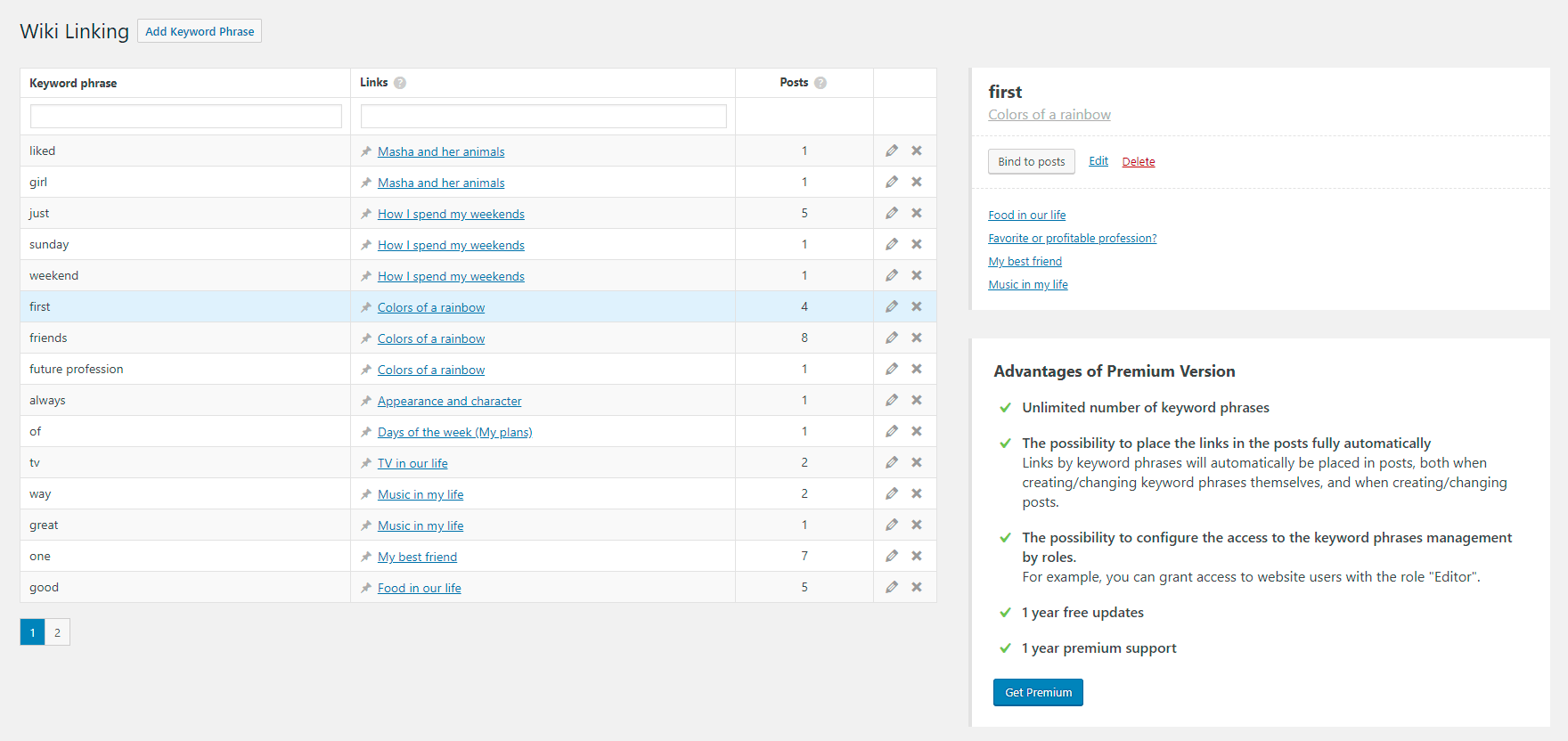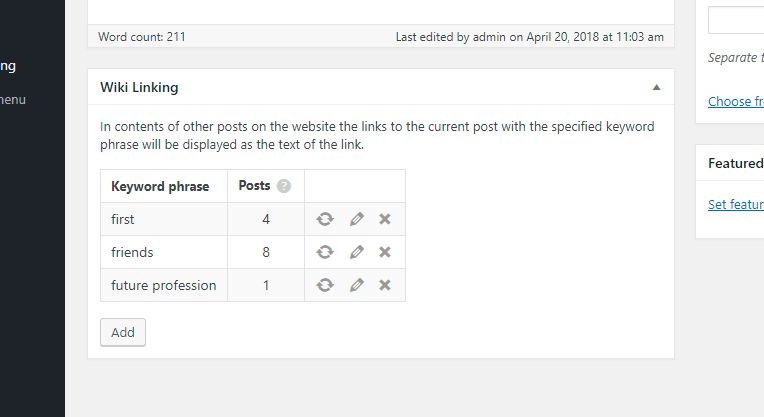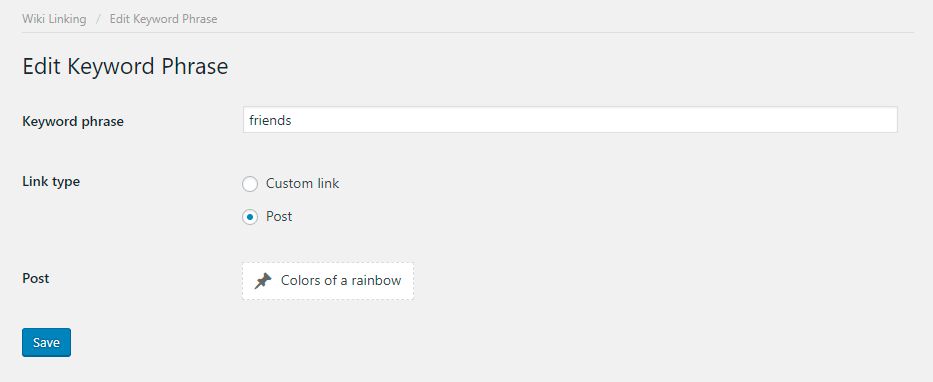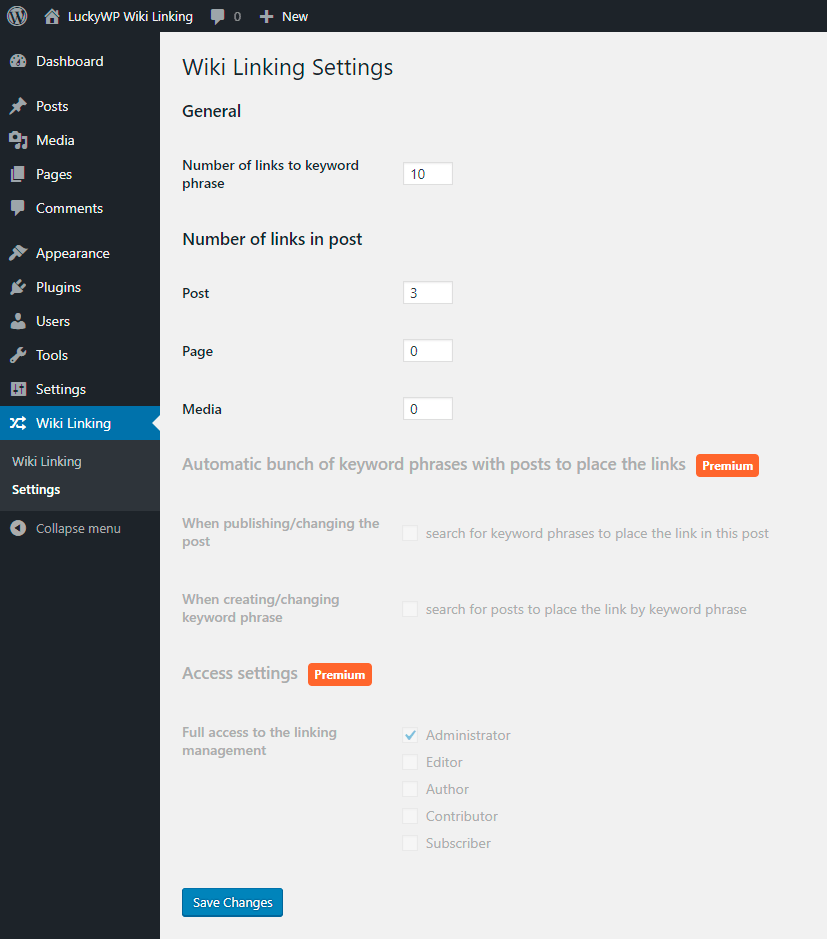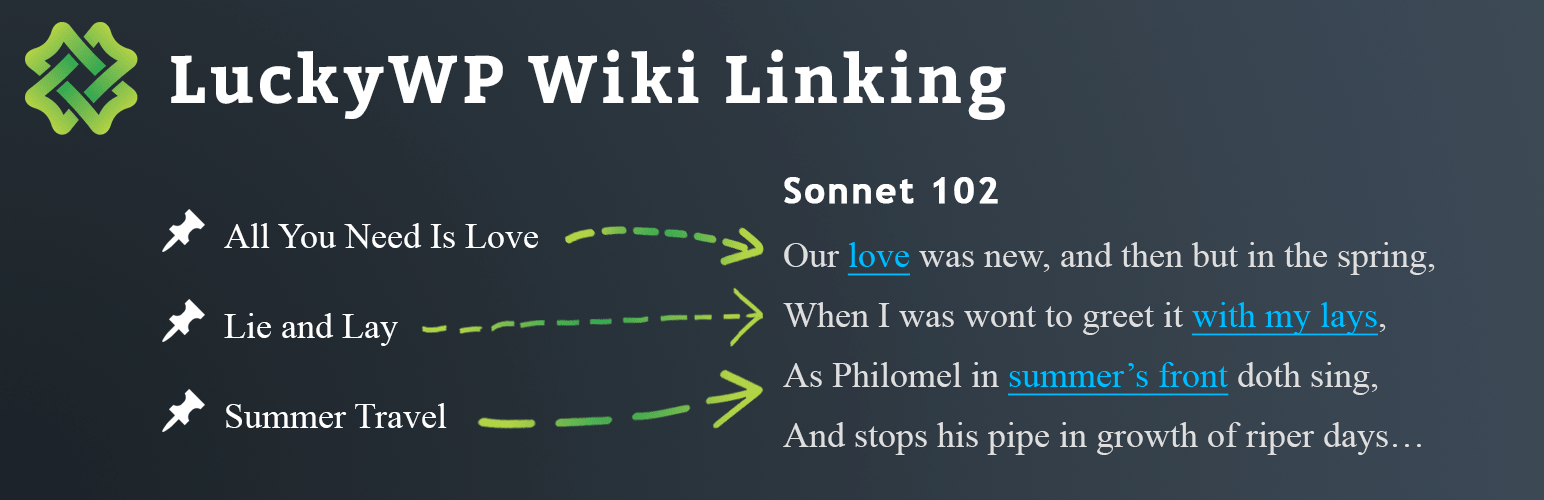
LuckyWP Wiki Linking
| 开发者 | theluckywp |
|---|---|
| 更新时间 | 2019年10月30日 20:06 |
| 捐献地址: | 去捐款 |
| PHP版本: | 5.6.20 及以上 |
| WordPress版本: | 5.3 |
| 版权: | GPLv2 or later |
| 版权网址: | 版权信息 |
详情介绍:
使用“ LuckyWP Wiki链接”插件可以轻松地在网站上以Wiki样式组织链接:您可以为文章指定关键字词组,该插件将指向该文章的链接放置在其他页面上,文字包含关键字词组。
[youtube https://www.youtube.com/watch?v=jwClpVEN6hs]
You DON’T NEED to manually place each individual link, the plugin will make it for you.
When placing a link in a post, whole words are only taken into account. For example, the link with the keyword phrase bus will be added to the text:
She got on the bus at Clark Street.… and the link will NOT be added to the text:
I'm here on business.In addition to links to the posts of the website, you can also place custom external links by specifying them when adding a keyword phrase. The typical use cases:
- When creating/changing a post we add a keyword phrase to it.
- We click on the “Bind to posts” button next to the keyword phrase.
- Profit! Links to the post are already available on other website pages.
- Up to 30 keyword phrases for the entire website (In the premium version the number of keyword phrases is unlimited) and unlimited number of links to them.
- The links is displayed ONLY on the single page of a post, in all other places (RSS feed, the editor on the control panel and etc.) this link will NOT be displayed.
- Placing of links in the posts and the pages.
- Placing of links in custom post types.
- Support of links to third-party websites for keyword phrases.
- Access to the functionality of the plugin is only for the administrator (the premium version also allows to configure the access for other roles).
- Adding of keyword phrases while editing a post.
- View the list of posts in which the link is placed.
- Statistics on the number of links to the keyword phrase.
- Number of links to the keyword phrase can be set.
- Number of links in a post for each post type can be set separately.
安装:
Installing from the WordPress control panel
- Go to the page "Plugins > Add New".
- Input the name "LuckyWP Wiki Linking" in the search field
- Find the "LuckyWP Wiki Linking" plugin in the search result and click on the "Install Now" button, the installation process of plugin will begin.
- Click "Activate" when the installation is complete.
- Go to the pages "Plugins > Add New" on the WordPress control panel
- Click on the "Upload Plugin" button, the form to upload the archive will be opened.
- Select the archive with the plugin and click "Install Now".
- Click on the "Activate Plugin" button when the installation is complete.
- Upload the folder
luckywp-wiki-linkingto a directory with the plugin, usually it is/wp-content/plugins/. - Go to the page "Plugins > Add New" on the WordPress control panel
- Find "LuckyWP Wiki Linking" in the plugins list and click "Activate".
屏幕截图:
更新日志:
1.0.3 — 2019-10-30
- Added check premium version of plugin.
- Added POT-file.
- Added translation support via translate.wordpress.org.
- Fixed: incorrectly work with pages.
- Fixed: ignoring database character collate.
- Fixed: notice on WP_DEBUG mode.
- Minor bug fixes.
- Initial release.