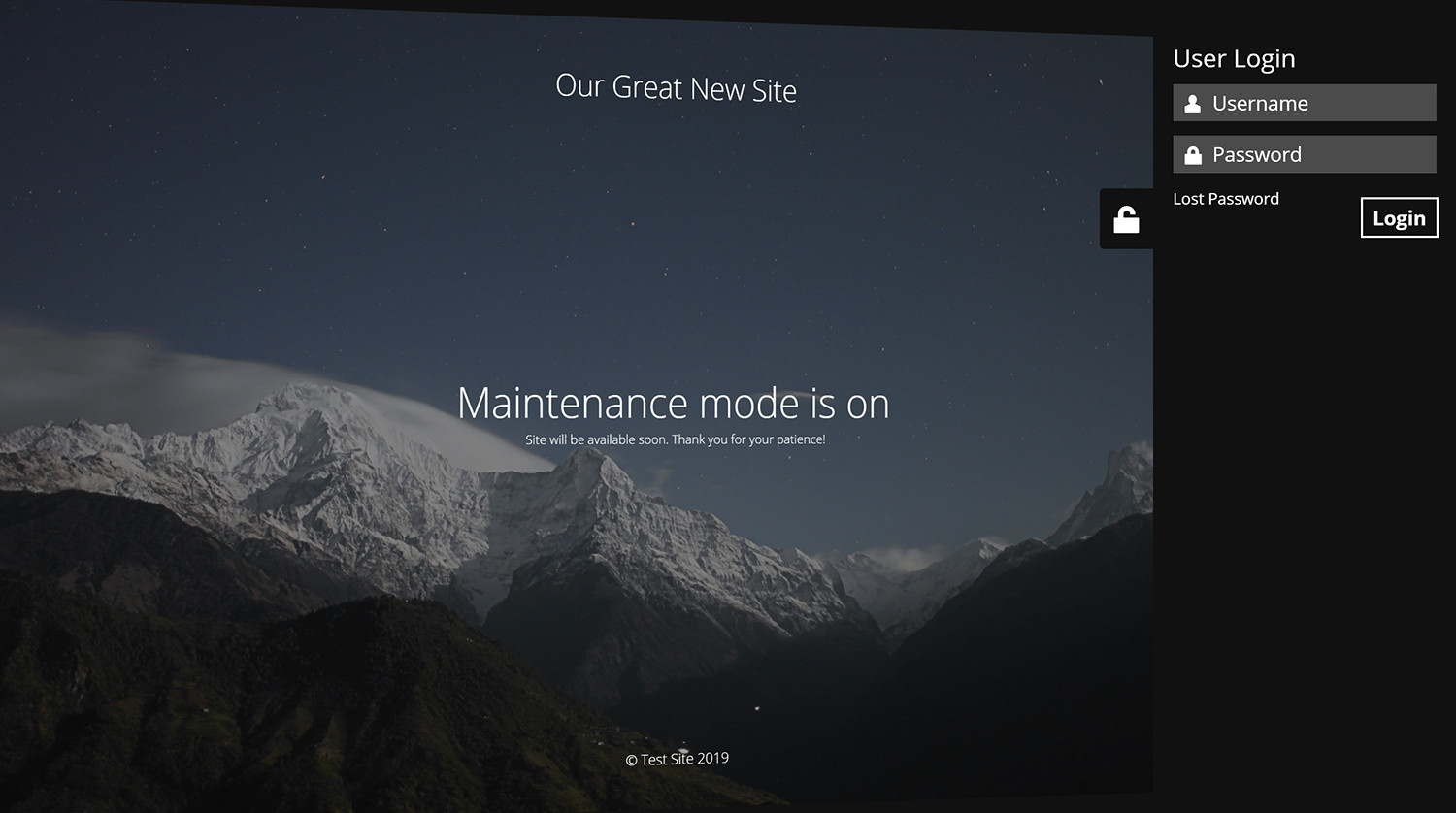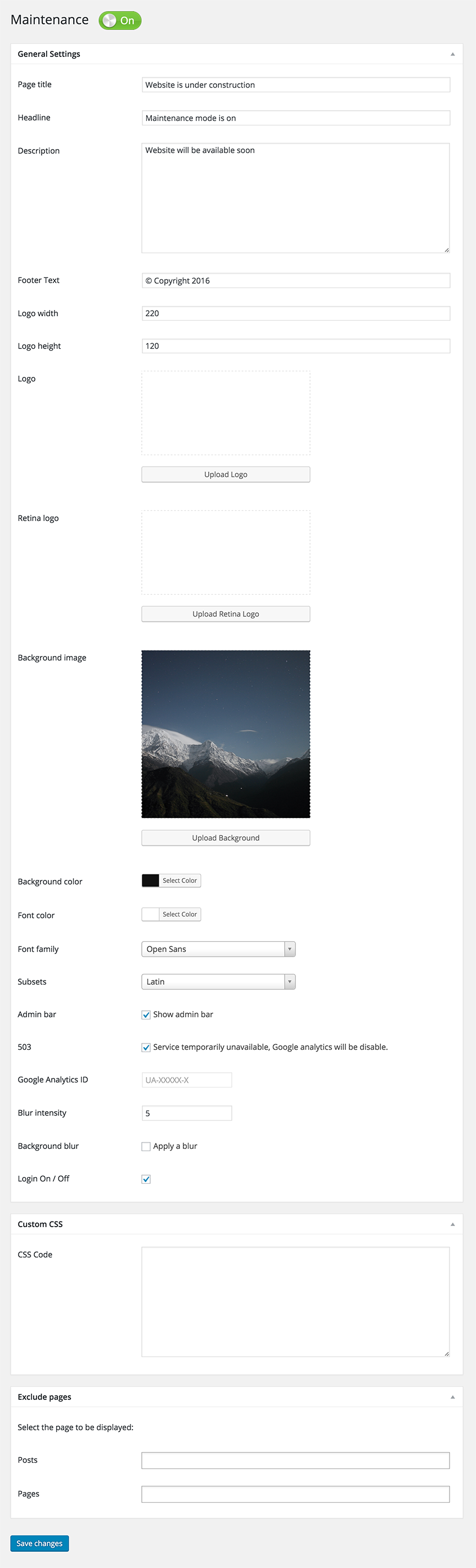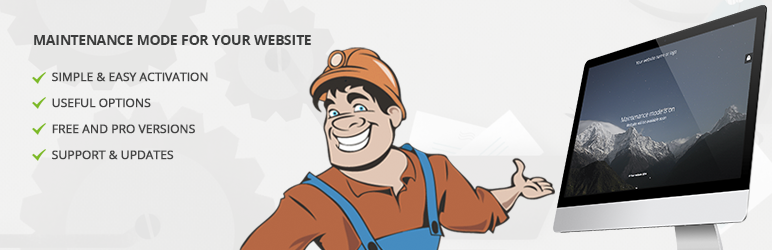
Maintenance
| 开发者 | WebFactory |
|---|---|
| 更新时间 | 2026年1月4日 01:11 |
| PHP版本: | 5.2 及以上 |
| WordPress版本: | 6.9 |
| 版权: | GPLv2 or later |
| 版权网址: | 版权信息 |
标签
下载
4.11
4.12
2.0.1
2.1
2.1.2
2.2
2.2.1
2.3
2.4
2.7.1
3.0
3.1.1
3.2
3.3
3.4
3.4.1
3.5.1
3.6
3.6.1
3.6.2
3.6.4
3.7.1
3.90
3.97
3.99
4.01
4.02
4.03
4.06
4.07
2.5
2.7
1.2.3
4.16
3.95
3.96
4.0
4.05
4.17
4.20
1.2.1
2.6
3.1
3.5
3.6.3
3.7.0
3.85
4.10
1.1
1.1.1
1.2
1.2.2
2.0
4.13
4.14
4.15
1.0
2.1.1
4.08
4.18
4.19
3.8
详情介绍:
Maintenance plugin allows the WordPress site administrator to close the website for maintenance, enable "503 Service temporarily unavailable”, set a temporary page with authorization, which can be edited via the plugin settings. Easy customize the good look on all devices. Add your logo, background image, select the desired color, add text. Maintenance uses Bunny Fonts for EU GDPR compliance.
Need pre-made themes and over 3 million free images to build maintenance, coming soon & landing pages faster? Have a look at WP Maintenance PRO plugin.
If you're having problems with SSL or HTTPS try our free WP Force SSL plugin. It's a great plugin to enable SSL.
Features
- retina ready HTML/CSS layout
- Full-screen background (Backstretch)
- Blur background effect
- Upload your own logo
- Configurable colors: fonts, icons, background
- Customize title, headline, text
- User login on frontend
- Admin bar status
- 503 error on/off
- Google analytics support
- Exclude selected pages from Maintenance mode
- Support for all popular caching plugins
- mtnc_load_maintenance_page_for_this_user filter for modifying show sees the maintenance page
安装:
Follow the usual routine;
- Open WordPress admin, go to Plugins, click Add New
- Enter "maintenance" in search and hit Enter
- Locate the Maintenance plugin by searching for our mascot, click "Install Now"
- Activate & open plugin's settings page located in the main WP admin menu
- Download the plugin.
- Unzip it and upload to /wp-content/plugins/
- Open WordPress admin - Plugins and click "Activate" next to the plugin
- Activate & open plugin's settings page located in the main WP admin menu
屏幕截图:
常见问题:
I have activated plugin and don’t see any changes, looks like plugin is not working.
Try to check in different browser. If you a logged as WordPress user you see the website in normal mode.
Will my site remain visible to search engines while maintenance mode is on?
The site will not be visible to search engines only if "503 Service Temporarily Unavailable" option is enabled.
Where can I find out the username and password to get to the site?
You can use your "normal" WP administrator access or create a new user in WordPress dashboard - Users.
If I incorrectly write a login and password I will see the error on the page wp-login?
No, it will be display error on current maintenance page, without redirect to wp-login page.
I haven’t found an answer to my question, what should I do?
Please post the question on the support forum.
How can I report security bugs?
You can report security bugs through the Patchstack Vulnerability Disclosure Program. The Patchstack team help validate, triage and handle any security vulnerabilities. Report a security vulnerability.
更新日志:
v4.20
- 2026/01/03
- Fixed Bunny Fonts getting loaded even for system fonts
- 2025/11/19
- WordPress 6.9 compatibility
- 2025/07/31
- improved mobile resposiveness
- 2025/01/22
- fixed Show some love option not saving
- 2025/01/10
- updated Google Analytics code
- added skip-lazy class to background image to fix Autoptimize compatibility
- 2024/10/22
- fixed bug with some options not being saved
- 2024/10/17
- excluded posts/pages not saving bug fix
- 2024/10/13
- minor security fixes
- 2024/06/07
- minor bug fixes
- 2024/06/03
- added Weglot support
- 2023/08/31
- fixed reset password URL changed if Maintenance is off
- 2022/05/06
- replaced Google Fonts with the privacy-oriented and GDPR compliant Bunny Fonts
- minor fix for image field
- 2022/05/06
- introduction of the PRO version
- 2022/01/04
- bug fix for retina image
- security fixes
- ad for our free WP Force SSL plugin
- 2021/07/18
- security fixes
- checked WP 5.8 compatibility
- 2021/03/06
- JS fixes on frontend
- Contact Form 7 conflict fix
- 2021/02/20
- added support for Cache Enabler plugin
- fixed a bug when background image isn't defined
- fixed issue on sites with large numbers of posts/pages/CPTs
- 2021/01/30
- added flyout menu
- added mtnc_load_maintenance_page_for_this_user filter
- 2021/01/13
- minor fixes
- removed promo for WP 301 Redirects
- 2020/10/02
- minor fixes
- added promo for WP 301 Redirects
- 2020/08/19
- "headers already sent" bug fixed
- 2020/08/14
- bug fixes for WP v5.5
- 2020/05/30
- bug fixes
- removed integration with Amelia Booking
- added support for WP Rocket Cache plugin
- fixed blur issue
- 2019/11/28
- bug fixes
- added integration with Amelia Booking
- added support for Hummingbird Cache plugin
- 2019/09/25
- numerous bug fixes
- added preview button
- 400,000 installations; 3,790,000 downloads
- for older changelog entries please refer to https://wpmaintenancemode.com/old-changelog.txt