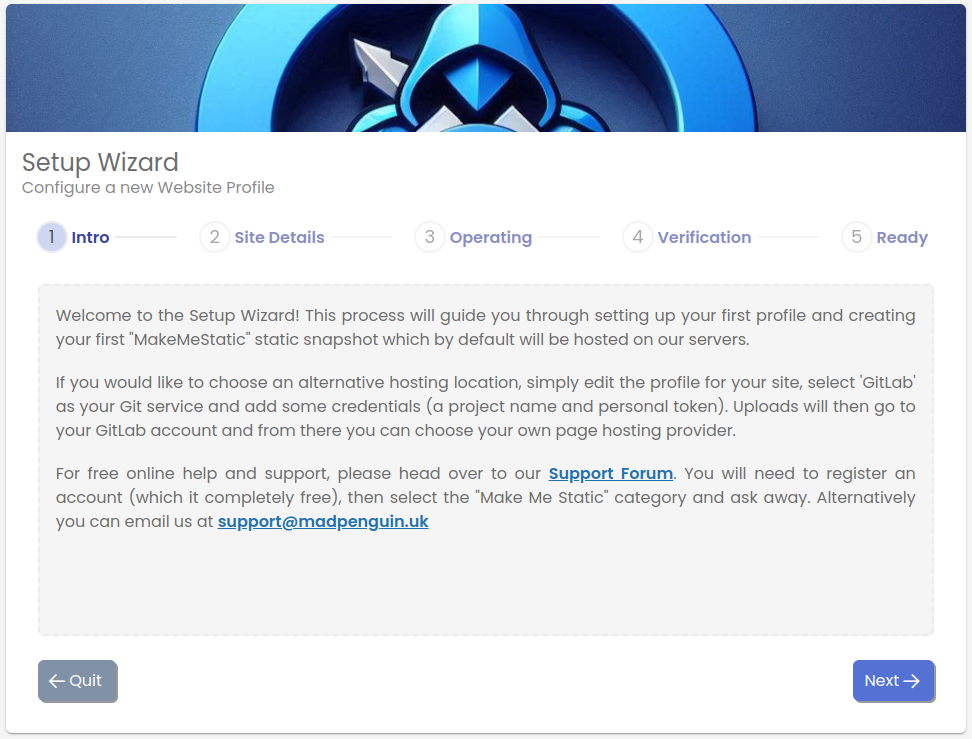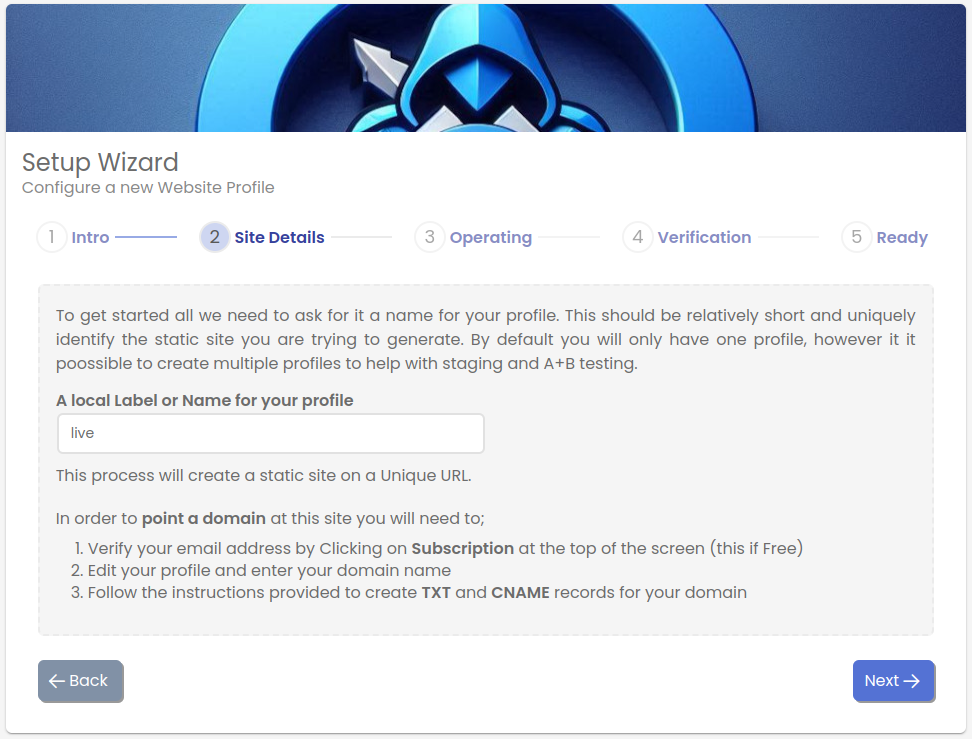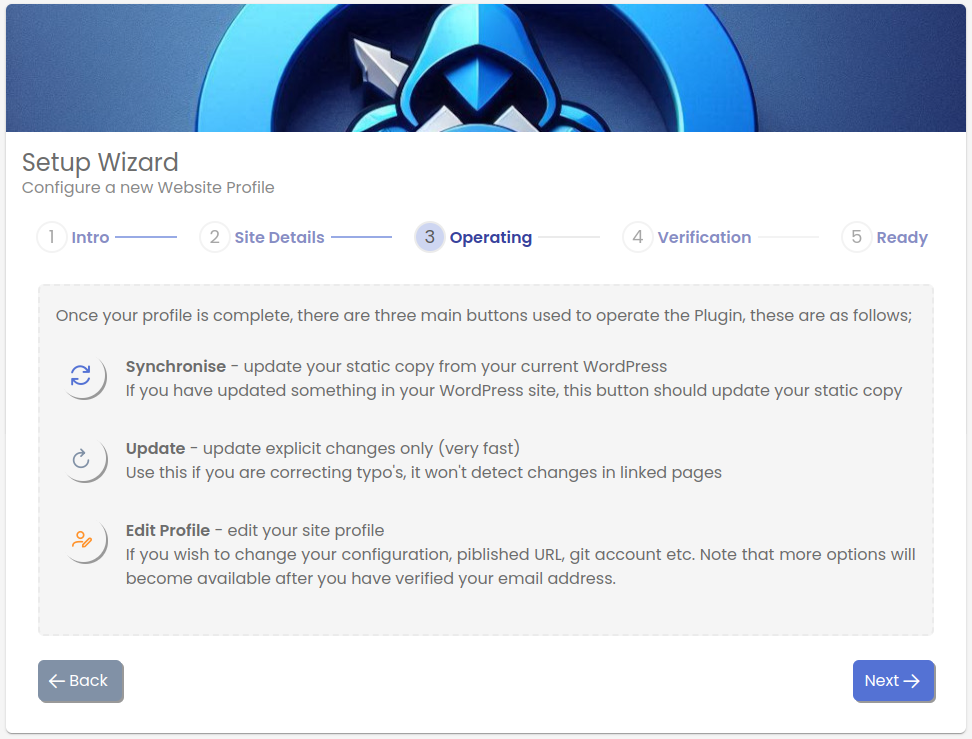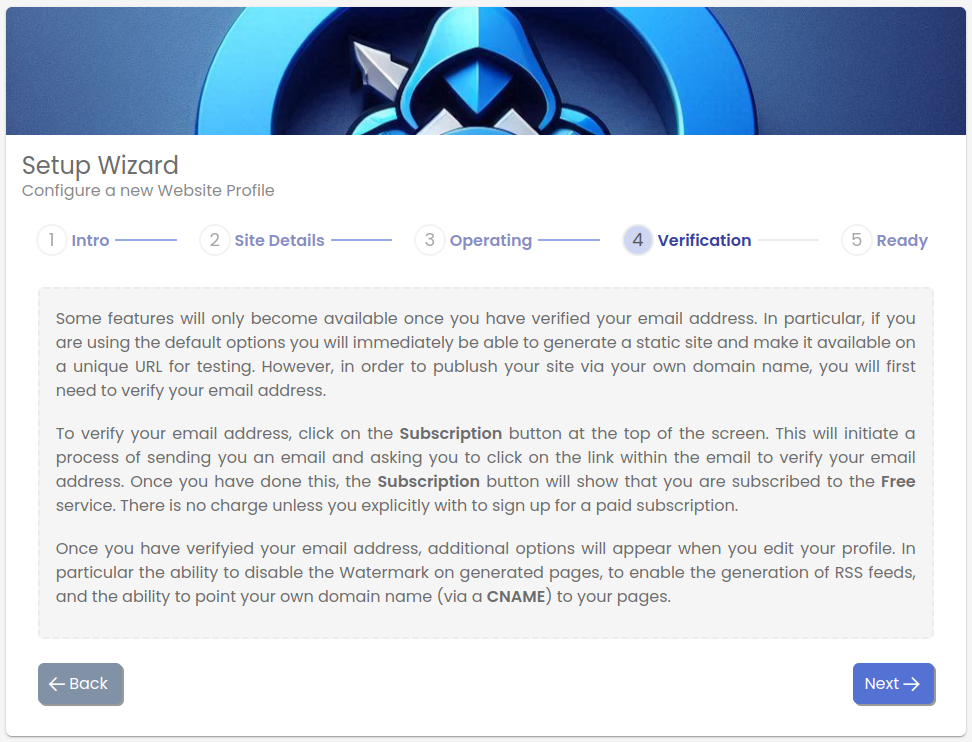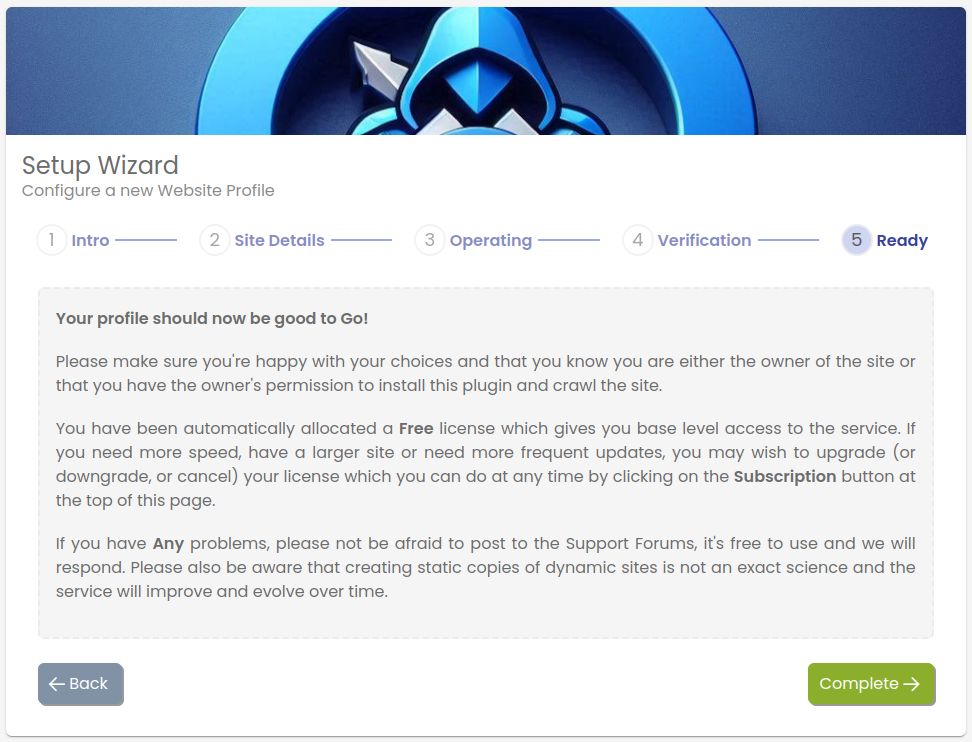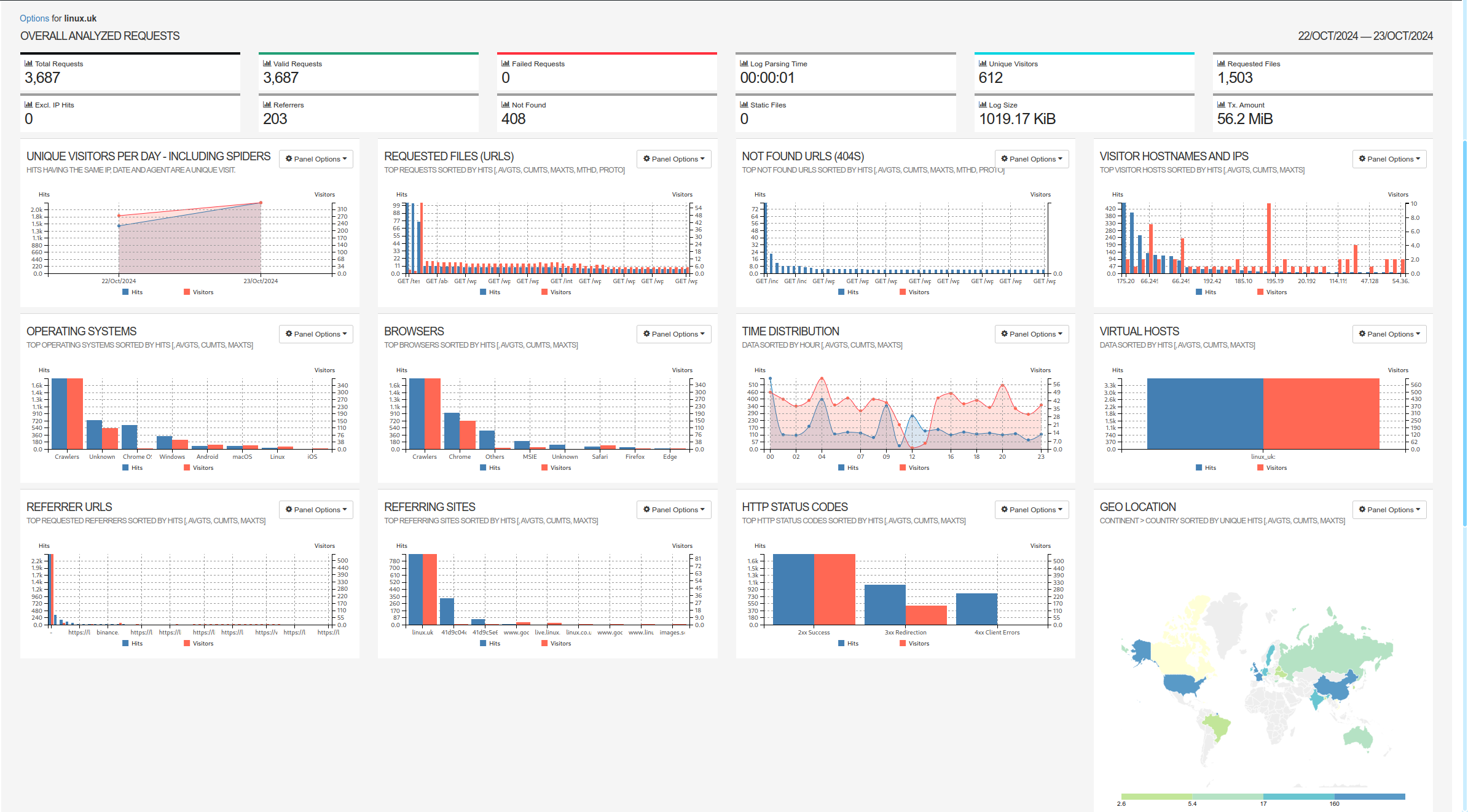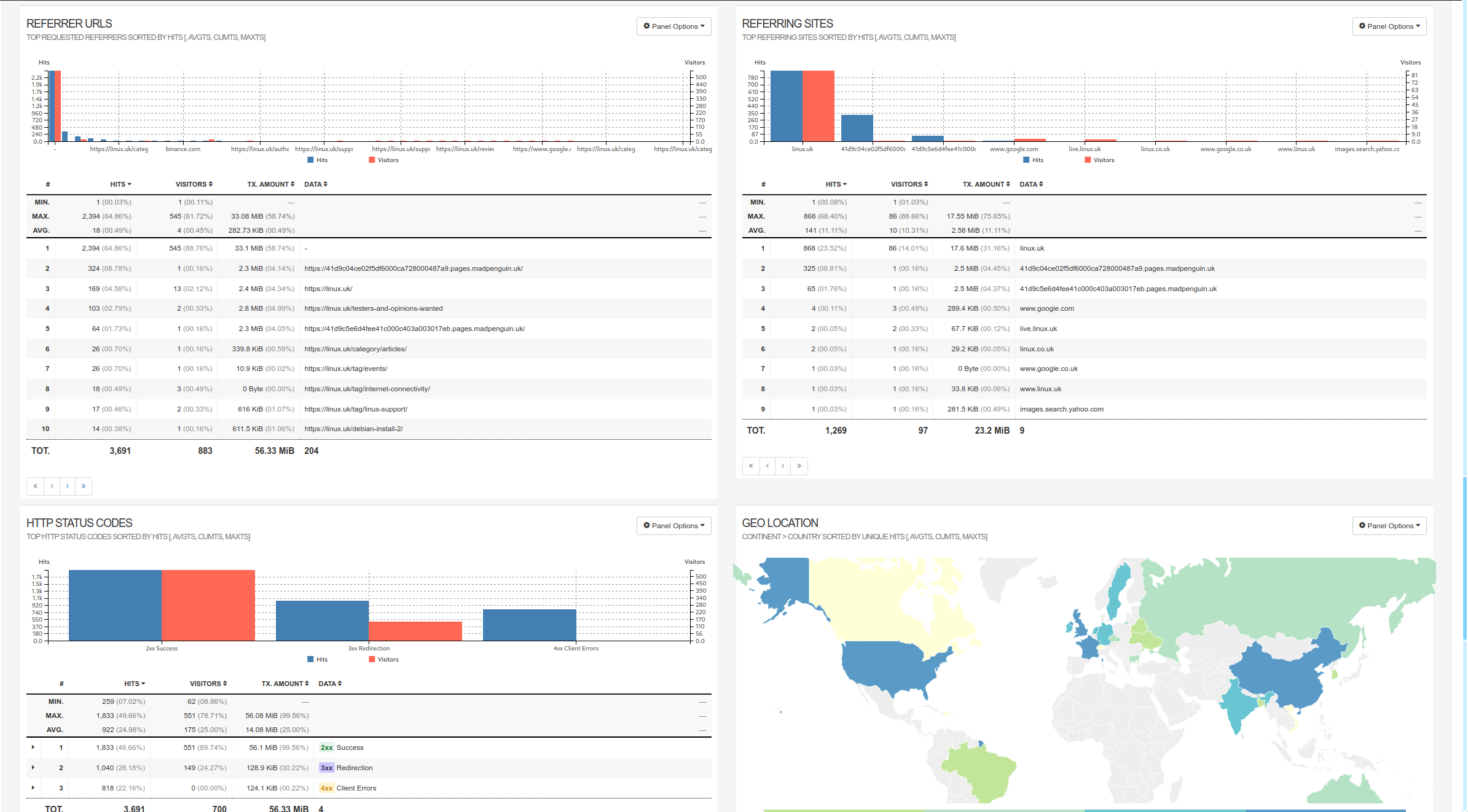Make Me Static, Static Site Generator, Git, Pages and Live Stats
| 开发者 | madpenguin |
|---|---|
| 更新时间 | 2025年10月26日 21:01 |
| PHP版本: | 7.4 及以上 |
| WordPress版本: | 6.8.3 |
| 版权: | GPLv2 or later |
| 版权网址: | 版权信息 |
详情介绍:
- The service product page
- Terms and Conditions of Service
- Privacy Policy
- Getting Started
- Service Status
- Support Forum
- https://mms-directory-1.madpenguin.uk
- https://mms-directory-2.madpenguin.uk
- https://mms-directory-3.madpenguin.uk
- https://assets.makemestatic.com, source for stage-2 crawler UI
- https://status.makemestatic.com, endpoints that indicate the currently deployed version of a site
- https://weblogs.makemestatic.com, source for dynamically loaded weblogs data / websockets
- https://mms-crawler-*.madpenguin.uk, location of the actual crawlers (via websocket)
- An "update", which literally only looks at entries with changed sitemap timestamps (this is very quick and great for typo's and any changes that only affect a single page)
- A "synchronise", typically this will scan every asset on the Wordpress site and compare a checksum of each asset against it's database to see if it's changed since the last scan. Any changes are then transferred to the connected Git repository.
- A "Git verification", this is like a "synchronise", but also scans the Git repository for assets that are no longer referenced by the site (and removes them).
- The plugin provides a way to produce a static copy of your website in a git repository
- The result is compatible with both Github pages and CloudFlare pages for automatic publication
- Multiple profiles are supported for (A+B_...) testing
- Various scan rates are supported from one page per 5s to 7 cores flat out
- Scheduled updates are supported and automated scanning
- Currently "Gitlab" is supported with plans for GitHub and on-prem Gitlab
- Support push services (WebPushr) to automatically notify subscribers on scan completion
- Issue tracker for each profile to diagnose problems
- Handles current and historical issues
- Ability to acknowlede or delete issues when resolved
- GUI access to the internal asset database
- Search as you type filtering
- Pinning (force assets to be scanned regardless of perceived change)
- Selective / manual queueing of assets for testing
- Ability to include manual / static assets in the scan (in the WP tree but unmanaged by WP)
- Ability to exclude specific files and folders
- Setup Wizard is included for a guided profile creation
- The Plugin presents as a Wordpress Admin / plugin page
- Backend connections are made over websockets using PKI
- The crawler respects Robots.txt, (make sure the "MMSbot" agent is allowed on your site)
- MMS Javascript runs in an isolated module and CSS "plays nice" with Wordpress
- Global CSS and theming is partitioned and user editable (if you feel the need ...)
- All of the front-end JS code and PHP is either GPL2 or MIT licensed
- Backend-code is all based on the Orbit Framework (the framework and DB are all MIT licensed)
- Orbit is a 'real time' framework, so the admin panel is 100% reactive.
- Progress bar updates are typically "per percent" granularity
- All statuses, totals, etc, are updated as they happen
- Unless you've hit a bug, there is no mileage in reloading the MMS plugin page
- If you change your license information, it will change in real-time
- If the crawler allocated to your site changes (perhaps due to a license upgrade) then the appropriate version of the crawler UI will be uploaded "into" the page from the new crawler.
屏幕截图:
常见问题:
Are all the features free?
Yes, the license relates to number of scans per day, scan rates, database size etc
Will it work on any Wordpress site?
In theory yes, although compatibility and interaction with with plugins will vary. The production process tries to be be clever when it comes to rewriting URL's for AJAX, forms etc, but given the number of potential edge cases this will always be ongoing. (please request support for specific plugins if you're having problems. We can't guarantee to add support, but we'll be happy to take a look to see what's involved.)
How "good" is it?
For a few examples, take a look at;
- https://makemestatic.com
- https://madpenguin.uk
- https://linux.uk
- https://nutpress.co.uk = How can I see my published site?
The Crawl doesn't find any pages?
- Make sure you set your permalink structure to be something other than "Plain" as this mode won't generate a file and folder structure suitable for a static site.
- Make sure you have NOT enabled "short tags", so you need "short_open_tag = Off" in your PHP config
How quick it is?
This depends to an extent on the speed of your website, but also on the crawl rate you select. If you are running your Wordpress effectively as an off-line copy and presenting your main site as a static, and are prepared to hammer your Wordpress instance when it comes time to update, it's pretty quick.
Looks like the scan rate isn't being applied?
The scan rate ONLY affects pages, it is assumed static assets will be subject to caching hence will be scanned as fast as the scanner can go based on the number of cores at it's dispostal.
The progress bar isn't linear?
No, it's based on the number of items remaining vs the number scanned. As assets are "discovered", they will be added to the "pages remaining" total. There is no way of knowing how many assets will be discovered, so the progress indicator is a "best effort".
If no changes are detected on the site, will the Git repository see a commit or PR?
No. If it does, then the plugin thinks something changed. You will be able to see what got updated by looking at the commit / PR on your Git control panel. (or with "git diff")
The label next to my profile says "Pending", what does that mean?
It means the plugin thinks "something" has changed on the site. It watches for changes to posts, pages, comments, images, plugin updates etc. It might be the change doesn't affect your site so a sync will have no effect - but it has no way of know that until you actually do a sync.
How to I add specific static assets to the process?
In your "wp-config.php" file, you need to add a define section, in this example we're including the "static" folder in your wordpress directory, so all assets in this folder tree will be included.
define( 'MAKE_ME_STATIC_FOLDER_WLIST', ['static']);
- To prevent folders from being scanned, in this example we're excluding an entire plugin;
define( 'MAKE_ME_STATIC_FOLDER_BLIST', ['wp-content/plugins/my-bad-plugin']);
Does this work over HTTP?
- No. Your site will need at least to have a front-end HTTPS front-end. Always make sure your site address in Settings -> General reflects the HTTPS address you want the plugin to use.
- No, if you have a .php file in your link, this site will not work well as a static site. A good choice is something based just on the post name, time, date etc.
- Live WebStats are a fearure of the MakeMeStatic Pages platform, so to see live webstats on your console you will need to;
- Select the "default" git option
- Sync your site so you have a static copy
- Point a REAL domain at your site by verifying your email address (subscription button)
- Add your domain name to your profile
- Click on "verify" next to the domain
- Add the two DNS records listed to your DNS setup
- Click verify, assuming this works, you should be good to go
- There should be a green Stats button next to your profile .. access your new domain name and wait 10-15 seconds for the stats to become available
更新日志:
- Explicit support for 6.8.3
- Fixed an issue with license expiry
- Fixed an issue with edge-case error handling
- Release tag only for Wordpress 6.8 compatibility test
- Minor tweaks to keep up with new Wordpress Versions
- New Year Release
- Versious speedups
- Fixed issue with some XSL files in nested sitemaps
- Fix UUID regeneration following a backup / restore
- Force favicon.ico even if not present in metadata
- Handle schemeless url in style src
- Improvements to watermarking (now completely automatic)
- Better handling for "/" links
- UI improvements for live Preview
- UI improvements for live WebStats
- Accumulated improvements for 'found' edge-cases
- Stage-2 loading now happens from CDN rather than crawler
- Crawler access is now RVP'd
- Documentation update to support WordPress 6.6.3
- LiveStats now available on all default git deployments
- Typos, remove redundant debugging
- Fixed a number of crawler edge-cases
- Crawler speed improvements
- Added integrated / Live WebStats into the console
- Improved UI Error reporting
- Fixed UI Setup Wizard glitch
- Improved permalink detection code
- Fixed PHP components to work with PHP 7.4
- Fixing typos
- Fixing UI glitch
- Changing text and labels for smaller Screens
- Deployment checking fixes for non SSL targets
- Fix for local sitemap issue
- Adding support for Wordpress Playground preview
- Added live deployment tracking for integrated git/pages
- Static copies are now "relative" which makes them more portable between static hosts
- Our own Git and Pages solutions have been integrated as the default solution
- Fall-back authentication now works for sites with limited or disabled JSON API
- Watermarking option now available
- Per pages feeds can now be toggled
- Rewritten profile editor
- Extensive front-end checking for connection and WP config issues
- Plugin should now work with blueprints
- Crawler: Better support form /wp-json and dynamic URL's
- Crawler: Fixed reporting on invalid GitLab token
- Crawler: Fixed exception report in site validation fail
- Crawler: Changed behaviour when dealing with local (#) links
- Crawler: Changed behaviour when dealing /wp-json and oembed
- Docs: New site at https://makemestatic.com
- Crawler: Better support for oembed mapping
- Crawler: Fixed auto-robots.txt location
- Crawler/UI: Better re-conection on server restart
- UI: Better error trapping for plain permalinks
- UI: Better error trapping for sites using http (not https)
- Crawler: Better handling on non-specific script tags
- Crawler: Better handling of /wp-admin links
- Crawler: Better detection of mixed mode URL's (http+https)
- Better support for http behind CloudFlare tunnels
- Report and block if site is configured with "plain" permalinks
- Report and block if WP back-end is intefering with WP JSON API query strings
- Fix some spelling errors and comments
- Changed tags to static site generator, performance, security, speed, static
- Changed short Description to This plugin is a static site generator for your Wordpress instance that stores and updates a static version of your site inside a Git repository.
- Integrated subscriptions system powered by stripe
- Email address verification and notification system
- Subscription based resources
- composer.json was present in the source repo but not in the plugin zip file
- documentation was in README.md rather than readme.txt, transferred