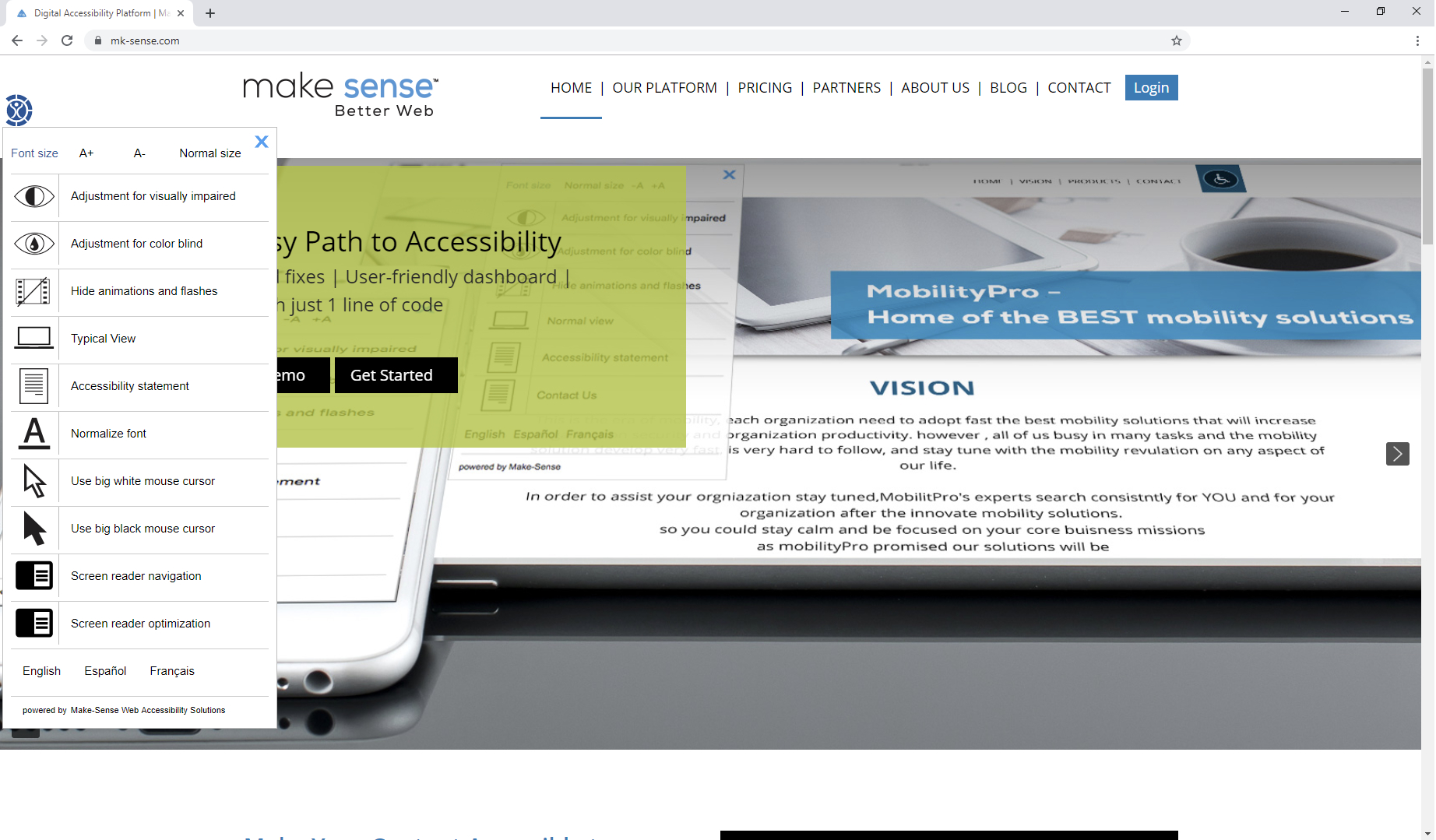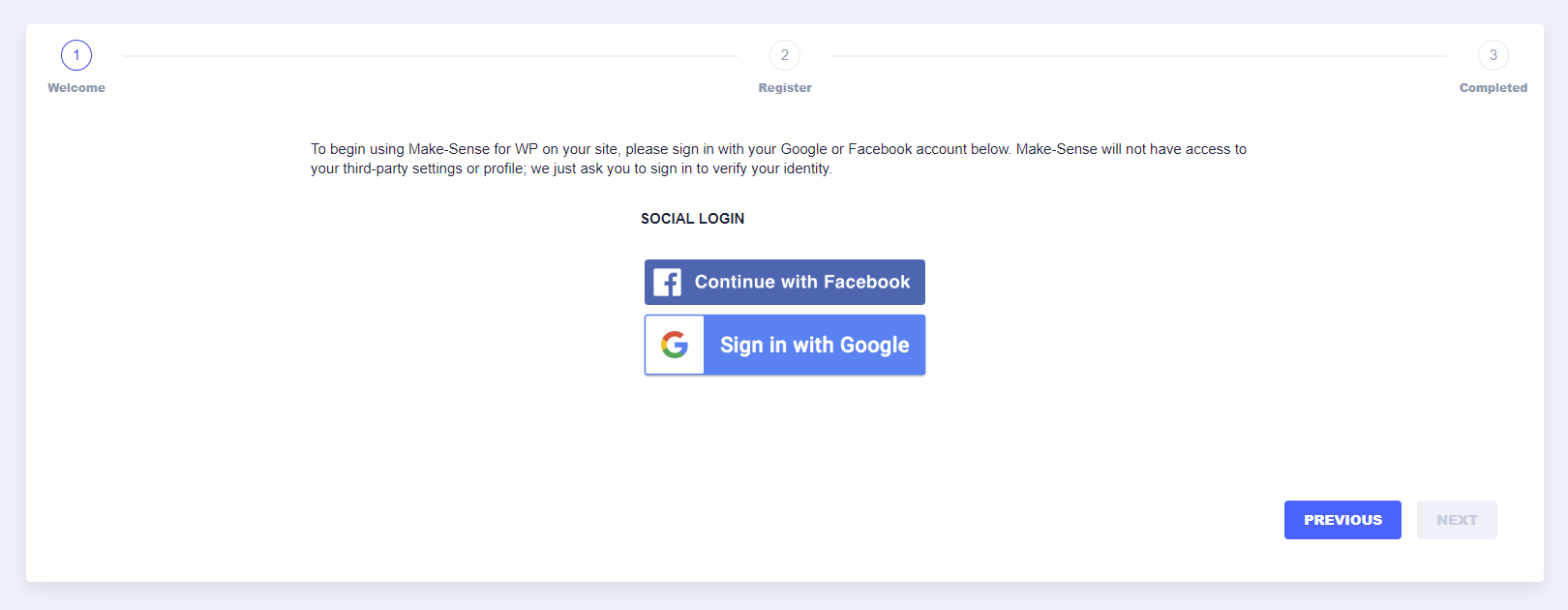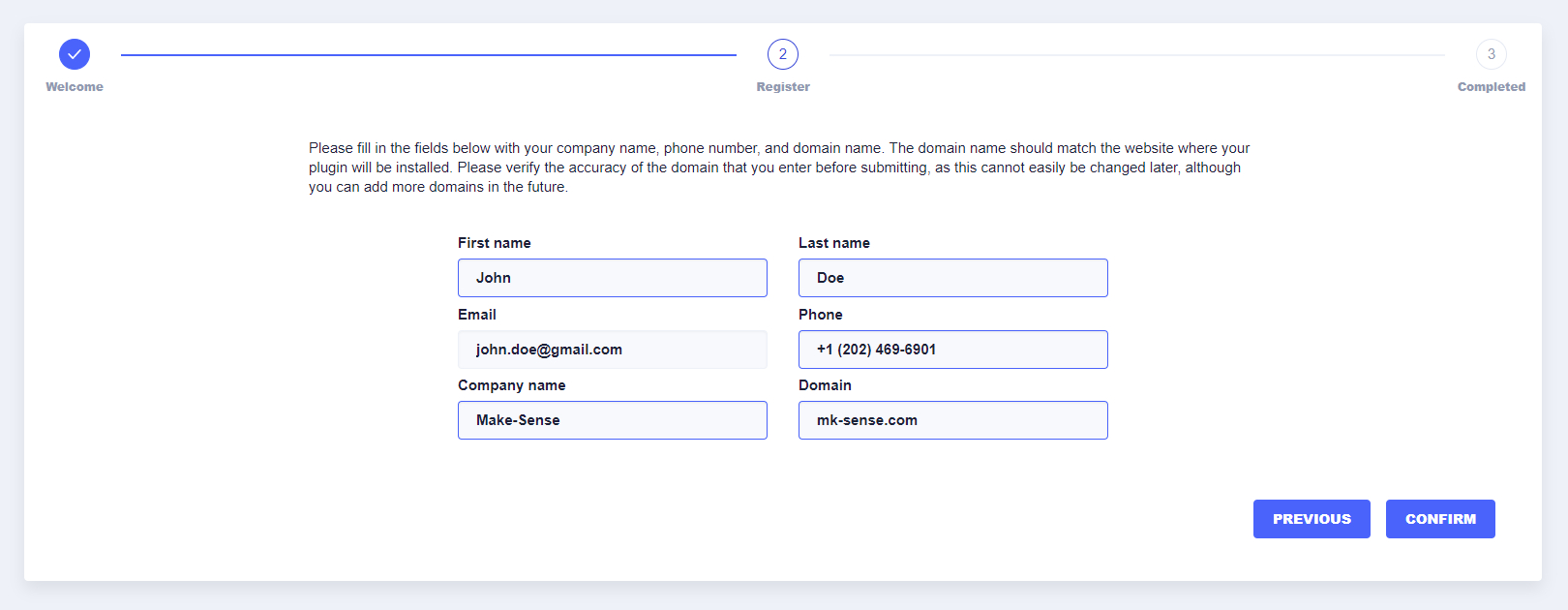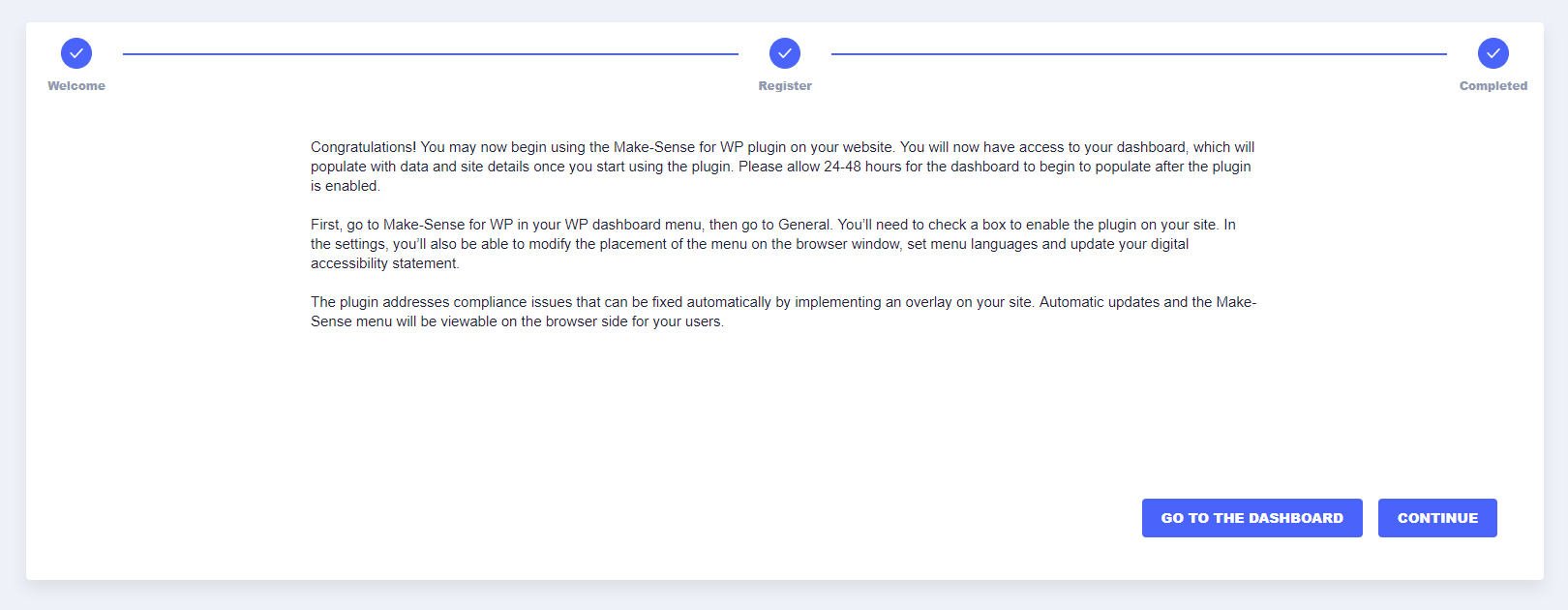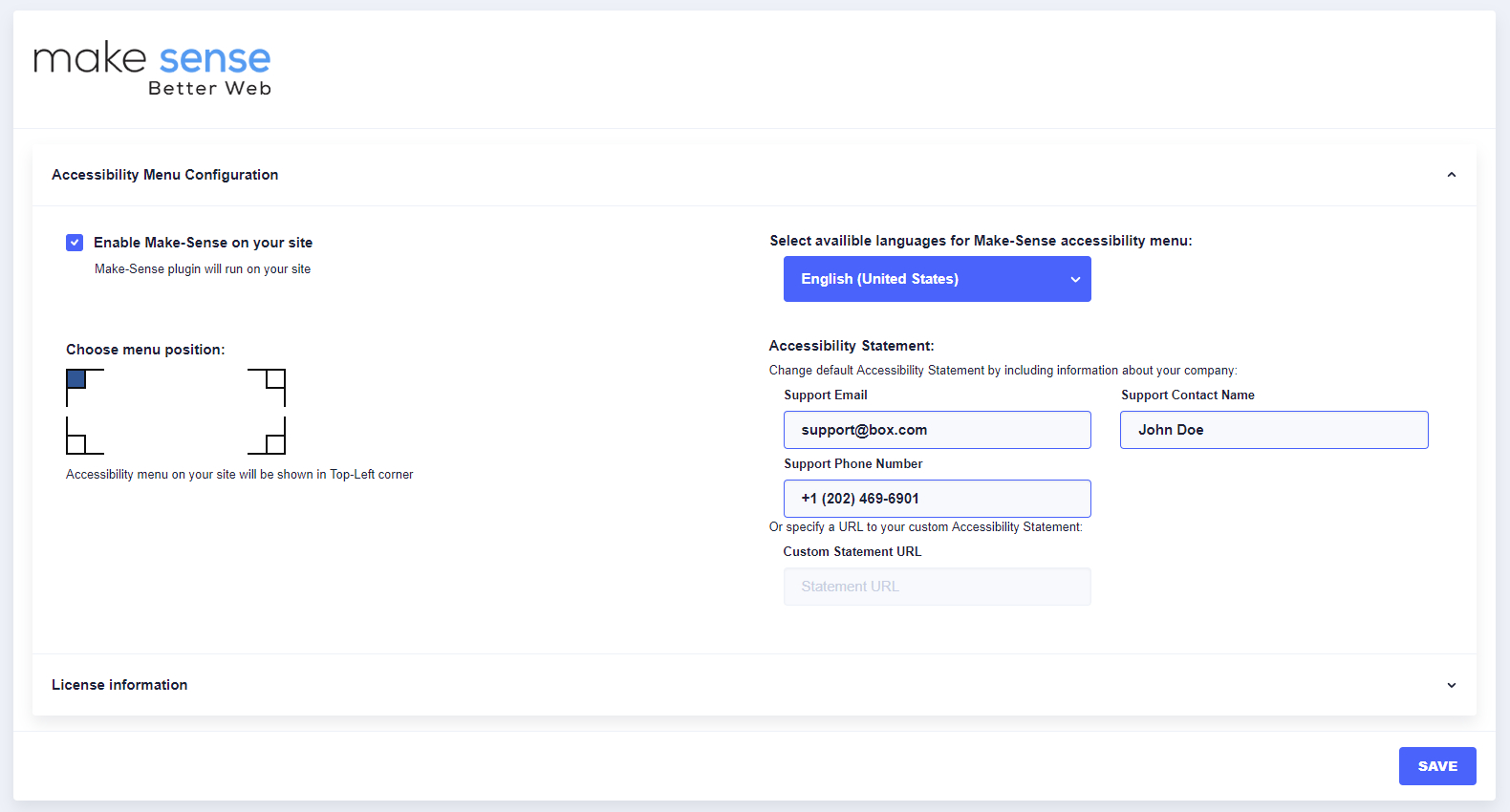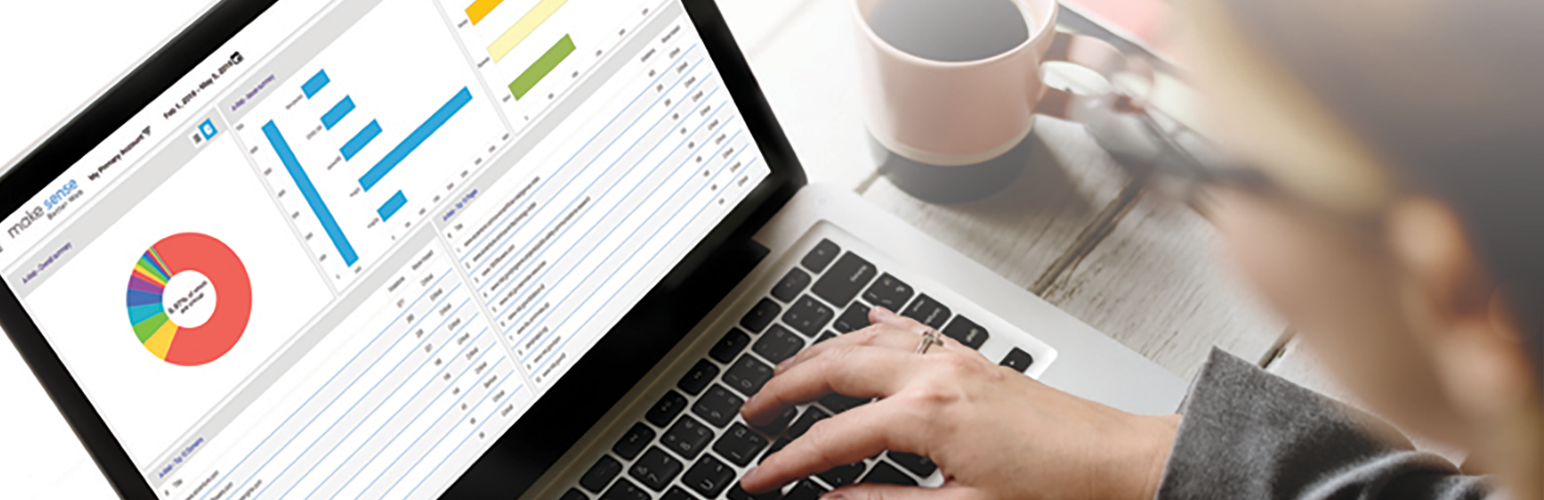
Plugin Name
| 开发者 | danrub |
|---|---|
| 更新时间 | 2019年8月28日 16:44 |
| PHP版本: | 5.5.9 及以上 |
| WordPress版本: | 5.2.2 |
| 版权: | GPLv2 or later |
| 版权网址: | 版权信息 |
详情介绍:
Make-Sense Digital Accessibility for WP is a plugin that helps bring your website into compliance with digital accessibility guidelines by flagging concerns and automatically solving basic issues.
To avoid accessibility lawsuits and ensure that all users can freely access your web content, your site needs to comply with Web Content Accessibility Guidelines (WCAG) from the World Wide Web Consortium (W3C). Make-Sense for WP provides an easy-to-use solution for you to ensure your website meets these guidelines.
Unlike other digital accessibility tools, Make-Sense’s platform employs a hybrid approach to help you achieve compliance quickly while making sure all issues can be addressed permanently in the source code. The application creates a simple menu for end-users to tailor website settings to their particular needs. On the website administration side, Make-Sense’s platform automatically resolves basic compliance issues, and then flags more complex issues that need to be remediated in your site’s source code.
Features:
● Hybrid approach to digital accessibility that makes it easy to resolve and prevent accessibility issues
● Site menu that makes it easy for users to navigate the site and make modifications for accessibility purposes
● User-friendly dashboard that displays details and data about your site’s accessibility, as well as any outstanding concerns
● ISO 27001 Information Security Certification
Make-Sense Digital Accessibility for WP lets you reduce the cost and complexity of achieving compliance on your site, so you can focus on business growth and enhance your web content for all of your users.
安装:
- Upload the plugin files to the
/wp-content/plugins/plugin-namedirectory, or install the plugin through the WordPress plugins screen directly. - Activate the plugin through the 'Plugins' screen in WordPress.
- Follow the setup procedure to register your plugin and receive an active freemium license for your domain.
- Configure and enable the A-Web menu on your published pages.
屏幕截图:
更新日志:
1.0
- Initial release