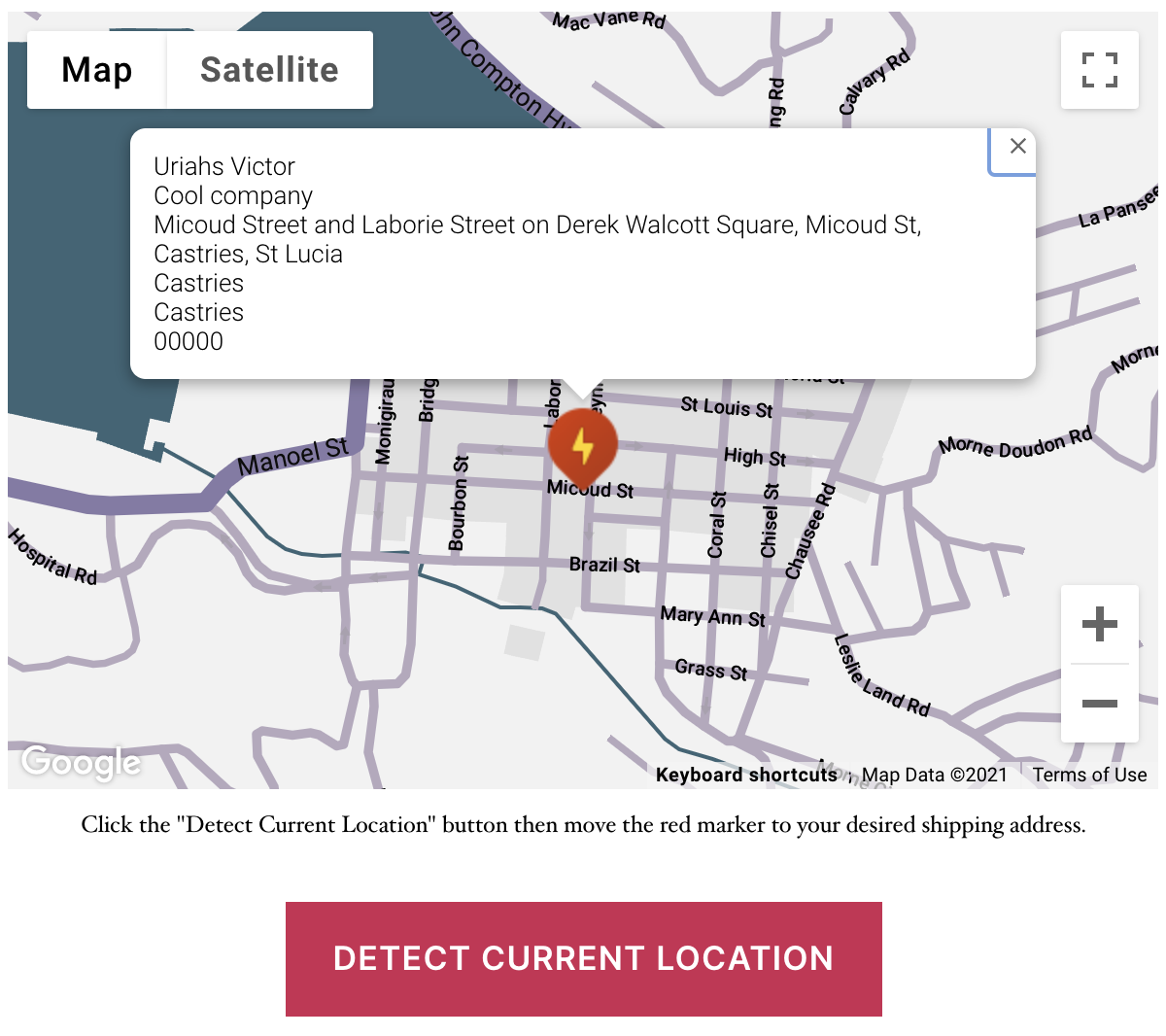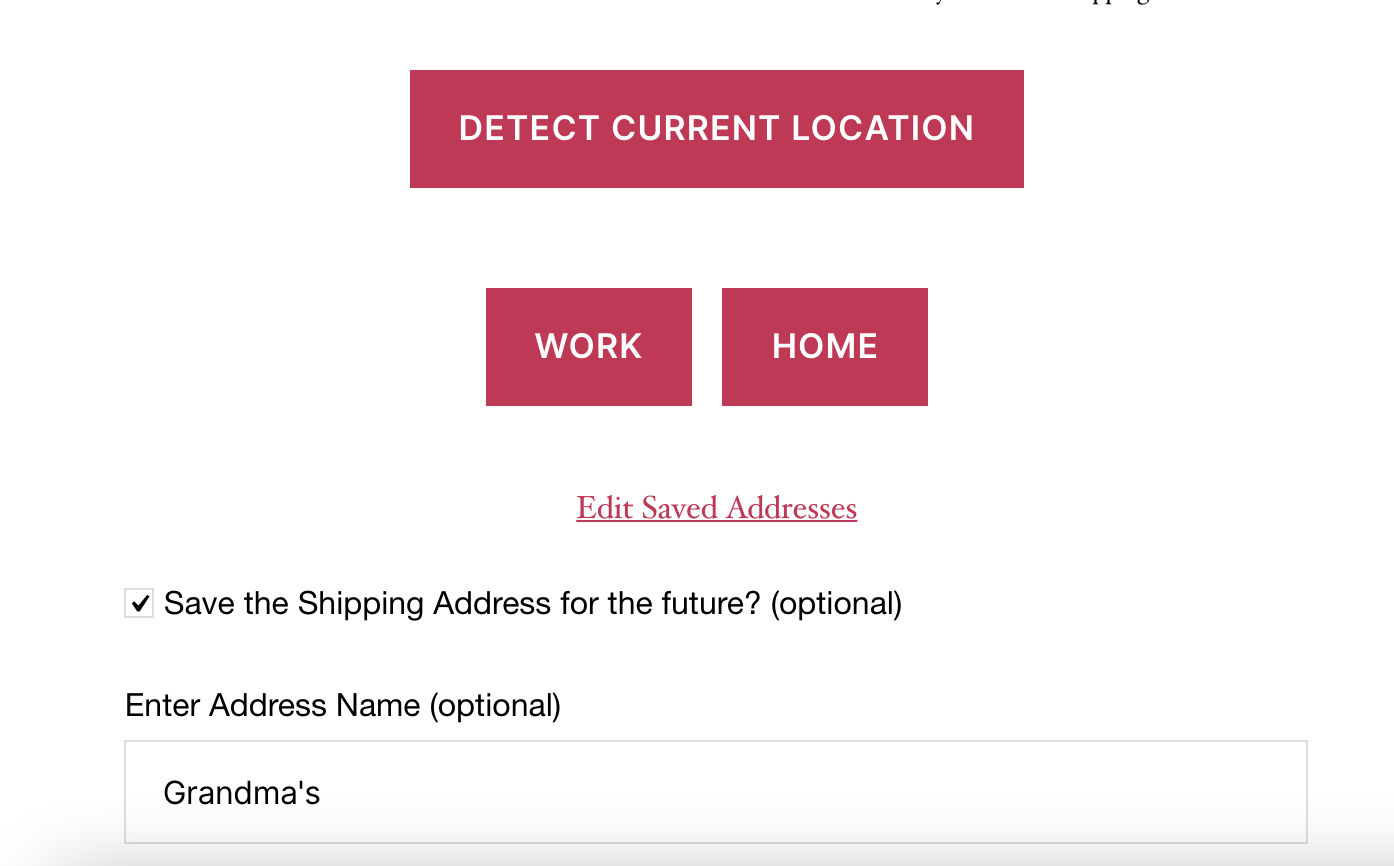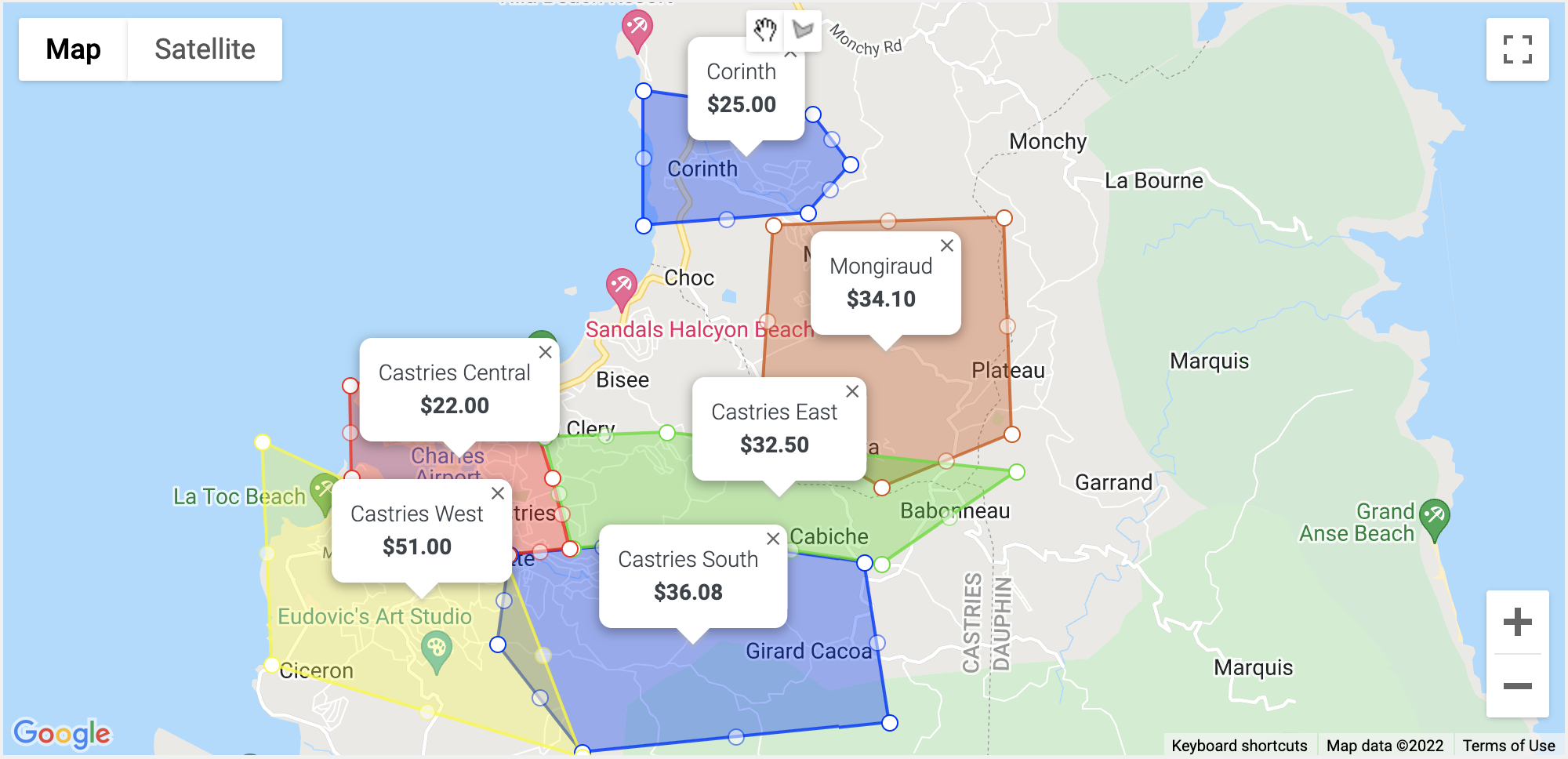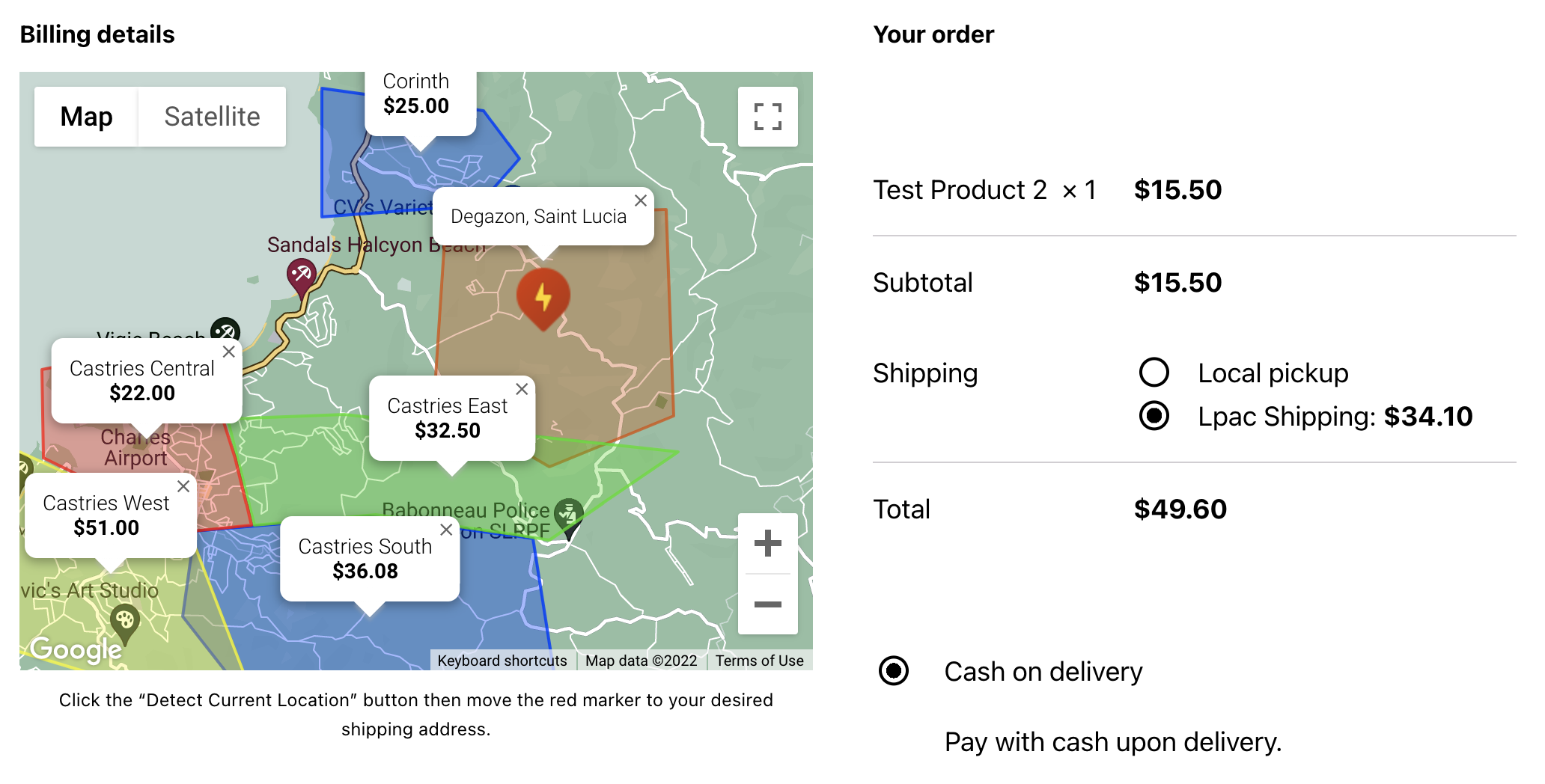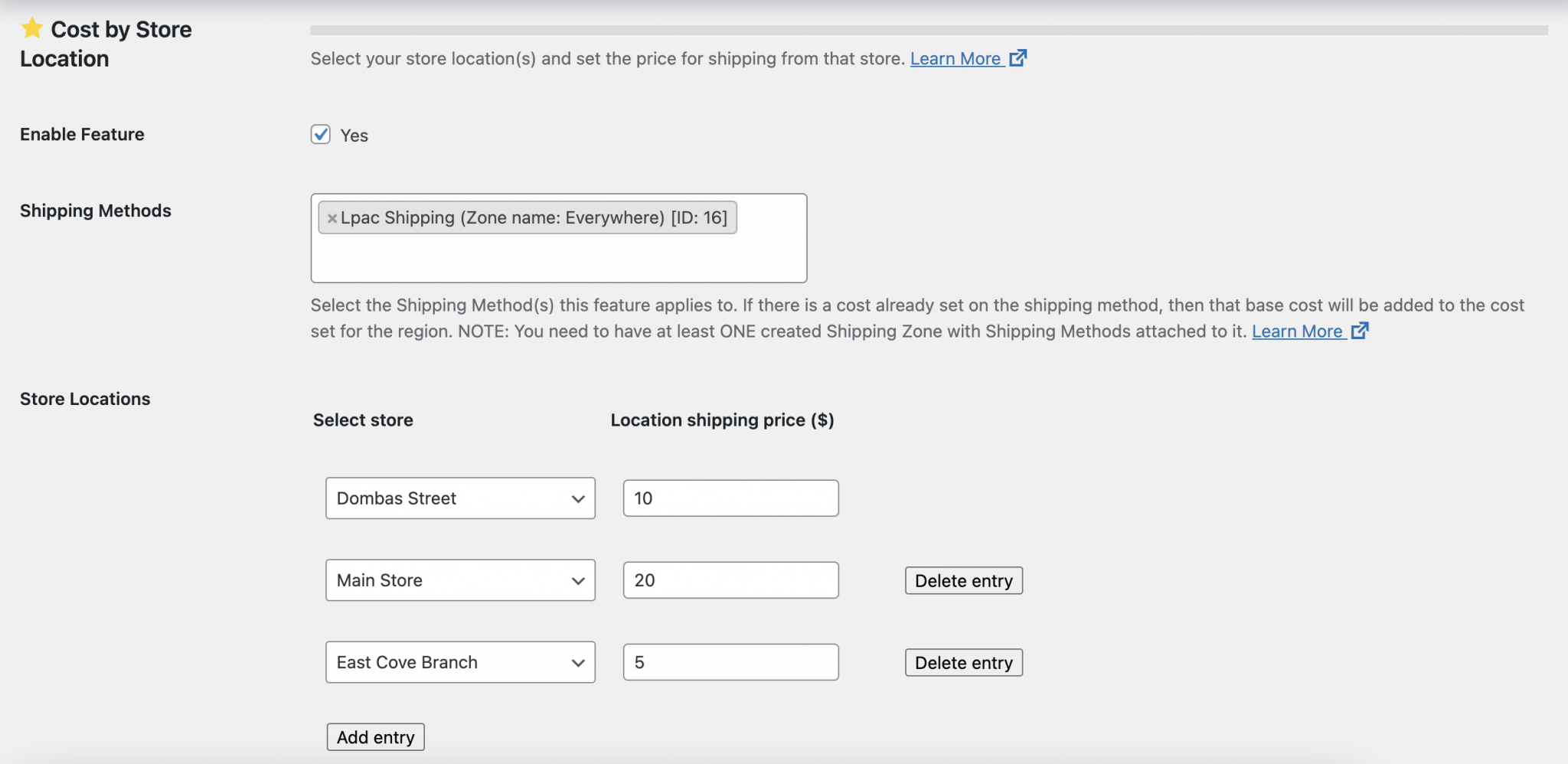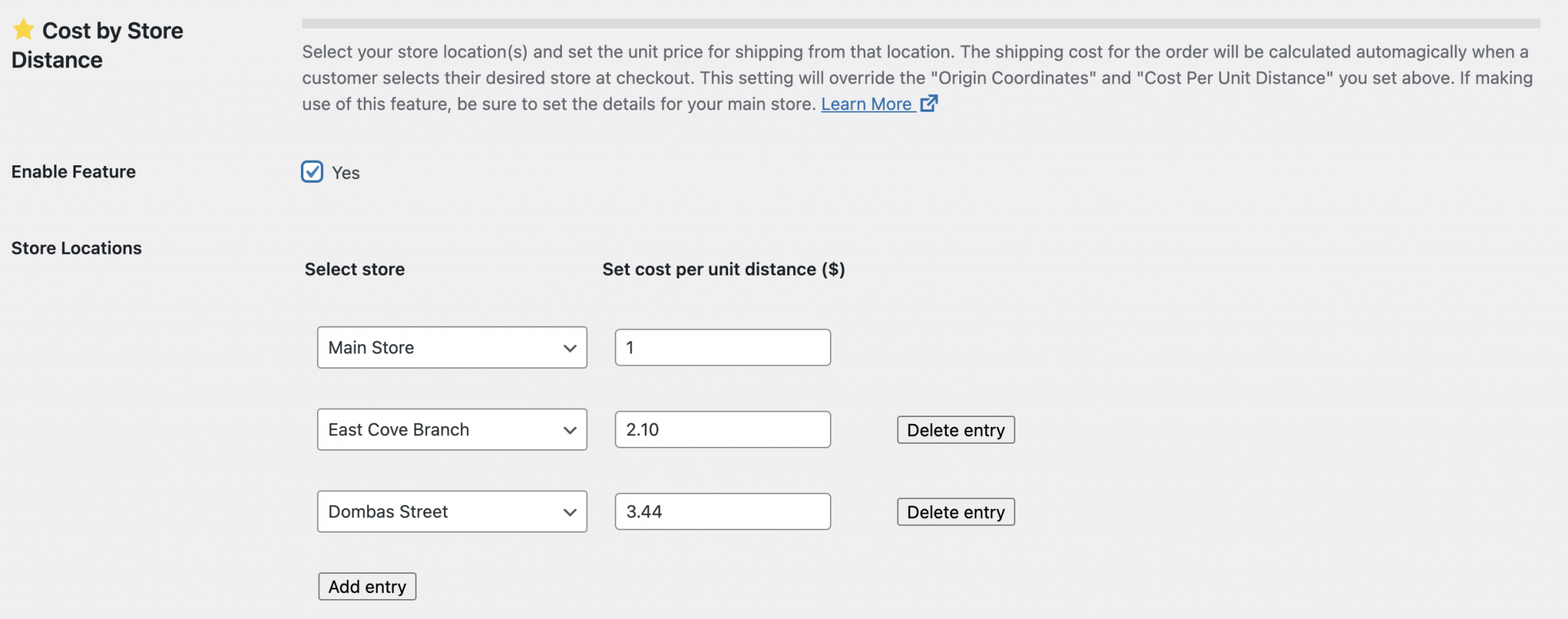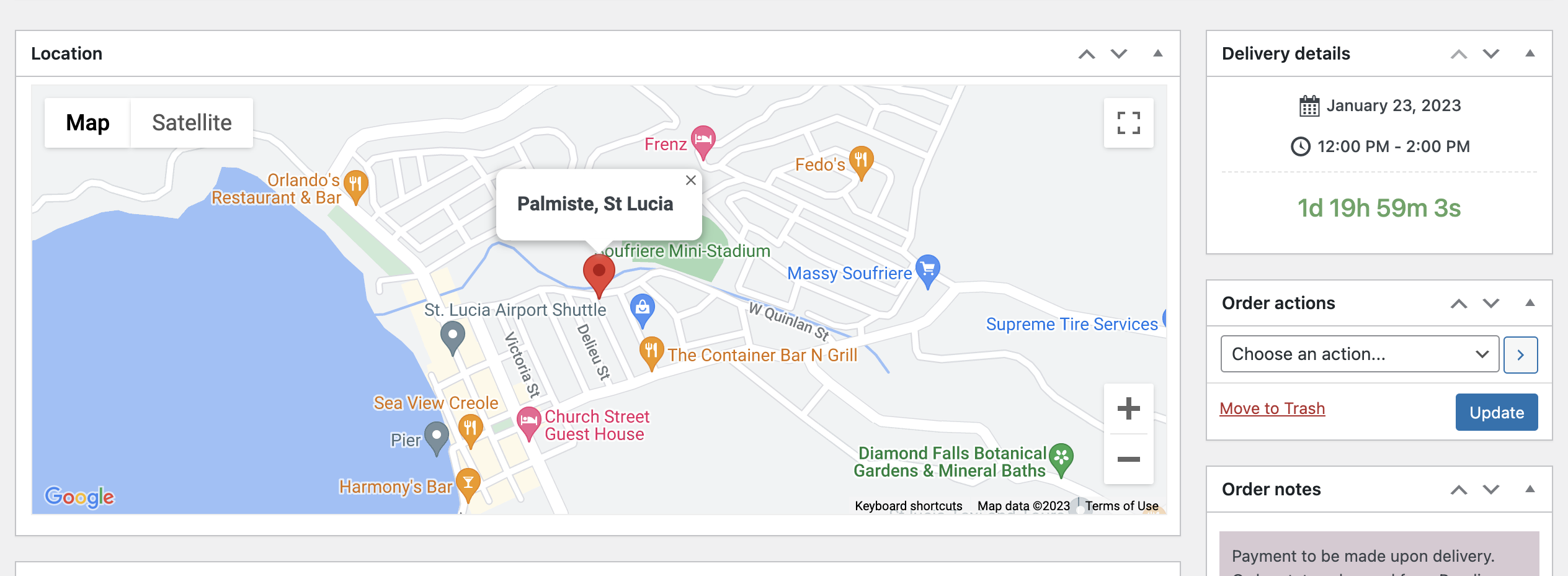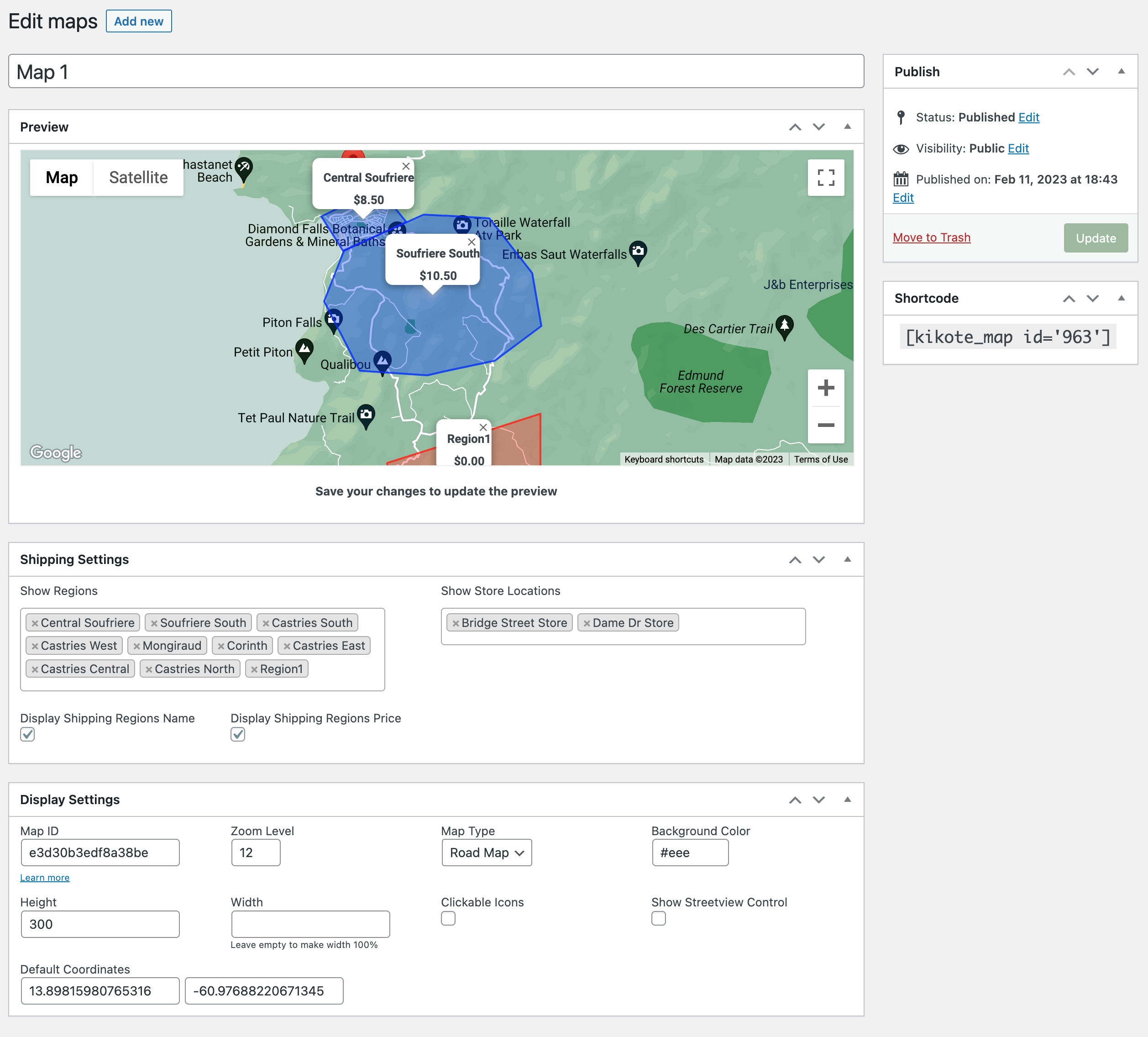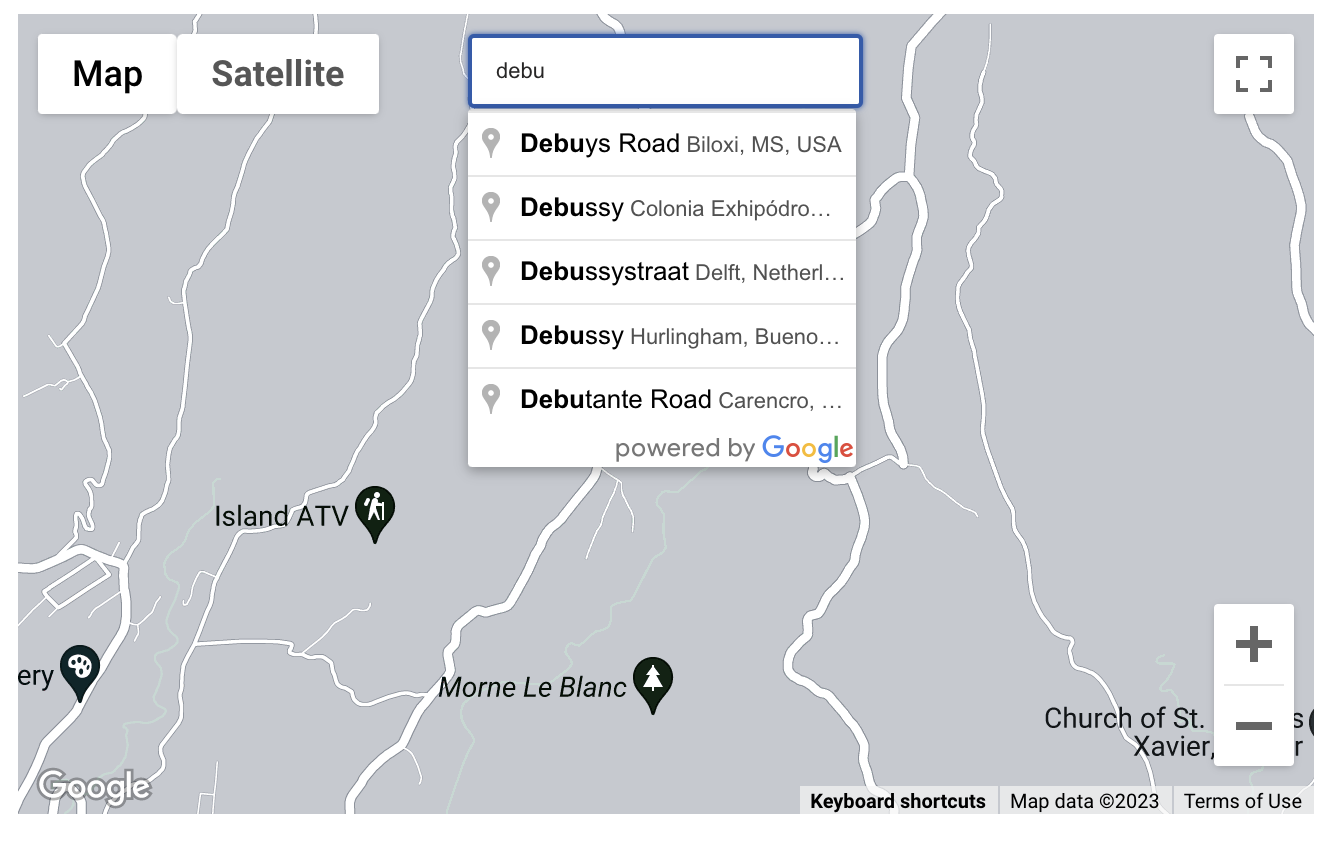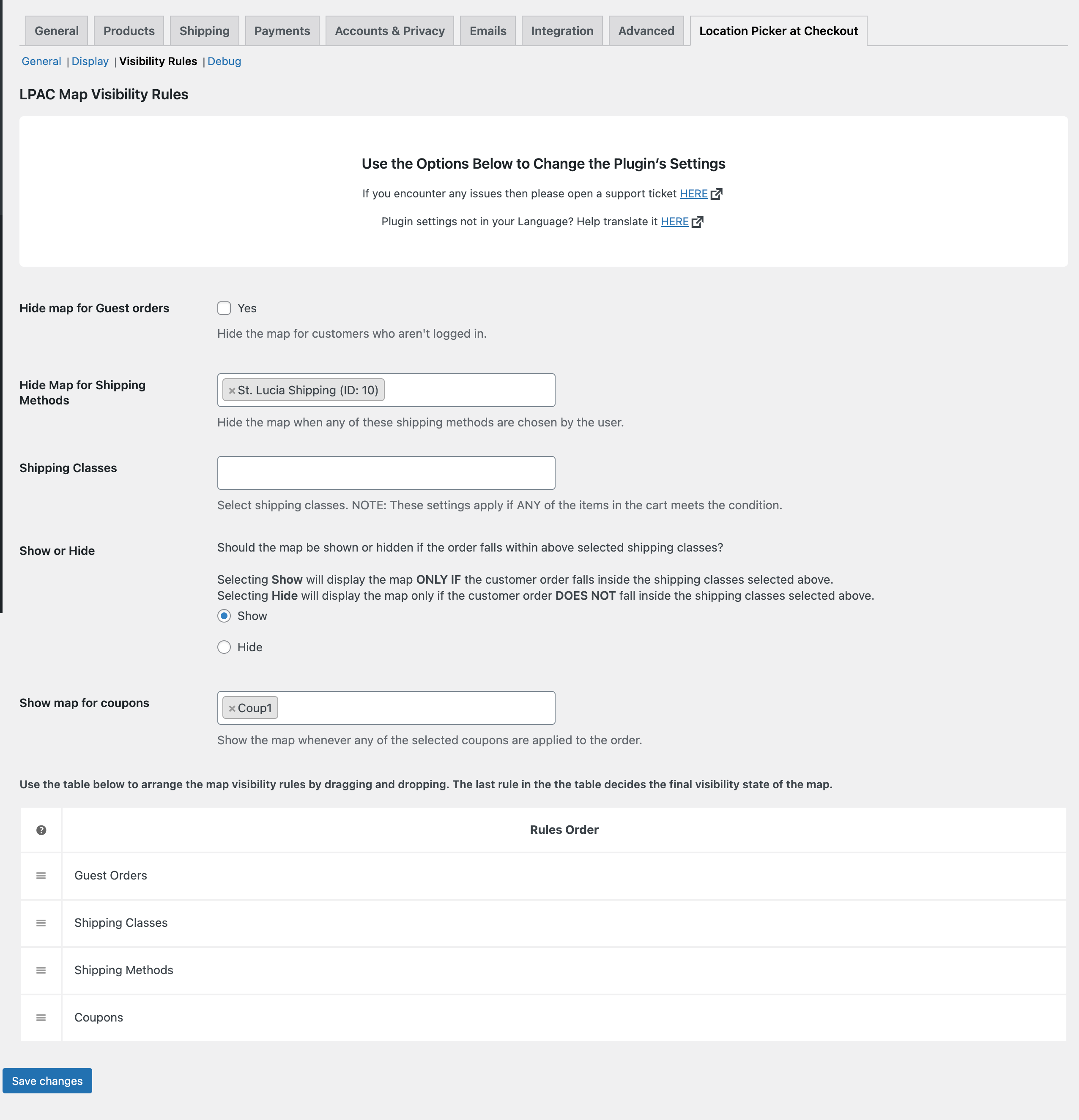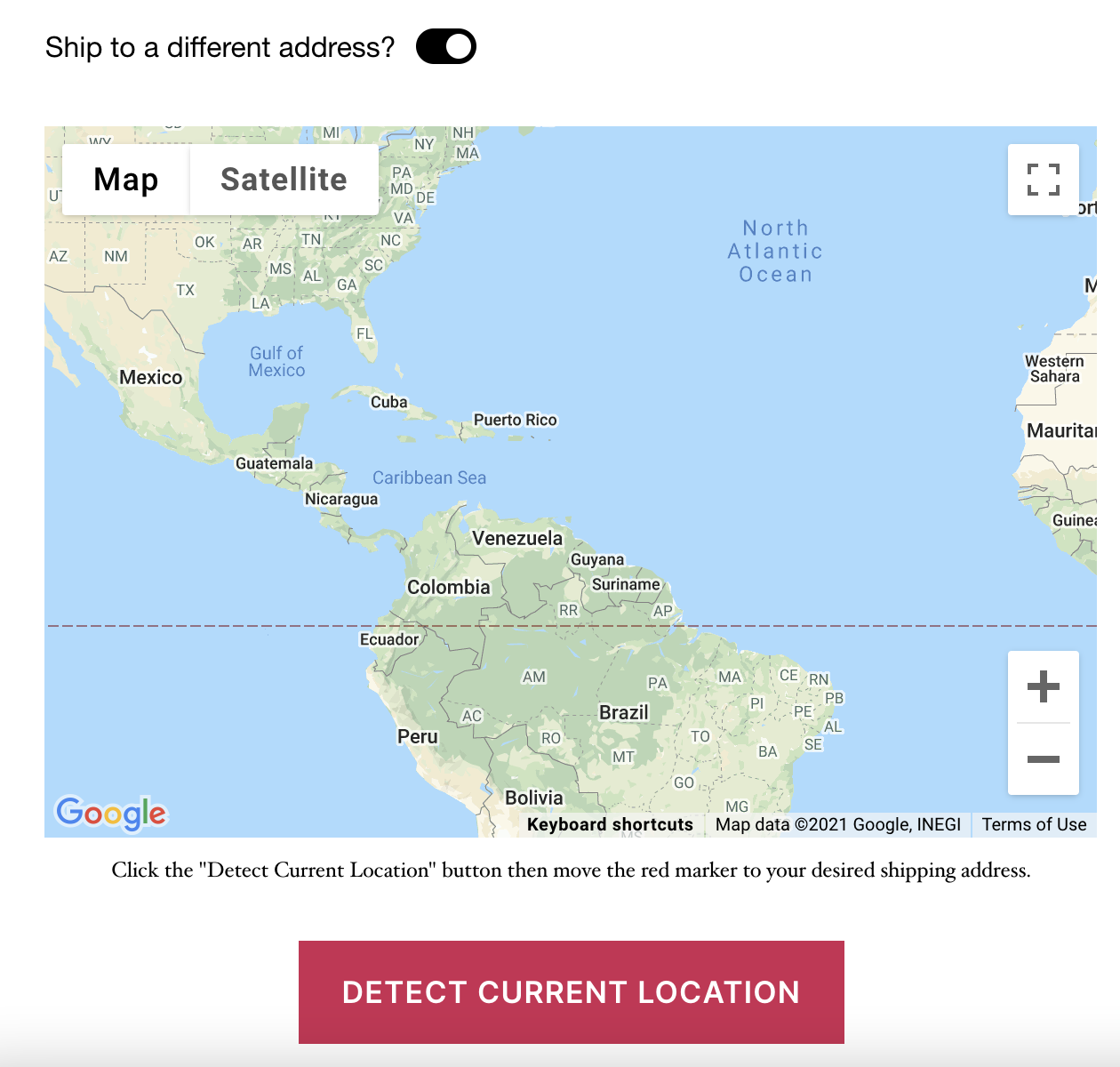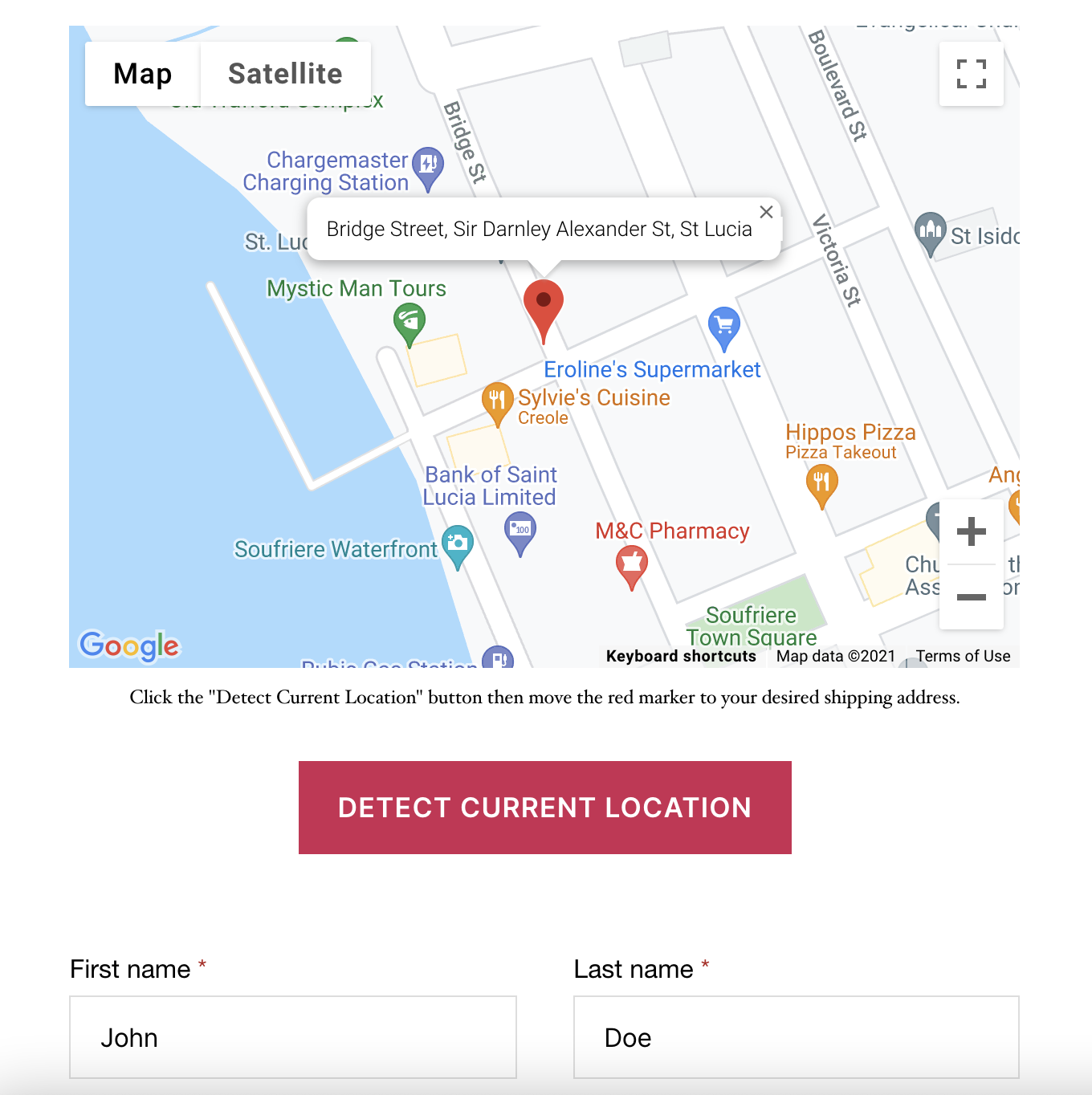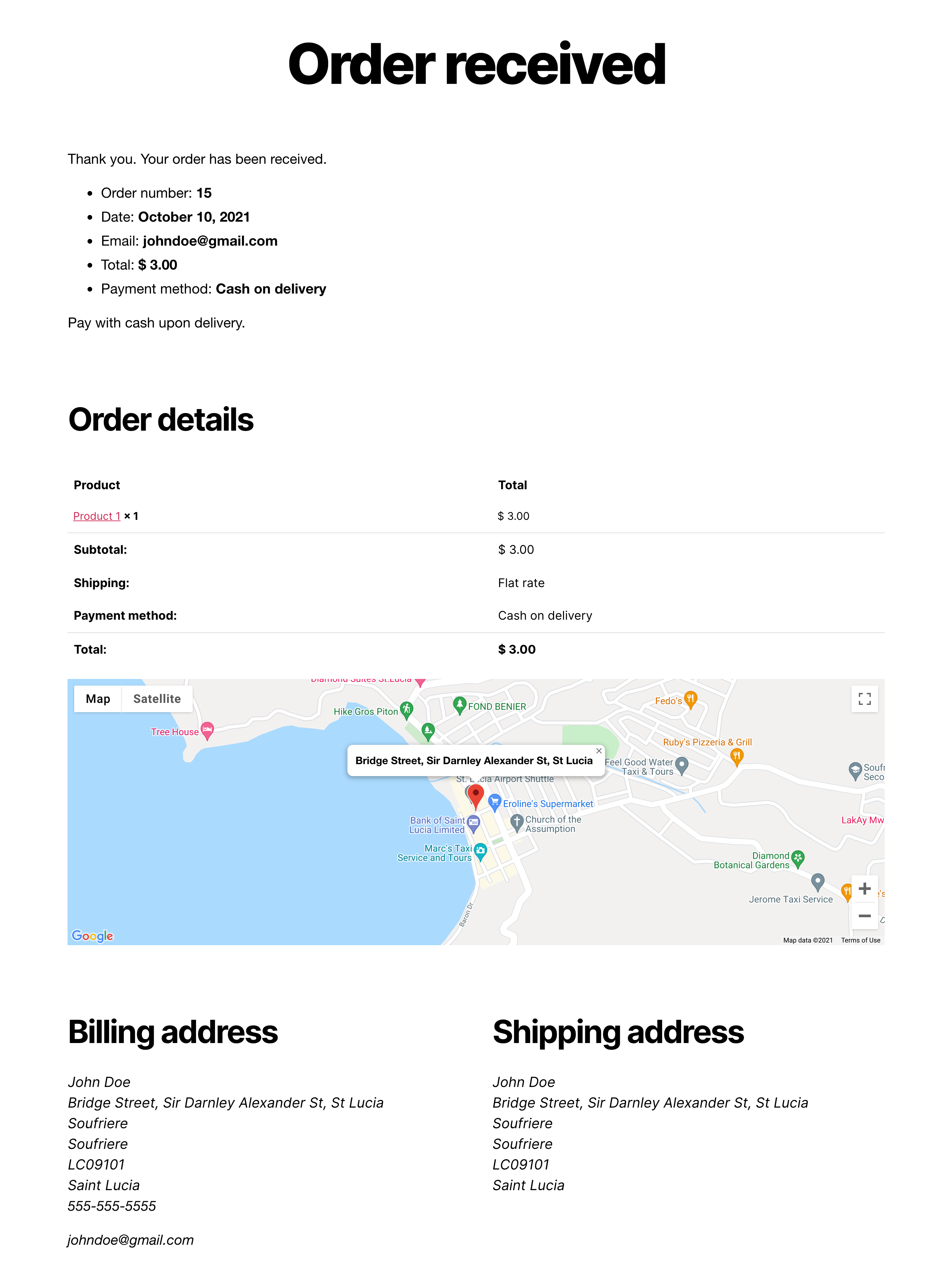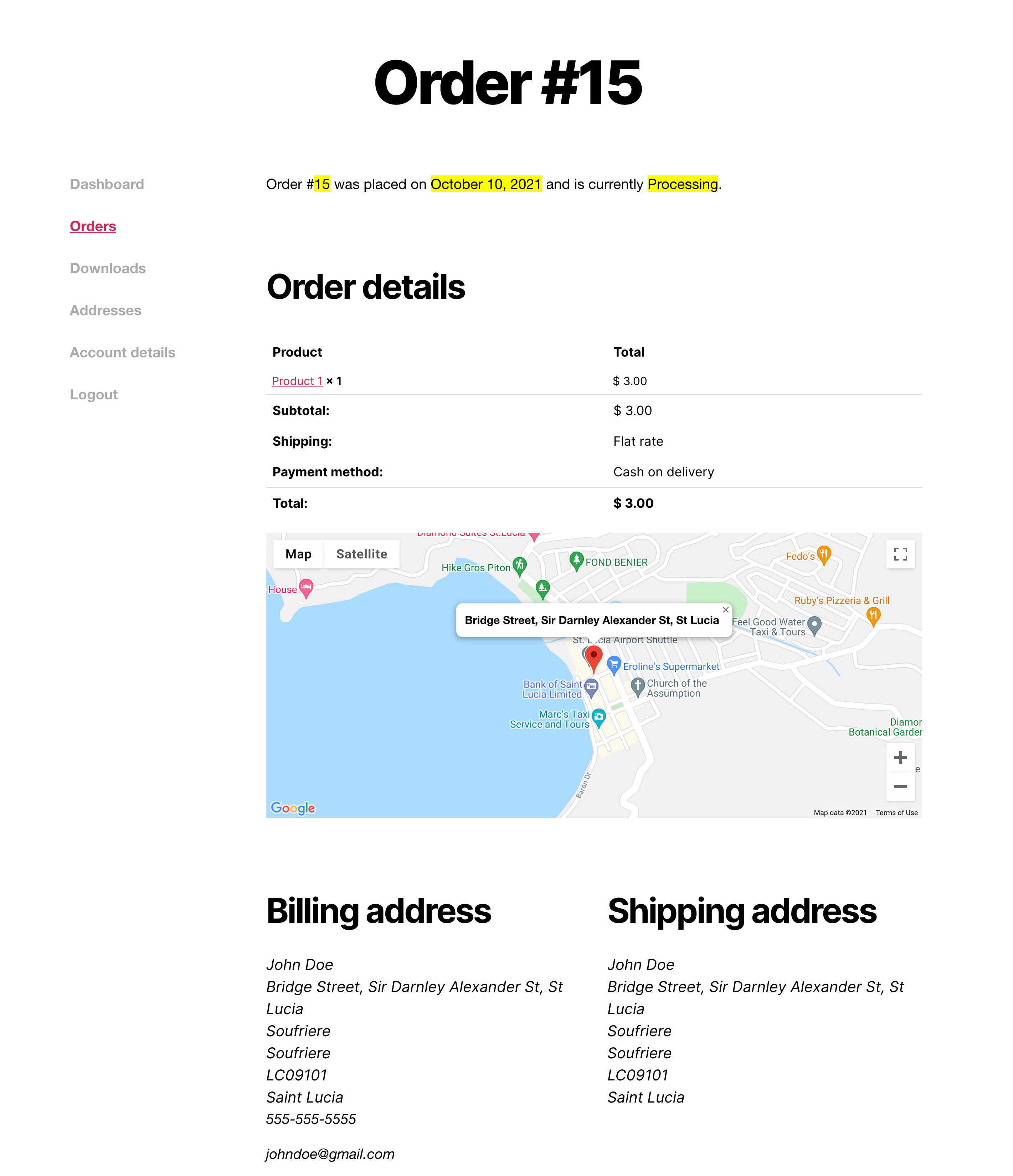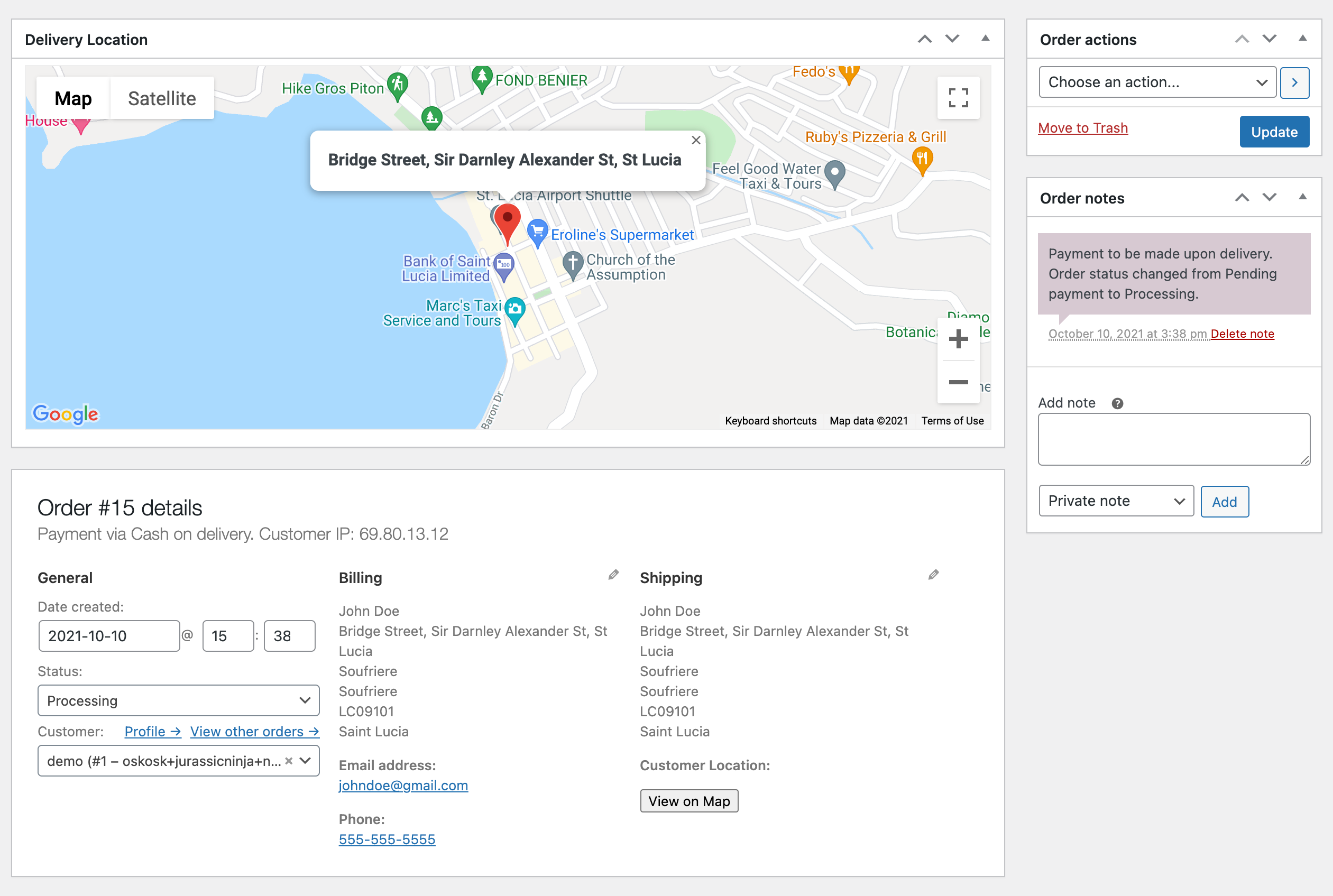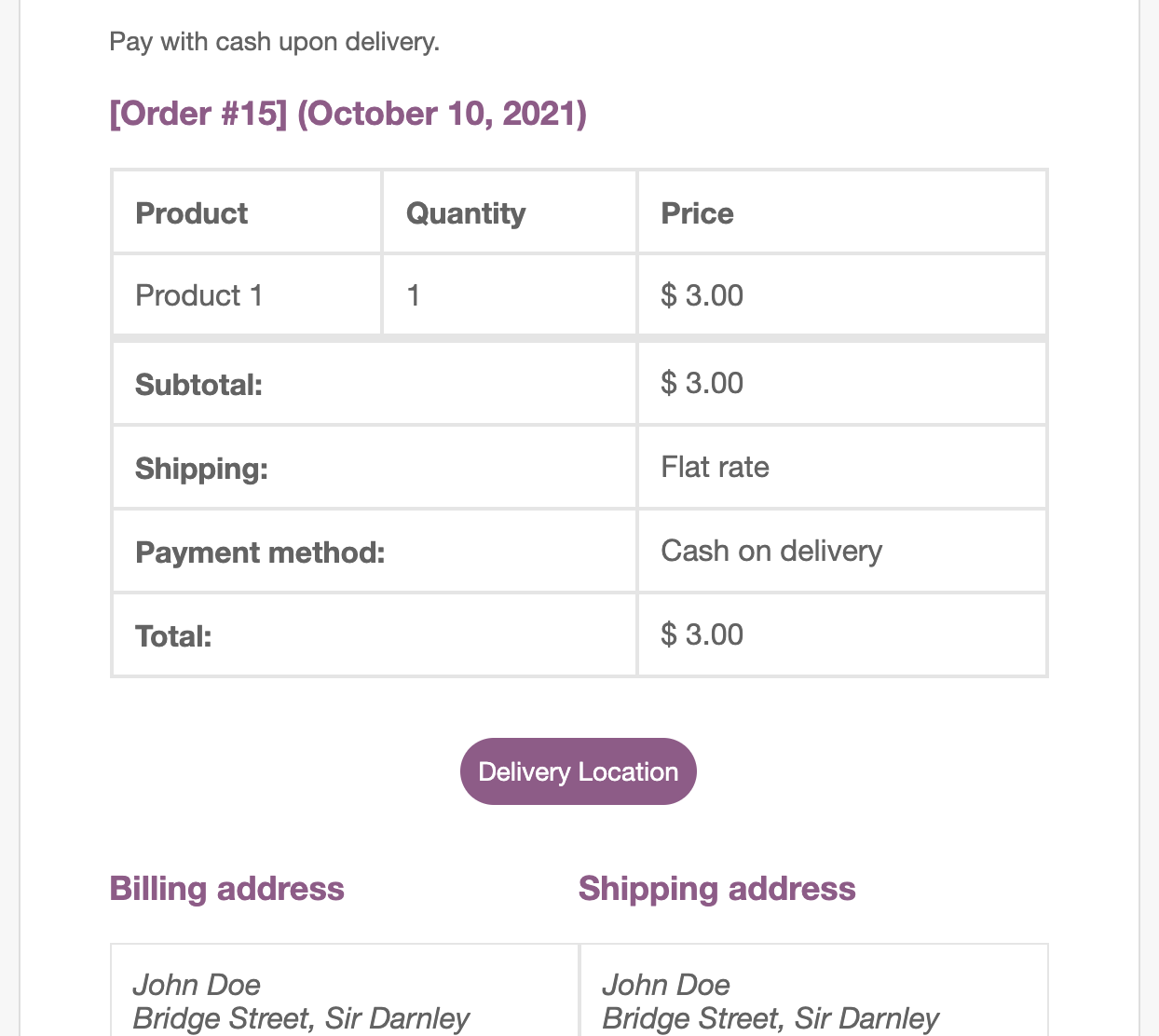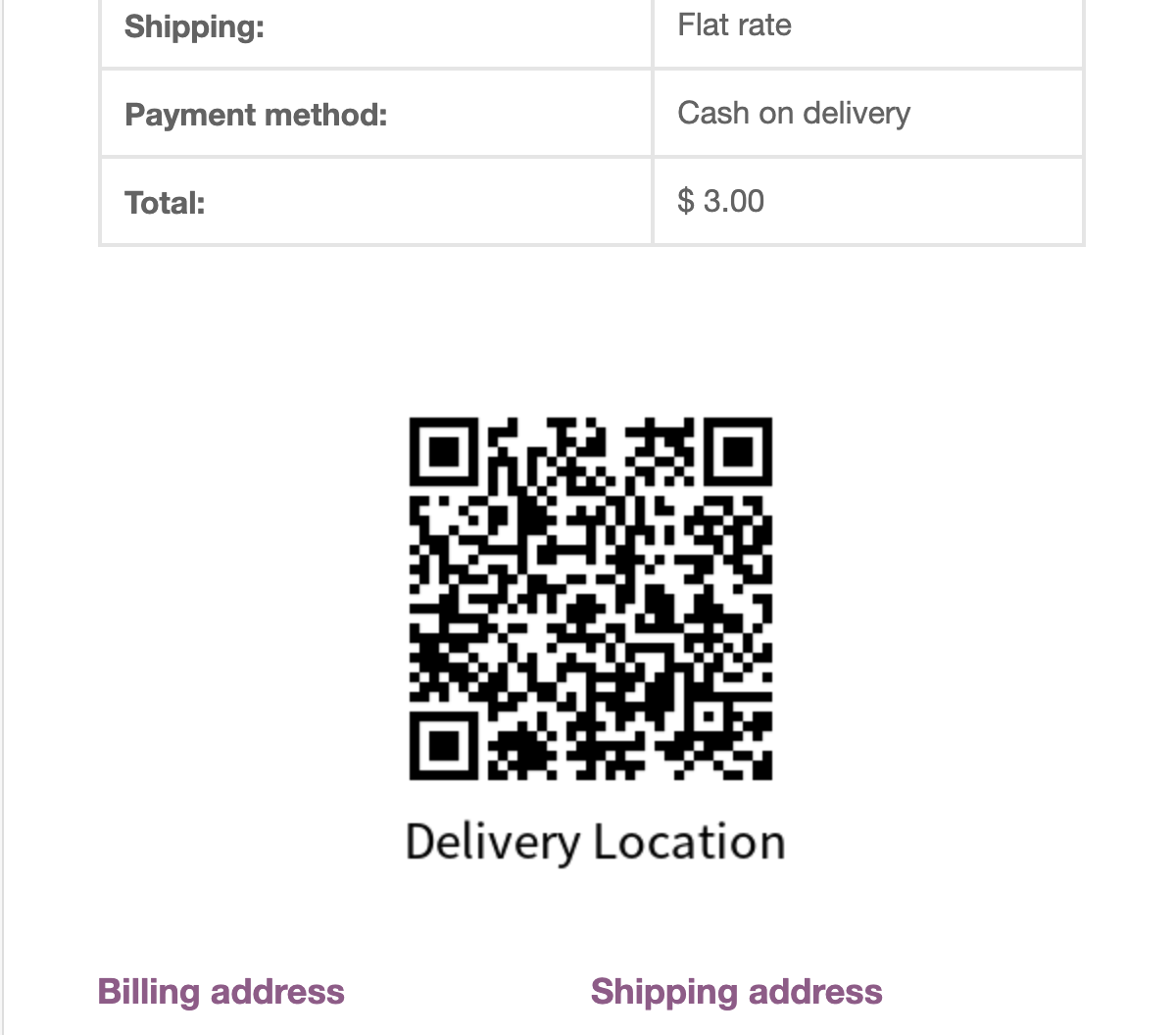Kikote - Location Picker at Checkout & Google Address AutoFill Plugin for WooCommerce
| 开发者 | uriahs-victor |
|---|---|
| 更新时间 | 2025年2月4日 02:12 |
| PHP版本: | 7.4 及以上 |
| WordPress版本: | 6.7 |
| 版权: | GPLv2 or later |
| 版权网址: | 版权信息 |
标签
下载
详情介绍:
[woocommerce_checkout] shortcode. If you're setting up a brand new website with a fresh version of WooCommerce installed on it, then by default, WooCommerce will create your checkout page as a Blocks checkout page.
For this plugin to work, you need to delete all contents of that blocks page and add the shortcode: [woocommerce_checkout] inside it. You can see this link for reverting to classic checkout WooCommerce doc
Once thats done you'll have the normal WooCommerce checkout page and the plugin options will show. Still need help? Submit a support request here.
Works Great with Delivery & Scheduling WooCommerce Plugin! The plugin works great with Delivery & Pickup Scheduling for WooCommerce. Feel free to try them both out!How Can Location Picker At Checkout for WooCommerce Help Me? Kikote is a Checkout Location Picker plugin for WooCommerce that is suitable for any website that offers Delivery or Pickups for their customers. A Delivery website example would be an online restaurant, a Pickup website example would be a private taxi website. The plugin adds a Google map on the WooCommerce checkout page that customers can use to select their desired location. Alternatively, the plugin can be set up to also allow it to automatically detect the customer's location on checkout page load and allow them to make any corrections Kikote - Location Picker at Checkout makes use of the Google Maps API to carry out it's functions; it can work as any of the following: ✅ WooCommerce Checkout Map Plugin This plugin adds a Google Map to the checkout page of WooCommerce which customers can use to select their location whether for deliveries or pickups. ✅ WooCommerce Billing & Shipping Address AutoFill Plugin Kikote can work as a checkout address autofill for WooCommerce making it a full-featured autocomplete address and location picker for WooCommerce plugin. It can automatically fill in the WooCommerce checkout fields with the information pulled from the Google map or from the Google Places API. Save users some typing while pulling accurate address information. ✅ WooCommerce Shipping Zones (Regions) by Drawing Plugin Kikote comes with a PREMIUM Shipping Zones by Drawing feature for WooCommerce which lets store owners draw custom shipping regions. Drawn shipping regions can have a name, price and background color. It's also possible to display the shipping regions on the checkout page's google map so customers can see the cost for shipping to different regions. During checkout, if a customer location falls within a shipping region, the cost set for that shipping region will automatically be set as the shipping fee for the customer. Create as many shipping zones and draw as many shipping regions as you like. Kikote will automatically set the cost of the shipping method once a customer falls within those drawn regions. Optionally, set Kikote to only allow customers to place an order if their geolocation falls within shipping zones/regions that you draw. ✅ WooCommerce Shipping Cost by Distance Plugin Kikote is a robust WooCommerce checkout location picker plugin that also allows you to calculate the shipping cost for a customer's order based on how far away that customer is from your location. Simply set the cost per Kilometer or Mile and let Kikote do the rest. Optionally, set Kikote to only allow customers to place an order if their geolocation falls within a maximum distance that you have set for shipping. ✅ WooCommerce Shipping Cost by Store Plugin Does your store have multiple locations(branches, pickup spots) ? Great! Set the cost for each of your store locations and let customers select which one they'd like their order to originate from. The shipping price will update based on the store location selected. ✅ WooCommerce Restaurant & Food Delivery Plugin Kikote is excellent for online restaurants or food delivery websites that deliver customer orders after they have been placed. You can also create mulitple store locations that customers can select from at checkout if you business has multiple branches!
Works Great with Printus - Cloud Printing Plugin for WooCommerce! The plugin works great with Printus - Cloud Printing Plugin for WooCommerce. A remote cloud printing plugin that allows you to print receipts, invoices and package labels for WooCommerce. Feel free to try them both out!✅ WooCommerce Pickup Plugin If you ran a website where customers select their location for pickup then Location Picker at Checkout for WooCommerce(Kikote) would be a suitable plugin for your website. ✅ WooCommerce Autocomplete/Autofill Checkout Address Plugin Though the primary focus of the plugin is to allow customers to select accurate locations by using a map. Location Picker at Checkout for WooCommerce also allows store owners to enable the Places autocomplete feature on their checkout address fields. This feature shows customers address predictions as they type in their address. When a customer clicks the desired address from the dropdown, it can also automatically fill in the rest of the checkout fields. This feature is also known as Google Address Autofill. ✅ Saved Addresses for WooCommerce Plugin Allow customers to save multiple different addresses to their account that they can select from when placing an order. This feature is useful for customers who might be placing orders on your store from multiple locations. A customer placing an order might not always be at the previously used address, with this feature they can select any previously saved address such as "Work", "Home", "Grandma's" etc. Think of it as an address book for WooCommerce. ✅ WooCommerce Custom Shipping Zones Plugin The PRO version of Kikote allows you to create custom shipping zones by drawing them on a Google Map. These Zones can each have their own shipping cost and you can additionally prevent customers from checking out if they do not fall in any of the custom shipping zones. ✅ WooCommerce Delivery Area Plugin Kikote comes with multiple features to fine tune where you deliver to and how much you wish to charge. These include features such as "Cost by Distance", "Cost by Distance Range", "Cost by Region", "Cost by Store Distance", Maximum shipping distance, as well as Cost by Store. ✅ WooCommerce Map Plugin The plugin comes with a Map Builder feature that allows store owners to create custom Google Maps with their store locations and shipping regions and add those maps anywhere on their website using a shortcode. ✅ WooCommerce Multistore Shipping Plugin In the PRO version of Kikote, you can attach shipping methods to the store locations you've created. Then you can attach Shipping Workflows to those shipping methods. This allows you to create powerful shipping options for the customer by charging Cost by Region for a certain origin store (location) and Cost by Distance for a different origin store (location). Customers will only be able to select the shipping method that is available for a particular origin store (location). In this context "origin" and "store" means where the order will be getting shipped from or taking place. Below are a few types of stores that would benefit tremendously from this plugin:
- Online food delivery websites
- Online supermarkets
- Online furniture websites
- Restaurants offering delivery via their website
- Hardware Rental & Delivery websites
- Car Rental websites
- Pickup service websites
- Taxi and pickup scheduling websites
- And more
- Detect current location of customer at checkout (Automatically or on click of a button)
- Allow customers to pick their exact location using Google Maps
- Autofill checkout fields with information pulled from Google Maps
- Open directions to customers in Google Maps or Waze
- Store Location Selector - Create multiple store locations and allow customers to choose the one they'd like to order from.
- Show/Hide Map based on Shipping Method
- Show/Hide Map based on Shipping Class
- Show Map based on Coupon Code
- Hide Map for Guest Checkout
- Include a QR Code, Static Map or Button link to the customer's selected location in the WooCommerce order emails.
- "View on map" button to allow admin to view exact location for delivery of any order.
- Customers can see the delivery location they selected on past orders.
- Option to turn on Places Autocomplete(Google Autofill) feature. Learn More
- Customizable Map container
- Automatically translated map buttons based on the website's language (set in WordPress' general settings) or using a filter.
- Custom Google Maps designs
- Custom Marker Icons
- Export Order Locations
- Plot Orders on a map - See where your orders are coming from and determine your most popular order locations
- Multiple Customer Saved Addresses
- Shipping Cost by Region
- Shipping Cost by Distance
- Shipping Cost by Distance Range
- Shipping Cost by Store Distance
- Shipping Cost by Store Location
- Multi-store distance pricing - Set the cost by distanced based on the origin store the customer selected.
- Show/Hide Map based on Shipping Zone
- Hide Map until a minimum cart total is reached
- Hide Map when a maximum cart total is reached
- More Map Visibility Rules
- Restrict Places Autocomplete feature to selected countries
- Map Builder - Create custom WooCommerce Google Maps with your store locations and shipping regions and add them to anywhere on your website using a shortcode.
- Attach shipping methods to store locations. Allow customers to only select a particular shipping method for a certain store. Attach different Shipping workflows to speficific shipping methods to create powerful and accurate shipping costs.
- And More
- Funnel Builder for WordPress by FunnelKit
- FunnelKit (AeroCheckout)
- Fluid Checkout for WooCommerce
- Online Ordering System For Restaurants & Local Retail by Orderable
- CheckoutWC custom checkout plugin
- The plugin settings are located in WordPress Admin Dashboard->SoaringLeads->Kikote - Location Picker At Checkout.
- You can find the plugin documentation Here >>>
[kikote_store_selector]- Adds a store selector dropdown that lets user's choose their preferred store to order from.[kikote_map id='x']- Adds a custom Google Map that you've created using the Map Builder anywhere on your website. The ID for the map can be retrieved from within the Map Builder screen.
- Translators are welcome! Please consider translating to your language Here >>>
- Learn more about Location Picker at Checkout for WooCommerce or Purchase the PRO version Here >>>
- Meet E-commerce store owners like yourself to discuss on ways to help grow your E-commerce store Here >>>
- Checkout our Blog: Here >>>
- Take a look at our other plugin to help further manage your store by adding a checkout calendar so customers can select the order Date and Time during checkout: Delivery & Pickup Scheduling for WooCommerce Here >>>
- Checkout Printus, a remote cloud printing plugin for WooCommerce that automatically prints your orders as soon as they come in Here >>>.
- Assets Attribution
安装:
- Extract the downloaded zip file and upload the
location-picker-at-checkout-for-woocommercefolder to the/wp-content/plugins/directory - Activate the plugin through the 'Plugins' menu in WordPress
- Configure the plugin in WordPress Dashboard->SoaringLeads->Location Picker At Checkout
屏幕截图:
常见问题:
The map doesn't show
Ensure that you have setup the plugin with your API key by going to WordPress Dashboard->WooCommerce->Location Picker At Checkout. See this doc for getting your API key. If you've entered your API key and the map still doesn't show, then please have a look at your browser console for any errors relating to the map, you can submit an issue thread on the plugin's support forum If you're using Cloudflare's Rocket Loader feature then theres chances the map will not sure due to the changes Cloudflare does.
Nothing happens when I click on the map
These sorts of issues are usually due to a JavaScript issue on the website. Check your browser console for any errors that might point to the cause. Feel free to post those errors in the support forum and include a full screenshot of your browser console.
What happens if customer denies access to their location
An alert will be shown informing the customer to select their location manually on the google map.
Map says "For development purposes only"
This message shows when you have not finished setting up the map correctly inside the Google Cloud Console. Please make sure you've followed all the steps from the setup guide including the "Setting up Billing & Google Monthly Credit" section.
Map shows "Oops! Something went wrong."
This is usually shown when the domain you restricted inside google cloud console is wrong. Make sure you've restricted the correct domain. See here for instructions. This message shows when you have not finished setting up the map correctly inside the Google Cloud Console. Please make sure you've followed all the steps from the setup guide including the "Setting up Billing & Google Monthly Credit" section.
Do I need to pay to use this plugin?
No! The plugin is free to use. The Google Maps APIs it uses, however, do require you to setup an account on Google's Cloud Console. The process is easy and requires you also attaching a billing method to your account. Google provides a $200 monthly credit for usage of their APIs so you don't have to worry about paying anything unless you receive alot of orders on your store (upwards of 15,000 orders in a month). See this step in the setup guide for more details about how this works.
Why are the plugin settings not in my language?
If the plugin settings are not in your language then it means translations for your language do not currently exist for the plugin. You are more than welcome to help translate the plugin into your language here
This plugin doesn't have all the features I want, what do I do?
Post it on the support forum of the plugin.
更新日志:
- [Fix PRO] Issue where shipping restrictions was not working correctly for Cost by Region feature.
- [Dev] Updated Freemius SDK.
- [Info] Tested on WC 9.6.0-rc.1.
- [Fix PRO] Issue where Cost by Distance feature would try to use store selector cords even though dropdown was not present on checkout page.
- [Change] Use
WC()->cart->get_total()instead ofWC()->cart->totalfor cart total when running validations. - [Dev] Updated Freemius SDK.
- [Info] Tested on WC 9.5.
- [Dev] Updated Freemius SDK.
- [Info] Tested on WP 6.7-rc3.
- [Info] Tested on WC 9.4-rc3.
- [Fix] Issue with trials where the PRO plugin features were not unlocked.
- [Dev] Updated Freemius SDK.
- [Info] Tested on WC 9.3.
- [Fix] Store selector width on checkout page.
- [Change] Use
short_namewhen filling state/county field in every case. - [Change] Load lpac-public.js in footer.
- [Dev] Updated Freemius SDK.
- [Info] Tested on WC 9.2-rc1.
- [Info] Tested on WP 6.6.
- [Dev] Version bump.
- [Dev] Remove loading async for Google Maps Script. This caused the map to not load in some browsers.
- [New PRO] It's now possible to update all fields from a saved addresses created with the Saved Address feature
- [Fix PRO] Issue with deleting and updating saved addresses.
- [Improvement PRO] Clicking on a Saved Address that was stored using the shipping fields will now fill out the billing fields if the customer has "Ship to a different address?" option unchecked during checkout.
- [New] Added a new option under "Store Locations" to enable searching of the dropdown. This is useful for stores with many locations.
- [Dev] Add loading async for Google Maps script.
- [Dev] Added
enableHighAccuracysetting to geolocation call to help further improve accuracy. - [Dev] Updated Freemius SDK.
- [Info] Set minimum WooCommerce version to 5.5.
- [Info] Tested on WC 9.0-RC1.
- [Change] When using the Store Locations feature, the store address will now be saved with the store details in the order meta. No need to use the code snippet from lpacwp.com anymore.
- [Info] Add notice for sites using WooCommerce Blocks Checkout.
- [Info] Tested on WP 6.5-RC2.
- [Info] Tested on WC 8.7-RC1.
- [Dev] Other minor code improvements.
- [New PRO] Attach shipping methods to store locations. Kikote will filter the available shipping methods based on the selected store location during checkout. This allows you to create more powerful shipping setups like charging certain stores by Region and others by Distance.
- [Change] Removed
lpac_empty_last_order_address_default_textfilter in favor ofkikote_frontend_translated_stringsfilter. - [Improvement] Only show enabled shipping methods in settings "Shipping Method" selector fields.
- [Improvement] Support for HPOS.
- [Security] Improved security of map visibility rules settings.
- [Info] Tested on WC 8.4.
- [Fix] Plugin was unable to detect WooCommerce on multisite when WooCommerce is activated network wide.
- [Fix] Shipping method attached to Kikote would disappear on some multilingual websites due to "Free Shipping" text not being translatable.
- [Change PRO] When a customer is beyond a Shipping Workflow limit (example not in a region or beyond max shipping distance), Kikote will no longer only return local pickup methods, it will instead return all shipping methods that ARE NOT attached to the Shipping Workflow being used.
- [Change] Set plugin loading sequence.
- [Improvement] Allow HTML in map instructions area.
- [Info] Tested on WP 6.4.
- [Info] Tested on WC 8.2.
- [Dev] Updated Freemius SDK.
- [Fix] Plugin was validating the Store Selector dropdown before the customer selected their location.
- [Improvement] New option to apply Cost by Region's Shipping Restrictions to Local Pickup shipping methods. This was by default before but now you can turn it off.
- [Improvement] Do not hide shipping method attached to Kikote until the customer has selected location and the location detected isn't valid for the shipping.
- [Improvement] Show admin notices only to main admin account.
- [Info] Tested on WC 8.1.
- [Fix] Broken documation links.
- [Improvement] Always clear package rates cache.
- [Improvement] Checkout validation code improvements.
- [Dev] Updated Freemius SDK.
- [New PRO] Add option to enable taxes on Shipping workflows.
- [Fix PRO] Cost by Distance Range shipping cost filter was running multiple times.
- [Fix PRO] Cost by Distance feature would return "Free Shipping" for invalid locations.
- [Fix] Double escaping of places autocomplete feature used text on edit order screen.
- [Fix] Double escaping of places autocomplete feature used text on edit order screen.
- [Fix] Force use of autocomplete option was being enforced even when main Places Autocomplete feature was turned of.
- [Improvement] Made it possible to change which places autocomplete field gets mapped to the checkout fields, using for with filters. Learn more.
- [Improvement] Added extra arg to
kikote_distance_range_shipping_costfilter. - [Info] Tested on WC 8.0.
- [Info] Tested on WP 6.3.
- [Improvement] Remove Delivery & Pickup Scheduling plugin related JS logic since Kikote Visibility Rules can take care of it.
- [Dev] Updated Freemius SDK.
- [Fix PRO] Checkout session values were not being set.
- [Fix PRO] Shipping method would show stale price for customers until they selected their location.
- [Change] Set option to use store selector as store origin for Cost by Distance calculation to no by default.
- [New PRO] "Free Shipping for Region" feature. Give customers Free Shipping based on their region and cart totals.
- [Fix PRO] "Free Shipping" would be shown when the free shipping allowance has been subtracted from the customer's total distance and the remaining value is less than the free shipping allowance.
- [Improvement PRO] Option to use the store selected in Store Selector dropdown on the checkout page as the origin location for Cost by Distance workflows.
- [Improvement PRO] Remove the shipping method(s) attached to Kikote's shipping workflows from the checkout shipping methods if the method(s) have no cost (Doesn't apply if the method gets change to Free Shipping by Kikote).
- [Improvement PRO] Made it possible to filter the address types used for the Places AutoComplete feature using
lpac_pro_places_autocomplete_typefilter. This allows you to bias the results returned by Google to include both 'geocode' and 'establishment' addresses. - [Info] Tested on WC 7.9.
- [Info] Read the release post here.
- [Dev] Updated Freemius SDK.
- [Fix PRO] Subtract free shipping distance feature was returning wrong calculation at times.
- [Improvement] Bail Kikote visibility workflow when Delivery & Pickup Scheduling plugin is controlling map visibility.
- [Info] Tested on WC 7.8.
- [Dev] Updated Freemius SDK.
- [Note PRO] This update comes with refactoring changes to the Shipping Workflows of Kikote. Be sure to review your "Shipping" settings and test your store shipping prices after updating.
- [New PRO] Option to subtract free shipping distance from customer's detected distance in Cost By Distance feature.
- [Improvement PRO] Shipping workflows have been refactored for easier and more efficient updates in the future.
- [Dev] Updated Freemius SDK.
- [Info] Tested on WC 7.7.
- [Info] Read the release post here.
- [New] Display option to show map before payment options on checkout page.
- [New] Option to disable various map controls such as fullscreen and map type.
- [New] Option to set map region.
- [Fix PRO] Cost by Store Location feature was not working.
- [Improvement] Logic for outputting map on the checkout page. It's now easier to change the location with the supplied
lpac_checkout_map_orientationfilter. - [Improvement PRO] Display of searchbox on map feature.
- [Change] Plugin's menu item is now called "SoaringLeads".
- [Dev PRO] It's now possible to filter the calculated shipping cost of all shipping cost workflows to add any additional markup of changes.
kikote_distance_range_shipping_cost,kikote_distance_shipping_cost,kikote_region_shipping_cost,kikote_store_shipping_cost. - [Dev] Added
kikote_possible_checkout_map_locationsfilter for the list of checkout locations shown in Kikote's display settings. - [Info] Tested on WC 7.5.
- [Info] Tested on WP 6.2.
- [Fix] Console error when customers denied access to their location and then clicked the get current location button.
- [Fix] Plugin redirecting to inexistent dashboard page after activation when WooCommerce is not active on website.
- [Improvement] Updated some plugin logos.
- [Info] Tested on WP 6.2-beta5.
- [Dev] Version bump.
- [Fix] Map not being usable when customers denied access to their location.
- [New PRO] Map Builder feature for building custom Google Maps using plugin settings. Learn more
- [New PRO] Option to add an autocomplete seachbox inside the map display on the checkout page. Learn more
- [New] Option stop the plugin from dissecting the address it receives from the Google API before adding it into the Street Address 1 field.
- [New] E-commerce Support Discord community - Meet fellow store owners from around the world to discuss ways to grow your E-Commerce business. Join Here >>>.
- [Fix] Shipping Cost by Region restriction features was not showing the available shipping regions dropdown if the plugin settings was firstly saved with no created shipping regions.
- [Fix] Rare instances where lat and long array values for Shipping Cost by Distance feature would overwrite itself.
- [Fix] Plugin settings link was not redirecting to the correct subsite on multisite installs.
- [Improvement] Refactored JavaScript code for quicker and more modular future development of plugin.
- [Change] Store Selector shortcode has been changed from
[lpac-store-selector]to[kikote_store_selector]. - [Info] Tested on WC 7.4.
- [Improvement] Don't enforce use of autocomplete feature when the customer has selected a Local Pickup shipping method.
- [Compatibility] Added support for Siteground Optimizer plugin.
- [New] Added an option to force the use of the Places AutoComplete feature. Please read here for more details.
- [New] It's now possible to update the map's instruction text from the plugin Display Settings area.
- [Fix] Console error when callback method not set on Google Maps script.
- [Improvement] The Street Address 1 field will no longer populate with the entire customer address. It will now attempt to only place the street address into the field. To return to the original functionality, please see this doc.
- [Improvement] Improvements to plugin's menu item. Plugin submenus are now under the "SoaringLeads" menu item.
- [Info] Tested on WC 7.3.
- [Fix] Map marker would sometimes appear as a white box on some websites.
- [Improvement] Add "Location" label on WooCommerce Thank You and Past Order view pages.
- [Improvement] Add Location Picker at Checkout Menu item.
- [Compatibility] Improved compatibility with FunnelKit (previously WooFunnels).
- [Dev] Update Freemius SDK.
- [Info] Tested on WC 7.2.
- [Dev] Update Freemius SDK.
- [New] Added an option to the plugin's Display Settings to choose the default map type that loads on the checkout page (Road Map, Satellite etc.).
- [New] Add-ons tab in plugin settings.
- [Dev] Code improvements.
- [Info] Tested on WC 7.1.
- [New PRO] Added a new option to the Cost by Distance Range feature for calculating distance per unit if using flat rates aren't ideal.
- [Fix PRO] The maximum shipping distance setting was being applied to the Cost by Distance Range feature. This feature has its own maximum.
- [Improvement PRO] LPAC will now always return Local Pickup shipping methods, if any are available, when customers do not meet the delivery criteria.
- [Improvement PRO] If the map is not being shown, don't try to validate the origin store selector dropdown.
- [Improvement] Map will not be hidden if only Local Pickup shipping methods are available to customers.
- [Dev] Added a few custom JavaScript events when the map's visibility values are changed. Learn more.
- [New PRO] Option to set min and max order total for Shipping Cost by Region feature.
- [New PRO] Duration for travel is now displayed on admin order page when making use of any of the Shipping Cost by Distance workflows.
- [Fix PRO] Coordinates were not getting saved when creating Saved Addresses in some rare configurations.
- [Fix PRO] Shipping Cost by Range feature would not return the shipping price when no "Cost per Unit Distance" value was set in the main settings.
- [Improvement PRO] Add column for customer's Region in the order page view.
- [Improvement PRO] Prevent duplicate event listeners from being appended to map actions when making use of Saved Addresses feature.
- [New] Choose whether to open directions to customers in Waze or Google maps. Option is located in LPAC's General Settings.
- [Fix] Upsell banner moving position after settings saved.
- [Fix] Address would not show in marker info window if no shipping zones exist on the website.
- [Dev] You can now change the map locale using the
lpac_map_localefilter. - [Dev] Customer's last order will no longer be their full formatted addresses, it will instead be the address line 1. This behavior can be changed using the
lpac_last_order_addressfilter. - [Info] Tested on WC v7.0-rc.2.
- [Fix] Map was not centering on previous order's pin location for customized checkout pages that removed the default address fields.
- [Dev] Changed minimum required PHP version to 7.4.
- [New PRO] Cost by Distance Range feature. Learn more
- [Fix PRO] Store location selector was not showing in checkout page when option is enabled in Store locations area and cost by distance was enabled.
- [Fix] JS Console error for Guest customers.
- [Fix] Cart was not updating when filter to disable checkout fields autofilling was set to true.
- [Improvement] Allow setting of location on map manually if customer denied website access to their location.
- [Improvement] Add 3 new columns to order page view: Location, Store and Distance. They can all be turned off via the screen options on the order list page.
- [Improvement] Changed a few text strings.
- [Improvement] Don't output the google map on the checkout page if an API key hasn't been entered.
- [Fix PRO] Issue with saving PRO shipping settings.
- [Fix PRO] Saved Addresses features were showing for guest customers.
- [New] Store Location Selector shortcode
[lpac-store-selector]Add shortcode anywhere to allow users to set their preferred store to order from. - [New] Feature Requests: Do you have a feature in mind for LPAC? Submit it or vote on others here.
- [Fix] Duplicate validation errors for store location feature.
- [Fix] Wrong order of filtering shipping method HTML when required conditions aren't met.
- [Improvement] Made some repeater fields required.
- [Dev] New filter to prevent map from filling out checkout fields
lpac_fill_checkout_fields. - [Info] Tested on WC 6.9 RC1
- [New PRO] Option to append cost per unit and measure unit (e.g $0.50/km) at the end of the shipping method when using the Cost by Distance feature.
- [Fix PRO] Cost by Store Distance checkout validation was still running even though feature was turned off.
- [Fix PRO] Kilometer distance was being cast as an integer instead of a float which would cause slightly off conversions when converting Kilometer to Miles for Cost by Distance feature.
- [Fix] Store Location selector was still being moved below shipping address in some cases even when map was being shown on checkout.
- [Fix] Wrong checkout validation error would show even when Store Location feature was not in use.
- [Dev] It is no longer possible to filter the entire checkout page's map markup. Action Hooks have instead been added at different points of the map's markup. Learn more.
- [Info] Tested on WC 6.8
- [Info] Added a few initial admin pointers to help a bit with onboarding.
- [New] Option to show selected store location in order emails.
- [New] New address field when creating Store Locations.
- [Fix] JS error when Store Location selector is not present on checkout page.
- [Fix] Store Location selector was always being moved below shipping address even when map was being shown on checkout.
- [Fix] Store Location checkout validation was not being enforced in the free version of the plugin.
- [Fix] Default Store Location selector would not display on checkout page unless "Cost by Store Distance" feature was explicitly disabled.
- [Fix] Prevent plugin from trying to redirect to its settings if WooCommerce is not active.
- [Compatibility] Support for CheckoutWC - WooCommerce custom checkout plugin.
- [Fix] Migration error for old store location settings to new store location feature.
- [New PRO] Cost by Store Distance - Set order shipping price based on the customer's distance relative to your store location.
- [New PRO] Cost by Store Location - Set order shipping price based on the store that the customer selects at checkout.
- [New PRO] Free for X distance - If a customer's distance is less than the value you set (X), then that customer receives free shipping.
- [New PRO] A map has been added to the Export submenu in LPAC's settings to show past order locations based on the date range selected.
- [Improvement] Store locations settings have been improved and moved to their own submenu in LPAC settings.
- [Improvement] The "missing API key" notice displayed to admins on the checkout page is now more prominent.
- [Compatibility] Fix duplicate and missing LPAC fields in WooFunnels custom checkout page.
- [Info] Support for Orderable plugin
- [Info] Tested on WC 6.7
- [Info] Various other bugs fixes
- [New] Store location feature - display map markers for your store locations on the checkout page map.
- [Improvement] Add sample export in lite version of plugin.
- [Improvement] Add customer email to order export feature.
- [Improvement] Make checkout alert messages translatable.
- [Info] Tested on WC 6.6
- [Fix] Plugin main file name change caused plugin to automatically deactivate after updating. Please reactivate plugin after this update.
- [Fix PRO] On some websites the checkout update event was not always firing after the location is changed. LPAC will now automatically fire a checkout update event everytime locations are changed.
- [Info] Tested on WC 6.5
- [Info] Tested on WP 6.0-rc.3
- [Fix PRO] Saved Addresses checkbox was always showing on checkout page even though option was turned off.
- [Fix PRO] Session GPS Coordinates were not always updating when using Saved Addresses feature.
- [Improvement] Allow places autocomplete feature to work for billing fields when checkout defaults to billing same as shipping.
- [Improvement] Handle map and fields updating based on Shipping Options set in WooCommerce and "Ship to different address" checkbox status.
- [Change] GPS Coordinates
lpac_latitude&lpac_longitudeare no longer stored as private meta items. They're now public. - [Compatibility] Add AutoComplete support for Fluid Checkout plugin.
- [Fix PRO] Customers would always receive a shipping error when trying to place an order if "Ship Only to Drawn Regions" or "Limit Shipping Distance" feature was enabled.
- [Fix PRO] Saved address details on map would show 'undefined' if
shipping_address_1field was not present in object. - [Fix PRO] Saved Addresses feature would always save customer billing address even when shipping address details were available.
- [Compatibility] Support added for Fluid Checkout for WooCommerce plugin's custom checkout page.
- [New PRO] Feature to prevent shipping to customers who's location do not fall inside your drawn shipping regions. Learn More
- [New PRO] Feature to prevent shipping to customers who's location is beyond your maximum set shipping distance. Learn More
- [Fix PRO] Last order location was not showing on the map.
- [Change] Edit some doc links in plugin settings to match changes on docs site.
- [Change] Rearranged some plugin options on LPAC's settings page.
- [New PRO] Create Shipping Regions by drawing them! Set custom price and name for regions that you ship to. The shipping method cost will automatically update if a customer falls within a region you've created.
- [Fix] Various script errors that appeared in admin javascript console when not on LPAC settings pages.
- [Fix] The hide map for guests visibility logic was returning the wrong value.
- [Change] Rearranged some plugin options on LPAC's settings page.
- [Fix PRO] Shipping Cost by Distance feature was only taking effect if Save Customer Addresses feature was turned on.
- [Fix] The frontend maps required base script file would on some websites not be enqueued in time to be used as a handle for
wp_add_inline_script()function . Fallback to Jquery core script handle in those cases. - [Change] Set minimum required PHP version to 7.3
- [Fix] Error caused when dismissed notices returns a string.
- [Info] Tested on WP 5.9
- [New PRO] Option to change the type of results returned by the Places Autocomplete API (Geocode, Address, Establishment, Regions, Cities)
- [Fix] Console error when Billing City field was not present on checkout page.
- [Fix] Coordinates for Places Autocomplete feature were not saving when "Hide Map When Using Places Autocomplete" option was enabled.
- [Info] Tested on WC 6.0
- [Fix] Checkout process would halt unless a location was selected by a customer regardless of "Force Map use" option status.
- [New PRO] Export Order Locations.
- [New PRO] Custom Google Map Designs.
- [New PRO] Custom Google Map Marker Icon.
- [New PRO] Customer Saved Addresses.
- [New PRO] Restrict Places Autocomplete to a specific country.
- [New PRO] Shipping cost by distance.
- [New] PRO version has been released! Dummy PRO options can be seen in the LPAC settings.
- [Fix] Coordinates were not being retrieved when only "Billing Address 1" was selected for the Places Autocomplete field.
- [Change] BREAKING CHANGE: The save location of QR codes created for orders have been changed. Links to QR codes in past order emails will stop working after updating, but QR codes in new orders will work fine.
- [New] Added a new Static Map option to the list of link types that can be added to customer emails. (QR Code, Button, Static Map)
- [New] Added "Processing Order" email option to the list of emails the map link can be added to.
- [Dev] Reduced plugin size by removing dedicated font files for Qr codes.
- [Info] Static Maps require enabling of an extra Google Map API endpoint. Please see here for instructions.
- [New] Added Places Autocomplete feature Learn More.
- [New] New option in General Settings to allow plugin to immediately request the customer location on checkout page load. Learn More.
- [Info] Tested on WC 5.9.
- [New] Get the customer's last order location and display it on the map at checkout.
- [New] Option to remove Plus Code from Google Map addresses.
- [Fix] Periods were being stripped from default coordinates input boxes.
- [Fix] Wrong text domain for some text strings.
- [Fix] Blank infowindow was showing on order maps when shipping address was not present.
- [Info] Plugin has an Official Website.
- [New] Added support for WooFunnels' custom checkout pages.
- [New] Added a Map Visibility rules table to allow store owners to set the sequence they'd like rules to be ran.
- [New] Rule to show map based on coupon code.
- [New] Rule to hide map for guest orders.
- [Fix] Plugin would still try to run even though WooCommerce was inactive.
- [Improvement] Map display rules now use Ajax to determine whether or not to show the map.
- [Improvement] Added a new submenu tab called "Visibility Rules" which houses settings that control when the map is hidden/shown on the checkout page.
- [Info] Tested on WC 5.8.
- [Fix] Location button and QR code in emails were sometimes not centered.
- [Improvement] Added more support for older browsers.
- [Improvement] Show info window inside map on order-received, view-order, and dashboard view-order pages.
- [Dev] Two new filters for the delivery location button that appear in emails:
lpac_email_btn_p_stylesandlpac_email_btn_a_styles.
- [Fix] Missing class error.
- [Improvement] Code quality changes to plugin.
- [New] Added a new option in settings to hide the map based on the chosen shipping method.
- [Improvement] Better plugin settings arrangement.
- [Info] Tested on WC 5.7.
- [Improvement] Better assign coordinates input fields variables on checkout page.
- [New] Show or Hide map based on the shipping classes of items in the customer's cart.
- [Fix] Console error when the map was not enabled in Settings.
- [Improvement] Added coordinates fields to billing section of checkout page for better support of sites with custom checkout pages.
- [Improvement] More checks for better handling of sites with custom checkout pages.
- [Change] Minimum required PHP version is now 7.0. Please update your PHP version if you have not yet done so; contact your Web Host for assistance if needed.
- [Dev] Added a new filter for "Detect Current Location" Button text:
lpac_find_location_btn_text. - [Dev] Filter for map instruction text is:
lpac_map_instuctions_text. - [Info] Tested on WP 5.8.
- [Info] Tested on WC 5.6.
- [Improvement] Better handle sites with customized checkout pages.
- [Fix] Console error when the plugin map is not enabled.
- [New] Option added to allow admin to force customers to select their location on the map before being able to complete the order.
- [New] Customers can now move the map marker by clicking on the map. This was only possibly by dragging the map marker before.
- [New] A map view of the customer's location will now appear on the shop order page in WooCommerce->Orders->View.
- [Improvement] Refactored code that handles the checkout page map.
- [Change] Order emails multiselect option now uses selectWoo.
- [Info] Added links to support forum and plugin translation pages to the plugin settings page.
- [Fix] Plugin now works with customized checkout fields.
- [Info] Plugin can better parse and fill in State/County checkout fields
- [New] Option to add a button link or QR Code to the customer's map location in WooCommerce's emails.
- [New] Option to disable map on checkout and order details pages without disabling the plugin.
- [Fix] Customers were able to complete checkout without selecting a location on the map.
- [Change] Moved plugin settings to it's own tab in the WooCommerce Settings.
- [Info] Show admin notice if WooCommerce is not active or the site is not running HTTPS.
- [Info] Added admin notices if WooCommerce not active or site not running HTTPS.
- [Info] Tested on WC 5.4.
- [New] Automatically fill in address fields with information pulled from Google Maps.
- [Improvement] Error handling of invalid locations.
- [Improvement] Show users a message if they denied the website access to their location.
- [Improvement] Handle cases where customer is moving marker too quickly within a short period of time.
- [Improvement] Better handling of cases where geolocation feature is not available for the browser.
- Intial Release