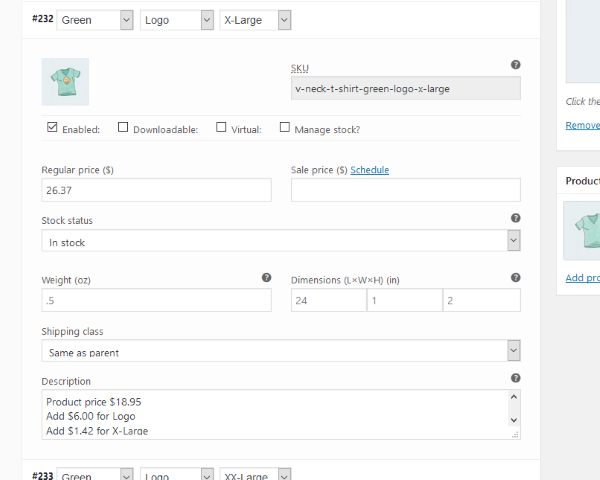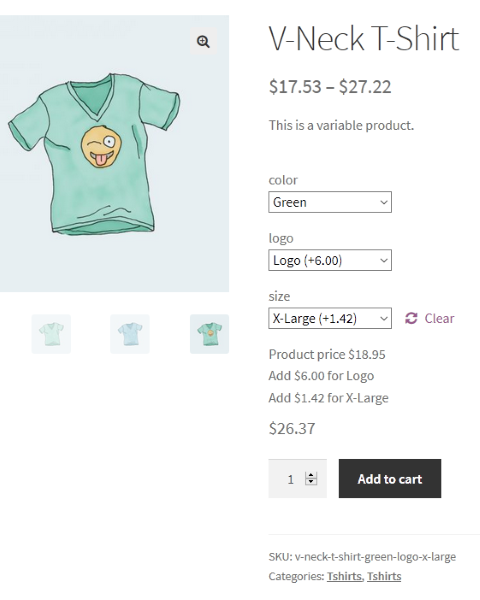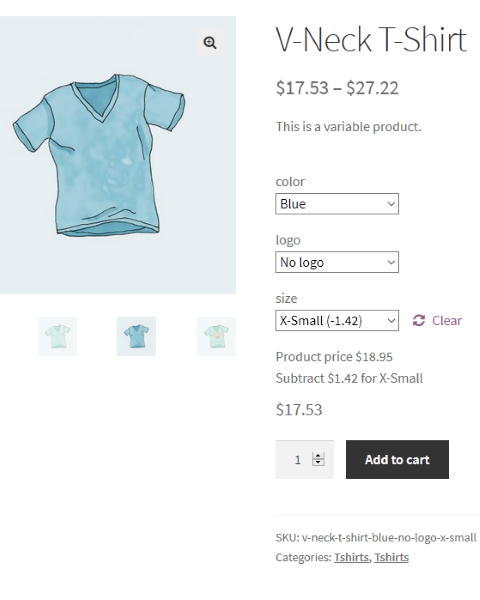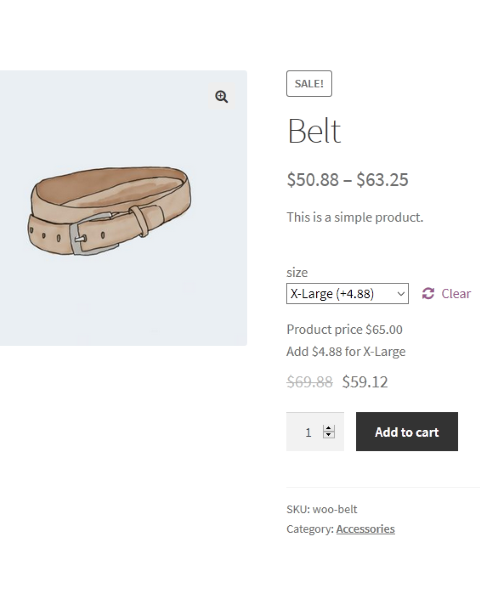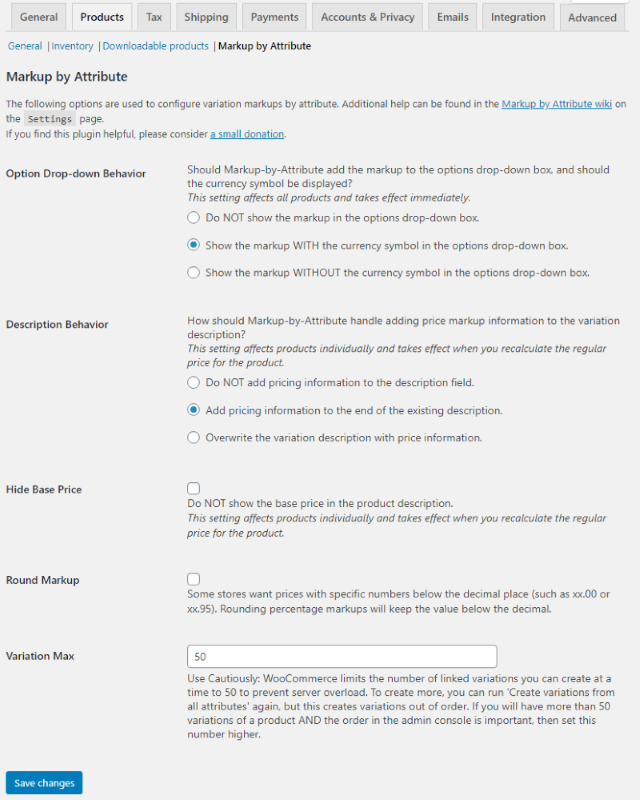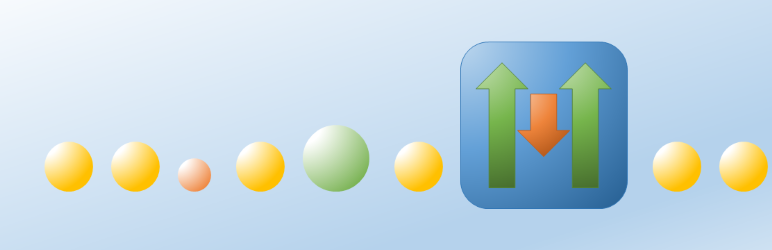
Markup by Attribute for WooCommerce
| 开发者 | |
|---|---|
| 更新时间 | 2025年12月2日 07:14 |
标签
下载
详情介绍:
- Fixed value markups (like $5) or percentage markups (like 5%)
- Positive markups for price increases, negative for decreases
- Integrates with WooCommerce's existing 'Set regular price' and 'Set sale price' bulk actions
- Shows price differences in the dropdown options to help customers make informed decisions
- Provides itemized price breakdowns in variation descriptions
- Quick bulk update tools to reapply markups when values change
- Support for both regular and sale prices
- Option to show or hide markup details in various places
- Size-based pricing: Charge more for larger sizes, less for smaller sizes
- Material upgrades: Add costs for premium materials
- Add-on services: Pricing for monogramming, gift wrapping, etc.
- Attribute-driven costs: Any situation where product options consistently affect pricing
- New Base Price column for easier price management
- Improved markup visualization in the product editor
- Enhanced bulk update tools
- Better multilingual support with new translations
安装:
- Manual Installation
- Automated Installation
- Using Markup-by-Attribute for WooCommerce
- Download the Markup by Attribute for WooCommerce ZIP file.
- Unzip the plugin files to the
/wp-content/plugins/markup-by-attribute-for-woocommercedirectory. - Activate the plugin through the WordPress
Pluginspage.
- Locate the Markup by Attribute for WooCommerce plugin using the search box on the in WordPress
Plugins⇾Add Newpage. - Install the plugin using the
[Install]button. - The
[Install]button will change to an[Activate]button. Use it to activate the plugin.
- While creating new global attribute terms or editing existing ones, add the markup.
- If the option needs a markup, put the amount of the markup in the term’s Markup field on either the
Add new attributepanel or theEdit attributepanel. - Examples of valid values include: ‘-5’, ‘5.95’, ‘+5.678’, ‘7.5%’, and ‘-12%’.
- Create product variations as you normally would.
- Markup by Attribute requires variable products because it changes the price of each variation.
- Using
Create variations from all attributesis the easiest way to ensure you have all combinations. - Do not have a variation with “Any” in an attribute with a markup because WooCommerce will choose the “Any” variation regardless of others that may exist. So, if XX-Large is 5% more, you cannot have one variation for “XX-Large” and another for “Any size” to cover the rest because WooCommerce assumes “Any size” includes “XX-Large”.
- Use the
Set regular priceandSet sale pricebulk edit functions as you normally would. - The markup will be applied to the price according to the attribute terms associated with the variation.
- A description of the markup will be added to the variation description.
Product Price 18.95 Add 2.00 for Logo - TIP: Always set the regular price before setting a sale price. Percentage markups are calculated on the regular price, so they cannot be applied to a sale price if the regular price has not been set.
- TIP: If you change a markup value later, you can quickly update affected products using:
- The "Reapply Markups" bulk action on the Products list
- The refresh icon beneath the attributes of individual products in the list
- The "Reapply markups to prices" option in the product's variation bulk actions
屏幕截图:
常见问题:
Does Markup-by-Attribute automatically update prices when I change a markup?
No - and this is by design. Markup-by-Attribute only applies markups when you take specific action:
- When you use WooCommerce's
Set regular pricesorSet sale pricesbulk action - When you use one of the "Reapply markups" tools This intentional workflow gives you control over when prices change. You might want existing inventory to keep old prices while new products use updated markups.
If I change the markup for an attribute, how will product prices change?
After changing a markup value, you have several ways to update the affected products:
- For new products or variations, Markup-by-Attribute is incorporated into the
Set regular pricebulk action to set the variation price with the appropriate markup. - For existing products:
- Use the "Reapply Markups" bulk action to update multiple products at once
- Click the refresh icon next to individual products to update them one at a time
- In the product editor, use "Reapply markups to prices" in the variations bulk actions
How do I bulk update prices for multiple products at once?
If you change a markup value for an option, you can quickly update affected products in one of two ways.
- There is a
Reapply Markupsbulk action on the 'All Products' product list. You can even select all items on the page, and Markup-by-Attribute will find items with markups and update the prices and descriptions. - There is a refresh icon beneath the attributes of individual products on the 'All Products' product list. You can filter the list by selecting the attribute in question and then click "⟳ Reprice" on the products that you want to reapply the markup to. Additionally, a "Reapply markups to prices" option in the product's variation bulk actions. While this only works on the product you are editing, it does provide a method that is faster than setting the prices again.
What happens to existing markups when I change an attribute's settings?
Nothing. Products have to have their prices set again ("Set regular prices" in the variation bulk actions), or you can do a bulk reapplication of the markup to many products at once (see above). Not automatically changing the variation prices is important if a shop has existing inventory they want to sell at the original markup and new products that require the new markup. You can select which products retain their old prices and which ones are repriced with the new markup.
Can I use both percentage and fixed-amount markups together?
Yes! Usually, attributes like 'Size' will have a percentage markup, whereas attributes like stitching a logo on a shirt will be fixed in price. Combining both the size markup and the logo markup on the same product is perfectly valid. But what if you want to add a percentage and a fixed-price markup to two of the same attributes? For instance, anything that is plaid gets marked up by 5%, but anything yellow is reduced by $1. You can do this, too. Any option listed under any attribute is calculated independently of any other. Any combination of positive or negative amounts or percentages is all valid.
How do markups work with sale prices?
Fixed-amount markups are added to (or subtracted from) sales prices, just as they are for regular prices. However, percentage markups can be calculated on sale prices in one of two ways.
- The markup is calculated on the regular price and then applied to the sales price.
- The markup is calculated on the sale price before being applied to the sale price. You decide which way you want the percentage markups calculated with the Sale Price Markup option on the Markup-by-Attribute settings page.
It's not working. Why?
The #1 reason: You've set markups but haven't applied them to products yet. Markup-by-Attribute requires TWO steps:
- Set the markup on the attribute term (✓ You probably did this)
- Apply it to products using bulk actions (← This is usually the missing step)
On the product page: Use WooCommerce's
Set regular pricesorReapply markups to pricesbulk actions on the Variations tab. On the product list: Use theReapply Markupsbulk action or the refresh icon next to individual products.
- Variations with "Any" attributes when those attributes have markups
- Expecting automatic price updates (this plugin requires deliberate action) If none of these solve it, check the support forums.
What if I change an attribute's markups but do not want to change products marked up previously?
Then do nothing. Prices, descriptions, and option drop-downs for products will remain at whatever value they were set to last time you ran the Set regular price or Reapply markups to price bulk variation actions.
Does this support languages other than English?
Yes. However, the developer only speaks American English. I can provide translations via OpenAI's ChatGPT or Anthropic's Claude. But I would prefer it if a native speaker translated the text. The .POT file is found in the /languages folder of the plugin. If you don't have access to your server, you can also find it on GitHub. What's a .POT file? If you'd like to help but don't know how to use a template file, don't worry. A .POT file is a text file that contains all the English phrases found in Markup-by-Attribute. You can simply open it and translate what you read there. Send me the translations, and I will incorporate them in the next release. Many thanks to Zjadlbymcos on GitHub for his Polish translation and @silentstepsch for several variations of German.
I'd like to donate.
Thanks! The donation button assumes $5.00 USD. But please don't hesitate to adjust that amount up or down as you feel it's appropriate. I'm a retired guy who's living off his savings, so every little bit helps. If you use Markup-by-Attribute and want to see me continue support for it, I encourage you to encourage me with a small donation.
更新日志:
- Enhanced input validation and sanitization across all user-facing forms
- Improved nonce verification for AJAX handlers
- Strengthened capability checks for administrative functions
- Enhanced XSS protection in markup display output
- Improved SQL injection prevention in database queries
- Added CSRF protection to bulk action handlers Performance Improvements (1 issue fixed)
- Optimized database queries for markup retrieval and application Code Quality Improvements (6 issues fixed)
- Added PHP 7.4+ return type declarations to 31 functions across 7 files for improved type safety
- Enhanced code reliability with explicit return types (void, string, int, float, bool, array, self)
- Improved IDE support and error detection with comprehensive type hints
- Maintained backward compatibility with PHP 7.4 (avoided PHP 8.0+ only features like constructor return types)
- Verified proper European decimal handling with wc_format_decimal() before is_numeric() checks
- Enhanced code maintainability with consistent type declarations across all backend classes Maintenance
- Updated compatibility to confirm support for WordPress 6.9, WooCommerce 10.3.5, PHP 8.4.11, and MySQL 8.4.7
- Updated minimum requirements: WordPress 5.7, WooCommerce 5.0.0, PHP 7.4.3
- Fixed markup saving when adding new terms with a markup
- Ensured backward compatibility with PHP 7.4.3, WordPress 5.4, and WooCommerce 3.9
- Fixed European decimal notation handling in markup validation and price processing functions to support comma decimal separators properly (e.g., "5,50" instead of "5.50")
- Fixed sale price description handling to maintain consistent regular price markup display Code Quality & Documentation Improvements
- Enhanced code readability with comprehensive PHPDoc standardization across all files
- Added PHP type hints to all method parameters and return types for better IDE support and error prevention
- Extracted magic numbers into meaningful named constants for improved maintainability
- Added detailed inline comments explaining complex validation logic, security measures, and WordPress integration patterns
- Improved input validation with centralized constants for markup limits and formatting
- Implemented logical code organization with //region tags across all backend classes for improved developer navigation
- Structured core backend files (Product, ProductList, Settings, Term) with consistent functional groupings (Properties, Instance Management, AJAX Handlers, etc.)
- Consolidated utility methods into dedicated regions, separating helper functions from main business logic
- Enhanced code organization without any functional changes to existing features
- Updated compatibility to confirm support for WordPress 6.8.2, WooCommerce 10.0.5, and PHP 8.4.5.
- Incremented plugin version number.
- No functional code changes included in this update.
- Updated compatibility to confirm support for WordPress 6.8, WooCommerce 9.8.1, and PHP 8.3.11.
- Incremented plugin version number.
- No functional code changes included in this update.
- Updated to show compatibility up to WordPress 6.7.1, WooCommerce 9.7.1, PHP 8.3.11, and MySQL 8.0.41
- No code changes
- Fixed a misnamed function in abstract class priceUpdateHandler
- Corrected for a WP issue regarding update_post_meta()
- Reworked option autoload logic to selectively set autoloading
- Reworked attribute option logic to delete the option from the database when not needed
- Added Spanish translation files. The plugin now supports German, French, Italian, Polish, Swedish, and Spanish translations. Bug Fixes
- Corrected the way Markup-by-Attribute handles translation files. Many thanks to Knut Sparhell (@knutsp) on WordPress.org.
- Corrected incorrect error message when displaying non-taxonomy attributes
- Set all Markup-by-Attribute options to NOT autoload
- Corrected logic for stripping the markup out of the option dropdown
- Added Base Price column to Products ⇾ All Products page
- Added Base Price to General tab of variable products
- Added setting to prevent options dropdown from overwriting theme or other plugins
- Added option to put markups in attribute option's description Maintenance
- Restructured code for better performance and maintainability
- Updated compatibility with WooCommerce 9.5.1 Bug Fixes
- Changed version checking on startup to reduce false positives
- Corrected to differentiate between setting the price to NULL (no price) versus zero
- Choose either "Add $1.50 for Blue" or "Add $1.50 for Color: Blue".
- Choose either "Subtract $3.97 for XXX-Small" or "Subtract $3.97 for Size: XXX-Small".
- Use "Reapply Markups," introduced in version 4.0, to update all descriptions quickly. FEATURE: Added the option to allow items priced at zero.
- When set OFF, markup calculations proceed normally even when the base price is zero.
- When set ON, variations with zero prices remain at zero, ignoring any markups.
FEATURE: If markup/markdown calculations yield negative prices, Markup-by-Attribute will remove the price of a variation. WooCommerce will not display unpriced items to the customer, and the admin console will call out unpriced items.
MAINTENANCE: Ensured compatibility with current versions of WordPress, WooCommerce, MySQL, and PHP
Build 202449.03
MAINTENANCE: Added translations for new features
FIX: Removed the
Show Attributes Listsetting because that's what WordPressScreen Optionsare for FIX: Cleared WooCommerce product variation cache when usingReapply Markupsor⟳ Repriceon the All Products page
- No longer need to manually reset prices to reapply changed markups
- Added "Reapply markups to prices" to variable product variation bulk actions for single-product updates
- Added quick-action icon on Products list for individual products
- Added "Reapply Markups" bulk action on Products list for updating multiple products
- Visual feedback during all operations with 'success'/'error' indicators
- Progress tracking for bulk operations MAINTENANCE: Added full Italian and French translations MAINTENANCE: Realigned all translations with current text MAINTENANCE: Consolidated and improved admin CSS styling MAINTENANCE: Optimized JavaScript for better performance and user feedback MAINTENANCE: Ensured compatibility with current versions of WordPress, WooCommerce, MySQL, and PHP
Sale Price Markup to 'yes'.
3.10.5
Build 202208.01
FIX: Correct doubled currency symbol.
MAINTENANCE: Tested with PHP 8.0.16 and updated PHP tested up to: information.
MAINTENANCE: Tested with WordPress 5.9.1 and updated Tested up to: information.
MAINTENANCE: Tested with WooCommerce 6.2.1 and updated WC tested up to: information.
MAINTENANCE: Added Apache tested up to: 2.4.41 information.
MAINTENANCE: Added MySQL tested up to: 8.0.28 information.
Build 202208.02
MAINTENANCE: Corrected versioning information.
3.10.4
Build 202207.01
FIX: Correct floating-point conversion error for percentage markups over four digits long (< -1,000, > +1,000).
3.10.3
Build 202205.01
MAINTENANCE: Extensive clean-up.
MAINTENANCE: Used wc-price() function instead of DIY formatting for better compatibility.
MAINTENANCE: Tested with PHP 8.0.15 and updated PHP tested up to: information.
MAINTENANCE: Tested with WordPress 5.9 and updated Tested up to: information.
MAINTENANCE: Tested with WooCommerce 6.1.1 and updated WC tested up to: information.
3.10.1
Build 202152.01
FIX: Commented out unneeded module testing because it prevents Markup-by-Attribute from working on some sites. Will re-include after I determine why it did not work.
3.10
Build 202152.01
FEATURE: Allows you to calculate percentage markups on sale prices instead of always using the regular price calculation.
FEATURE: Adds a sortable Markup column to the attribute list view and eliminates the markup notation from the description.
MAINTENANCE: Added test to not load unneeded modules.
MAINTENANCE: Minor code and comment cleanup.
MAINTENANCE: Tested with PHP 8.0.14 and updated PHP tested up to: information.
MAINTENANCE: Tested with WordPress 5.8.2 and updated Tested up to: information.
MAINTENANCE: Tested with WooCommerce 6.0.0 and updated WC tested up to: information.
3.9.6
Build 202113.02
FIX: Empty and non-zero evaluations are no longer the same in PHP 8. Corrected to check each individually.
MAINTENANCE: Tested with PHP 8.0.3 and updated PHP tested up to: information.
Build 202113.03
MAINTENANCE: Add customer-facing Swedish translations.
MAINTENANCE: Tested with PHP 8.0.8, WordPress 5.7.2, and WooCommerce 5.4.1.
3.9.5
MAINTENANCE: Tested with WordPress 5.7 and include new Tested up to: information.
MAINTENANCE: Tested with WooCommerce 5.1.0 and include new WC tested up to: information.
3.9.4
FIX: Consolidate constants.
3.9.3
FIX: Corrected issue with ATTRB_MARKUP_DESC_END vs. ATTRB_MARKUP_END.
3.9.2
MAINTENANCE: Tested with WooCommerce 4.3.0 and include new Tested to: information.
3.9.1
FIX: Corrected issue when website directory path contains mixed case.
3.9
FIX: Corrected issue where Markup-by-Attribute might overwrite another plugin or theme's option selection.
FEATURE: Add option to overwrite the term name to include the markup.
MAINTENANCE: General clean up and commenting.
3.8
- Translation: Further corrections to language files and created versions for German variations. (Thanks to silentstepsch.)
MAINTENANCE: Include new
Tested to:information.
- Translation: Corrected German language files -- thanks to Roland Pohl.
- Translation: Add German translation
Tested to: information.
3.4
FIX: Show hidden attribute terms to correct the error where WordPress/WooCommerce wrongly considers the term as unused.
MAINTENANCE: Updated instructions.
MAINTENANCE: Removed v2.4 upgrade message.
3.3.
FEATURE: For compatibility with plugins that remove the options drop-down box, the Include the Increase (Decrease) in the Term Name option allows markups to show when the drop-down box is not available.
FEATURE: For compatibility with plugins that remove the options drop-down box, the Do NOT show the markup in the options drop-down box option now doesn't load the MT2MBA_FRONTEND_OPTIONS class.
FIX: Fixed bug where adding and removing a sales price would leave the markup as the new sales price.
3.2
FEATURE: Add option to calculate percentage markups from sale prices rather than regular prices.
FIX: Option 'Do NOT show the markup in the options drop-down box' showed slug in drop-down box instead of term name. Corrected to always show name for global attributes.
MAINTENANCE: Renamed Attrb.php to Term.php, since it actually affects the terms and not the general attribute.
MAINTENANCE: Added donation language to Settings page.
3.1
FEATURE: Added ability to round percentage markups, so prices will retain digits below the decimal. For shops that want to end all prices with .00, .95, .99, or whatever. Requested feature from shop where all prices end in .00.
FEATURE: Fully tested with Gutenberg.
FEATURE: Added Polish language files.
3.0
FEATURE: Now supports internationalization and translation.
MAINTENANCE: Simplified usage directions in readme.txt.
MAINTENANCE: Restructured libraries and renamed files and classes for better organization.
MAINTENANCE: Rebuilt admin notice class for supportability and improved performance.
MAINTENANCE: Reorganized main module for understandability.
MAINTENANCE: General code clean-up and redundancy removal.
2.5
FIX: Corrected “Requires PHP” version number in readme.txt.
FIX: Updated “WC tested up to” version number in readme.txt.
FIX: Eliminated unused “Docs” folder
2.4
FEATURE: Use the WooCommerce currency formatting settings.
FIX: Re-ensure documentation is clear that this works on “global” attributes.
2.3
FEATURE: Add option to not display markup in the options drop-down box.
FIX: Add missing 'Author:' tag.
FIX: Ensure documentation is clear that this works on “global” attributes.
FIX: Version 2.3 exposes a problem in an earlier version's database conversion where percentage markups show incorrectly in the options drop-down (for instance, a 10% markup on $40 shows as $10 instead of $4). To patch around it, version 2.3 will put the percentage in the drop-down instead of the actual markup. These items will need to have their regular prices reset to have the actual markup appear.
2.2
FIX: Plugin name and description.
FIX: Markup calculation on sale prices when using a percentage markup (percent of the regular price, not sale price).
FIX: Clear Markup-by-Attribute metadata from the database on variation deletion.
2.1
FEATURE: Organize the Settings page with subheadings.
FEATURE: Provide a link to the wiki from the Settings page.
FEATURE: Expand wiki to include help with settings.
FIX: Improve readme.txt readability.
2.0
FEATURE: The new Settings page allows for increasing the number of variations that can be created at a time (override WooCommerce's limit of 50).
FEATURE: The new Settings page allows for modifying the way pricing markup is added to the variation descriptions (overwrite, append, or ignore).
FEATURE: The new settings page allows configuration of the way the markup is displayed, including the number of decimals and the currency symbol.
FEATURE: Markup description now enclosed in tags and can be modified with CSS (#mbainfo {}).
FEATURE: Markup description added to the attribute term description and can be seen in the attribute term list.
FEATURE: Markup is now saved as a floating-point number and not limited to only two digits below the decimal point.
FEATURE: Database and code change to enhance supportability.
FIX: Corrected issue where Increase/Decrease Regular/Sale Price functions calculated based on variation price rather than base price, yielding incorrect prices when percentages were used.
FIX: Corrected issue where Increase/Decrease Regular/Sale Price functions did not update variation descriptions.
FIX: Corrected issue where markup in the options drop-down was calculated from the sale price.
1.3.2
FIX: Eliminate bug where default variation options were not being selected and Choose an Option was always shown.
1.3.1
FIX: Remove the error_log() statement accidentally left in.
1.3
FEATURE: Added class backend-pointers for inline instructions.
FEATURE: Added instructions link to Plugins page.
FIX: Use only regular price markup in the attribute drop-down on the frontend. Percentage markups were appearing different in the dropdown and variation description.
1.2.0
- Change backend-attrb and backend-product to allow percentage markup.
- Change the backend product and frontend to store actual product-attribute markups in post meta.
- Added code to class backend-attrb to prevent adjusting the price when the price field is NULL.
- Moved markup from term Description to a new metadata field.
- Added metadata field to term Add and Edit panels.
- Broke class-mt2-markup-backend.php into class-mt2-markup-backend-attrb.php and class-mt2-markup-backend-product.php for supportability.
- Cleaned code and added comments for readability.
- Initial version.