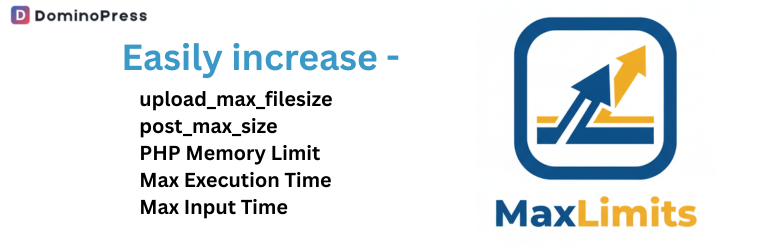
MaxLimits - Increase Maximum Upload, Post & PHP Limits
| 开发者 | dominopress |
|---|---|
| 更新时间 | 2026年1月2日 03:07 |
| PHP版本: | 7.4 及以上 |
| WordPress版本: | 6.9 |
| 版权: | GPL v2 or later |
| 版权网址: | 版权信息 |
详情介绍:
php.ini or .htaccess.
Take control of crucial PHP settings directly from your WordPress admin area.
MaxLimits allows you to adjust:
- Max Upload File Size (
upload_max_filesize): Upload larger images, videos, and files. - Max Post Size (
post_max_size): Ensure large form submissions or page builder saves work correctly. - PHP Memory Limit (
memory_limit): Provide more resources for demanding plugins like WooCommerce or page builders. - Max Execution Time (
max_execution_time): Allow longer processes like imports, exports, or backups to complete without timing out. - Max Input Time (
max_input_time): Give scripts more time to parse input data, especially important during large uploads. - Max Input Vars (
max_input_vars): Increase the limit for complex menus, theme options, or page builder saves.
- Two-in-One Solution: Attempts to set limits at runtime (via
ini_set()) and provides an optional, automated.htaccessfile-writing method for restrictive hosts. - Automated .htaccess Writing (Opt-in): If
ini_set()is blocked, you can enable a feature to write rules directly to your.htaccessfile, just like a caching plugin. - Flexible Value Selection: Choose recommended values from dropdowns or enter a specific custom value.
- Context-Aware Recommendations: Get smarter guidance on limits based on active plugins like WooCommerce.
- Live Server Status: See the actual limits currently active on your server, confirming if changes took effect.
- Dashboard Widget: View your current server limits at a glance right from the WordPress dashboard.
- Manual Code Generator: If you don't want to use the automated writer, the plugin still generates
.user.iniand.htaccesscode snippets for you to apply manually. - Lightweight & Secure: Built following WordPress best practices. No bloat.
- Opt-in Usage Tracking: Help improve the plugin by allowing anonymous, non-sensitive usage data collection (fully optional).
- 100% Free: A powerful tool for all WordPress users.
安装:
- Upload the
maxlimits-increase-maximum-limitsfolder to your/wp-content/plugins/directory via FTP or WordPress admin ('Plugins' > 'Add New' > 'Upload Plugin'). - Activate the 'MaxLimits - Increase Maximum Upload, Post & PHP Limits' plugin through the 'Plugins' menu in WordPress.
- (Optional) When prompted after activation, choose whether to allow anonymous usage tracking to help improve the plugin.
- Navigate to
Settings > MaxLimitsin your WordPress admin dashboard. - Select your desired limit values from the dropdowns or choose "Custom" and enter your preferred number.
- Click "Save Limits".
- Check the "Current Server Values" panel. If the values didn't change, check the "Enable Direct .htaccess Writing" box and click "Save Writing Method". Then, save your limits again by clicking "Save Limits". Check the "Current Server Values" panel again. You may need to refresh the page to see the new values.
常见问题:
I saved new values, but "Current Server Values" didn't change. Why?
This is common.
It means your web hosting provider has locked these specific PHP settings at the server level, preventing the default ini_set() function from working.
Solution:
- Go to
Settings > MaxLimits. - In the "Direct File Writing" card, check the box that says "Enable Direct .htaccess Writing (Experimental)".
- Click the "Save Writing Method" button.
- Now, set your desired limits in the "Limit Settings" card above.
- Click the "Save Limits" button. This should now work in one click.
- The plugin will write the rules to your
.htaccessfile. You should see a "Settings saved" notice and a blue notice saying ".htaccess file updated successfully." - You must refresh the page to see the new values appear in the "Current Server Values" panel.
This is normal for
.htaccesschanges.
What are generally good values to set?
The plugin provides inline, context-aware recommendations. Generally:
- Memory Limit:
256MBis okay for basic sites, but512MBor1024MBis often better for sites using WooCommerce, page builders (Elementor, Divi, etc.), or many plugins. - Upload/Post Size:
64MBor128MBis usually sufficient unless you need to upload very large video files. Ensurepost_max_sizeis equal to or greater thanupload_max_filesize. - Execution/Input Time:
300or600seconds is often needed for tasks like large imports, exports, or backups that take longer to run. - Max Input Vars:
3000is a good baseline, but page builders or complex menus often require5000or more.
What data is collected if I allow usage tracking?
If you opt-in, the plugin sends anonymous, non-sensitive data one time: your site URL, admin email (used only for potential support context if needed, not stored long-term), site name, site language, WordPress version, plugin version, and the timestamp. No personal data, site content, or specific settings are ever collected. This helps us understand usage patterns (like WP versions) and prioritize improvements.
Is this plugin safe?
Yes.
It uses the standard WordPress Settings API and follows security best practices.
The default method only attempts to modify PHP settings temporarily at runtime using ini_set().
The optional "Direct .htaccess Writing" feature is off by default and only uses the official insert_with_markers() WordPress function, which is the safest way to modify the file.
更新日志:
- Major UI Overhaul: Rebuilt the entire settings page with a modern, smooth, "premium" design.
- New: AJAX-powered saving for instant updates without page reloads.
- New: Real-time server limit checking.
- Improvement: Better file structure and code organization.
- Improvement: Enhanced "Dark Mode" friendly color scheme.
- Added "Rate Plugin" link on the Plugins page.
- Enhanced plugin stability with improved notices.
- Added guidance for .htaccess writing mode.
- Updated tracking system to respect permanent dismissal preference immediately.
- New Feature: Added setting for
max_input_vars. - New Feature: Added a Dashboard Widget.
- New Feature: Added a
.user.iniand.htaccesscode generator. - New Feature: Implemented context-aware recommendations.
- Initial public release of MaxLimits! Includes settings page, custom values, inline recommendations, server status display, and optional anonymous usage tracking.