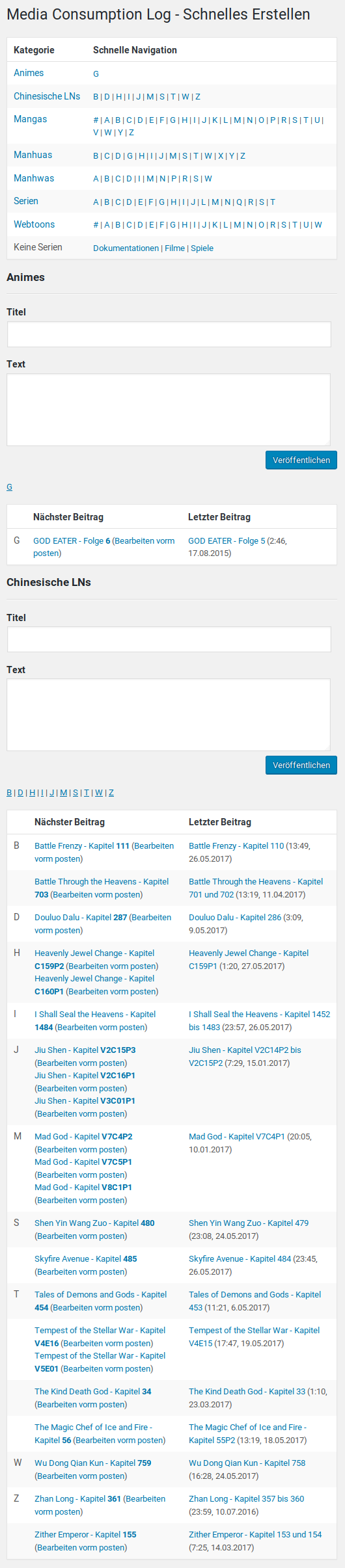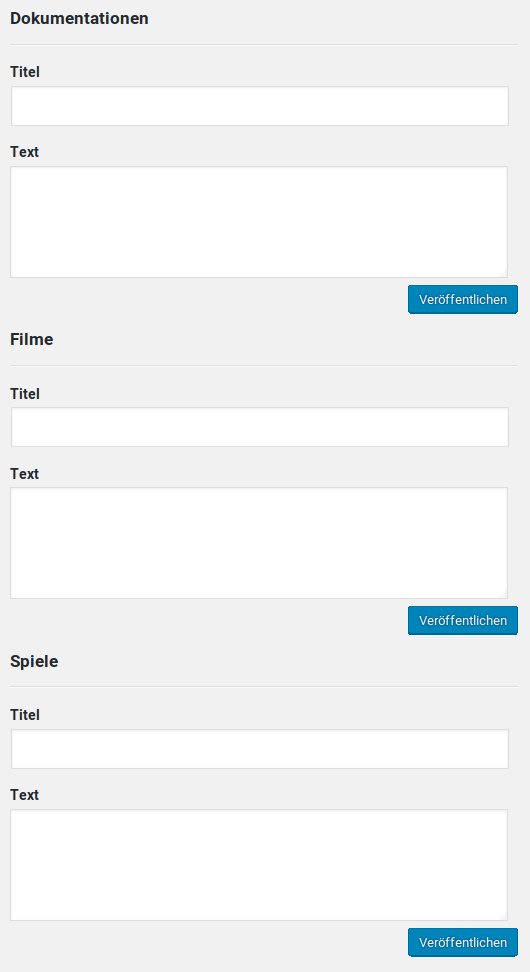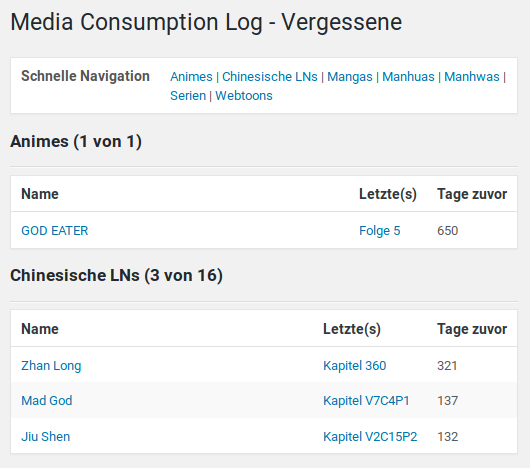Media Consumption Log
| 开发者 | hurik |
|---|---|
| 更新时间 | 2025年9月18日 03:38 |
| 捐献地址: | 去捐款 |
| PHP版本: | 4.4 及以上 |
| WordPress版本: | 6.8 |
| 版权: | GPLv2 or later |
标签
下载
详情介绍:
This plugin helps you to keep track of the tv shows, movies, books, comics, games and other things you are consuming.
This plugin uses categories and tags to track the serials and non serials. So please read the full description to learn how to use it.
Here is an video, which gives you an quick overview of how to use this plugin: Media Consumption Log - Quick overview
There are two kind of tracked categories:
- Serials are for tv shows, mangas and other things which have more than one part.
- Non serials are for games or books which have only one part.
- Daily consumption
- Hourly consumption
- Monthly consumption
- Yearly consumption
- Total consumption
- Average consumption
- Average consumption development
- Consumption amount
- Most consumed
- Milestones
- Create the category "TV Shows".
- Add the created category in the Site Admin -> MCL -> Settings -> Monitored categories -> Series (You must enter the ID of the category).
- Create a new post in the new category, with the title "Boston Legal - Episode S01E01" and the tag "Boston Legal".
- Name: "Boston Legal", should be the same as the tag.
- Separator: "-", can be changed in the MCL Settings.
- Status unit: "Episode"
- Status: "S01E01"
- Boston Legal - Episode S01E01 -> mcl_number set to 1
- Boston Legal - Episode S01E01 and S01E02 -> mcl_number set to 2, because of the "and" keyword
- Boston Legal - Episode S01E01 to S01E05 -> mcl_number set to 5, calculated because of the "to" keyword
安装:
You can install this plugin directly from your WordPress dashboard:
- Go to the Plugins menu and click Add New.
- Search for Media Consumption Log.
- Click Install Now next to the Media Consumption Log plugin.
- Activate the plugin.
屏幕截图:
更新日志:
2.8.6
- Improved seperators
- Improved Quick Post again and again
- Improved Quick Post again
- Improved Quick Post page
- Cleaned-up Quick Post page again
- Removed unneeded queries
- Cleaned-up Quick Post page
- Added edit links to last posts and Recently Published
- Added Recently Published in Quick Post
- Improved Quick Post for Serials
- Minor fixes
- Text improvements
- Fixed annotations in Google Charts
- A lot of small improvements
- Added mcl_number column in admin posts view
- Added mcl_number calculating support for chapters which have three or more segments (for example B4C01P02 to B4C01P04)
- Minor fixes and improvements
- Tested up to 4.9
- Added Yearly consumption in statistics
- Improved Quick Post
- Tested up to 4.8
- Added consumed in Status
- Removed german language files, now using: https://translate.wordpress.org/projects/wp-plugins/media-consumption-log
- Fixed little date bug with timezones in milestones
- Tested up to 4.6
- Improved bar graphs in Statistics
- Improved Rename serial, now using wordpress function and also renames the post_name (slug)
- Update MclData after renaming serial
- Added Rename serial in Settings
- Tested up to 4.5
- Fixed problem with times
- Improved Statistics when the plugin is freshly installed
- Fixed some possible bugs when the plugin is freshly installed
- Fixed annoying message when activating the plugin
- Added years and posts milestones
- Improved MclData again! Improved size of mcl_data, which is saved in the options table (In my blog is was reduced by half, from 1 MB to 0,5 MB)
- Fixed bugs when you install the plugin and there is no data Statistics of the improvements:
- Version 2.0.0: 15 Queries, 2,337 seconds, 23,67 MB memory, 43,19 MB peak memory
- Version 2.1.0: 15 Queries, 2,137 seconds, 20,04 MB memory, 40,67 MB peak memory
- Improved MclData! Query count and time highly reduced!
- Added Milestones
- Status, Quick Post and Forgotten now showing post with biggest number instead of last post
- A lot of other improvements in the background My blog has 6153 post with 513 tags, in 10 monitored categories. 7 categories are for serials with 428 tags and 3 categories are for non serials with 106 tags (428 + 106 = 534 > 513, because some tags are used in more than one category!).
- Version 1.7.1: 1021 Queries, 4,323 seconds, 30,22 MB memory, 33,16 MB peak memory
- Version 2.0.0: 15 Queries, 2,337 seconds, 23,67 MB memory, 43,19 MB peak memory
- Added option for Average consumption development
- Fixed bug with dates in monthly graph
- Tested up to 4.4 (Beta 3)
- Added Average consumption development
- Improvements and fixes in the background
- Tested up to 4.3
- Fixed annotation position in graphs when last category was zero
- Moved Quick Post button to new content node, for better access on mobile devices
- Added Most consumed in Statistics
- Fixed little bug in Settings
- Added Hourly consumption in Statistics
- Tables in Status, Statistics, Quick Post, Serial Status and Forgotten improved (Now better readable, and doesn't break the page width on mobile devices)
- Data rebuild query count reduced (A little bit)
- Settings improved
- A lot of improvements and fixes in the background
- Removed "Remove postmeta orphans" from Data, use the plugin WP-Sweep
- Removed Data from admin menu and moved "Rebuild Data" and "Posts without mcl_number" to settings
- Added nice statistics to "Rebuild data", used code from the plugin WP Page Load Stats
- Data is rebuild on a new day in Statistics and Forgotten (when opened)
- Data is rebuild when a monitored category is renamed
- Some improvements and fixes in the background
- Fixed and improved Forgotten (The "Minimal count of days" setting wasn't working and it now uses MclData)
- Moved Units to Settings
- Some improvements and fixes in the background
- Readme and screenshots improved
- Tested up to 4.2
- Default time format for Daily consumption changed
- Database wasn't updated to version 2
- Renamed Complete to Serial Status and added abandoned
- Added count to Forgotten
- Fixed navigation in Status
- Fixed possible PHP errors when category wasn't set in a new post
- Added Forgotten
- Data is now rebuild after updating to prevent errors
- Simplified Quick Post and Complete
- A lot of improvements in the background
- Fixed readme.txt
- First release