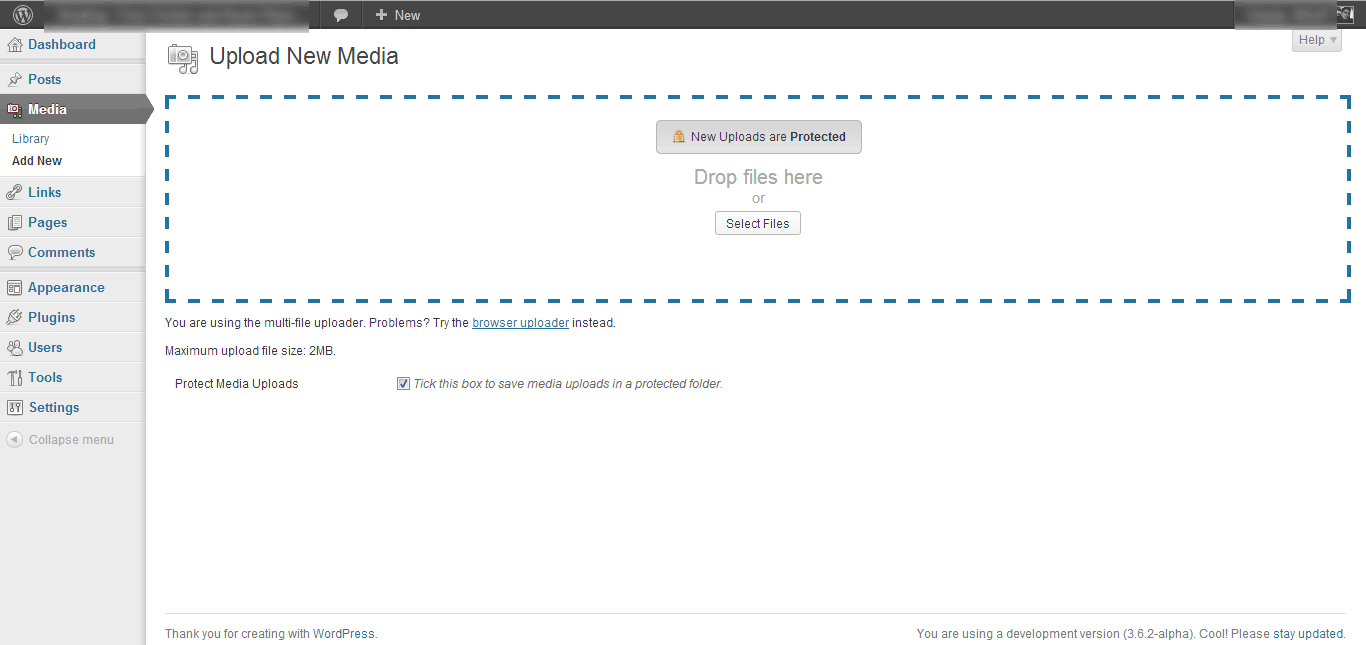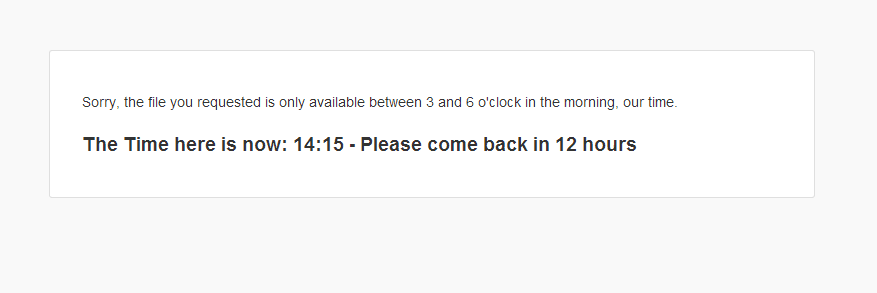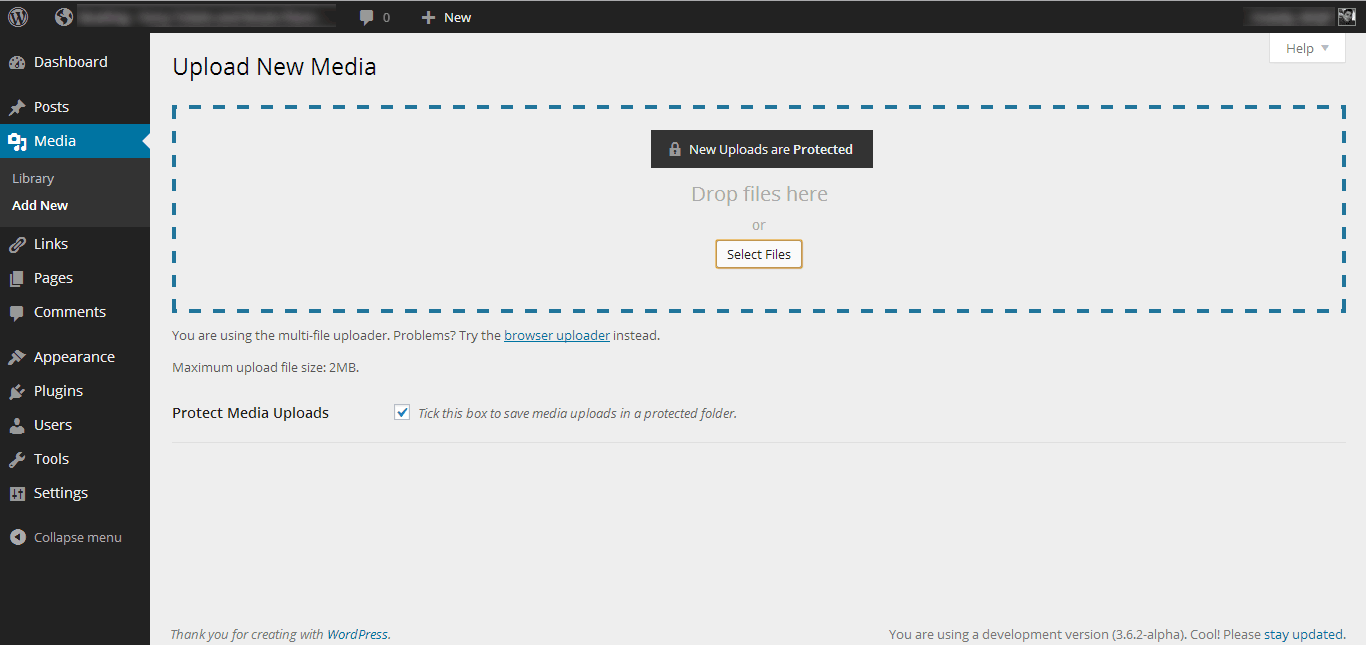Media Vault
| 开发者 | Max GJP |
|---|---|
| 更新时间 | 2014年2月19日 00:48 |
| PHP版本: | 3.5.0 及以上 |
| WordPress版本: | 3.8.1 |
| 版权: | GPLv3 or later |
| 版权网址: | 版权信息 |
详情介绍:
- use the Media Uploader admin page to upload new protected attachments,
- use the Media Vault metabox to toggle file protection on the 'Edit Media' admin page,
- use the the Media Vault Protection Settings fields in the new Media Modal, or,
- using bulk actions in your Media Library page, you can change file protection on multiple pre-existing attachments at once.
mgjp_mv_add_permission() function. See this support question for more details.
Safe Download Links
Creating a cross-browser compatible download link for a file is a harder task than might be expected. Media Vault handles this for you, and it does so while preserving all the file security features discussed earlier like blocking downloads to people who should not have access to the file.
The download links are available through a simple shortcode that you can use in your post/page editor screen:
[mv_dl_links ids="1,2,3"]
where 'ids' are the comma separated list of attachment ids you would like to make available for download in the list.
Note: Plugin comes with styles ready for WordPress 3.8+!
Note: Now supports WordPress MultiSite!
安装:
localhost, so if you're running your site off your own computer it's simpler to use the second method.
- Go to the 'Plugins' menu in WordPress and select 'Add New'.
- Type 'Media Vault' in the Search Box and press the 'Search' button.
- When you find 'Media Vault', click 'Install Now' and after reading it, click 'ok' on the little alert that pops up.
- When the plugin finishes installing, simply click 'Activate Now'.
- Clicking the big 'Download' button on the right on this page (wordpress.org/plugins/media-vault/) will download the plugin's
zipfolder (mediavault.zip). - Upload this
zipfolder to your server; to the/wp-content/plugins/directory of the site you wish to install the plugin on. - Extract the contents of the
zip. Once it is done you can delete themediavault.zipfile if you wish. - Activate the plugin through the 'Plugins' menu in WordPress.
屏幕截图:
常见问题:
How do I toggle File Protection on an existing Attachment?
You have two options. If you only want to toggle File Protection on a single attachment, you can do it directly from the attachment's Edit page. In the 'Media Vault Settings' metabox in the right column, you can toggle protection by clicking the button that will either say 'Add to Protected' or 'Remove from Protected'. Remember to click 'Update' to save the changes you have made. If you want to toggle File Protection on multiple attachments, the plugin comes with two bulk actions that can be performed in the Media Library page in the WordPress Admin. On the Media Library page select the attachment or attachments you would like to manipulate by ticking the box next to their title. Then from the 'bulk options' dropdown select either the 'Add to Protected' or 'Remove from Protected' option and click the 'Apply' button next to the dropdown. You can verify that the action took effect by looking at the Media Vault column in the Media Library list table. It will display when an attachment's files are protected as well as the permissions set on the particular attachment.
Can files uploaded from the front-end be automatically protected?
Yes they can, see this support question for more details!
How are unprotected files handled? How does this plugin work?
This question was recently asked and answered in this support thread, check it out!
更新日志:
mv-file-handler.php causing php Notice and corrupted files. Big thanks to user ikivanov for pointing it out and providing the solution!
0.8.11
- fixed bug in
mv-metaboxes.phpcausing php Notice. Thank you user ikivanov for pointing it out! - fixed bug in
mv-metaboxes.phpcausing metabox stylesheet not to be served
mv-extra-activation-steps.php. Thank you user wwn2013 for pointing it out!
0.8.9
- Added Attachment Edit fields to the new Media Modal to make it easier to manage which files are protected with Media Vault and what permissions are set on each protected file.
- Fixed visual bug with IE8 and the general sibling selector not showing permissions in the Media Vault Metabox on the attachment edit admin page.
- Organized minified js code into seperate folder
mv-file-handler.php that allowed files to be viewed in the protected folder when 'Save uploads in year/month folders' was not selected. Thanks to WayneHarris for pointing the issue out.
0.8.7
added a body class to the WP admin to let Media Vault know to use the new 3.8+ styles
0.8.6
fixed code that required php 5.4 and above, to be compatible with older versions of php
0.8.5
- Now the plugin is not fully enabled if the rewrite rules are detected to not be fully functioning as required
- Added flag to indicate Media Vault can only be network activated on WordPress Multisite installs
- Added return to homepage link in standard access denied message on protected media
- Added Media Vault Activation/Deactivation Helper (MVADH) to support setups where Media Vault cannot automatically configure all components it needs to function, particularly the rewrite rules. Currently, MVADH supports single & multisite WordPress installs on Apache + mod_rewrite. Support for more server technologies coming soon. MVADH not supporting a particular server technology does not mean Media Vault cannot work with that technology, just that you may need to figure some of how to make the rewrite rules work by yourself.
- Added much better support for WP multisite: better activation support, better deactivation support, better uninstallation support, better rewrite rule support, better file-handling support, better plugin update support.
- Added MVADH rewrite rule support for ugly permalink setups
- Made some performance tweaks & minor bugfixing
- added functionality to allow a place-holder image to replace a requested protected image.
- refactored permission resolving functions to be more thorough and efficient.
- modified
mgjp_mv_admin_check_user_permitted()function to handle non admin checking and renamed it tomgjp_mv_check_user_permitted()to reflect this. - added plugin update handling class to manage per update required changes fluidly.
- created an
uninstall.phpfile and moved all settings removal actions there so that settings are now saved when a user only deactivates and does not remove the plugin. - added a link to the Media Vault settings to the Plugins page.
- fixed bug with the Media Vault metabox not being able to set the default permission on the attachment.
- fixed bug with the
mgjp_mv_get_the_permission()function returning the wrong permission.
- Rewrote default permissions to return rather than using
wp_diedirectly. They now MUST either returntrueupon determining the current user is permitted to access a particular attachment; or if access is denied:falseor aWP_Errorobject with an error message included. - Added
mgjp_mv_admin_check_user_permitted()function to use permission functions to change access to attachments while within the WP Admin. - Hooked into the 'user_has_cap' and 'media_row_actions' filters to restrict what users could see and manipulate in the backend for the specific attachments they did not have the permission to access.
- Rewrote the custom permission checking function handling section of the file-handling script
mv-file-handler.phpto accommodate the changes to the way custom permission functions now return values.