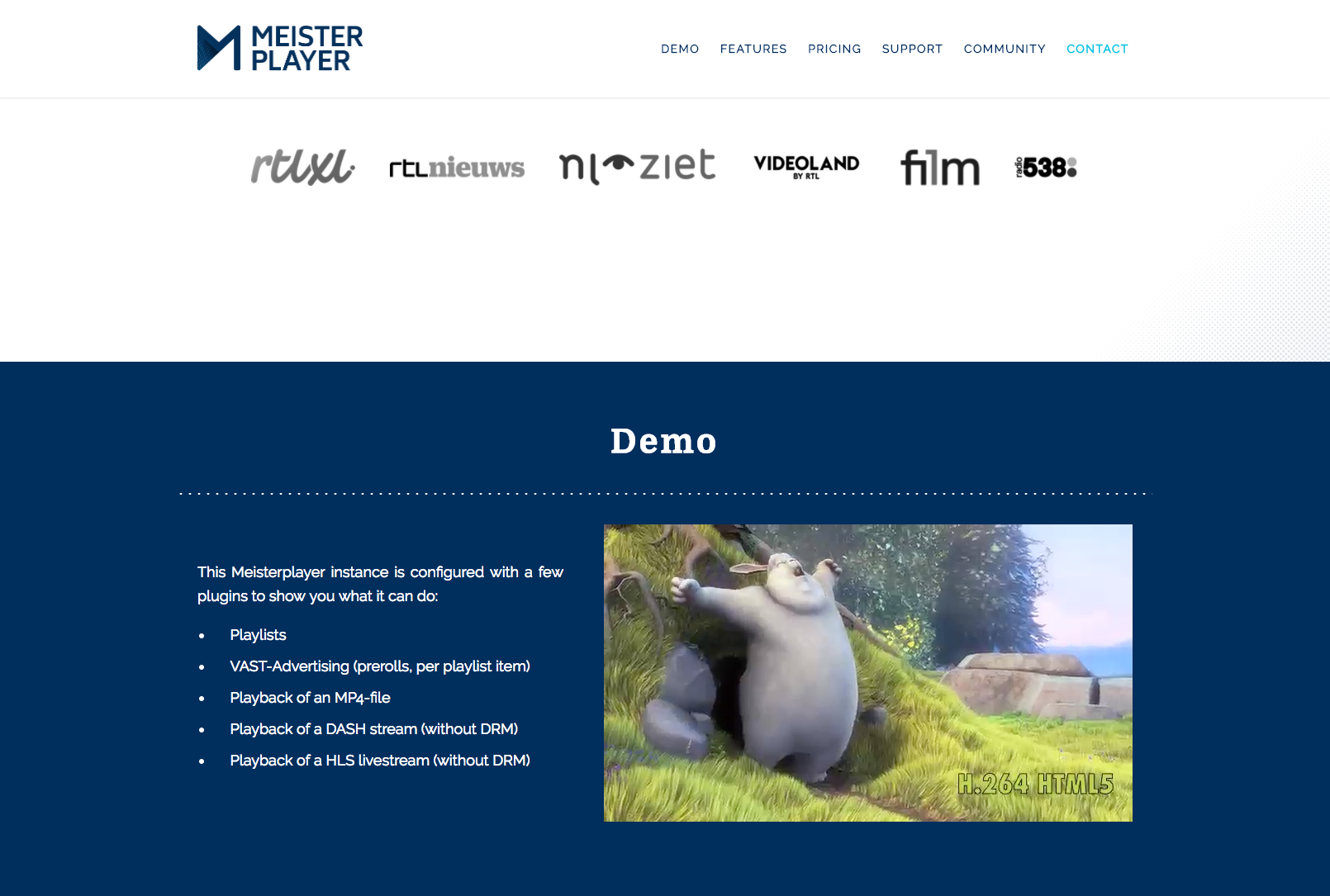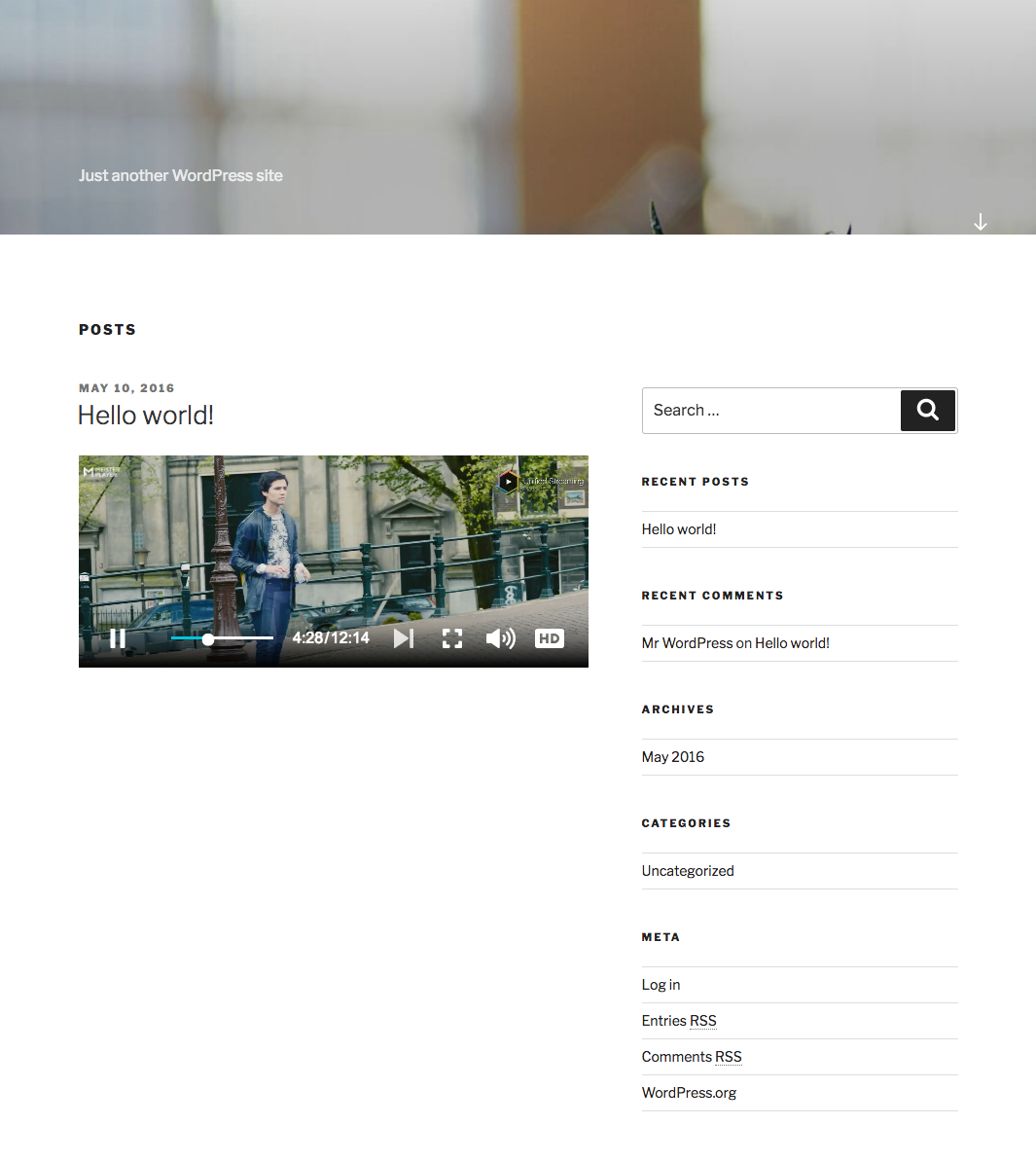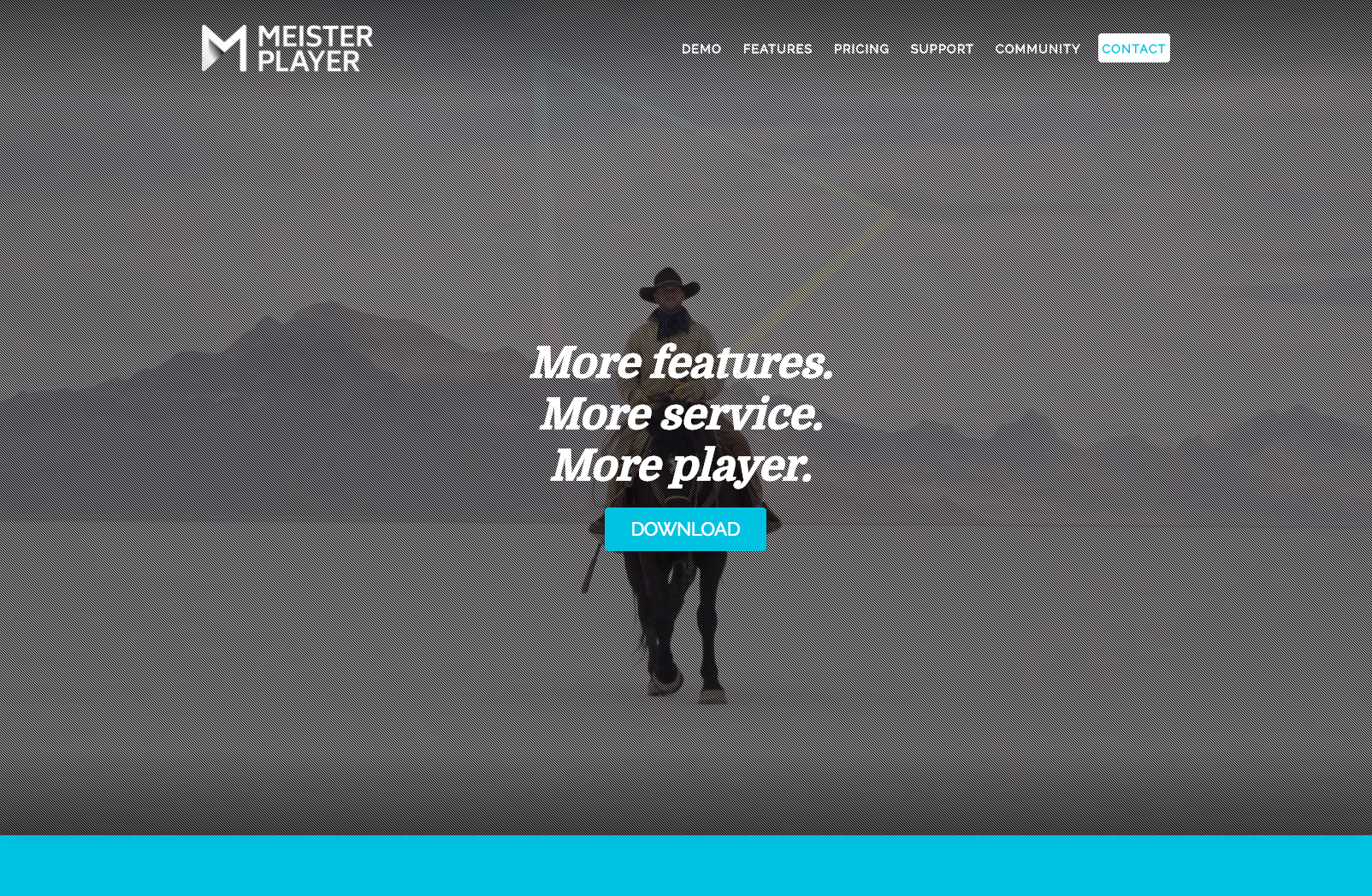Meisterplayer Lite
| 开发者 | meisterplayer |
|---|---|
| 更新时间 | 2017年9月8日 21:33 |
| 版权: | Apache2 |
| 版权网址: | 版权信息 |
详情介绍:
With this Woodstock release of Meisterplayer you can play mp4, mp3, icecast, DASH-streams, HLS-streams and Smooth-streams on your WordPress website; we even support embedded YouTube videos! Personalise your content further by overlaying the video with a small watermark/logo.
This is just a small set of the features Meisterplayer has to offer; we have MeisterPlayer-plugins for DRM, advertising, various analytics providers, even a plugin to create your own UI. Check out our website on https://meisterplayer.com for more information.
安装:
Installing
Upload the zip file onto your website from the admin interface by pressing “plugins” and then “add new”. You can also search for ‘Meisterplayer’ from the “add new” interface and click the “Install now” button.
Usage
To publish a video on your website open up the visual editor in a blogpost of a page. Click the Meisterplayer icon and select a video or audio file fro the Media selector. You’ll see the following code after successfully selecting your media:
[meisterplayer video=“[url to your media]” autoplay=“false” ]
You can finetune the behaviour of the player by adding or changing the following attributes:
- video: “url to your media”. The url of the media you want to play.
- autoplay: “true” of “false”. Setting this to true will cause the media to start playing when your page loads. This is false by default.
- muted: “true” or “false”. Setting this to true will mute the sound of the media. This is set to false by default. If you want to use the autoplay attribute on mobile devices you should also set the muted attribute to true, otherwise the media will not play automatically due to restrictions by the mobile platforms. Optional attributes:
- type: “m3u8”, “mpd”, “smooth”, “youtube”. This is the type of media that you want to play. For more common types such as MP3 or MP4 you do not need to use this attribute. The types correspond to streaming methods: for HLS use “m3u8”, for DASH use “mpd”, for Smooth use “smooth”, and for YouTube videos use “youtube”. Further down we will elaborate a bit more on these special types.
- watermark: “url to your watermark”. A url of an image (we recommend PNG) which is displayed in the top-left corner of the player. Playing HLS, DASH, and Smooth streams
屏幕截图:
更新日志:
== v1.0.1 ==
First release!