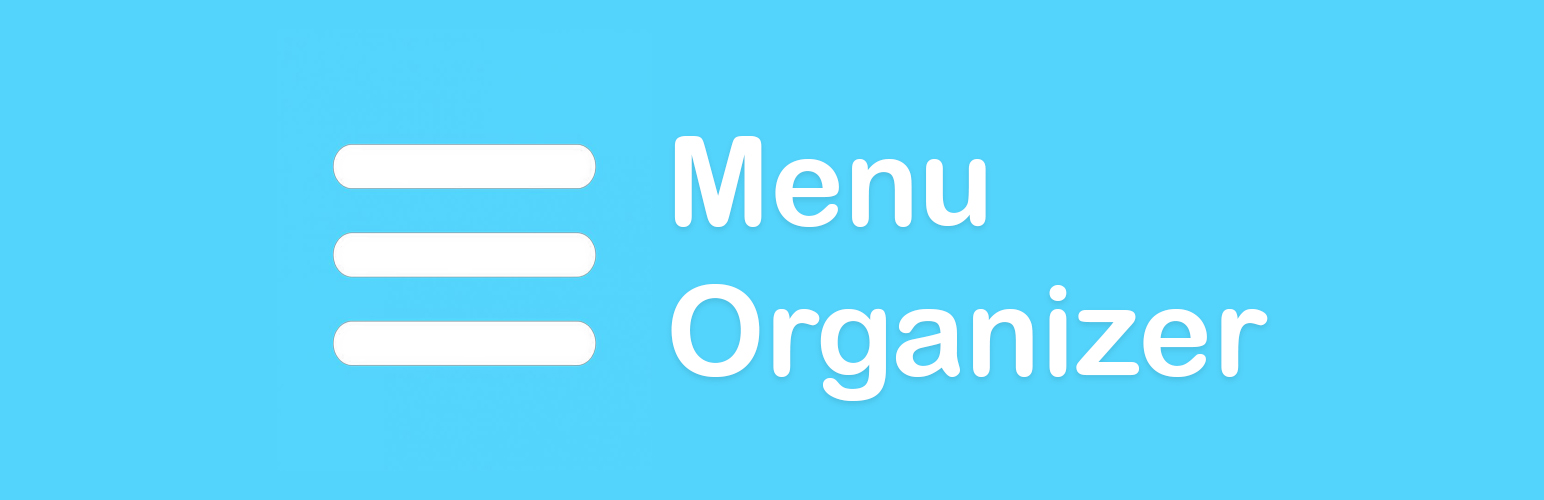
Menu Organizer
| 开发者 | iamraymund |
|---|---|
| 更新时间 | 2024年12月5日 02:36 |
| PHP版本: | 7.4 及以上 |
| WordPress版本: | 6.7.1 |
| 版权: | GPLV2 or later |
| 版权网址: | 版权信息 |
详情介绍:
Menu Organizer empowers you to efficiently organize your WordPress admin menus by grouping related items together, hiding unused options, and adding separators for better navigation.
Key Features:
- Create Groups: Organize your admin menu items into custom groups for easy access.
- Hide Unused Items: Streamline your admin interface by hiding menu items you don’t need.
- Add Separators: Enhance menu readability by adding separators between different sections.
- Reset Options: Soft reset to clear unsaved changes or hard reset to restore default settings.
- pickr by simonwep - Flat, Simple, Hackable Color-Picker. Here is the documentation.
- Dashicons Picker by bradvin - A jQuery plugin to make picking Dashicons in WordPress a breeze. Here is the documentation.
- jQuery UI - jQuery UI is a curated set of user interface interactions, effects, widgets, and themes built on top of the jQuery JavaScript Library. Here is the documentation == Installation ==
- Download the Plugin:
- Download the latest version of the Menu Organizer plugin as a .zip file from the WordPress Plugin Repository.
- Upload the Plugin:
- Log in to your WordPress admin dashboard.
- Navigate to Plugins > Add New.
- Click on the Upload Plugin button at the top.
- Select the menu-organizer.zip file you downloaded and click Install Now.
- Activate the Plugin:
- Once the plugin is installed, click the Activate Plugin button.
- You will now see the Menu Organizer option in your admin menu.
- Configure the Plugin:
- Navigate to Menu Organizer to start organizing your admin menus.
- Create groups, hide unused items, and add separators as needed.
- Use the reset options to manage your changes.
常见问题:
How do I organize my admin menu?
After installing the plugin, go to the Menu Organizer settings page where you can reorder items, hide unused menus, and create groups as needed.
I hid the Menu Organizer item from the menu, how do I get it back?
You can access the settings page directly by visiting /wp-admin/admin.php?page=menu-organizer.
What does the 'Clear Unsaved Changes' button do?
This button will revert any unsaved changes back to the last saved configuration.
What does the 'Reset to Default' button do?
This button will reset all configurations to their default state, making the menus appear as they did before you installed the plugin.
更新日志:
1.0.0
- Initial release.