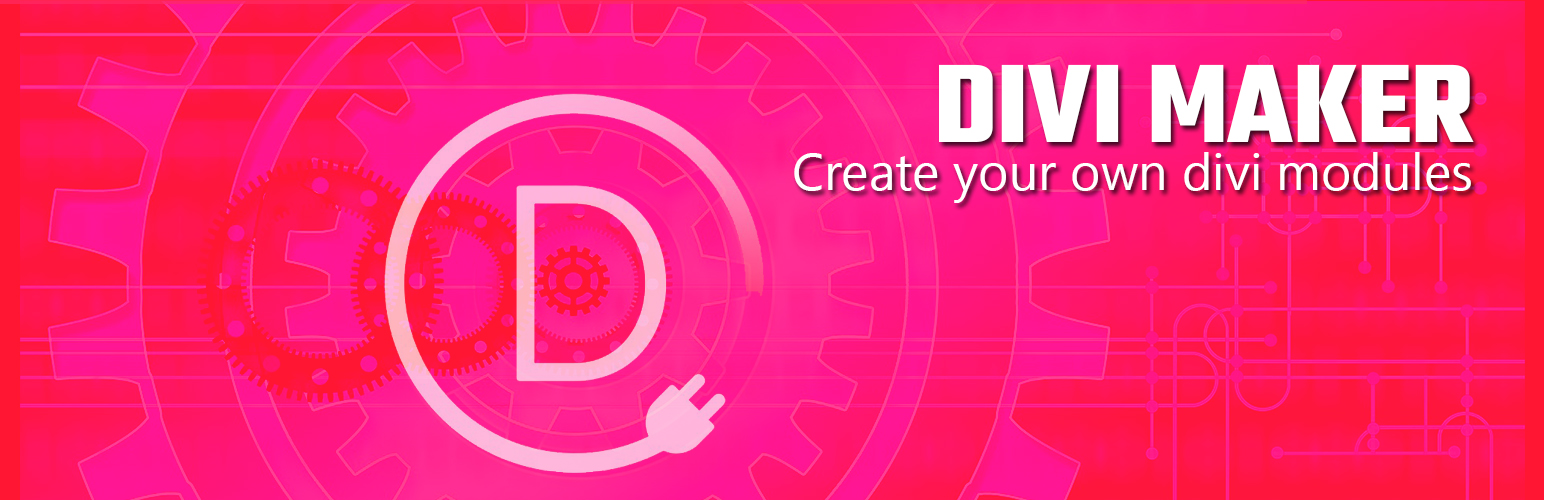
DIVI Maker - Create your own DIVI Modules
| 开发者 | miguras |
|---|---|
| 更新时间 | 2019年3月2日 07:39 |
| 捐献地址: | 去捐款 |
| PHP版本: | 4.9 及以上 |
| WordPress版本: | 4.9.8 |
| 版权: | GPLv2 or later |
| 版权网址: | 版权信息 |
详情介绍:
DIVI Maker Plugin
After you succesfully installed, you will see a new menu at your admin dashboard named "Divi Maker", go there and add a new item. Once you are there, you will see different fields.
Title: This field will be used to identify your module. For example, if title says "My DIVI Module"...The module title will be the same, so when you launch the DIVI modules modal, you will see your module with this name. and the module ID it will be "my_divi_module". This is the only required field.
Below this, you will see the default wordpress editor. There, you must insert the output content. you can use PHP Directly using default opening and closing PHP tags.(be careful!). If you don't know how to use php, it is possible activate the visual option at page bottom.
At right, you will see a metabox to add options to your new DIVI module.
- Field ID: Must be unique and it's only for internal purpose (identify from rest).
- Field Type.
- Field Label: Title above the field.
- Field Description: Explanation to users of how to use the field.
- Toggle: Where it will appear the field inside the DIVI options modal.
安装:
Automatic installation is the easiest option as WordPress handles the file transfers itself and you do not need to leave your web browser. To do an automatic install of the plugin, log in to your WordPress dashboard, navigate to the Plugins menu and click Add New.
How to use
After you succesfully installed, you will see a new menu at your admin dashboard named "Divi Maker", go there and add a new item. Follow the hints at top right.