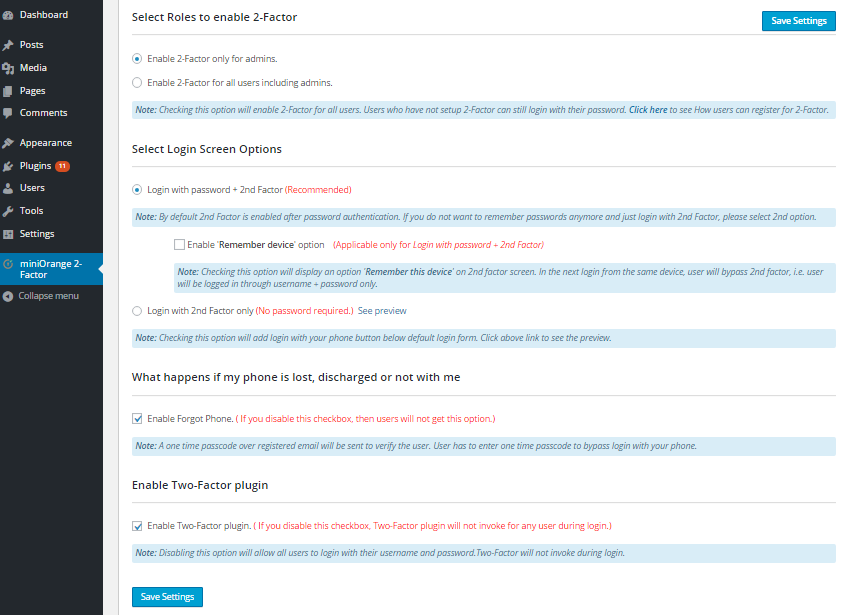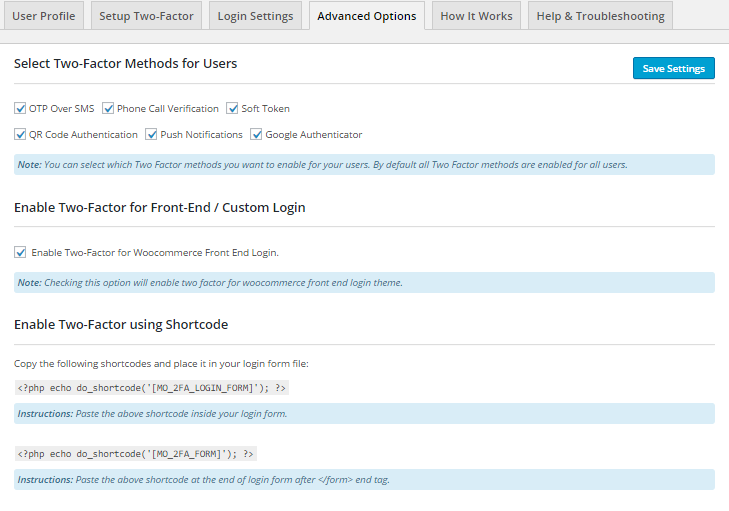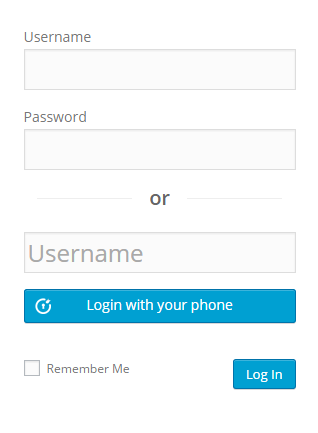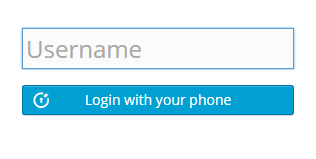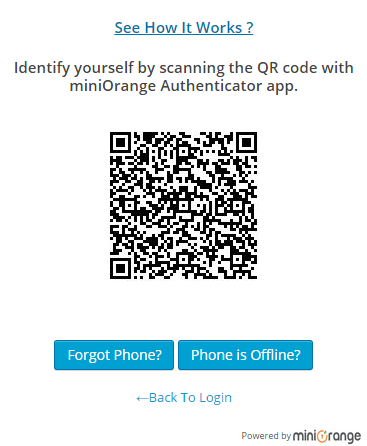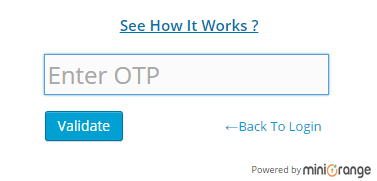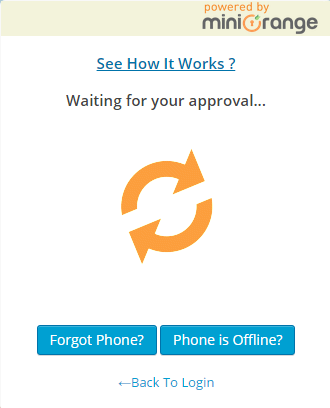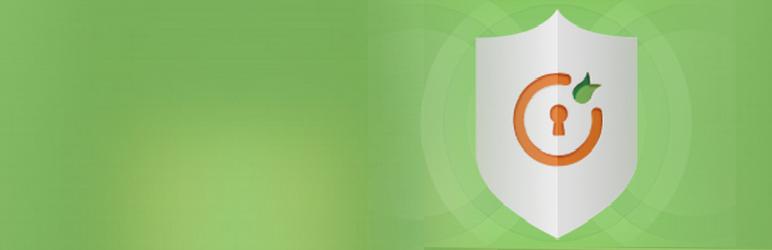
Two Factor Authentication (2FA , MFA, OTP SMS and Email)
| 开发者 |
miniOrange
cyberlord92 twofactorauthentication |
|---|---|
| 更新时间 | 2023年4月18日 18:25 |
| 捐献地址: | 去捐款 |
| PHP版本: | 5.3.0 及以上 |
| WordPress版本: | 6.2 |
| 版权: | MIT/Expat |
标签
下载
详情介绍:
- Ultimate Member – User Profile & Membership Form
- Restrict Content Form
- My theme Login Form
- User Registration – Custom Registration Form
- Custom Login Page Customizer Form
- Admin Custom Login Form
- RegistrationMagic – Custom Registration Forms and more.
- We support multi-factor authentication for all types of devices.
- Simplified & user friendly UI to set up Google Authenticator and other Two Factor Authentication ( 2FA/TFA/MFA ) methods.
- Variety of Authentication Methods: Any application supporting OTP methods like Google Authenticator, OTP over SMS, Duo Authenticator, OTP over EMAIL, Authy Authenticator, LastPass Authenticator, QR Code, Push Notification, Soft Token, and Security Questions(KBA)
- Two Factor Authentication (2FA/TFA) allows authentication on the login page itself for Google Authenticator
- We support multiple authentication methods and also provide the option of a backup method.
- We support Device Identification or remember device features.
- We support MFA methods like OTP over SMS, OTP over Email, etc for the Woocommerce frontend login theme.
- ShortCode is now available for different frontend custom login pages and Premium themes as well.
- Two Factor Authentication (2FA) for Users as per the upgrade ( Site-based pricing )
- Two-Factor Authentication Methods: Google Authenticator, Authy Authenticator, Microsoft Authenticator, LastPass Authenticator, Security Questions, OTP Authentication( OTP Over Email & OTP Over SMS), Email Verification, Mobile Verification ( SMS credits need to be purchased as per the need)
- Multiple Login Options: Username + password + two-factor (or) Username + two-factor i.e. Passwordless login /Login without password /Password free authentication. You can opt between a password and 2FA or only a second factor
- Role based MFA
- Backup Method: KBA(Security Questions), OTP over Email
- Multisite compatible
- User role based redirection after Login
- Customize account name in Google Authenticator app
- Custom Security Questions (KBA)
- Two Factor Authentication (2FA) for Users as per the upgrade ( Site-based pricing )
- Two-Factor Authentication Methods: Google Authenticator, Authy Authenticator, Microsoft Authenticator, LastPass Authenticator, Security Questions, OTP Authentication( OTP Over Email & OTP Over SMS), Email Verification, Mobile Verification ( SMS credits need to be purchased as per the need)
- Multiple Login Options: Username + password + two-factor (or) Username + two-factor i.e. Passwordless login /Login without password /Password free authentication. You can opt between a password and 2FA or only a second factor.
- Unlimited Email transactions
- Backup Method: KBA (Security Questions), OTP Over Email, Backup codes
- User role based redirection after Login
- Customize account name in Google Authenticator app
- Custom Security Questions (KBA)
- Role based 2 Factor
- Force Two-factor for users
- Email notification to users asking them to set up Two-Factor Authentication (WP 2FA/TFA)
- Set Privacy Policy for users
- Remember Device to skip 2fa
- Customizable Login UI Popup: Using google authenticator plugin you can customize the user interface of the login popup as per your preference
- Multisite compatible (only 3 subsites)
- Two Factor Authentication (2FA) for Users as per the upgrade ( User-based pricing )
- Available Authentication Methods: Google Authenticator, Authy Authenticator, Microsoft Authenticator, LastPass Authenticator, QR Code, Push Notification, Soft Token, Security Questions(KBA), OTP Authentication(OTP Over Email, OTP Over SMS or OTP Over SMS and Email), Email Verification, Hardware Token ( SMS and Email credits need to be purchased for successful OTP authentication as per the need)
- Multiple Login Options: Username + password + two-factor Authentication (or) Username + two-factor authentication(2FA) i.e. Passwordless login /Login without password.
- Backup Methods: KBA(Security Questions), OTP Over Email, Backup Codes
- Sync 2fa for multiple websites
- Multisite compatible for all WordPress 2FA methods
- Email notification to users asking them to set up Google Authenticator - Two-Factor Authentication (WP 2FA/TFA)
- User role based redirection after Login, Custom Security Questions (KBA), Customizable account name in Google Authenticator app
- Enable Two-Factor Authentication (WP 2FA/OTP) for specific Users/User Roles
- Choose specific two-factor authentication methods for Users
- Add-Ons Included: RBA & Trusted Devices Management Add-on, Personalization Add-on and Short Codes Add-on
- Brute force attack prevention, IP Blocking & User login Monitoring
- File protection & strong password
- Monitoring current Google Authenticator and other two-factor authentication (2 Factor) method of all the users in the plugin
- Session restriction
安装:
- Navigate to
Plugins > Add Newfrom your WP Admin dashboard. - Search for
Multi-Factor Authentication. Find and InstallMulti-Factor Authentication - Activate the plugin from your Plugins page
- Search for
miniOrange 2 Factor Authentication (2FA)and download it. - Unzip and upload the
miniorange-login-security (2FA)directory to your/wp-content/plugins/directory. - Activate Multi-Factor Authentication (2FA) from your Plugins page.
- Select miniOrange Multi-Factor Authentication (MFA) from the left menu and follow the instructions.
- Once, you complete your setup. Click on the Log Out button.
- Enter the username and password. After the initial validation, you will be prompted for the 2-factor method you had set up.
- Validate yourself with the 2-factor authentication method you configured. Video Guide : [youtube https://www.youtube.com/watch?v=vVGXjedIaGs]
屏幕截图:
常见问题:
How do I gain access to my website if I get locked out using multi-factor authentication?
You can obtain access to your website by one of the below options:
- If you have an additional administrator account whose Two Factor (2FA) is not enabled yet, you can login with it.
- If you had set up KBA questions earlier, you can use them as an alternate method to login to your website instead of 2FA.
- Rename the plugin from FTP - this disables the Two-Factor (2FA/TFA) plugin and you will be able to login with your WordPress username and password.
I want to enable Google Authenticator 2 Factor authentication (2FA) as the backup method?
You can use google authenticator as the backup method for your specific user or all users in the premium version of the two-factor authentication. [PREMIUM FEATURE]
I want to enable Two Factor Authentication (2FA/TFA) role-wise?
You can select the roles under the Login Settings tab to enable the plugin role-wise. [PREMIUM FEATURE]
I have enabled Two-Factor Authentication (2FA/TFA) for all users, what happens if an end-user tries to login but has not yet registered?
If a user has not set up Two-Factor yet, the user has to register by inline registration that will be invoked during the login.
I want to enable only one authentication method for my users. What should I do?
You can select the two-factor authentication methods under the Login Settings tab. The selected authentication methods will be shown to the user during inline registration for example if you select Google Authenticator it will be shown on login. [PREMIUM FEATURE]
I did not receive OTP while trying to register with miniOrange. What should I do?
The OTP is sent to the email address with which you have registered with miniOrange. If you can't see the email from miniOrange in your emails, please make sure to check your SPAM folder. If you don't see an email even in the SPAM folder, please submit a query in our Support Section in the plugin or you can contact us at info@xecurify.com.
I want to configure the 2nd factor by Google Authenticator.
Select the radio button next to Google Authenticator/Authy App and select the phone type and then scan the QR Code by Google Authenticator App. Enter the 6-digit code in the textbox and click on Save and verify button.
I want to configure the 2nd factor by the Authy 2-Factor Authentication(2FA/TFA) App.
Select the radio button next to Google Authenticator/Authy App and select the phone type and then scan the QR Code by Authy 2-Factor Authentication (2FA/TFA) App. Enter the 6-digit code from the Authy App into the textbox available and click on Save and Verify button.
I forgot the password of my miniOrange account. How can I reset it?
There are two cases according to the page you see -
- Login with miniOrange screen: You should click on the forgot password link. You will get a new password on your email address with which you have registered with miniOrange. Now you can login with the new password.
- Register with the miniOrange screen: Enter your email ID and any random password in the password and confirm the password input box. This will redirect you to log in with a miniOrange screen. Now follow the first step.
I have a custom/front-end login page on my site and I want the look and feel to remain the same when I add 2 factors?
If you have a custom login form other than wp-login.php then we will provide you with the shortcode. Shortcode will work only for the customized login page created from WordPress plugins. We are not claiming that it will work with all the customized login pages. In such a case, custom work is needed to integrate two factors with your customized login page. You can submit a query in our Support Section in the plugin or you can contact us at info@xecurify.com for more details.
I have a Woocommerce theme login page on my site. How can I enable Two Factor?
If you have Woocommerce theme login then go to Advanced Options Tab and check Enable Two-Factor for Woocommerce Front End Login. If you need any help setting up 2-Factor for your Woocommerce theme login form, please submit a query in our Support Section in the plugin or you can contact us at info@xecurify.com.
I have installed plugins that limit the login attempts like Limit Login Attempt, Loginizer, Wordfence, etc. Are there any incompatibilities with these kinds of plugins?
The limit login attempt kind of plugin limits the number of login attempts and blocks the IP temporarily. So if you are using 2 factors (2fa/TFA) along with these kinds of plugins then you should increase the login attempts (minimum 5) so that you don't get locked out yourself.
If you are using any Security Plugin in WordPress like Simple Security Firewall, All in One WP Security Plugin and you are not able to login with Two-Factor.
Our Two-Factor plugin is compatible with most of the security plugins, but if it is not working for you. Please submit a query in our Support Section in the plugin or you can contact us at info@xecurify.com.
If you are using any render-blocking javascript and CSS plugin like Async JS and CSS Plugin and you are not able to login with Two-Factor or your screen got blank.
If you are using Async JS and CSS Plugin. Please go to its settings and add jquery to the list of exceptions and save settings. It will work. If you are still not able to get it right, Please submit a query in our Support Section in the plugin or you can contact us at info@xecurify.com.
My users have different types of phones. What phones are supported?
We support all types of phones. Smart Phones, Basic Phones, Landlines, etc. Go to Setup Two-Factor Tab and select the Two-Factor method of your choice from a range of 8 different options.
What if a user does not have a smartphone?
You can select OTP over SMS, Phone Call Verification, or Email Verification as your Two-Factor method. All these methods are supported on basic phones.
What if a user does not have a phone?
You can select Email Verification or Security Questions (KBA) as your Two-Factor method.
What if I am trying to login from my phone?
If your Security Questions (KBA) are configured then you will be asked to answer them when you are logging in from your phone.
I want to hide the default login form and just want to show login with my phone?
You should go to Login Settings Tab and check Login with Phone Only checkbox to hide the default login form.
I want to hide the default login form and just want to Google Authenticator OTP field?
You should go to Login Settings Tab
My phone has no internet connectivity and is configured 2nd factor (2FA) with the miniOrange App, how can I log in?
You can login using our alternate login method. Please follow the below steps to login:
- Enter your username and click on login with your phone.
- Click on Phone is Offline? button below QR Code.
- You will see a textbox to enter a one-time passcode.
- Open the miniOrange Authenticator App and Go to Soft Token Tab.
- Enter the one-time passcode shown in the miniOrange Authenticator App in the textbox, just like Google authenticator.
- Click on submit button to validate the OTP.
- Once you are authenticated, you will be logged in.
My phone is lost, stolen, or discharged. How can I login?
You can login using our alternate login method apart from 2FA. Click on the Forgot Phone link and you will get 2 alternate methods to login. Select "Send a one-time passcode to my registered email" to authenticate by OTP Over Email or Select "Answer your Security Questions (KBA)" to authenticate by knowledge-based authentication. = My phone has no internet connectivity and I am entering the one-time passcode from the miniOrange Authenticator App, it says Invalid OTP? Click on the Settings Icon on top right corner in miniOrange Authenticator App and then press Sync button under 'Time correction for codes' to sync your time with miniOrange Servers. If you still can't log in then please email us at info@xecurify.com or Contact us. Soft Token method is just like google authenticator method.
I am upgrading my phone.
You should go to Setup Two Factor (2FA) Tab and click on Reconfigure to reconfigure 2-Factor with your new phone.
What If I want to use any other second factor (2FA) like OTP Over SMS, Security Questions, Device Id, etc?
miniOrange authentication service has 15+ authentication methods. One-time passcodes (OTP) over SMS, OTP over Email, OTP over SMS and Email, Out of Band SMS, Out of Band Email, Soft Token, Push Notification, Security Questions, Mobile Authentication (QR Code Authentication), Phone Verification, Device Identification. To know more about authentication methods, click here. If you want to have any other 2-factor for your WordPress site, please email us at info@xecurify.com or Contact us.
更新日志:
- Bug Fix - Fixed error message on admin dashboard
- Code Improvements according to WPCS
- Improvement - Error handling for account creation
- Added check for customer consent on feedback form
- Removed pricing page from the plugin
- Fixed warning issue in the pricing page.
- Removed user limit
- Updated pricing page
- Improved UI
- 2fa / MFA two factor new UI development
- 2fa / MFA two factor bug fixes
- 2fa / MFA two factor bug fixes
- Added new pricing page and improved UI and some bug fixes
- Added pricing page and new UI and some bug fixes
- Multi-factor Authentication : XSS Vulnerability fix
- Tested till Wordpress 5.8 and made compatible with PHP 8.
- Multi-factor Authentication : Added Passwordless Login feature.
- Multi-factor Authentication : Tested till WordPress 5.7.
- Tested till Wordpress 5.5.
- Multi-factor Authentication: Added more 2FA methods like Google Authenticator, Security questions, and many more.
- Tested till WordPress 4.9.4
- Tested till Wordpress 4.9.
- First version of Two-Factor ( 2FA ) plugin.