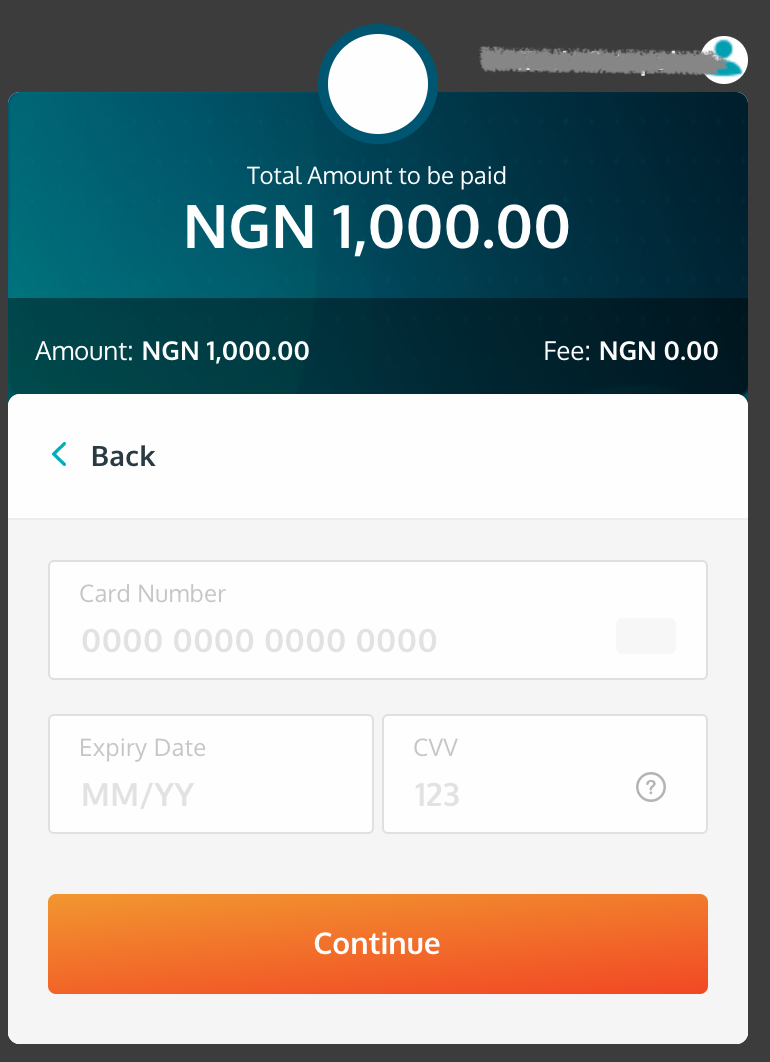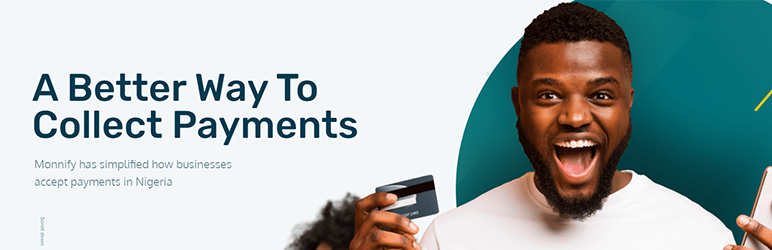
Payment Gateway for Monnify on WooCommerce
| 开发者 | Adeleye Ayodeji |
|---|---|
| 更新时间 | 2021年6月20日 04:01 |
| 捐献地址: | 去捐款 |
| PHP版本: | 5.6 及以上 |
| WordPress版本: | 5.7 |
| 版权: | GPLv2 or later |
| 版权网址: | 版权信息 |
详情介绍:
This is a Monnify payment gateway for WooCommerce.
Monnify is on a mission to deliver a safe and convenient payment experience for customers and merchants. Monnify provide Nigerian & Ghanaian merchants with the tools and services needed to accept online payments from local and international customers using Mastercard, Visa, Verve, Bank Accounts
To signup for a Monnify Merchant account visit their website by clicking here
Payment Gateway for Monnify on WooCommerce allows you to accept payment on your WooCommerce store using Mastercard, Visa, Verve, bank accounts
With this Payment Gateway for Monnify on WooCommerce plugin, you will be able to accept the following payment methods in your shop:
- Mastercard
- Visa
- Verve
- Bank Account
- Accept payment via Mastercard, Visa, Verve, Bank Accounts
- Seamless integration into the WooCommerce checkout page. Accept payment directly on your site
- Refunds from the WooCommerce order details page. Refund an order directly from the order details page
- Recurring payment using WooCommerce Subscriptions plugin
- The WooCommerce Subscriptions integration only works with WooCommerce v2.6 and above and WooCommerce Subscriptions v2.0 and above.
- No subscription plans is created on Monnify. The WooCommerce Subscriptions plugin handles all the subscription functionality.
- If a customer pays for a subscription using a Mastercard or Visa card, their subscription will renew automatically throughout the duration of the subscription. If an automatic renewal fail their subscription will be put on-hold and they will have to login to their account to renew the subscription.
- For customers paying with a Verve card, their subscription can't be renewed automatically, once a payment is due their subscription will be on-hold. The customer will have to login to his account to manually renew his subscription.
- If a subscription has a free trial and no signup-fee, automatic renewal is not possible for the first payment because the initial order total will be 0, after the free trial the subscription will be put on-hold. The customer will have to login to his account to renew his subscription. If a Mastercard or Visa card is used to renew the subscription subsequent renewals will be automatic throughout the duration of the subscription, if a Verve card is used automatic renewal isn't possible.
安装:
Automatic Installation
- Login to your WordPress Admin area
- Go to "Plugins > Add New" from the left hand menu
- In the search box type Payment Gateway for Monnify on WooCommerce
- From the search result you will see Payment Gateway for Monnify on WooCommerce click on Install Now to install the plugin
- A popup window will ask you to confirm your wish to install the Plugin.
- After installation, activate the plugin.
- Open the settings page for WooCommerce and click the "Checkout" tab.
- Click on the Monnify link from the available Checkout Options
- Configure your Monnify Payment Gateway settings. See below for details.
- Download the plugin zip file
- Login to your WordPress Admin. Click on "Plugins > Add New" from the left hand menu.
- Click on the "Upload" option, then click "Choose File" to select the zip file from your computer. Once selected, press "OK" and press the "Install Now" button.
- Activate the plugin.
- Open the settings page for WooCommerce and click the "Checkout" tab.
- Click on the Monnify link from the available Checkout Options
- Configure your Monnify Payment Gateway settings. See below for details.
- Enable/Disable - check the box to enable Monnify Payment Gateway.
- Title - allows you to determine what your customers will see this payment option as on the checkout page.
- Description - controls the message that appears under the payment fields on the checkout page. Here you can list the types of cards you accept.
- Test Mode - Check to enable test mode. Test mode enables you to test payments before going live. If you ready to start receving real payment on your site, kindly uncheck this.
- Test Secret Key - Enter your Test Secret Key here. Get your API keys from your Monnify account under Settings > Developer/API
- Test Public Key - Enter your Test Public Key here. Get your API keys from your Monnify account under Settings > Developer/API
- Live Secret Key - Enter your Live Secret Key here. Get your API keys from your Monnify account under Settings > Developer/API
- Live Public Key - Enter your Live Public Key here. Get your API keys from your Monnify account under Settings > Developer/API
- Click on Save Changes for the changes you made to be effected.
屏幕截图:
更新日志:
1.0.0 - December 24, 2020
- First release