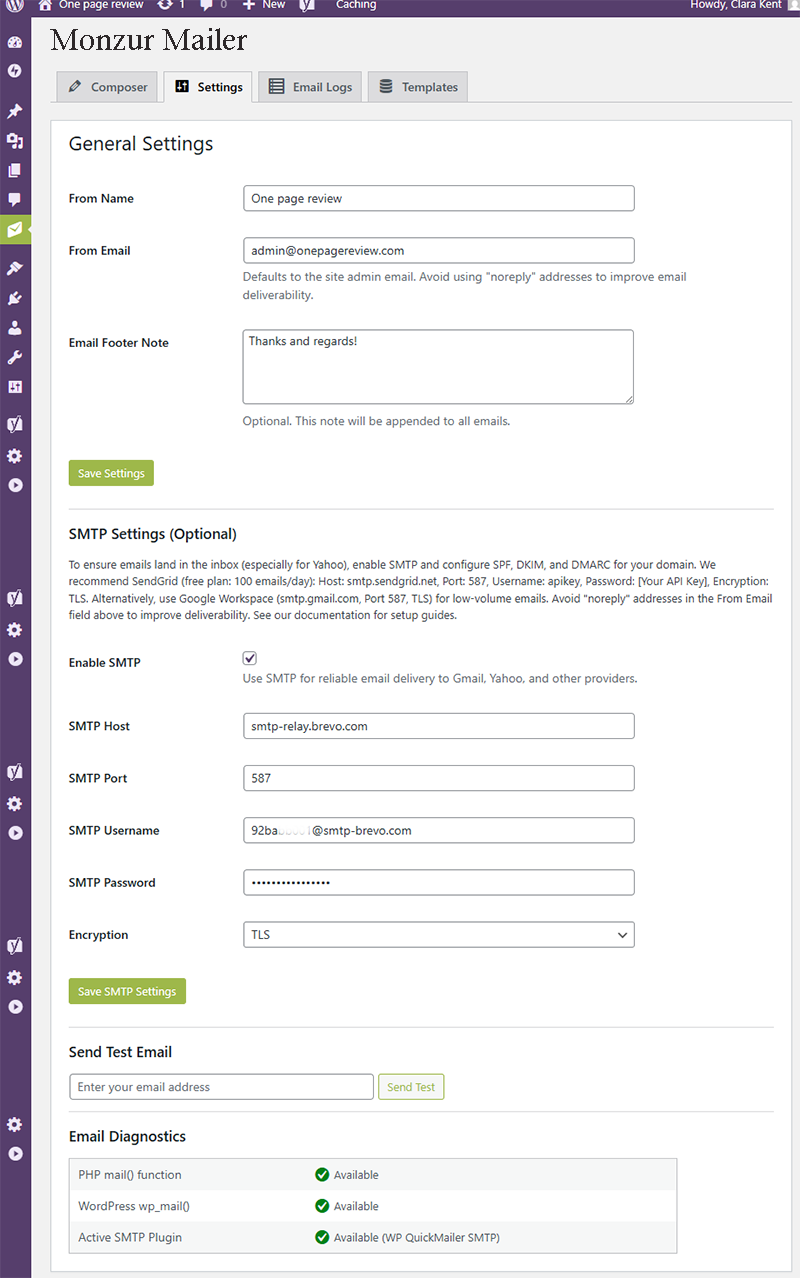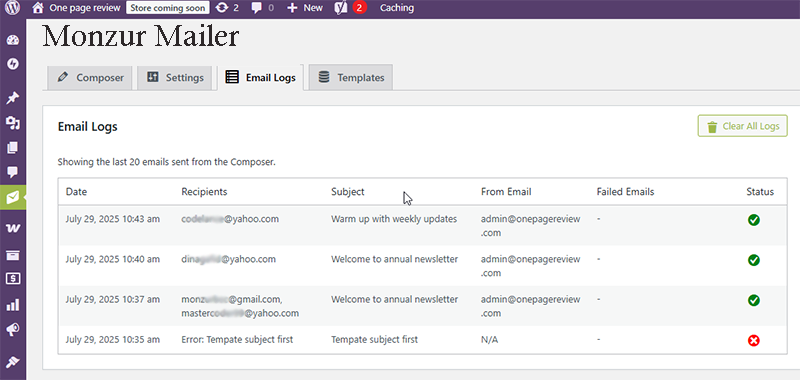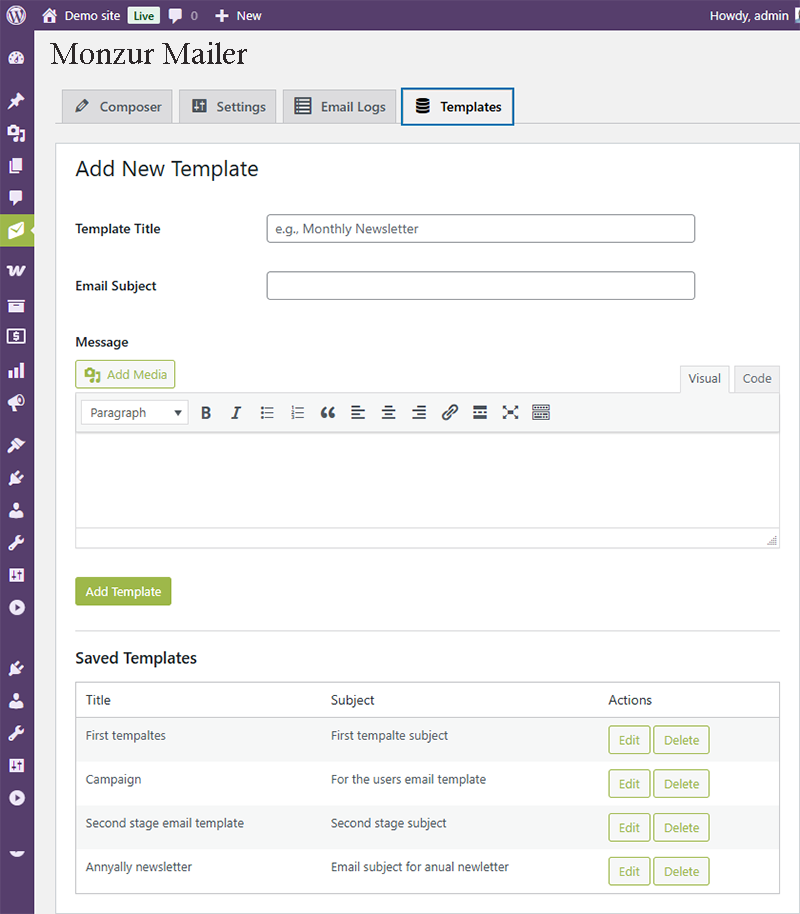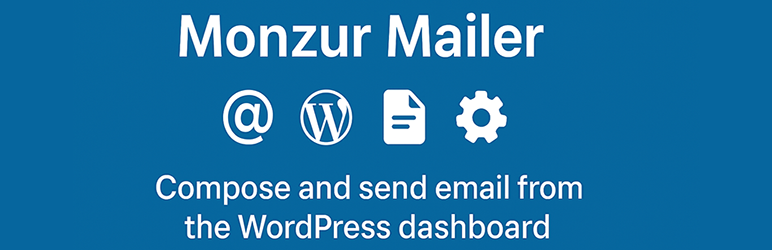
Monzur Mailer – Dashboard Email Composer with Template and Logs
| 开发者 | monzur |
|---|---|
| 更新时间 | 2025年10月6日 14:46 |
| PHP版本: | 7.4 及以上 |
| WordPress版本: | 6.8 |
| 版权: | GPLv2 or later |
| 版权网址: | 版权信息 |
详情介绍:
- Compose emails using the classic editor in the WordPress dashboard.
- Target recipients: manual emails, all users, specific roles, WooCommerce customers & shop managers.
- Create and manage up to 10 reusable email templates.
- Support for external SMTP services for enhanced deliverability.
- Configure global From Name, From Email, and a custom footer note.
- Log up to 20 sent emails with status, recipient details, and subject.
- Send test emails and view diagnostics for easy troubleshooting.
- Secure, with all actions protected by WordPress nonces and data sanitization.
- Multisite-compatible with site-specific settings and a clean uninstallation process.
See
https://monzurrahman.github.io/MonzurMailer/for detailed setup and usage instructions.
安装:
- Download
monzurmailer.zip - Via WordPress Dashboard:
- Go to Plugins > Add New > Upload Plugin.
- Choose
monzurmailer.zipand click Install Now. - Click Activate Plugin.
- Via FTP:
- Unzip
monzurmailer.zipto get themonzurmailerfolder. - Upload the folder to your
wp-content/plugins/directory. - Go to Plugins in WordPress and activate Monzur Mailer.
- Configure SMTP and DNS settings for best results (see instructions in the plugin or the documentation).
- Access the plugin via the Monzur Mailer menu in your dashboard.
屏幕截图:
常见问题:
Why are my emails going to spam?
This is usually due to server or DNS configuration. Ensure your domain's SPF, DKIM, and DMARC records are correctly set up. Using an external SMTP service via the plugin's settings is the most reliable way to improve deliverability.
Why do I see “Failed” in the Email Logs?
This indicates a problem with the sending process. Verify your SMTP settings are correct, ensure your web host isn't blocking SMTP ports, and check your wp-content/debug.log file for specific errors (you must have WP_DEBUG_LOG enabled).
Can I use this plugin without SMTP?
Yes, it will use the default PHP mail() function. However, this method is often unreliable and emails are more likely to be marked as spam. Using SMTP is strongly recommended.
Can I use advanced HTML or JavaScript in my templates?
You can use a wide range of standard HTML tags in the editor to style your content (headings, links, images, etc.). However, you do not need to add your own <html>, <head>, or <body> tags. The plugin automatically wraps your message in a clean, mobile-friendly HTML template to ensure the best compatibility across email clients like Gmail and Outlook.
For security reasons, JavaScript is not supported and will be removed automatically. This is a standard security practice for both WordPress and all major email clients to protect users from malicious code.
Can I use CSS blocks in my emails?
For maximum compatibility, CSS <style> blocks are not supported and will be removed. Most major email clients, including Gmail and Outlook, strip out <style> blocks for security and rendering reasons.
The best and most reliable way to style your emails is to use inline CSS. The rich text editor automatically does this for you when you use the formatting buttons (e.g., changing text color, alignment, bold, italics). This ensures your styles will look as consistent as possible across all email platforms.
How do I add images to my emails? Will they break?
Adding images is easy! The best and safest method is to use the "Add Media" button in the editor. This will open your WordPress Media Library, where you can upload a new image or select an existing one. The plugin will automatically insert the image with the correct, full URL. Important: Images in emails are loaded from your website's server every time a user opens the email. They are not attached to the email itself. This means:
- Your website must be online for images to display correctly.
- If you delete an image from your Media Library after sending an email, it will appear as a broken image for anyone who opens that email in the future. Always make sure your images are finalized and will remain in your Media Library before sending your campaign.
Is this plugin compatible with multisite?
Yes, it fully supports WordPress multisite. Each site in the network will have its own separate settings, templates, and logs.
更新日志:
- Tweak: Renamed plugin to "Monzur Mailer" to ensure a unique and distinctive name in the repository.
- Fix: Replaced all anonymous functions used for hooks with named class methods to comply with WordPress.org plugin standards. This resolves issues with
remove_action/remove_filter. - Tweak: Updated all internal text domains, function prefixes, and handles for consistency with the new name.
- Added: Multisite activation hook to initialize default options on all sites.
- Fixed: Sanitized server name in email headers.
- Fixed: Restricted SMTP debug logging to
WP_DEBUG_LOGenvironments. - Fixed: Added proper escaping for content in the email template.
- Initial public release.