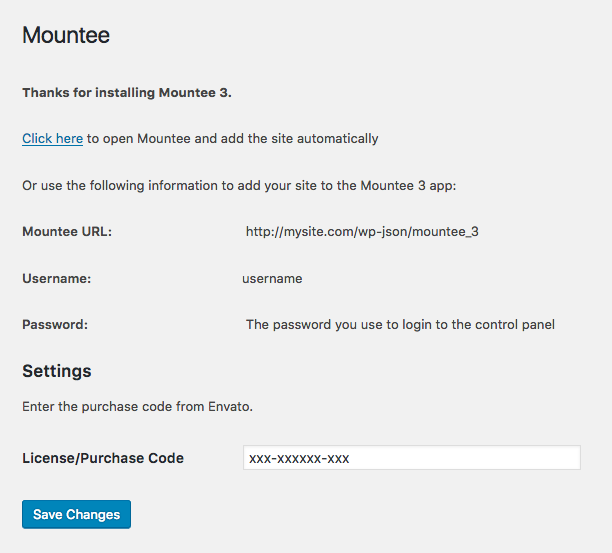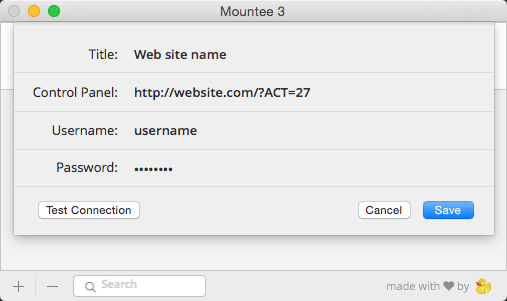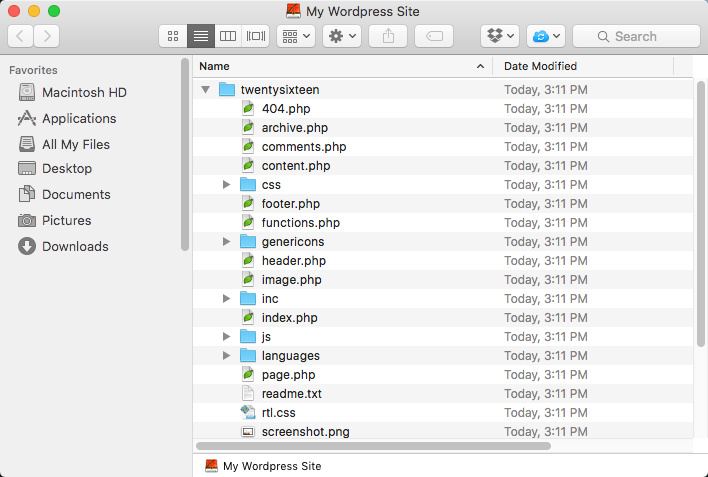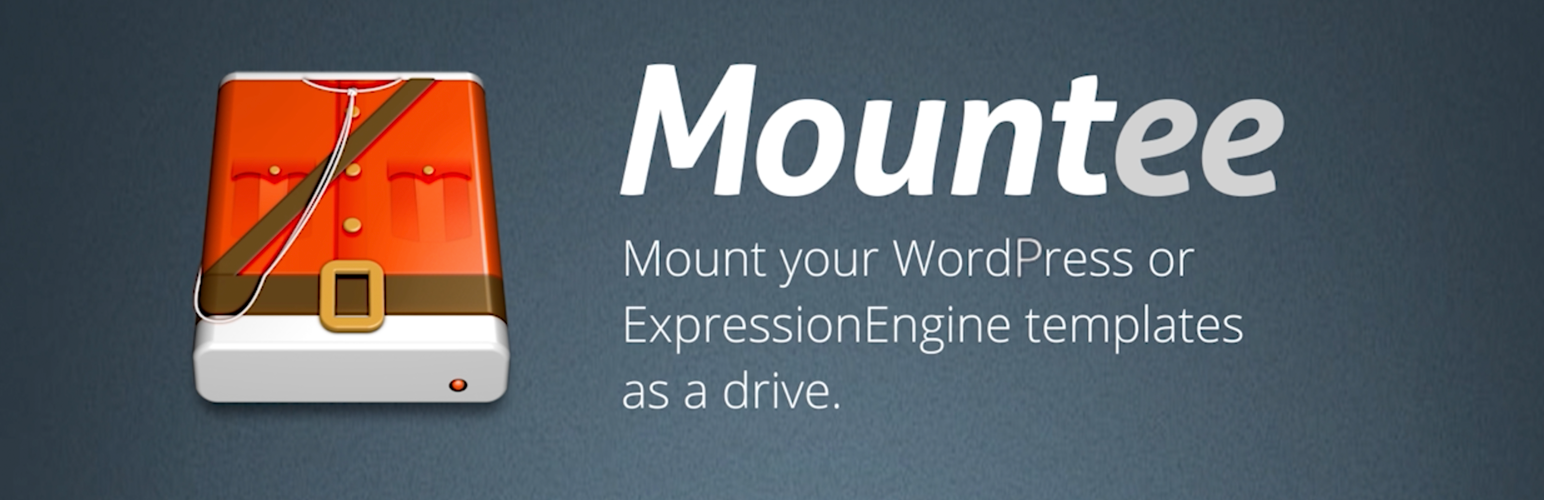
Mountee
| 开发者 | hopstudios |
|---|---|
| 更新时间 | 2017年1月21日 07:15 |
| 捐献地址: | 去捐款 |
| PHP版本: | 4.4 及以上 |
| WordPress版本: | 4.7 |
| 版权: | GPLv2 or later |
| 版权网址: | 版权信息 |
详情介绍:
Use Your Favourite Tools
Everyone has their favorite Mac apps, so why be limited to creating templates inside the WordPress browser window? Mountee allows you to access your templates as Finder files, so you can work uninterrupted in your favourite app.
Work With Files & Folders
Creating a new template or template group is as easy as creating a new file or folder. Develop your own set of re-usable templates and groups, then simply drag them into your Mountee drive to kick-start your next project.
Don't Let The Control Panel Disrupt Your Workflow
With Mountee's File Preferences panel you can control template attributes – like caching and PHP processing – directly from your editor app of choice.
Mountee Works Behind The Scenes
Mountee knows WordPress and ExpressionEngine. When you save a template, Mountee will clear the cache and save a revision if necessary. If you drag a template from one site to another, settings transfer over seamlessly.
Mountee’s home on the web is at http://hellomountee.com/.
Requirements
Mountee works with WordPress 4.4 and higher.
Mountee is really two pieces of software: the Mac application, and the WordPress plugin.
The plugin requires PHP 4.4.9 or later. To use the application, you’ll need Mac OS X 10.8 or higher.
Installation
- Download Mountee.zip and unzip it.
- Upload the plugin files to the
/wp-content/plugins/plugin-namedirectory, or install the plugin through the WordPress plugins screen directly. - Activate the plugin through the 'Plugins' screen in WordPress
- Use the Settings->Plugin Name screen to configure the plugin
- Install the Mac OS X App by moving the app to your Applications folder
屏幕截图:
常见问题:
Where can I get documentation or support for Mountee?
Documentation, updates, and support information can be found on the Mountee Web site.
How many sites can I use Mountee with?
One Mountee addon license grants permission to any user to use the Mountee app on their computer(s) to connect to that live site (and any related development sites). Additional licenses should be purchased for additional sites. View full license agreement.
Does Mountee run on a 64-bit kernel?
Yep!
Is Mountee available for Windows?
No. We built Mountee to make things easier for our work developing EE and WordPress sites on a Mac and it relies on an OS X specific framework called “MacFuse”.
Does Mountee work with git?
Yes. Please see this article about Mountee and git.
Is Mountee available for other content managements systems?
Mountee is currently available for use with WordPress and ExpressionEngine. We are considering other additions; let us know what you’re interested in!
更新日志:
The full change log is available here.